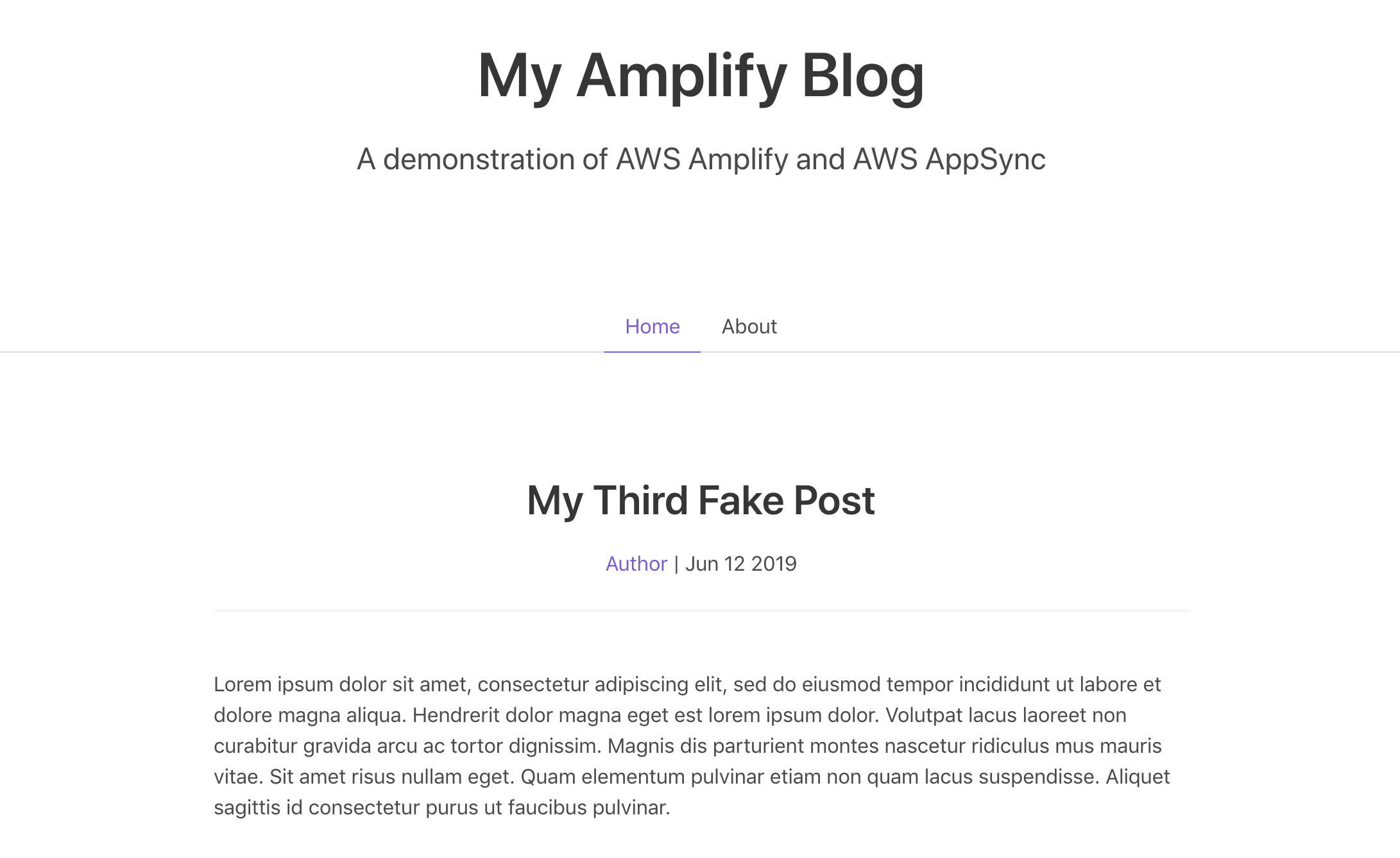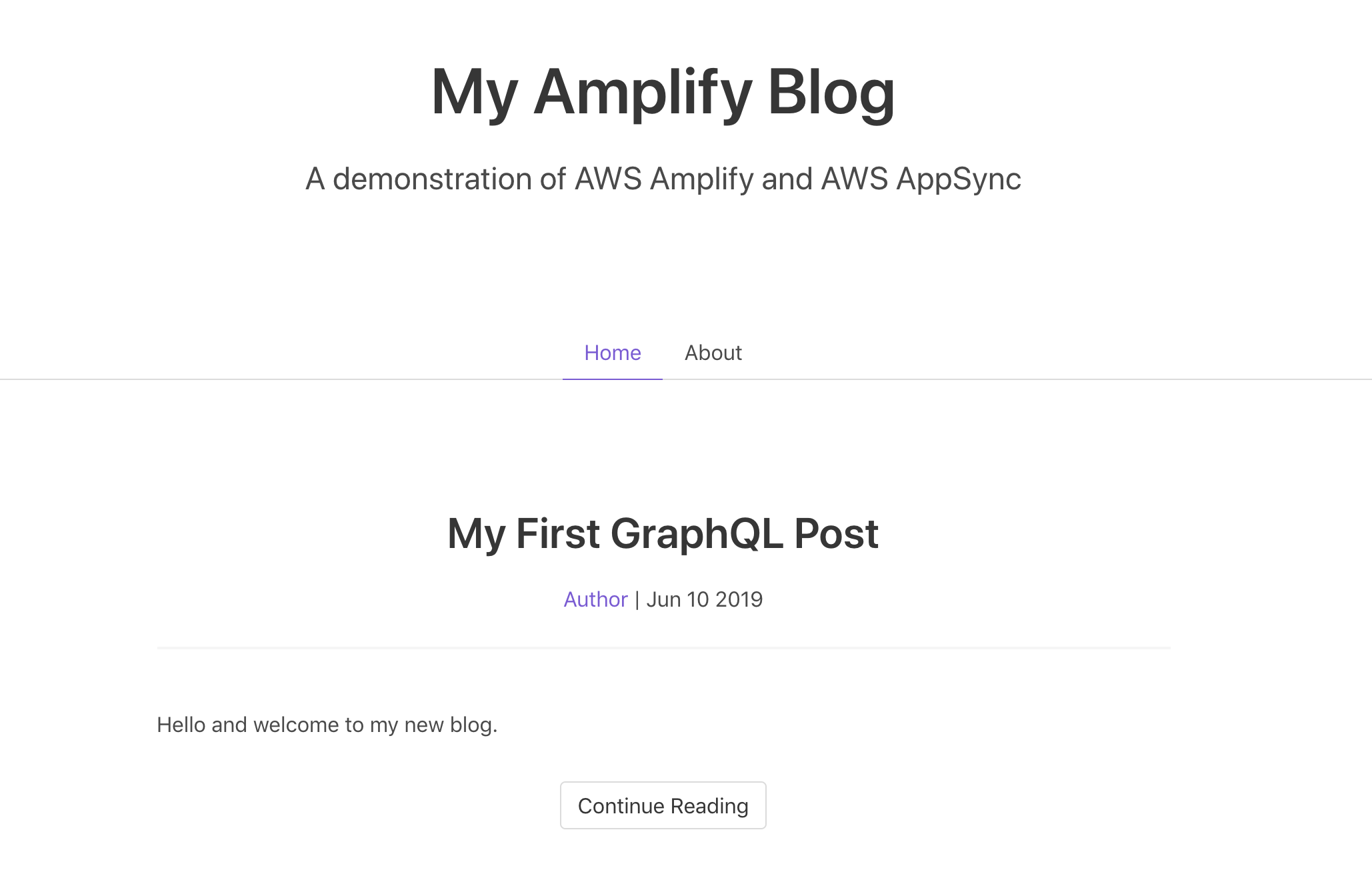In this workshop we'll learn how to build cloud-enabled applications with GraphQL via AWS AppSync, Vue.js, & AWS Amplify.
To get started, we'll clone this repository, which includes a simple but functional blog application that currently uses mock data. Throughout the workshop, we will enhance the application to use AWS AppSync and other cloud services.
Note: Node.js is required, please install version 8+ (installation instructions).
$ git clone https://github.com/jkahn117/my-amplify-blog-workshop
# You can either modify the starter project or create a copy.
# I suggest making a copy of starter before starting work as shown here...
$ cd my-amplify-blog-workshop
$ cp -r starter mywork
$ cd mywork
# Use NPM to install dependencies
$ npm installAfter NPM finished installation, we can launch the starter site:
$ npm run serveOpen your favorite browser and navigate to http://localhost:8080.
Next, we'll install the AWS Amplify CLI:
$ npm install -g @aws-amplify/cliNow we need to configure the CLI with our credentials:
$ amplify configureIf you'd like to see a video walkthrough of this configuration process, click here.
Here we'll walk through the amplify configure setup. Once you've signed in to the AWS console, continue:
- Specify the AWS Region: us-west-2
- Specify the username of the new IAM user: amplify-workshop-user
In the AWS Console, click Next: Permissions, Next: Tags, Next: Review, & Create User to create the new IAM user. Then, return to the command line & press Enter.
- Enter the access key of the newly created user:
accessKeyId: (<YOUR_ACCESS_KEY_ID>)
secretAccessKey: (<YOUR_SECRET_ACCESS_KEY>) - Profile Name: amplify-workshop-user
$ amplify init- Enter a name for the project: myamplifyblog
- Enter a name for the environment: dev
- Choose your default editor: Visual Studio Code (or your default editor)
- Please choose the type of app that you're building javascript
- What javascript framework are you using vue
- Source Directory Path: src
- Distribution Directory Path: build
- Build Command: npm run-script build
- Start Command: npm run-script start
- Do you want to use an AWS profile? Y
- Please choose the profile you want to use: amplify-workshop-user
Now, the AWS Amplify CLI has iniatilized a new project & you will see a new folder: amplify & a new file called aws-export.js in the src directory. These files hold your project configuration.
To add a GraphQL API, we can use the following command:
$ amplify add apiAnswer the following questions
- Please select from one of the above mentioned services GraphQL
- Provide API name: MyAmplifyBlog
- Choose an authorization type for the API API key
- Do you have an annotated GraphQL schema? N
- Do you want a guided schema creation? Y
- What best describes your project: One-to-many relationship (e.g., “Blogs” with “Posts” and “Comments”)
- Do you want to edit the schema now? (Y/n) Y
Amplify will open the default GraphQL schema with Amplify annotations in your editor. We will modify the GraphQL schema as shown below to slightly simplify it.
Take a moment to review. Note the use of
@modeland@connectionas Amplify will transform these next.
type Post @model {
id: ID!
title: String!
content: [String]
comments: [Comment] @connection(name: "PostComments")
}
type Comment @model {
id: ID!
content: String
post: Post @connection(name: "PostComments")
}Next, let's push the new API to our account:
amplify pushCurrent Environment: dev
| Category | Resource name | Operation | Provider plugin |
| -------- | ------------- | --------- | ----------------- |
| Api | MyAmplifyBlog | Create | awscloudformation |
? Are you sure you want to continue? __Yes__- Do you want to generate code for your newly created GraphQL API Y
- Choose the code generation language target: javascript
- Enter the file name pattern of graphql queries, mutations and subscriptions: (src/graphql/**/*.js)
- Do you want to generate/update all possible GraphQL operations - queries, mutations and subscriptions? Y
- Enter maximum statement depth [increase from default if your schema is deeply nested] 2
As Amplify pushes the change to AWS, note the various resources being created (e.g. DynamoDB Table, AppSync GraphQLSchema, and various IAM roles).
To view the your newly created AppSync API, you can run the console command:
$ amplify console apiOnce open in your browser, you can click on "Schema" in the left menu to review the GraphQL schema for your API. Amplify has done a lot of work for us to expand the capabilities of our API.
AppSync provides a GraphQL editor that you can use to run queries against the API. Click on "Queries" in the left menu. You can also use the GraphQL IDE of your choice.
Let's populate some data by creating a new post using GraphQL. Enter the following in the left pane and click the orange Run button:
mutation CreatePost {
createPost(input: {
title: "My First GraphQL Post",
content: [
"Hello and welcome to my new blog.",
"Powered by AWS AppSync."
]
})
{
id
title
}
}The result of your GraphQL mutation should appear on right. Note that the id is automatically generated, so it will be different than mine. Be sure to save the id value for later.
{
"data": {
"createPost": {
"id": "34477d37-eecc-4727-9304-16c0d19101e8",
"name": "My First GraphQL Post"
}
}
}Next, let's create our first post comment using a second GraphQL mutation:
mutation CreateComment {
createComment(input: {
commentPostId: "34477d37-eecc-4727-9304-16c0d19101e8",
content: "First Comment"
})
{
id
}
}The result should look like the following:
{
"data": {
"createComment": {
"id": "0c205ecd-5f5c-4e85-8ae6-23f6f3feed16"
}
}
}Create a second post using the above mutation as a guide. Change the title of the post to "Second GraphQL Post".
Now that we have some data, let's query for a list of posts and the first post in each:
query ListPost {
listPosts {
items {
id
title
}
}
}Your result should look something like this:
{
"data": {
"listPosts": {
"items": [
{
"id": "34477d37-eecc-4727-9304-16c0d19101e8",
"title": "My First GraphQL Post",
}
]
}
}
}We can also modify the GraphQL query to only return desired data, for example, if we wanted to retrieve the first comment for this post:
query ListPost {
listPosts {
items {
title
comments(limit: 1) {
items {
content
}
}
}
}
}The result would look like this:
{
"data": {
"listPosts": {
"items": [
{
"title": "My First GraphQL Post",
"comments": {
"items": [
{
"content": "First Comment"
}
]
}
}
]
}
}
}Curious about the underpinnings of this example? Check out the CloudFormation and DynamoDB consoles in your account. Amplify uses CloudFormation to manage your AWS resources and this example uses several DynamoDB tables to store data.
With our GraphQL API in place, let's integrate AWS Amplify and AWS AppSync to make the application dynamic.
Be sure to press
CTRL+Cto stop the Vue server before moving on.
Confirm you are working in either the
myworkorstarterdirectory.
Install the AWS Amplify & AWS Amplify Vue libraries (docs):
$ npm install --save aws-amplify aws-amplify-vueThe first thing we need to do is to configure our Vue application to be aware of our new AWS Amplify project. We can do this by referencing the auto-generated aws-exports.js file that was generated when we pushed our Amplify project to the cloud earlier. This file is now in our src/ folder.
To configure the app, open src/main.js and add the following code below the last import:
import Amplify, * as AmplifyModules from 'aws-amplify'
import { AmplifyPlugin } from 'aws-amplify-vue'
import config from './aws-exports'
Amplify.configure(config)
Vue.use(AmplifyPlugin, AmplifyModules)Now, our app is ready to start using our AWS services. Let's start the Vue test server again:
$ npm run serveNow that the GraphQL API is created we can begin interacting with it! Plus, Amplify has already generated the applicable GraphQL code.
The first thing we'll do is perform a query to fetch data from our API.
To do so, we need to define the query, execute the query, then list the items in our UI. Amplify has already generated the listPosts GraphQL query, you can find it and other queries at src/graphql/queries.js.
<template>
<div class="home">
<Post v-for="post in posts" :post="post" :key="post.id" :isSummary="true" />
</div>
</template>
<script>
import Post from '@/components/Post.vue'
import { graphqlOperation, Logger } from 'aws-amplify'
import { listPosts } from '@/graphql/queries'
const logger = new Logger('Home')
export default {
name: 'home',
components: {
Post
},
data: function() {
return {
posts: []
}
},
async mounted() {
try {
const postData = await this.$Amplify.API.graphql(graphqlOperation(listPosts))
logger.debug('data from API: ' + postData)
this.posts = postData.data.listPosts.items
} catch (error) {
logger.error(error)
}
}
}
</script>After saving your changes, visit the newly updated site in the browser at http://localhost:8080. The page should reload automatically, but you can also refresh manually if not. The page should now be retrieving data from AWS AppSync:
Let's also update the Post Detail page to retrieve data from the GraphQL API. In a more complex application, we may use state (Vuex in the Vue world) to store some of this data locally, so that we do not need to make a server request. Here, we will reach out to the server again.
<template>
<div class="post">
<Post :post="myPost" :key="myPost.id" />
<hr />
<h3 class="subtitle is-3" v-if="comments.length">Comments</h3>
<Comment v-for="comment in comments" :comment="comment" :key="comment.id" />
</div>
</template>
<script>
import Post from '@/components/Post.vue'
import Comment from '@/components/Comment.vue'
import { graphqlOperation, Logger } from 'aws-amplify'
import { getPost } from '@/graphql/queries'
const logger = new Logger('PostDetail')
export default {
name: 'PostDetail',
components: {
Post,
Comment
},
props: {
post: Object
},
data: function() {
return {
myPost: {},
comments: []
}
},
async mounted() {
try {
const postData = await this.$Amplify.API.graphql(
graphqlOperation(getPost, { id: this.$route.params.id })
)
logger.debug('data from API: ' + postData)
this.myPost = postData.data.getPost
this.comments = this.postHasData() ? this.myPost.comments.items : []
} catch (error) {
logger.error(error)
}
},
methods: {
postHasData() {
return Array.isArray(this.myPost.comments.items) || this.myPost.comments.items.length
}
}
}
</script>Save your changes and return to the browser. Click on the "Continue Reading" button beneath one of the posts. You should now see a page showing only the post you selected with any comments just beneath the text.
Now that we have explored GraphQL queries, let's take a look at creating data using GraphQL mutations.