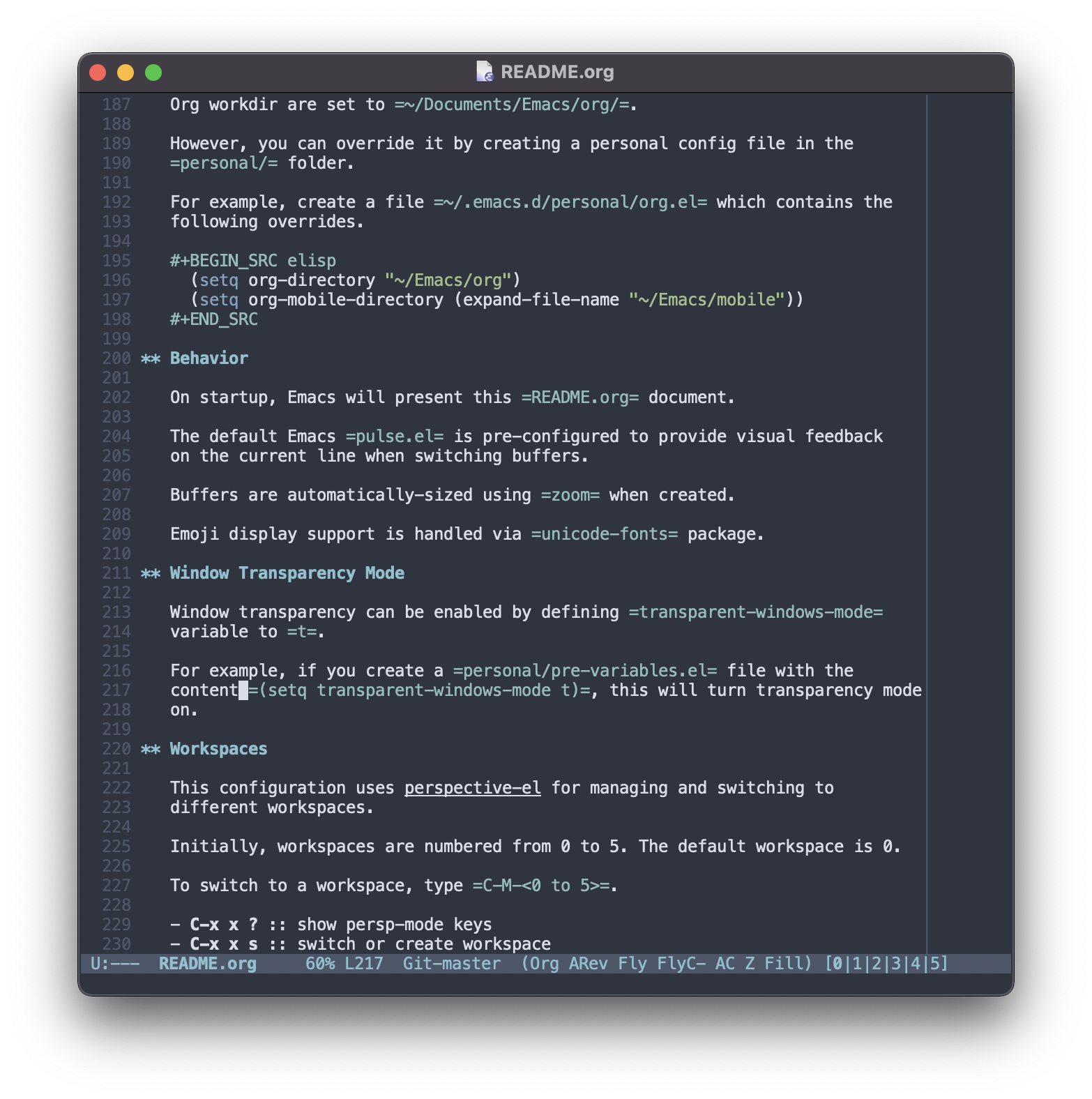If a craftsman wants to do good work, he must first sharpen his tools. —- Confucius
What is sensible.emacs.d?
A clean room implementation of a clean vanilla Emacs configuration that is sanely manageable, and practically useful.
Personable and Sensible Emacs Configuration
This Emacs configuration aims to be uncluttered, clean, vanilla, and practically useful for any day-to-day tasks.
It only has the absolute necessary configurations, tailored to be minimal, practical and useful. It is easy to add any additional feature and package later if you need one.
There are several reasons for keeping the configuration to a bare minimum, one is that it’s easier to keep track of all the packages and keystrokes. It is better to have a setup that you use 90% of the time, than having a cluttered setup that will just make it difficult to keep up with gazillions of preinstalled packages that usually end-up being unused.
This configuration tries not to be a one-size-fits all configuration, but it tries to be an Emacs configuration that suits most of the developers, and I keep it personable, clean, easy and sensible.
Files
The files are structured in the following tree.
├── README.org // default documentation (shown on start-up)
├── init.el // contains the org-directory and about-me settings
├── boot.el // loads all the *.el files in the config/ and personal/ directory
├── config
│ └── 00-globals.el // global configurations
│ └── 01-packages.el // package configurations
│ └── 02-editor.el // editor configurations
├── personal/ // added to .gitignore, to store all custom user configurations
├── pkgs/ // default packages as git submodules
├── docs/ // contains docs related files
└── themes/ // themes
Installation
To install, clone the repository to a .emacs.d directory. Note that is
recommended to backup your previous Emacs directory.
$ mv ~/.emacs.d ~/.emacs.d.bak
$ git clone https://github.com/jjuliano/sensible.emacs.d ~/.emacs.d
$ cd .emacs.d && git submodule update --init --recursiveSystem packages
In addition to the Emacs default packages, you need to ensure the following packages exists in your system, which can be installed via your operating system’s package manager.
- git
- Used by Magit for version control.
- ag, rg, git grep or grep
- Used by Dumb-jump for code navigation and recursive search in project management
- prettier
- Used to prettify HTML & JS code upon save. See: development.
- multimarkdown
- Used for markdown-mode.
- LanguageTool
- Used for grammar check.
- Preconfigured to look in
~/.emacs.d/data/LanguageTool/languagetool-commandline.jar, see00-globals.el.
- Preconfigured to look in
- Pygments
- Used for code syntax highlighting.
- pdflatex
- code syntax highlighting when exporting to PDF from LaTeX.
- cmake
- Used by terminal emulator.
- shell-side configurations
- shell-side configs needed to be added to .zshrc or .bashrc
- aspell
- Used for spell checking.
- Exuberant CTAGS
- Used for indexing symbols on the current project in project management.
- OpenJDK
- used by languagetool for the grammar check functionality.
Upgrade
To upgrade your local configuration and it’s submodules type:
$ cd ~/.emacs.d
$ git submodule update --remote --mergePackages
It uses the following packages by default, the individual elisp packages are
source directly from the website, while other packages are hosted and are
managed by git submodules.
general
- no-littering
- ensure .emacs.d folder is clean
- backup-each-save.el
- backup files on each save
- better-defaults.el
- the base defaults
- exec-path-from-shell
- made $PATH available inside Emacs
- practical.org.el
- practical org-mode GTD and Zettelkasten workflow presets
- bbdb
- The Insidious Big Brother Database, an Emacs address-book database
- multiple-line-edit.el
- select lines simultaneously
- zoom
- auto-resize active windows
- textsize
- auto-adjust text size based on screen/monitor dimension
- perspective-el
- workspace management
- unicode-fonts
- configure unicode-fonts for Emacs with the following dependencies
- font-utils
- Utility functions for working with fonts in Emacs
- ucs-utils
- Utilities for Unicode characters in Emacs
- list-utils
- List-manipulation utility functions for Emacs
artificial-intelligence
- ChatGPT.el
- ask an AI for any topics or to generate documentation, suggest code or improve your code. (see Setting Up ChatGPT for instructions on how to setup ChatGPT for Emacs.)
- C-c q
- opens the ChatGPT prompt where you can freely type your questions or inquiry.
- with selected text
- brings up the following functions
- doc
- generate a documentation of the selected text/code
- improve
- suggest improvement to the selected text/code
- bug
- find a bug on the selected text/code
- understand
- explain the selected text/code
- custom
- tell ChatGPT what do do with the selected text, see https://github.com/f/awesome-chatgpt-prompts for sample.
project-management
- projectile
- integrated project management for Emacs
- C-c p
- opens the projectile command menu
- 0
- opens the projectile multiview
- d
- add a new project (by opening a file, the directory will be added automatically)
- D
- opens a directory of an existing project
- p
- opens an existing project
- e
- switch to a recently opened file
- s s
- search current project using ag
- x v
- open a vterm terminal on the current buffer directory
- R
- regenerate searchable tags on the current project
- j
- find a tag on the current project
- !
- run a shell command on the current buffer directory
- &
- run a background shell process command on the current buffer directory
- S
- save all buffers in the current project
- v
- opens magit (see version control)
- C-u C-c p f
- force projectile to re-initialize project
term
- vterm
- terminal emulator based on libvterm C library
- M-x vterm
- runs the terminal
- C-c C-t
- turns-on
vterm-copy-modeto treat the terminal like a text-file
version-control
- magit
- a complete text-based user interface to Git.
- C-x g ?
- Git status then press
?to display all git actions - q
- quit the Magit status window
- s
- git add
- b b
- git checkout <branch>
- k
- git checkout <file>
- c c
- git commit
- C-x s and C-c
- save and apply commit
- a
- git commit –amend
- P p
- git push
- F p
- git pull
- g
- refresh Magit window
- C-c M-g
- open common git shortcuts
- s
- stage current buffer
- c
- commit current buffer
- b
- show git blame on the current buffer
- C-RET
- opens the actual file in the diff window
development
- auto-complete
- provides auto-completion
- org-ac
- provides auto-completion on org-mode
- web-mode
- major mode for editing web templates and CSS files
- js2-mode
- improved JavaScript editing
- tern-mode
- Javascript code analyzer (requires to run
npm installonpkgs/tern) - prettier-rc
- auto beautify both HTML & JS files on save (per project, using local rc files), requires
prettierto be installed vianpmor package manager. - eslint-rc
- apply ESLint rules on save (per project, using local rc files), requires
eslintto be installed vianpmor package manager. - tide
- TypeScript IDE for Emacs, pre-configured for
companymode - add-node-modules-path
- add the per project’s
node_modules/.bin/to theexec-path - emacs-direnv
- load
.envfiles inside Emacs - emacs-hcl-mode
- HCL minor mode editing
- terraform-mode
- major mode for viewing Terraform files
code navigation
- dumb-jump
- jump to definition, requires
agorgrep(pre-configured)- M-.
- jump to definition
- M-,
- jump to next definition
spell check
- wucuo
- provides a fast spell checking using built-in Flyspell library, if found, it will use this library instead.
- flyspell-popup
- provides pop-up menu selection on a wrong spelled word.
- C-;
- display the pop-up menu
grammar check
- langtool
- provides an Emacs interface to
LanguageTool(pre-configured)- Download the desktop version of LanguageTool from https://languagetool.org/.
- Modify the
config/00-globals.elto point to yourlanguagetool-commandline.jar - Change the default language from
en-USto your preferred locale - Keystrokes
- C-x 4w
- check spelling and grammar
- C-x 4W
- end all check
- C-x 4l
- switch default language
- C-x 44
- show message at point
- C-x 4c
- correct buffer
code syntax check
- flycheck
- code syntax checking for Emacs (pre-configured)
- install the supported flycheck supported languages.
- Keystrokes
- C-c ! l
- pop-up list of all errors in the current buffer
- C-c ! n and C-c ! p
- next/previous errors in the current buffer
- C-c ! v
- show current setup on buffer
markdown-mode
- markdown-mode
- markdown-mode using
multimarkdownbinary (pre-configured)- Install
multimarkdown. - Note to disable
zoom-modewhen using live preview. - Keystrokes
- C-c C-c l
- live-mode using eww buffer
- C-c C-c m
- preview raw HTML on buffer
- C-c C-c p
- preview on the browser
- Install
code syntax highlighting
- minted
- built-in code highlighting for LaTeX
- Install
Pygments(i.e. pip install Pygments) - add
#+ATTR_LATEX: :options frame=singleand#+LaTeX_HEADER: \usepackage{minted}on top of org-mode file
- Install
structural templates
- org-tempo
- required to support structural template via keyboard shortcut.
- <s [TAB]
- insert a new inline
#+BEGIN_SRC...#+END_SRCline. - C-c C-’
- creates a new window for editing the inline code.
minibuffer information display
- emacs-which-key
- displays keybinding on minibuffer
- vertico
- vertical completion on minibuffer
- marginalia
- provides more useful info on minibuffer completion
- embark
- provides actionable items on the minibuffer
- orderless
- regexp support for minibuffer matching
- consult
- search and navigation command
- company-mode
- modular in-buffer completion
themes
- uwu-theme
- default dark theme
- nord-emacs
- nord dark theme
- starlit-emacs
- starlit dark theme
- faff-theme
- faff light theme
Font size
Text size is automatically calculated using the textsize package. To override
the default text size, type M-x customize-group then textsize. Then
change the default text size point.
Overrides and personal configurations
Settings can be overridden by creating the elisp file in the personal/
folder. All configurations on this folder will be loaded right after the
initialization of the configurations and packages is completed, however,
appending pre, i.e. pre-<file>.el on the config file will preload the
file.
All overrides and personal configurations in the personal/*.el folder is
added to .gitignore file, to avoid committing any personal information in
VC.
Default File Locations
All personal configurations, org-notes, backups and auto-saves are stored in
the ~/Documents/Emacs/ directory. Those files should not be committed to
GIT, but they should be managed via your file-sync utility (i.e. iCloud,
Dropbox, etc.).
Package configs and variable files are stored in ~/Documents/Emacs/config/
and ~/Documents/Emacs/data/ respectively.
Org workdir are set to ~/Documents/Emacs/org/.
However, you can override it by creating a personal config file in the
personal/ folder.
For example, create a file ~/.emacs.d/personal/org.el which contains the
following overrides.
(setq org-directory "~/Emacs/org")
(setq org-mobile-directory (expand-file-name "~/Emacs/mobile"))Behavior
On startup, Emacs will present this README.org document.
The default Emacs pulse.el is pre-configured to provide visual feedback
on the current line when switching buffers.
Buffers are automatically-sized using zoom when created.
Emoji display support is handled via unicode-fonts package.
Window Transparency Mode
Window transparency can be enabled by defining transparent-windows-mode
variable to t.
For example, if you create a personal/pre-variables.el file with the
content (setq transparent-windows-mode t), this will turn transparency mode
on.
Workspace
This configuration uses perspective-el for managing and switching to different workspace.
Initially, workspace are numbered from 0 to 5. The default workspace is 0.
To switch to a workspace, type C-M-<0 to 5>.
- C-x x ?
- show persp-mode keys
- C-x x s
- switch or create workspace
- C-x x n or C-c x p
- next/previous workspace
- C-x x c
- delete workspace
- C-x x r
- rename workspace
Commenting
Commenting and uncommenting a line is mapped to CMD-/ or S-/.
Multiple select and edit
Here’s the key-stroke to use the multiple select and edit feature.
- C-c C-SPC
- Select and edit leading edges
- C-c M-SPC
- Select and edit trailing edges
Sorting and deleting duplicate lines
CMD-[orS-[- To sort a selection
CMD-]orS-]- To delete duplicates from selected lines
Themes and Appearance
Themes can be changed via M-x load-theme, or modifying the
config/02-editor.el file.
(load-theme 'uwu t t)
(enable-theme 'uwu)GTD+Zettelkasten org-mode files
I created practical.org.el GTD+Zettelkasten configuration and presets for
managing my tasks, notes, routines, habits and agenda. All the org files
should be put relative to your org-directory path. The plugin has
pre-configured org-files by default which is included in the repository
under the files/ folder.
Please refer to the practical.org.el’s installation instructions.
Org-mode GTD+Zettelkasten Key Bindings
Aside from the classic default keys. Here’s important key-strokes for using
the practical.org.el presets.
| Command | Bindings | Mode + where |
|---|---|---|
| Agenda | C-c a | any |
| Agenda for today | C-c a a | any |
| Capture menu | C-c c | any |
| Add new inbox items (inbox.org) | C-c c i or C-c i | any |
| Create new Scheduled agenda item (agenda.org) | C-c c a | any |
| Create a new note entry (notes.org) | C-c c n | any |
| Create a note as a new org file | C-c c n or C-c b | any |
| Add/Remove tag | C-c C-c | org-mode on headline |
| Update progress indicator | C-c C-c | org-mode on [/] |
| Update all progress indicators | C-u C-c # | org-mode |
| Enter estimated effort | C-c C-x e | org-mode on headline |
| Refile section | C-c C-w | org-mode on headline |
| Move to next TODO state | S-right | org-mode on TODO |
| Clock in | C-c C-x C-i | org-mode on headline |
| Clock out | C-c C-x C-o | org-mode on headline |
| Plain timestamp | C-c . | org-mode |
| Scheduled timestamp | C-c s | org-mode |
| Deadline timestamp | C-c d | org-mode |
| Inactive timestamp | C-c ! | org-mode |
| Show all contacts | C-c c C | any |
| Create a new contact | C-c c c | any |
| Regexp search all contacts | C-c c s | any |
| Create a new contact | c | bbdb-mode |
| Edit contact | e | bbdb-mode |
| Insert a line | i | bbdb-mode |
| Copy the contact | Cr | bbdb-mode |
| Save the contact | s | bbdb-mode |
Setting Up ChatGPT
Here’s a suggestion on how to install ChatGPT in your local system.
- Setup pyenv in your local machine and install
Python- Once pyenv is installed, install the latest Python version
- e.g.
pyenv install 3.11.1
- e.g.
- Next reference the latest Python version as your default
pythonbin- e.g.
pyenv global 3.11.1- With
pyenvinstalled, thepip3becomespipandpython3becomespython
- With
- e.g.
- Finally, add the
pyenvinit shell variables to your shell- See
pyenv initfor instructions
- See
- Once pyenv is installed, install the latest Python version
- Install local ChatGPT Python libraries and dependencies
pip install epcpip install git+https://github.com/mmabrouk/chatgpt-wrapperpip install pytest-playwright- Next, execute
playwright install, which will install a headless browser for ChatGPT authentication. It is important that you exit any existing browser instance that playwright is using. (i.e. Firefox) - Finally, run
chatgpt install, which will bring up the ChatGPT interactive prompt. And just restart Emacs.
Further Customizations
Some packages are easy to include in the configuration, while other packages requires post-installation procedures. In those packages, it’s recommended to use GNU ELPA and MELPA.
The default packages includes a custom configuration that contains the basic
necessary settings to readily use it, you can modify the settings in the
~/.emacs.d/config/01-packages.el file.