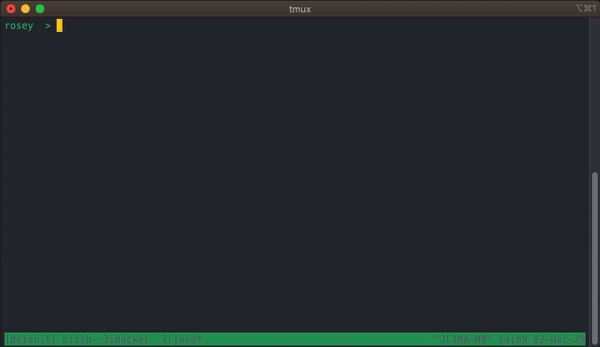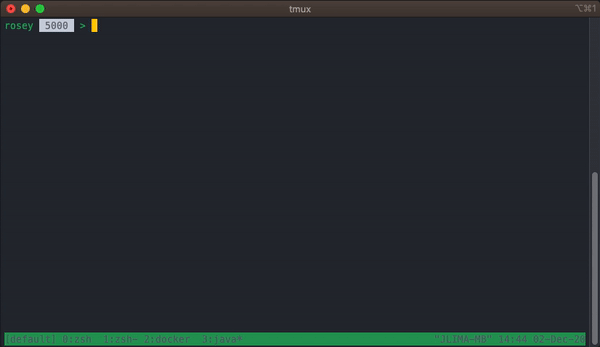Rosey is a generic and simple, yet powerful, interactive tool to process CSV files. It is named after the character Rosey from The Jetsons cartoon.
Rosey provides a shell to load, process and keep track of data from CSV files using simple commands.
To build the running artifact you'll need Gradle 5 and Java 11.
./gradlew clean bootJar
After built the artifact you can run Rosey by just typing
java -jar build/libs/rosey-<version>.jar
Another way to run it is to use the docker image from Dockerhub
docker run --rm --name rosey -it -v $HOME/.rosey:/usr/local/javaapps/rosey/run -p 9001:9001 jjocenio/rosey
This is a very easy interactive shell console. You can just type the commands you want. To start, you can try
help
This will show you a list of available commands.
To have more details about a command, try
help --comand "<complete-command>"
For example: help --comand "data load"
You can use resource you may be used to like up and down to navigate on the history and tab to autocomplete commands.
To exit, type exit, quit or press Ctrl+C
Before to be able to actually process the data, you need to load it. Only common CSV file is supported for this.
data load <path>
When data is loaded, you will see the count of rows in the prompt. You can also use data count or data count-status to check it.
NOTE if you are using docker, make sure to put the file in a shared volume.
If you want to check any record, you can just use data get <row-id>.
You can set the
row idin the CSV file in a column with one of this names:idrow-idrowid. Otherwise the row id will be generated automatically.
You can process the data using the command process <processor>. You also need to specify if you want to process all rows or only --row-id <row-id>.
When processing all records you can also limit the number of records with --limit.
Already processed rows won't be processed again, but you can force a retry for failed ones by using --include-failed.
Rosey supports 2 types of processors:
This processor will apply a template transformation to the data.
--output-template: specifies the Freemarker template to apply to the data. You can provide it inline, like${row.data.columna}; or you can provide a path to a template file using@, like@/my/template/file.ext.
This processor will submit a HTTP request to a given URL.
--url: specifies the target endpoint to send the request. You can use template syntax here, likehttp://myserver.com/data/${row.id};--http-method: defines the HTTP method to use (supported:GET,POST,PUTorDELETE. default:GET).--body: defines the body of the request (only forPOSTandPUTmethods). You can use a template here, either inline or providing a file path prefixed with@like@/my/template/file.ext.--headers: defines the headers for the request. Headers must be separated by|and must be in the formatHeader-name: header value. You can use a template here, either inline or providing a file path prefixed with@like@/my/template/file.ext.
All output is saved on internal database and you can check them individually by using data get <row-id>.
You can also process the output to a file or set of files using --output-path param. This param supports Freemarker template, thus you can use it to dynamically define the ouput file, like /my/path/file-${row.id}.
If you want to put all output in one single file, you'll need to specify --output-append. If the file already exists, you need to use --output-override.
In every place you can use a template, you will have the following data model available:
rowid: the row idstatus: the current status of the rowresultDetail: if it failed, here will be the detail about the failurelastUpdate: the last time the row was updateddata: here is the data from your CSV filecolumn-name: for every column of your file, i.e.row.data.first_name
output: the output of the processed row
NOTE When using docker, always remember to put your files in a shared volume
It's possible to access the internal HSQL database using any JDBC compatible client. Just point
it to the following URL with username sa and with no password.
jdbc:hsqldb:hsql://localhost:9001/rosey