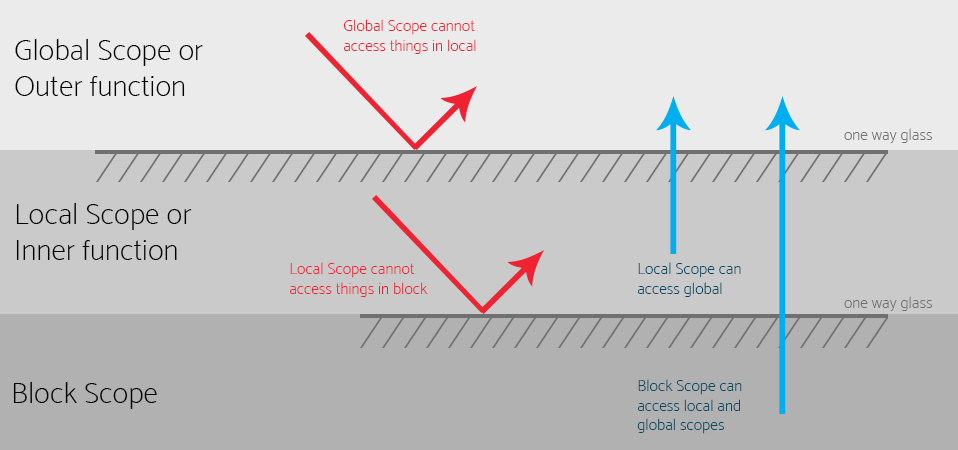My name is Jeremy "Jermbo" Lawson. You can find me on Twitter and GitHub @jermbo
I have been in the industry for over 15 years. Started off as a designer and illustrator, then moved to developer a little over 12 years ago.
I host several events and meetups. Palm Beach JavaScript, BocaJS, and Palm Beach FrontEnd Developers.
I help run a non-profit dedicated to teaching kids to code called Code Palm Beach.
I am a FrontEnd Tech Lead and Community Lead at Cognizant SoftVision.
Above all, I am a husband and father.
This course is designed to reintroduce you to concepts that you might be using on a daily basis but don't really understand why.
This is targeted towards individuals who have been using JavaScript for one to three years who want to take their knowledge to the next level.
In each section you will be introduced to a topic, provided a definitions, examples, and end with some exercise.
The exercises are intended to reinforce what was just learned. Please refer to the slides of that section for reference. We will be walking around to offer assistance if needed.
All the code and topics covered will be for native browser implementation. No build tools will be required nor will any server code be created.
While some sections are stand alone to cover the topic at hand, there are sections that utilize topics that were previously explained.
At the end of the lecture, you will have all the information necessary to complete the final project.
In this portion we will break down some of the fundamentals of the language. One thing I want you to take away is that a lot of this is programming fundamentals. I will do my best to point out the areas that are JavaScript specific and which are just programming basics.
A variable is a named location in memory where data can be stored.
It's a symbolic name given to a known, or unknown, quantity that permits the name to be used independently from the information it holds.
There are three ways to declare a variable.
var let const
var - is the traditional way to declare a variable. This is function scoped and has some unique quirks about it. ( It’s generally best to not use this, unless you have to support older browsers. )
let - introduced in ES6. This is blocked scoped and acts like you expect a normal variable to act. Its main benefit over var is you cannot redeclare a let with the same name.
const - introduced in ES6. This has similar characteristics as let. The main difference is that const cannot be reassigned.
Note General rule of thumb is to use const everywhere, only changing to let if absolutely necessary.
When naming a variable there are some rules you need to be aware of.
- Variables can only start with a letter, dollar sign ($), or underscore (_)
- They cannot contain a dash (-), a period (.), or a space ( ). (This will become more obvious in later sections.)
- They cannot be a reserved word. Things like true, this, class, etc. (If you see your editor highlight them differently, that is a good sign it cannot be used.)
- The are case sensitive. score is not the same thing as Score.
You will run into different styles for naming a variable. Here is a list of common ones you might come across in the wild.
- Camel Case is a compound word where the first word is all lowercase, and the first letter of each following word is capitalized. For example;
currentUsertotalBalanceplayerPositionXcurrentDashboardState - Pascal Case is a compound word where the first letter of every word is capitalized and the rest are lower cased.
- Snake Case is a compound word where all characters are lowercase and each word is separated by an underscore ( _ ).
Outside the Naming Rules, style choices are completely optional. Whichever you choose, be consistent. Consistency is way more important than any given style.
Choose meaningful names. Code is for you and other humans. It's important to write code as humanly understandable as possible. Avoid abbreviations only you know, or obscure names that don't fit the context of the code you are creating, or creating a name that does not represent the data it's storing.
To define a variable you use the keyword let or const and give it a name.
// ----------------
// Good Examples
let userName;
let is_logged_in = false;
let score = 4000;
const PlacesToVisit = ['Florida', 'Ohio', 'California'];
const currentYear = new Date().getFullYear();
let userName = 'Bender'; // Error: variable already exists
currentYear = new Date(); // Error: cannot reassign constants
PlacesToVisit.push('New York'); // ['Florida', 'Ohio', 'California', 'New York']
// ----------------
// Bad Examples
let cliu; // Current Logged In User
const positionX = 'London'; // What's the connection?
const uFavColor = 'Bananas'; // Weird. `u` as in User or UI?In file 01-vars/start/vars.js, you will see a series of variables that need names. Change the var key word to an appropriate let or const and create meaningful names.
Generally speaking, a function is a "subprogram" that can be called by code external to the function.
A function is composed of a sequence of statements called the function body.
Data can be optionally passed into a function and a function can optionally return data.
There are a couple of different ways to write a function. Here are a some more common ways you will see in the wild.
- Anonymous
- Declaration
- Expression
- Arrow
Simply put, an anonymous function is a function without a name.
(function() {
// do stuff
})();A function declaration is a function with a name. These follow very similar naming rules to variables and can be called later in your code by referring to the name provided.
function addTwo(num1, num2) {
return num1 + num2;
}A function expression is a function where an expression should be. (An expression is the right hand side of the equals sign.)
const addTwo = function(num1, num2) {
return num1 + num2;
}An arrow function expression is a syntactically compact alternative to regular functions. They are unique as they do not have their own bindings to this, arguments, super or new.target keywords.
Due to the anonymous nature of arrow functions, they must be utilized as an expression or a callback.
A couple of rules to understand are:
- If one parameter is required, the parentheses are optional. Zero or more than one, they are required.
- If logic can be completed in one line, curly brackets are optional.
- If that one line is a
returnstatement, the keywordreturnis optional.- This is know as an implicit return statement. The opposite being explicit.
const addTwo = function (num1, num2) {
return num1 + num2;
}const addTwo = (num1, num2) => {
return num1 + num2;
}const addTwo = (num1, num2) => num1 + num2;const square = function(num) {
return num * 2;
}const square = (num) => {
return num * 2
}const square = (num) => num * 2;const square = num => num * 2;In order to get a block of code to run, the function needs to be invoked. Other synonyms include; call, trigger, run.
All you have to do to run a function is refer to it via its name along with a pair of parentheses.
addTwo(2,5);Parameters are a set of variables that will affect how your function runs. You define parameters when you create your function by adding a comma separated list of names that represent the value they will eventually hold.
Arguments are what you pass into the function to alter the outcome. Arguments match one to one the parameter list.
function divideTwo(numOne, numTwo) {
return numOne / numTwo;
}
function cubeMe(num) {
return num * num * num;
}
console.log( divideTwo(10, 5) );
console.log( cubeMe(4) );function divideTwo(10, 5) {
return numOne / numTwo;
}
function cubeMe(4) {
return num * num * num;
}
console.log( divideTwo(10, 5) );
console.log( cubeMe(4) );function divideTwo(10, 5) {
return 10 / 5;
}
function cubeMe(4) {
return 4 * 4 * 4;
}
console.log( divideTwo(10, 5) );
console.log( cubeMe(4) );function divideTwo(10, 5) {
return 2;
}
function cubeMe(4) {
return 64;
}
console.log( divideTwo(10, 5) );
console.log( cubeMe(4) );function divideTwo(10, 5) {
return 2;
}
function cubeMe(4) {
return 64;
}
console.log( 2 );
console.log( 64 );A callback is a function that is passed as an argument.
All callbacks are functions. But not all functions are callbacks.
Only when a function is passed as an argument is when it is known as a callback.
function greetUser (cb, userName) {
cb('Hello ' + userName);
}
greetUser (alert, 'Jermbo');function greetUser (alert, 'Jermbo') {
cb('Hello ' + userName);
}
greetUser (alert, 'Jermbo');function greetUser (alert, 'Jermbo') {
alert('Hello ' + 'Jermbo');
}
greetUser (alert, 'Jermbo');function greetUser (cb, userName) {
cb('Hello ' + userName);
}
greetUser (function (msg) {
console.log(msg);
}, 'Jermbo');function greetUser (function, 'Jermbo') {
cb('Hello ' + userName);
}
greetUser (function (msg) {
console.log(msg);
}, 'Jermbo');function greetUser (function, 'Jermbo') {
function('Hello ' + 'Jermbo');
}
greetUser (function (msg) {
console.log(msg);
}, 'Jermbo');function greetUser (function, 'Jermbo') {
function('Hello ' + 'Jermbo');
}
greetUser (function ('Hello Jermbo') {
console.log(msg);
}, 'Jermbo');function greetUser (function, 'Jermbo') {
function('Hello ' + 'Jermbo');
}
greetUser (function ('Hello Jermbo') {
console.log('Hello Jermbo');
}, 'Jermbo');function greetUser (cb, userName) {
cb('Hello ' + userName);
}
function logStuff (msg) {
console.log(msg);
}
greetUser(logStuff, 'Jermbo');function greetUser (logStuff, 'Jermbo') {
cb('Hello ' + userName);
}
function logStuff (msg) {
console.log(msg);
}
greetUser(logStuff, 'Jermbo');function greetUser (logStuff, 'Jermbo') {
logStuff('Hello ' + 'Jermbo');
}
function logStuff ('Hello Jermbo') {
console.log(msg);
}
greetUser(logStuff, 'Jermbo');function greetUser (logStuff, 'Jermbo') {
logStuff('Hello ' + 'Jermbo');
}
function logStuff ('Hello Jermbo') {
console.log('Hello Jermbo');
}
greetUser(logStuff, 'Jermbo');Often times, the function parameters do not require them to be passed during invocation, but the argument still needs a value. Parameters can be set to a default value and used in the absence of an argument being passed.
function makeCoffee( type, additions ) {
return `Your ${type} with ${additions.join(' ')} is ready. Enjoy!`;
}
console.log( makeCoffee('coffee', [] ));
// Your coffee with is ready. Enjoy!
console.log( makeCoffee('latte', ['cream', 'sugar'] ));
// Your latte with cream sugar is ready. Enjoy!function makeCoffee( type = 'coffee', additions = [] ) {
return `Your ${type} with ${additions.join(' ')} is ready. Enjoy!`;
}
console.log( makeCoffee() );
// Your coffee with is ready. Enjoy!
console.log( makeCoffee('latte', ['cream'] ) );
// Your latte with cream is ready. Enjoy!
console.log( makeCoffee(undefined, ['cream'] ) );
// Your coffee with cream is ready. Enjoy!
console.log( makeCoffee('cold brew') );
// Your cold brew with is ready. Enjoy!function makeCoffee( type = 'coffee', additions = [], cb = display ) {
cb(`Your ${type} with ${additions.join(' ')} is ready. Enjoy!`);
}
function display(coffee) {
console.log(coffee);
}
makeCoffee('cold brew', ['cream']);
makeCoffee(undefined, undefined, (coffee) => {
console.log('Anonymous CB', coffee)
});In file 02-functions/start/functions.js, you will see a series of functions that need names and parameters. Remember, function names follow very similar rules to variables.
Scope determines the visibility or accessibility of a variable or function of your code. There are four scopes in JavaScript.
- Global
- Local
- Function
- Block
JavaScript has one global scope, window. Anything that is not written inside a local, function, or block scope can be accessed and altered by any scope in your code.
// Global Scope
const character = 'Bender';
console.log(character); // "Bender"
function getCharacter() {
// Local Scope 1
console.log(character); // "Bender"
}
gerCharacter();When declaring a variable inside a function, you are declaring it in a local scope. Every function creates its own scope, so declaring the same variables in different functions will not cause issues.
// Global Scope
const mainMessage = 'Welcome to the Future!';
function UserInterface() {
// Local Scope 1
const user = 'Professor';
function logUser() {
// Local Scope 2
const now = new Date();
console.log(user + ' was logged at ' + now);
// Professor was logged at 5:15pm
}
logUser();
}
// Global Scope
function NonUserInterface() {
// Local Scope 3
const user = 'Zap';
console.log(user); // Zap
}
UserInterface();Variables declared inside a function are in it's scope and cannot be access outside that function.
function scoped() {
// Function Scope
const inside = 'Yep, I am inside scope';
console.log(inside); // "Yep, I am inside scope"
}
scoped();
// Global Scope
console.log(inside); // Reference Error: inside is not defined.Introduced in ES6, a block scope is the area within curly brackets. Typically within an if, or switch, or loops are considered blocks.
letandconstare block scoped variables.
function futurama() {
// Function Scope
const isAwesome = true;
if(isAwesome) {
// Block Scope
var character1 = 'Fry';
let character2 = 'Bender';
const character3 = 'Leela';
}
console.log(character1); // "Fry"
console.log(character2); // Reference Error: character2 not defined
console.log(character3); // Reference Error: character3 not defined
}| var | let | const | |
|---|---|---|---|
| reassigned | yes | yes | no |
| Scope | function | block | block |
| Reference before declaration | yes | no | no |
Objects are a set of key:value pairs. You can associate objects with real world items.
For example, a vehicle is an object. All vehicles have the same properties and methods, but the values differ between different vehicle.
Another example would be a person. A person has properties such as; firstName, lastName, email. A person also has methods like; eat, rest, speak.
const myCar = {
model: 'I-280', make: 'Izuzu',
year: 2011, color: 'Black',
transmission: 'standard', numberOfWheels: 4,
accelerate: () => {
// make car go faster
},
decelerate: () => {
// make car go slower
},
addFuel: (type, amount) => {
// add fuel of type to tank.
}
}const person = {
firstName: "John", lastName: "Doe",
health: 50, energy: 47,
fullName: function() {
return `${this.firstName} ${this.lastName}`;
},
sleep: function() {
this.health = 100;
return this.health;
},
eat: function(type) {
if (type == "fruit") {
this.energy += 25;
} else {
this.energy += 10;
}
return this.energy;
}
};
console.log(person.fullName()); // John Doe
console.log(person.eat('pizza')); // 57
console.log(person.eat('fruit')); // 82
console.log(person.health); // 50
console.log(person.sleep()); // 100Properties are like a variable, they store a value. Your car might have a different make, so your cars make property will reflect accordingly.
Methods are like functions, they do something. Again, since your car is different, the type and amount of fuel you require will be different.
Note Properties are variables, just associated with an object.
Note Methods are functions, just associated with an object.
There are two ways to access a property or method of an object. The first way is use the dot notation.
console.log( myCar.make ); // Izuzu
console.log( myCar.year ); // 2011
myCar.accelerate(); // "going faster"The second way to access properties or methods is by using the bracket notation.
console.log( myCar['make'] ); // Izuzu
const prop = 'year';
console.log( myCar[prop] ); // 2011
const method = 'accelerate';
myCar[method](); // "going faster"There are two use cases that would require you to use the bracket notation over the dot notation. The first, most straight forward reason, is the object key has a space or character not allowed in a variable name.
// Completely acceptable keys in an object
const special = {
'Key One': 'The First Value',
'Key-ID': 1234,
'the.func': () => { console.log('the func') }
};
// Incorrect
console.log(special.Key One);
// Cannot access a key with a space
console.log(special.Key-ID);
// Cannot access a key with a dash
console.log(special.the.func);
// Cannot access a key with a dot
// Correct
console.log(special['Key One']); // "The First Value"
console.log(special['Key-ID']); // 1234
console.log(special['the.func']); // "the func"The second use case is accessing an item based on user input. Let's say we have an interface that allows the user to change the values of each property on their car. We have a keyInput select that maps to each property in the object. When the user selects it, it will reflect the property chosen and allow the user to change the value.
const userKey = keyInput.value;
const userValue = valInput.value;
myCar[userKey] = newValue;A string is any set of characters between quotes, either single or quotes.
You can use either at any time, just be aware what you start with you must end with.
console.log('hello'); // String Literal
const userName = "Bender";
console.log( userName ); // "Bender"Concatenation is the operation of joining character strings end-to-end.
console.log('Futur' + "ama"); // "Futurama"
const sport = "Blitz";
const type = 'ball';
console.log( sport + type ); // "Blitzball"Template Literals are string literals allowing embedded expressions. This supports string interpolation as well as multi-line strings.
const num1 = 4;
const num2 = 2;
console.log(`${num1} + ${num2} = ${num1 + num2}`); // "4 + 2 = 6"const user = {
first: "Phillip",
last: "Fry"
};
console.log(`${user.first} ${user.last}`); // "Phillip Fry"const posts = [
{ title: "post 1", desc: "this is a desc" },
{ title: "post 2", desc: "this is a desc2" },
];
const postsHTML = posts.map((post, index) => {
return `<article id="post-${index}>
<h1>${post.title}<h1>
<div>${post.title}<div>
</article>`;
}).join('');Note Pretty much everything can be thought of as an object in JavaScript. String is no exception, as this has a set of properties and methods associated with them.
We can tell how many characters are in a string by accessing its length property.
Note: spaces and other hidden characters are valid characters and will contribute to the length.
console.log( " Hello world! ".length ); // 16
const userName = "Bender";
console.log( userName.length ); // 6
if( userName.length > 5 ){
console.log(`Username is ${userName.length} characters long`);
// "Username is 6 characters long"
}.toLowerCase() returns the calling string converting every alpha character to lowercase.
This is extremely useful when validating user input and data you may have an a database.
const greeting = ' HellO HuMAn ';
console.log( greeting.toLowerCase() ); // " hello human ".toUpperCase() returns the calling string converting every alpha character to uppercase.
Another tool to ensure consistency when trying to validate strings.
const greeting = ' HellO HuMAn ';
console.log( greeting.toUpperCase() ); // " HELLO HUMAN ".trim() removes any leading and trailing whitespace from the string.
Whitespace in this context is all invisible characters that add space to your string. Space, tab, no-break space, and all line terminator characters.
const greeting = ' HellO HuMAn ';
console.log( greeting.trim() ); // "HellO HuMAn"Most methods in JavaScript are chainable, meaning you can keep adding methods to the end of the line and the value will be passed into each sequentially.
const greeting = ' HellO HuMAn ';
console.log( greeting.trim().toLowerCase() ); // "hello human".split() turns the string into an array of string by separating the string into strings.
How it's broken up is determined by the separator string provided as the argument.
const date = "10-26-1997"; // Marlins first world series win
console.log( date.split('-') ); // ["10", "26", "1997"]
const name = "Bender Bending Rodriguez";
console.log( name.split(' ') ); // ["Bender", "Bending", "Rodriguez"]
const secretCode = "IMG:abcdefg:101010D:!@#$%^&*()";
console.log( secretCode.split(':') ); // ["IMG", "abcdefg", "101010D", "!@#$%^&*()"]Currently, JavaScript has only one type of number. Numbers can be written with or without decimals and can be either positive or negative.
const age = 123;
const height = -5.5;
const pi = 3.141;
console.log(age); // 123
console.log(height); // -5.5
console.log(pi); // 3.141
console.log(123e5); // 12300000
console.log(123e-5); // 0.00123.parseInt() takes a string argument and returns an integer.
This method will convert the string to a whole number, regardless of decimals that might exist. If non-number characters are encountered they will be ignored and terminate the rest of parse at first sign.
const age = '123';
const height = '5.5';
const pi = '3.141';
const test1 = '123abc123';
const test2 = 'abc123';
console.log( parseInt(age) ); // 123
console.log( parseInt(height) ); // 5
console.log( parseInt(pi) ); // 3
console.log( parseInt(test1) ); // 123
console.log( parseInt(test2) ); // NaN.parseFloat() takes a string argument and returns a decimal integer.
If alpha characters will be ignored and will terminate the rest of that parse at first sign.
const age = '123';
const height = '5.5';
const pi = '3.141';
const test1 = '123.456abc123';
const test2 = 'abc123.456';
console.log( parseInt(age) ); // 123
console.log( parseInt(height) ); // 5.5
console.log( parseInt(pi) ); // 3.141
console.log( parseInt(test1) ); // 123.456
console.log( parseInt(test2) ); // NaNNote When pulling anything from an input field, it will be a string. Use either method when dealing with numerical user input.
.toFixed() formats a number to a desired decimal length. This method requires the desired decimal length as its only argument.
const price = 23;
const numOne = 4;
const numTwo = 7;
console.log( price.toFixed(2) ); // "23.00"
console.log( numOne / numTwo ); // 0.5714285714285714
console.log( (numOne / numTwo).toFixed(4) ); // "0.5714"Coercion is a way to change an entity from one datatype to another.
This is a controversial topic in JavaScript. Is this a flaw in the language? Is that a feature that should be embraced? Is it a little of both?
My stance is, it's a useful tool that should be embraced. It's one of my favorite things about the language, until it isn't.
console.log( 10 + "10" ); // "1010"
console.log( "5" + 15 ); // "515"
console.log( 5 - "2"); // 3
console.log( "20" - "10"); // 10
console.log(['Hello', 'World'] + ['Glad', 'to', 'be', 'alive']); // "Hello,WorldGlad,to,be,alive"
console.log([6] - 2); // 4
console.log(['yes', 'yes'] - ['yall']); // NaN
console.log([5] * 10); // 50
console.log('50' / 10); // 5Notice all the arithmetic operations kinda work as expected, except for one.
This is because the symbol used for addition is the same symbol used for concatenation.
As JavaScript developers we run into this all the time. When we get to the logic section, we will see how this plays out in a different way.
Consider the following code.
const name1 = 'Fry';
const name2 = 'Leela';
const name3 = 'Bender';
const name4 = 'Professor';
const name5 = 'Hermies';Creating variables is fine, but this can get out of hand quickly. Are you going to create a new variable for every character on that show? How would you search or sort them? How would you add or remove some programmatically?
Short answer, you can't. This is where arrays come into play.
Arrays are used to store multiple values in a single variable.
Let's reconsider the previous example as an array.
const characters = ['Fry', 'Leela', 'Bender', 'Professor', 'Hermies'];You can access any item in the array by pointing it via its index number.
Note Array indexing starts a zero. The first index in the array reflects the second item.
As most things in JavaScript, Arrays are object like. Meaning, we have access to a set of properties and methods to interact with the data.
We can break down each Array method into three categories.
- Accessors
- Iterators
- Muators
These sets of methods do not modify the original array, instead they return some representation of the array in use.
There are a dozen or so methods, but we are going to explore the ones I tend to use most frequently in day to day work.
.includes() determines wether an array includes the provided element, returning true or false where appropriate.
const characters = ['Fry', 'Leela', 'Bender', 'Professor', 'Hermies'];
console.log( characters.includes('Fry') ); // true
console.log( characters.includes('fry') ); // false
console.log( characters.includes('Professor') ); // true
console.log( characters.includes('Zapp') ); // false.indexOf() returns the first index at which the provided element can be found in the array. If nothing is found, a -1 will be returned.
const characters = ['Fry', 'Leela', 'Bender', 'Professor', 'Hermies'];
console.log( characters.indexOf('Fry') ); // 0
console.log( characters.indexOf('fry') ); // -1
console.log( characters.indexOf('Professor') ); // 3
console.log( characters.indexOf('Zapp') ); // -1This method joins all the elements of an array into a string, separating the values by the provided string separator, and defaults to commas if not provided.
const characters = ['Fry', 'Leela', 'Bender', 'Professor', 'Hermies'];
console.log( characters.join() ); // "Fry,Leela,Bender,Professor,Hermies"
console.log( characters.join(' ') ); // "Fry Leela Bender Professor Hermies"
console.log( characters.join('--') ); // "Fry--Leela--Bender--Professor--Hermies"This method returns a shallow portion of an array into a new array, selected from a starting index to an ending index, ending index not included.
const characters = ['Fry', 'Leela', 'Bender', 'Professor', 'Hermies'];
console.log( characters.slice(1, 4) ); // ["Leela", "Bender", "Professor"]
console.log( characters.slice(2, 2) ); // []
console.log( characters.slice(0, 3) ); // ["Fry", "Leela", "Bender"]Iterators are a set of methods that cycle through each item in an array and perform the action specified in the callback.
There are a dozen or so methods one has access to, but we are going to explore ones that I use most frequently in my day to day work.
Note: Each callback will be passed these three arguments, regardless if they are used or not. CurrentValue, index, Original Array.
.forEach() executes a provided function once for each element in the array.
const characters = ['Fry', 'Leela', 'Bender', 'Professor', 'Hermies'];
characters.forEach( ( character ) => {
console.log( character );
});.map() creates a new array with the results from the callback on every element in the array.
const numbers = [1,2,3,4];
const doubles = numbers.map(x => x * 2);
console.log( numbers ); // [1,2,3,4]
console.log( doubles ); // [2,4,6,8]const todos = [
{ id: 1, name: 'Wake up', completed: true },
{ id: 2, name: 'Drink Coffee', completed: true },
{ id: 3, name: 'Code JavaScript', completed: false },
{ id: 4, name: 'Drink more coffee', completed: false }
];
const todoNames = todos.map(todo => todo.name);
console.log( todoNames ); // ["Wake up", "Drink Coffee", "Code JavaScript", "Drink more coffee"].filter() creates a new array with all the elements that pass the test in the provided callback.
const characters = ['Fry', 'Leela', 'Bender', 'Professor', 'Hermies'];
const longNames = characters.filter(character => character.length > 5 );
console.log( characters ); // ["Fry", "Leela", "Bender", "Professor", "Hermies"]
console.log( longNames ); // ["Bender", "Professor", "Hermies"]const todos = [
{ id: 1, name: 'Wake up', completed: true },
{ id: 2, name: 'Drink Coffee', completed: true },
{ id: 3, name: 'Code JavaScript', completed: false },
{ id: 4, name: 'Drink more coffee', completed: false }
];
const stillTodo = todos.filter(todo => !todo.completed );
console.log( stillTodo );
// [{completed: false, id: 3, name: "Code JavaScript"},
// {completed: false, id: 4, name: "Drink more coffee" }]Mutators are a set of methods that change the original array and returns the information what was changed.
There are a dozen or so methods we have access to, but we are going to explore ones I use most frequently in my day to day.
.pop() removes one item from the end of the array. Once the item is removed, it will return the element and change the length of the array.
const characters = ['Fry', 'Leela', 'Bender', 'Professor', 'Hermies'];
console.log( characters.pop() ); // "Hermies"
console.log( characters ); // ["Fry", "Leela", "Bender", "Professor"].push() adds items to the end of an array. You can pass multiple items, separated by commas. Once the item(s) is added, the new length will be returned.
const characters = ['Fry', 'Leela', 'Bender', 'Professor', 'Hermies'];
console.log( characters.push('Zapp') ); // 6
console.log( characters ); // ["Fry", "Leela", "Bender", "Professor", "Hermies", "Zapp"]Similarly to the pop method, .shift() removes an item from the beginning of the array. This also returns the item that has been removed as well as modifies the length of the array.
const characters = ['Fry', 'Leela', 'Bender', 'Professor', 'Hermies'];
console.log( characters.shift() ); // "Fry"
console.log( characters ); // ["Leela", "Bender", "Professor", "Hermies"]Similarly to the push method, .unshift() will add an item to the beginning of an array. You can pass multiple items, separated by commas. Once the item(s) is added, the new length will be returned.
const characters = ['Fry', 'Leela', 'Bender', 'Professor', 'Hermies'];
console.log( characters.unshift('Zapp') ); // 6
console.log( characters ); // ["Zapp", "Fry", "Leela", "Bender", "Professor", "Hermies"].splice() changes the contents of an array by removing existing items and or adding new ones.
Splice at bare minimum accepts one argument, which represents the starting index. If the second argument is not provided, it will remove the rest in the array after that starting index.
const characters = ['Fry', 'Leela', 'Bender', 'Professor', 'Hermies'];
console.log(characters.splice(1,3)); // ["Leela", "Bender", "Professor"]
console.log(characters); // ["Fry", "Hermies"]
console.log(characters.splice(1, 0, 'Leela', 'Bender', 'Professor')); // []
console.log(characters); // ["Fry", "Leela", "Bender", "Professor", "Hermies"]
console.log(characters.splice(3)); // ["Professor", "Hermies"]
console.log(characters); // ["Fry", "Leela", "Bender"]Loops are a way to do something repeatedly. Typically these are used to access each item in an array, but they have other use cases as well.
A while loop executes its statements as long as a specified condition evaluates to true.
let i;
let text = '';
while( i < 10 ) {
text += `The number is ${i}`;
i++;
}Note: While loops are easy to create infinite loops. Use with caution and always remember to create a flag that will evaluate to false, eventually.
const characters = ['Fry', 'Leela', 'Bender', 'Professor', 'Hermies'];
let i = 0;
let output = '';
while ( characters[i] ) {
output += `<p>${characters[i]}</p>`;
i++;
}
document.body.innerHTML = output;A for loop repeats until a specified condition evaluates to false.
for( let i = 0; i < 10; i++ ) {
console.log(`The number is ${i}`);
}There are 4 steps that execute when a for loop runs.
- The
initialExpressionis executed. ( That's thelet i = 0part. ) - The
conditiongets evaluated. ( That's thei < 10part. )- If the condition is evaluated to true, move to step 3.
- If the condition is evaluated to false, the loops terminates.
- The statement executes the block. ( The block being the stuff between the
{}. ) - The
incrementExpressionis executed. ( That's thei++part. )
const characters = ['Fry', 'Leela', 'Bender', 'Professor', 'Hermies'];
let output = '';
for ( let i = 0; i < characters.length; i++ ) {
output += `<p>${characters[i]}</p>`;
}
document.body.innerHTML = output;A for...in statement loops through the properties of an object.
const myCar = {
make: 'Izuzu',
model: 'i280',
year: '2011'
};
for (let key in myCar) {
console.log(`${key} --> ${myCar[key]}`);
}A for...of statement iterates over the values in an iterable.
const paragraphs = document.querySelectorAll('p');
for( let p of paragraphs ) {
console.log(p.innerText);
}const name = 'Jermbo'; // Also an Iterable Object
for( let char of name ) {
console.log(char);
}Note: Iterable is an object that can be looped over. Arrays, Strings, Maps, Sets, and NodeList.
In any programming language we need a way to compare things to each other.
Due to the fact JavaScript is not a strongly typed language we have two ways to compare items. Either loosely or strongly.
Equality can be compared by using double equal signs. ( == ). The equality checks the Left Hand Side (LHS) as being the same value as the Right Hand Side (RHS). Type is not considered.
Strict Equality can be compared by using triple equal signs ( === ). The strict equality checks the LSH as being the same type as the RHS, then for the value equality.
const userName = 'Jermbo';
console.log( 1 == 1 ); // true
console.log( 1 == '1'); // true
console.log( 10 == 100 ); // false
console.log( 'Hello' == 'hello'); // false, case sensitivity applies here
console.log( userName == 'Jermbo'); // true
console.log( true == 1 ); // true
console.log( false == 0); // true
console.log( 10 === '10'); // false
console.log( true === 1 ); // false
console.log( false === 0); // falseInequality returns true if the operands are not equal to each other.
To check for inequality you use the exclamation mark and equal sign ( != ). This compares for inequality regardless of type.
Strict inequality compares just the same, though type is considered first, then inequality.
const userName = 'Jermbo';
console.log( 1 != 1 ); // false
console.log( 1 != '1'); // false
console.log( 10 != 100 ); // true
console.log( 'Hello' != 'hello'); // true
console.log( userName != 'Jermbo'); // false
console.log( true != 1 ); // false
console.log( false != 0); // false
console.log( 10 !== '10'); // true
console.log( true !== 1 ); // true
console.log( false !== 0); // trueEach relational operator will call the valueOf() method on each operand before the comparison is made.
Greater than ( > ) operator returns true if the LHS is greater than the RHS.
Conversely, less than ( < ) will return true if the LHS is less than the RHS.
const userName = 'Jermbo';
console.log( 1 > 1 ); // false
console.log( 1 > '1'); // false
console.log( 10 > 100 ); // false
console.log( 'Hello' > 'hello'); // false
console.log( userName > 'Jermbo'); // false
console.log( true > 1 ); // false
console.log( false > 0); // falseconst userName = 'Jermbo';
console.log( 1 < 1 ); // false
console.log( 1 < '1'); // false
console.log( 10 < 100 ); // true
console.log( 'Hello' < 'hello'); // true
console.log( userName < 'Jermbo'); // false
console.log( true < 1 ); // false
console.log( false < 0); // falseGreater than or equal to ( >= ) operator returns true if the LHS is greater than or equal to the RHS.
Conversely, less than or equal to ( <= ) will return true if the LHS is less than or equal to the RHS.
const userName = 'Jermbo';
console.log( 1 >= 1 ); // true
console.log( 1 >= '1'); // true
console.log( 10 >= 100 ); // false
console.log( 'Hello' >= 'hello'); // false
console.log( userName >= 'Jermbo'); // true
console.log( true >= 1 ); // true
console.log( false >= 0); // trueconst userName = 'Jermbo';
console.log( 1 <= 1 ); // true
console.log( 1 <= '1'); // true
console.log( 10 <= 100 ); // true
console.log( 'Hello' <= 'hello'); // true
console.log( userName <= 'Jermbo'); // true
console.log( true <= 1 ); // true
console.log( false <= 0); // trueThere are countless situations where we need multiple values to be true in order to execute some come. Or only one condition out of a set of possible conditions needs to be true.
And ( && ). Or ( || ).
And operator evaluates to true if all conditions evaluate to true.
For example, only display a message that the account balance is low when; user is logged in and balance is less than one hundred dollars.
const isLoggedIn = true;
const balance = 500;
if( isLogged && balance < 100 ){
console.log( `Greetings. Your low limit balance has been triggered. Your
balance is currently $${balance}.`);
}Or operator evaluates to true if one condition evaluate to true.
For example, display a special user score animation if; the user sets a new high school or game is over.
let playerScore = 1000;
let currentHighScore = 2000;
let stillPlaying = false;
if( !stillPlaying || playerScore > currentHighScore ) {
console.log( playerScore ); // 1000
}DOM stands for Document Object Model. Think of this as a representation to the markup that defines a page.
JavaScript provides us with a plethora of methods that gives us access to the HTML for manipulation.
There are five ways to select an element from the DOM. We will cover two in depth, but will mention all of them incase you run into them in the wild.
- .getElementById()
- .getElementsByClassName()
- .getElementsByTagName()
- .querySelector()
- .querySelectorAll()
querySelector() is a method on the Document object which returns the first Element that matches the specified selector. If no matches are found, null is returned.
The specified selector is any valid css selector.
<div id='infoArea'>
<p>Some text about something</p>
<a class="btn" href="#">Click Me</a>
<input type=”text” />
</div>document.querySelector('#infoArea');
// looking for one element with that id
document.querySelector('p');
// looking for the first paragraph on the page
document.querySelector('[type=”text”]');
// looking for the first text input field on the page
document.querySelector('.btn');
// looking for the first class of btnquerySelector() is a method on the Document object which returns a static NodeList representing a list of the document's elements that match the specified selector.
<div id='infoArea'>
<p>Some text about something</p>
<a class="btn" href="#">Click Me</a>
<input type=”text” />
</div>document.querySelectorAll('#infoArea');
// looking for all elements with that id.
// ( This is bad practice as ids should be unique, but it can be done. )
document.querySelectorAll('p');
// looking for all the paragraphs on the page
document.querySelectorAll('[type=”text”]');
// looking for all the text input fields on the page
document.querySelectorAll('.btn');
// looking for all items with class of btn on the pageLooking through the DOM is an expensive task. Meaning, process to execute it is high. We can mitigate a bit by caching the DOM.
That simply means, store it in a variable for later use.
const postData = [{...},{...},{...},{...}];
postData.forEach((post, i) => {
document.querySelector('.posts').innerHTML += `<div class="post post-${i}>
<h1>${post.title}</h1>
<div>${post.desc}</div>
</div>`;
});const postDisplay = document.querySelector('.post');
const postData = [{...},{...},{...},{...}];
postData.forEach((post, i) => {
postDisplay.innerHTML += `<div class="post post-${i}>
<h1>${post.title}</h1>
<div>${post.desc}</div>
</div>`;
});Every element selected comes with a set of properties and methods. Each property and method can be accessed by simply invoking the property name. Most properties can be overwritten simply by assigning it to a new value.
<p id="userName" class="title">
<span>Jermbo</span>
</p>const nameDisplay = document.querySelector('#userName');
console.log(nameDisplay.innerHTML); // <span>Jermbo</span>
console.log(nameDisplay.innerText); // Jermbo
console.log(nameDisplay.classList.contains('title')); // true
nameDisplay.classList.add('special');
nameDisplay.addEventListener('mouseover', () => console.log('hello'));Link: Checkout the MDN documentation for a full list of properties and methods.
JavaScript is an event based language. Meaning, nothing happens until something is triggered.
When you are browsing the web, your browser registers different types of events. It's the browsers way of saying, "Hey! This just happened. Do something if you want.", and your script can respond to that.
Link The browser has a huge list of events that you can listen for. Take a look at MDN Event Reference for a complete list.
Link Checkout the w3Schools documentation for a full list of events.
There are a handful of types of events to listen for.
- Mouse Events
- Touch Events
- Keyboard Events
- Form Events
- Window Events
The Mouse Event interface represents events that occur due to the user interacting with a pointing device. Some events often used;
- mousedown
- mouseup
- click
- dblclick
- mouseover
- mouseout
- mousemove
- mousewheel
The Touch Event interface represents an event sent when the state of contacts with a touch-sensitive surface changes. This surface and be a touch screen or a trackpad. Some events often used;
- touchstart
- touchend
- touchmove
- touchcancel
The Keyboard Event interface describes a user interaction with a keyboard. Each event describes a key and provides an event object with useful information to be utilized. Some events often used;
- keydown
- keypress
- keyup
The Form Event interface describes a user interaction with a form element. Some events often used;
- focus
- blur
- change
- submit
The Window Event interface describes a user interaction with a window of a browser. Some evens often used;
- scroll
- resize
- haschange
- load
- unload
To set up an event listener, you need to attach it to something. This can be a DOM element, the document, or the window itself.
.addEventListener() accepts two arguments. The first is what you are listening for, the eventType. The second is what you want to do when that event happens, the callback.
window.addEventListener('keypress', (e) => {
console.log(e.keyCode);
});
document.querySelector('#header').addEventListener('mouseover', (e) => {
e.target.classList.add('hovered')
});
const items = document.querySelectorAll('.items');
items.forEach(item => item.addEventListener('click', handleItemClick));
function handelItemClick(e) {
const parent = e.target;
parent.classList.add('clicked');
const title = parent.querySelector('h1');
title.innerText += ' clicked';
}.removeEventListener() method removes an event handler that has been registered with the .addEventListener() method.
Note: In order to remove an event handler, the function specified with .addEventListener() must be an external, name function. Trying to remove an anonymous function will not work.
const click1 = document.querySelector(".click1");
const click2 = document.querySelector(".click2");
click1.addEventListener("click", function(e) {
console.log("anonymous func");
});
click2.addEventListener("click", externalFunc);
function externalFunc(e) {
console.log("external func");
}
click1.removeEventListener("click", () => {}); // Still active
click2.removeEventListener("click", externalFunc); // Removed click eventDifferent Events have different information associated with them. Every event that is triggered will generate an Event Object and will be passed to the function that executes when the event is triggered.
document.addEventListener('keypress', function(e) {
console.log(e.key);
});
const btn = document.querySelector('.btn');
btn.addEventListener('click', function(e) {
e.preventDefault();
console.log(e.target.innerText);
});
btn.addEventListener('mouseenter', function(e) {
console.log(`x: ${e.clientX} - y: ${e.clientY}`);
})JSON stands for JavaScript Object Notation.
JSON is a lightweight data-interchange format that a lot of api's use to communicate. It's easy to read and write and is used practically anywhere.
JSON is a subset of JavaScript and there are stricter rules on its syntax.
- Uses key/value pairs
- { "key": "value" }
- Double quotes around the key.
- Data types include
- String ( using double quotes )
- Number
- Boolean
- Array
- Object
- File extension .json
- MIME type is application/json
- Separate everything with commas
- Last item cannot contain an ending comma.
{
"meetups": [
{
"name": "Palm Beach JavaScript",
"organizers": ["Jermbo", "Damian"],
"members": 608,
"isActive": true,
"date": "Last Tuesday of every month"
},
{
"name": "BocaJS",
"organizers": ["Damian"],
"members": 826,
"isActive": true,
"date": "First Tuesday of every month"
}
]
}Since JSON is a subset of JavaScript, if you want to use it you might have to convert it from JSON to an object that JavaScript can utilize.
On the flip side, if you want to save an object to a JSON api, you need to convert it to a JSON object.
JavaScript provides two methods to help.
JSON.parse and JSON.stringify()
Often times, when dealing with data sets, they idea of looking at a complicated set of dots and square brackets can make things looks more scary than they really are. One approach I take is to look at the individual sections, determine what it is, then make a decision on what to do next.
For example, let's figure out what the second ingredient of the third beer in the BeerApi.
Lets look at this data from the api, https://api.punkapi.com/v2/beers?per_page=10
fetch('https://api.punkapi.com/v2/beers?per_page=10')
.then(resp => resp.json())
.then(data => {
console.log(data); // (10) [{...},{...},{...},...]
console.log(data[2].ingredients['malt'][1].name); // Wheat Malt
})Destructuring provides a more succinct way to unpack values from arrays, or properties from objects, into distinct variables. These can be used as stand alone variables, or a part of function parameters.
console.clear();
const startArr = ['Fry', 'Bender', 'Leela', 'Professor'];
const [person1, person2] = startArr;
console.log( person1 ); // Fry
console.log( person2 ); // Bender
function doSomething ( [ p1, p2, p3 ] ){
console.log( p1 ); // Fry
console.log( p2 ); // Bender
console.log( p3 ); // Leela
console.log( p4 ); // Reference Error: p4 is not defined
}
doSomething(startArr);const startObj = {
name: 'Fry',
occupation: 'Delivery Boy',
age: 1025
};
const {name, occupation} = startObj;
console.log( name ); // Fry
console.log( occupation ); // Delivery Boy
function doSomething( { name, occupation, age } ) {
console.log( name ); // Fry
console.log( occupation ); // Delivery Boy
console.log( age ); // 1025
}
doSomething( startObj );Spread syntax allows an iterable to be expanded in places where zero or more arguments are expected.
const total = (a, b, c) => a + b + c;
const numbers = [2, 4, 6];
console.log( total(...numbers) ); // 12
console.log( total(numbers) ); // NaNRest Parameters allows you to represent an indefinite number of arguments as an array. You can specify any number of parameters and follow the rest at the end of the list. This will always be at the end of the parameter list and will not include the items defined before it.
function multiply(multiplier, ...theNums) {
return theNums.map(num => multiplier * num);
}
const nums = multiply(2, 1, 2, 3, 4);
console.log(nums); // [2, 4, 6, 8]The Promise object represents the eventual completion, or failure, of an asynchronous operation and its resulting value.
function makeCoffee(type = 'coffee', additions = []) {
return new Promise((resolve, reject) => {
setTimeout(() => {
resolve(`Your ${type} is ready with ${additions.join(' ')}. Enjoy!`);
}, 1000);
});
}
makeCoffee('coffee', ['cream', 'sugar'])
.then(coffee => {
console.log(coffee);
return makeCoffee('latte', ['skim milk', 'stevia']);
})
.then(coffee => {
console.log(coffee);
return makeCoffee('cold brew', ['hazelnut creamer', 'stevia', 'instant espresso shot']);
})
.then(coffee => {
console.log(coffee);
});The Fetch API is a promised based API that provides an interface for interacting asynchronously with resources across the network. This is similar to what AJAX offers, with a modern differences.
CRUD is a term used to simplify how one interacts with an API or DataBase. CRUD stands for Create, Read, Update, Delete.
With any given action, there are associated HTTP Verbs.
- Create — POST
- Read — GET
- Update — PUT/PATCH
- Delete — DELETE
There are two ways to update a document. Put and Patch. The goal of each one is to update an existing record with new information. The difference being, PUT replaces everything with exactly what is sent. Where as PATCH will update the corresponding fields.
// Record in database to start
{
id: 1,
userName: 'Bender',
email: 'bender@bender.com',
species: 'Robot'
}
// PUT
{
id: 1,
userName: 'Bender2999';
}
// Record in database after update
{
id: 1,
userName: 'Bender2999'
}// Record in database to start
{
id: 1,
userName: 'Bender',
email: 'bender@bender.com',
species: 'Robot'
}
// PATCH
{
id: 1,
userName: 'Bender2999';
}
// Record in database after update
{
id: 1,
userName: 'Bender2999',
email: 'bender@bender.com',
species: 'Robot'
}Note There is a lot to dive into with Fetch API, let's jump right into examples.
// Simple GET from API
fetch('https://jsonplaceholder.typicode.com/users')
.then(resp => resp.json())
.then(data => {
console.log(data); // (10) [{...},{...},{...},...]
});// Add User to the data
fetch("https://jsonplaceholder.typicode.com/users", {
headers: { "Content-Type": "application/json; charset=utf-8" },
method: "POST",
body: JSON.stringify({
username: "Elon Musk",
email: "elonmusk@gmail.com"
})
})
.then(resp => {
console.log(resp);
return resp.json();
})
.then(data => {
console.log(data);
// { id: 11, username: "Elon Musk", email: "elonmusk@gmail.com" }
});fetch("https://jsonplaceholder.typicode.com/users/3", {
headers: { "Content-Type": "application/json; charset=utf-8" },
method: "PUT",
body: JSON.stringify({
username: "Elon Musk",
email: "elonmusk@gmail.com"
})
})
.then(resp => resp.json())
.then(data => {
console.log(data);
// { id: 2, username: "Elon Musk", email: "elonmusk@gmail.com" }
})
.catch(err=> { console.log(err) });