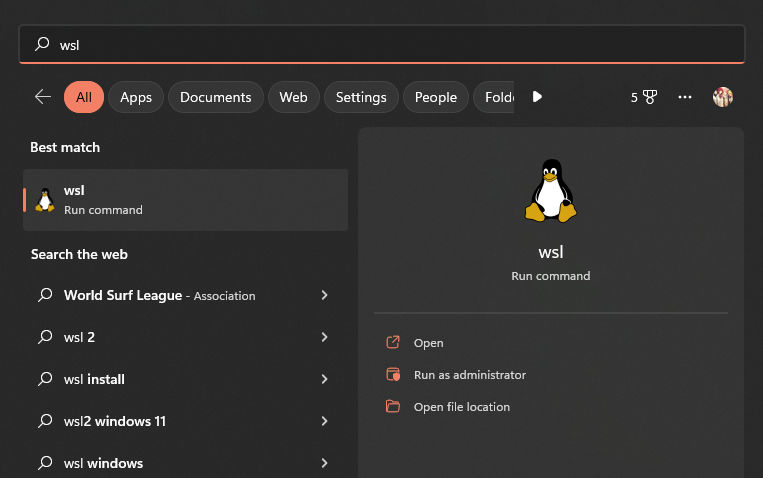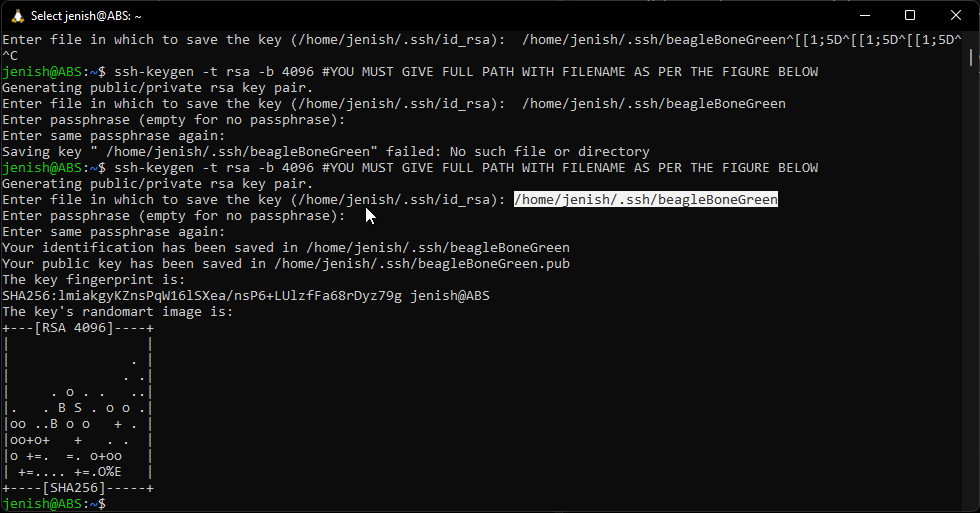| title | updated | created |
|---|---|---|
ENSC351 Instructions |
2022-12-12 14:00:34 UTC |
2022-12-12 13:43:47 UTC |
If you have a newer Winodows, 10/11, then you need to disable signature verification for installing beagleBone drivers
Follow this: https://youtu.be/C9M2l5vp5co
You need to connect beagleBone to windows environment
Follow this tutorial: https://youtu.be/fzRVVtGNfj8?t=141
Follow this: https://youtu.be/Rzg144v3hfo
Now you should have WSL running on your windows. Just go to wsl terminal
ssh-keygen -t rsa -b 4096 #WHEN ASKED, YOU MUST GIVE FULL PATH WITH FILENAME AS PER THE FIGURE BELO
- You will need to enter a path to save RSA public/private key pair. YOU MUST GIVE FULL PATH WITH FILENAME AS PER THE FIGURE BELOW Check the figure below to see the highlighted full path. You need to change user name (from jenish to whatever you have on your machine)
Now type following comamnd in WSL terminal
ssh-copy-id -i ~/.ssh/beagleBoneGreen debian@192.168.7.2
Now, you can loginto BeagleBone without password requirement, using following command (TRY IT!).
ssh -i ~/.ssh/beagleBoneGreen debian@192.168.7.2
If something goes wrong follow the guide here: https://www.ssh.com/academy/ssh/keygen