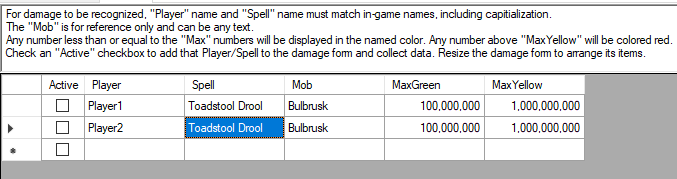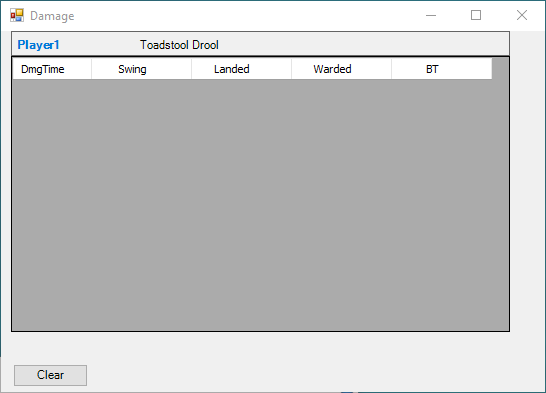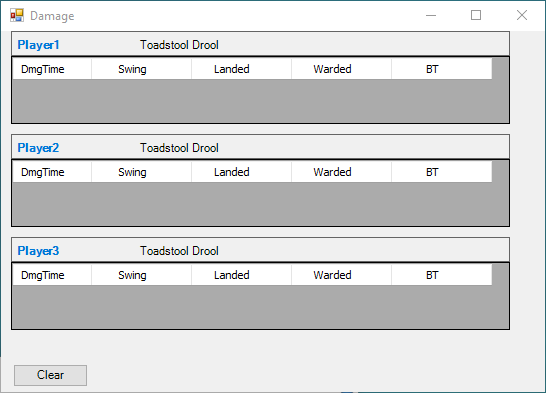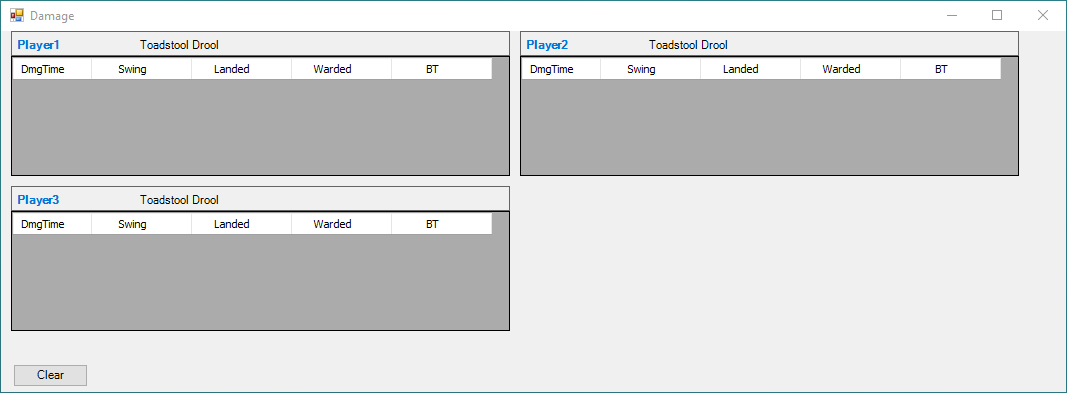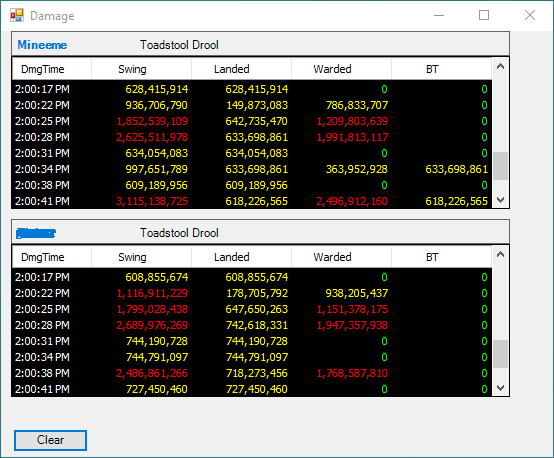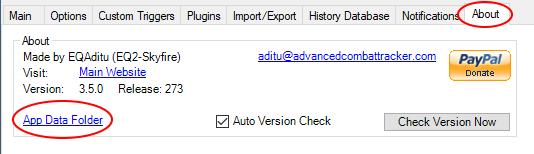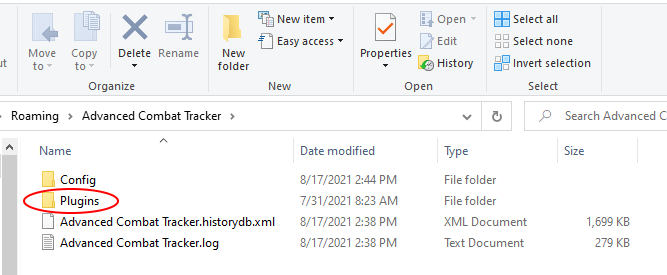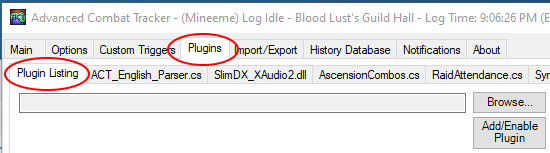This plugin was written to help track incoming damage during a fight for specified spells.
The intent is to make it easier to see when a damage threshold is reached by a spell whose damage increments over time or range.
The plugin looks for damage to specified players by specified spells. Each player/spell combination must manually be entered in the list. A representitive example is shown below:
When and Active checkbox is checked, the damage form opens for that Player and Spell. An example form for a single checkbox is shown below:
Multiple checkboxes add multiple damage trackers. Resizing the form adjusts the damage trackers to try to make best use of the area. Unchecking an Active checkbox removes the data from the form.
During combat, matching data is displayed on the form. An example is shown below.
The Swing column is the addition of the Landed and Warded columns and should be how hard the mob tried to hit the player. Landed is how much damage the player actually took. BT is bleedthrough, for reference, and typically matches Landed.
- Remember the damage form's location when it was not opened.
- In EQII, the Warded data is inconsistent. For example, the Xenolith spell is a group ward but the EQII log file typically only logs the ward on one player instead of the entire group. In the form, the Warded column will be zero even though the player was warded. This also undervalues the Swing column by the (missing) warded amount.
- Since this data is reported during combat "in real time", there is the distinct possibility for lag if trying to track "a lot" of players. The definition of "a lot" will depend upon your computer system.
If you already have a version installed and enabled, the following sections are not relevant. You will get a prompt to update to the latest version when you run ACT if ACT's Auto Version Check checkbox is checked.
Otherwise, the plugin must be manually downloaded and installed. The steps you will be taking are:
- Download the
Hurts.dllfile from the Releases page.- You will need to leave this instructions page to do so.
- Install the downloaded file in ACT.
- Install instructions are on this page. Come back to this page after the download if you need to.
Details are provided below.
- You might want to first read through all the steps since you will be leaving this page.
- To go to the download page, click the following link: Releases Page
- On the "Releases" page, for the Latest release, click the "Assets 3" title to expand the assets (if needed). The page with the expanded view will list three files.
- Click the
Hurts.dlllink, download and save the file.- Pay attention to where the file was downloaded. It will typically be in your "Downloads" folder. In most browsers, you can select some form of Show in folder after the download to open the folder in File Explorer.
The Hurts.dll file may be used right where you downloaded it, or use the following steps to put it in
the folder in which ACT normally saves plugins.
- In Windows, open a File Explorer and browse to wherever you saved the
Hurts.dllfile, (typically the Downloads folder) select it and choose either Copy or Cut. - ACT's preferred folder is accessed from the App Data Folder link in the About tab in ACT. Click that link, shown below:
- Then double-click the Plugins folder in File Explorer
- Paste the
Hurts.dllfile in the Plugins folder.
- In ACT, click the "Plugins" tab and its "Plugin Listing" tab.
- Click the [Browse...] button and navigate to where you saved
Hurts.dll- If you moved
Hurts.dllto the Plugins folder, you can get there by entering%appdata%\Advanced Combat Tracker\Pluginsin the File Explorer navigation bar as shown below
- If you moved
- Select the
Hurts.dllfile and press [Open]. Then press the [Add/Enable Plugin] button.
You should now have a Hurts.dll tab in your plugins tabs. Click on the tab to see the (empty) table.