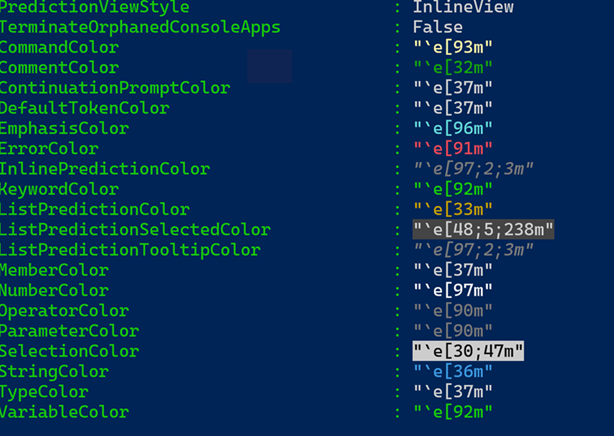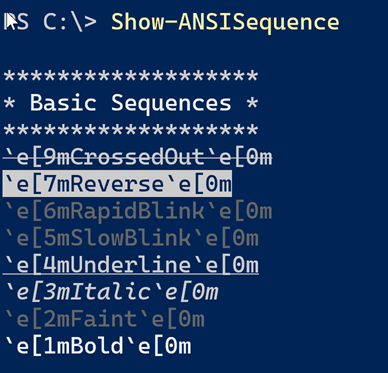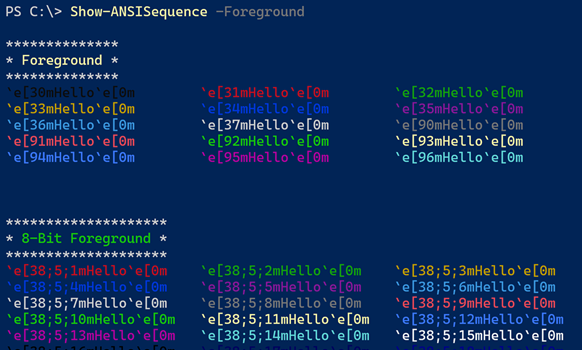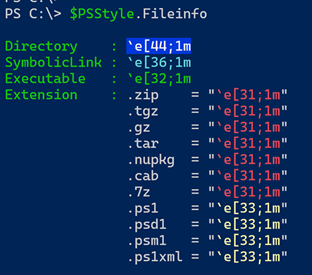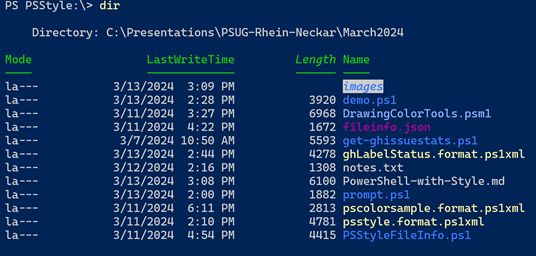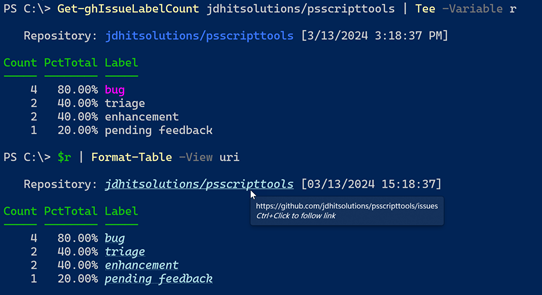This is a presentation I gave to the PowerShell User Group Rhein Neckar in March 2024. You can view the presentation at https://www.youtube.com/watch?v=6LySy7rrUO8
The demo.ps1 file is the master demo script meant to be run in VSCode. Or you can copy and paste commands into your PowerShell 7 session. This will not work in the PowerShell ISE.
Many people think of PowerShell as a scripting language and forget that it is also a shell. But this is not the shell from DOS, or even from Windows 10. The new, modern PowerShell console is a rich, and colorful environment.
One recent PowerShell 7 feature that makes this possible is PSStyle. We've been able to use ANSI escape sequences in PowerShell for a while. But if you thought regular expressions were cryptic, ANSI sequences aren't much better. Fortunately, Microsoft has brought us PSStyle.
PowerShell has long supported ANSI escape sequences. However, the hosting application needs to support ANSI. The PowerShell ISE does not. An easy way to test is byt using Get-PSReadLineOption.
Get-PSReadLineOptionYou see color options formatted as ANSI escape sequences. This is an easy way to verify your host supports ANSI and PSStyle.
You can build strings with any ANSI escape sequence and use them in your scripts.
$esc = "$([char]27)"
$Green = "$esc[92m"
$italic = "$esc[3m"
$off = "$esc[0m"
$string = "This is a string with $($green)green text$($off) and $($italic)italic text$($off)."
$stringDon't forget to reset at the end of the string. You can always run
Get-PSReadLineOptionwhich will reset things for you.
You can use Show-ANSISequence from my PSScriptTools module to view the escape sequences.
Show-ANSISequence
Show-ANSISequence -Foreground -BackgroundPSStyle simplifies this process and provides a more consistent and predictable experience.
PSStyle is an integrated feature into PowerShell 7 that works cross-platform. On Windows PowerShell, you can install the PSStyle module written by Sean Wheeler that provides comparable functionality. It is not a back port for Windows PowerShell
$psstyle | Get-Member -MemberType PropertiesPSStyle renderings can be affected by console profile settings or color themes. different themes may render
reddifferently.
## Private Data Replacements
In Windows PowerShell, we could customize `$host.privatedata`.
```powershell
$host.PrivateData
FormatAccentColor : Green
ErrorAccentColor : Cyan
ErrorForegroundColor : Yellow
ErrorBackgroundColor : Black
WarningForegroundColor : Yellow
WarningBackgroundColor : Black
DebugForegroundColor : Yellow
DebugBackgroundColor : Black
VerboseForegroundColor : Yellow
VerboseBackgroundColor : Black
ProgressForegroundColor : Black
ProgressBackgroundColor : YellowThis has been replaced with PSStyle in PowerShell 7.
$PSStyle.Formatting.Error= $PSStyle.Foreground.BrightGreenPSStyle has been integrated into how the file system is displayed.
You can change colors and styles as needed. I might want to change how directories are displayed.
$PSStyle.FileInfo.Directory = $PSStyle.Foreground.BrightBlue+$PSStyle.Italic+$PSStyle.Background.WhiteChange a file extension. You can use a native ANSI sequence or a PSStyle property.
$PSStyle.FileInfo.Extension[".psm1"]="`e[38;5;111m"
$PSStyle.FileInfo.Extension[".ps1"]=$PSStyle.Foreground.BrightBlue
$PSStyle.FileInfo.Extension[".json"]=$PSStyle.Foreground.BrightMagentaThese changes are not persistent. Use your PowerShell profile script to set them.
You might want to integrate PSStyle into your script work. For example, you might want for format a message.
$info = "`nRunning $($PSStyle.Background.Blue)PowerShell$($PSStyle.Reset) $($PSStyle.Foreground.Yellow)v{0}$($PSStyle.Reset) on $($PSStyle.Foreground.BrightCyan){1}$($PSStyle.Reset)." -f $($PSVersionTable.PSVersion),(Get-CimInstance win32_OperatingSystem).caption
Write-host $infoHere's an example that customizes a warning message.
$PSStyle.Formatting.Warning = "`e[38;5;215m"
$msg = "Could not find part of path: {0}{1}{2}{3}" -f $PSStyle.Italic,$PSStyle.Foreground.FromRgb(228,112,214),"c:\work",$PSStyle.Reset
Write-Warning $msgI use PSStyle in my custom format files to add information.
<GroupBy>
<ScriptBlock>
$link = $PSStyle.FormatHyperlink($_.Repository,"https://github.com/$($_.Repository)/issues")
"$($PSStyle.Foreground.FromRGB(176,224,230) +$PSStyle.Italic)$link$($PSStyle.Reset) [$($_.ReportDate)]"
</ScriptBlock>
<Label>Repository</Label>
</GroupBy>The uri custom view uses PSStyle into insert formatted hyperlinks.
I have enabled Discussions in this repository for questions and comments.
You can find more about me at https://jdhitsolutions.github.io including links to my blog, premium newsletter, books, and social media profiles.