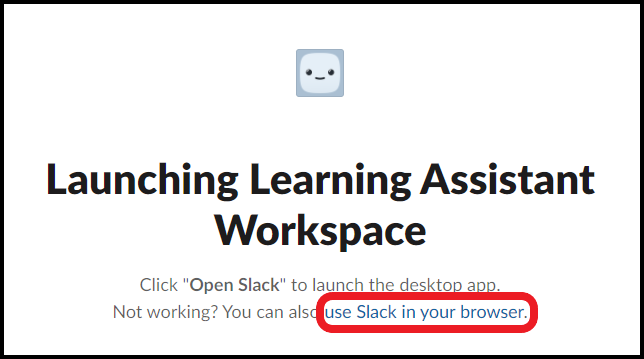An Electron-based Slack wrapper with auto-refresh and audio notifications for 2U Learning Assistants
⚠️ This project was created during my time as a 2U employee. Unfortunately, since I am no longer employed with 2U and did not retain access to the necessary systems in order to continue this project, it is marked as "no longer maintaned." If this project is of interest to you, please feel free to fork it to continue further development. If you have any questions regarding this project, please feel free to send me an email (listed on my GitHub profile).
Inspired by AskAssist, LAClient aims to be an all-in-one Slack wrapper for 2U Learning Assistants that provides features such as automatic queue refreshing, audio notifications, and more to come.
Below you may find a list of features that are planned for LAClient that have yet to be implemented:
Desktop Notifications- Audio/Desktop alert if an error occurs during an automatic refresh (e.g. AskBCS and/or Slack goes down)
- Automatic application updating via Electron and GitHub Releases
- Caching audio files so that they are not required to remain present on the hard drive
- Bug fixes as they are reported, as usual
To install LAClient, you will first need to be running a suitable operating system. At the time of writing, LAClient is
built against Linux (via .AppImage), Mac OSX (via .dmg), and Windows (via .exe).
First, download the latest version of LAClient for your OS by visiting the releases page, and then execute the file. Once the package has been installed on your machine, it should automatically open LAClient; however, if it does not automatically open the application, then you can search for "LAClient" on your host machine and open it from there, e.g. using KRunner or similar on Linux, Launchpad on Mac OSX, or Search on Windows.
Once the application has been downloaded and installed, when you first open it, you will be prompted to log in to Learning Assistant's workspace. You may use the same credentials that you would use if logging in via Slack's website in your favorite web browser or via Slack's Desktop application.
When you log in, Slack may automatically open its own Desktop application and bring it to the foreground. In this case, you can close out of Slack's Desktop application and transfer back over to LAClient. Once back on LAClient, you can then click on "use Slack in your browser."
By default, when you run the application for the first time, the following default preferences will be used:
- Auto-Refresh
- Enabled (
boolean:true) — When checked, if you are on the AskBCS Learning Assistant page on Slack, LAClient will automatically refresh the queue at the specified interval below. - Refresh Interval (
number:15) — Specifies the amount of time (in seconds) that must elapse between each automatic refresh, if this setting is enabled via the previous preference value.
- Enabled (
- Audio Notification
- Enabled (
boolean:false) — When checked, if any question(s) are found in the AskBCS queue due to an automatic refresh, an audio file (specified below) will be played through your speakers. - Audio File (
string:null) — Specifies the absolute path to the audio file on your PC that you would like to be played when a question is found in the AskBCS queue. - Timeout (
number:30) — Specifies the amount of time (in seconds) that must elapse before a notification can be played again, if one has already recently played. If you would only like one notification to play per minute, then this value should be set to60. - Playback Volume (
number:0.5) — Specifies the volume this notification will play at. The range slider goes from 0.0 (silent) to 1.0 (the loudest).
- Enabled (
Please see the following for some notes regarding LAClient and its usage:
- You must be present in the AskBCS queue for it to automatically refresh. If you switch to another channel, public or private, this functionality will halt until you return to the AskBCS Learning Assistant app on Slack.
- Since Electron is a wrapper for Chromium, currently, there are only 3 supported audio files that may be used:
mp3,m4a/mp4, andogg. Unfortunately, at the time of writing,wavfiles are not supported in LAClient. - Since audio files are played by reading the data using an absolute path on your PC, the selected audio file must remain present on your PC at the exact location for future use. There are plans to cache audio files so this is not necessary, but that feature has yet to be implemented.
- If you would like to reset your preferences to the default values defined above, please click on "Reset Preferences." Additionally, if you would like to test that an audio file is working, click on "Test Notification."
If you would like to contribute to the development of LAClient, feel free to fork this repository and submit a pull request (PR). Although there are no specific requirements for contributing to LAClient, any PRs submitted that do not contain statically-typed code (using TypeScript) will be not be approved until they are modified to do so.