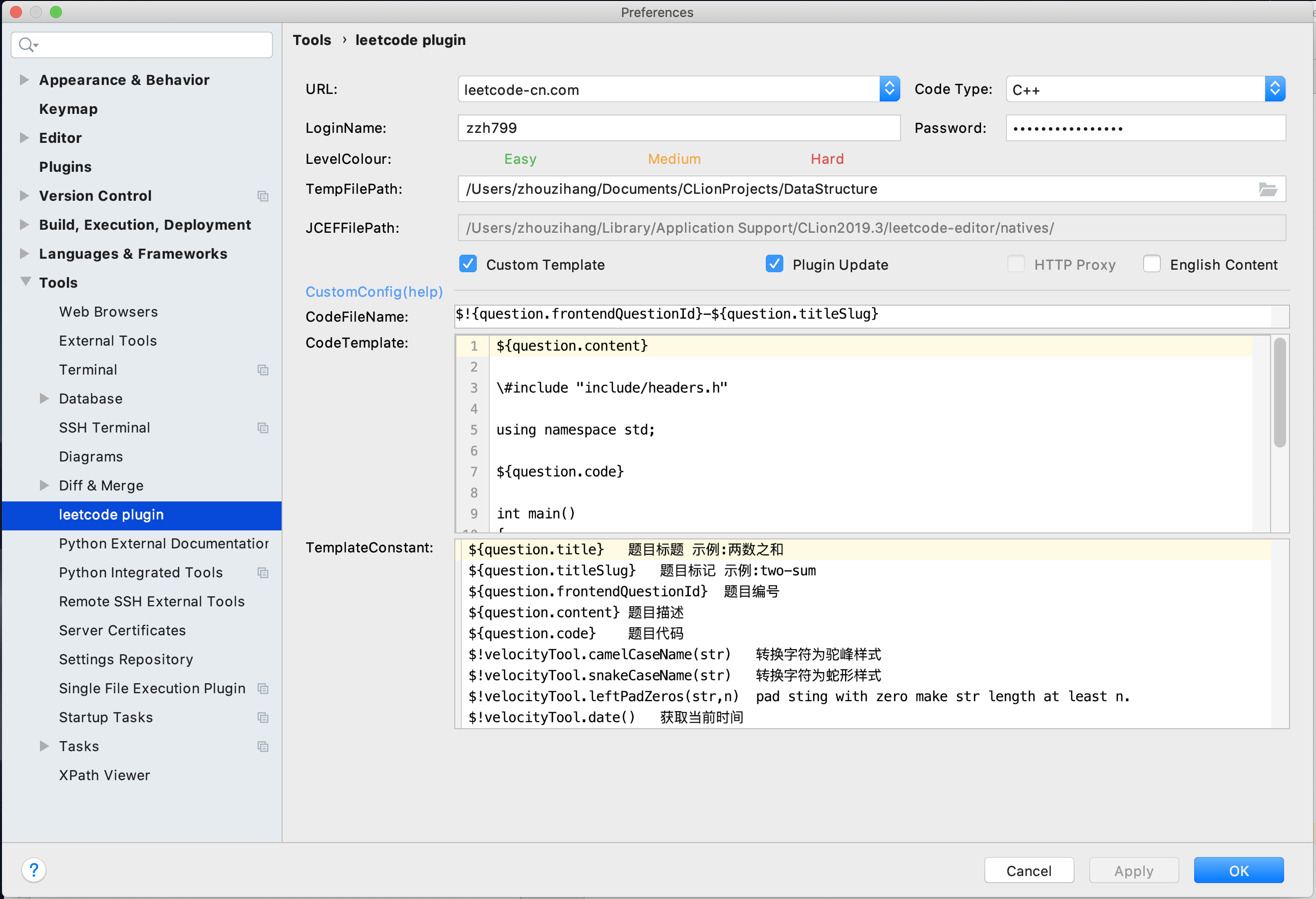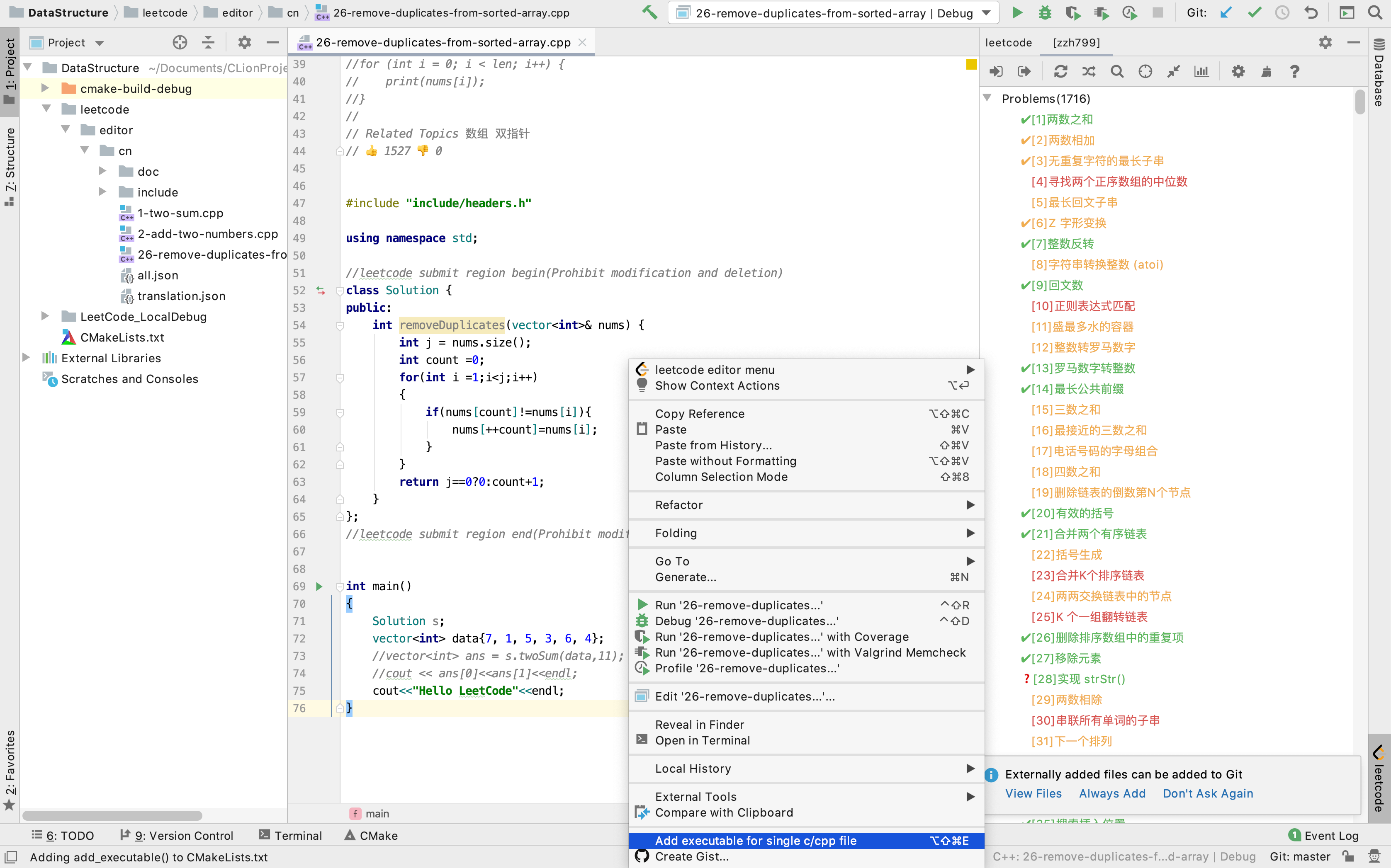Debug LeetCode local in clion
在leetcode上做题调试起来总有些不方便,所以查阅了一些资料后,按以下配置,自我感觉效率还行,分享给大家。祝大家刷题愉快。
参考:
源码:
打开CLion设置,在Plugins
- 搜索
leetcode即可找到插件leetcode editor,并安装。 - 搜索
Single File即可找到插件C/C++ Single File Execution,并安装。
打开 首选项(Preferences)=>Tools=>leetcode plugin 自行设置登录名与密码
- Code Type :选择C++
- LoginName : LeetCode用户名
- Password : LeetCode密码
- TempFilePath :设置到项目根目录。
- Cutstom Temlate :自定义模板,打开。
- CodeFileName :Leetcode文件名称,建议设置为
$!{question.frontendQuestionId}-${question.titleSlug} - CodeTemplate :重点,关系到生成的文件能否一步运行,引入了项目中的库文件,包括基本的c,c++库,与别人实现的Leetcode链表与树。
${question.content}
\#include "include/headers.h"
using namespace std;
${question.code}
int main()
{
Solution s;
vector<int> data{7, 1, 5, 3, 6, 4};
auto res = "Hello LeetCode";
cout<<res<<endl;
}-
打开题目列表,双击题目,生成Leetcode临时文件。
-
在文件空白处,右键选择
Add executable for single c/cpp file,会自动在根目录下的CMakeLists.txt中创建可执行项目。 -
修改
main()后,运行或调试指定项目。
解决办法:LeetCode插件设置中Code Type 选择为C++
解决办法:LeetCode插件设置中将TempFilePath设为本项目的根目录
解决办法:Clion打开根目录下的CMakeLists.txt,打开自动刷新 auto reload。
或者设置中找到cmake页,打开Reload CMakeProject on editing CMakeLists.txt
包含了leetcode的链表与树。
新打开的LeetCode题目会创建在这个目录下
执行Add executable for single c/cpp file后,会往该文件添加可执行代码:
add_executable(1-two-sum leetcode/editor/cn/1-two-sum.cpp)