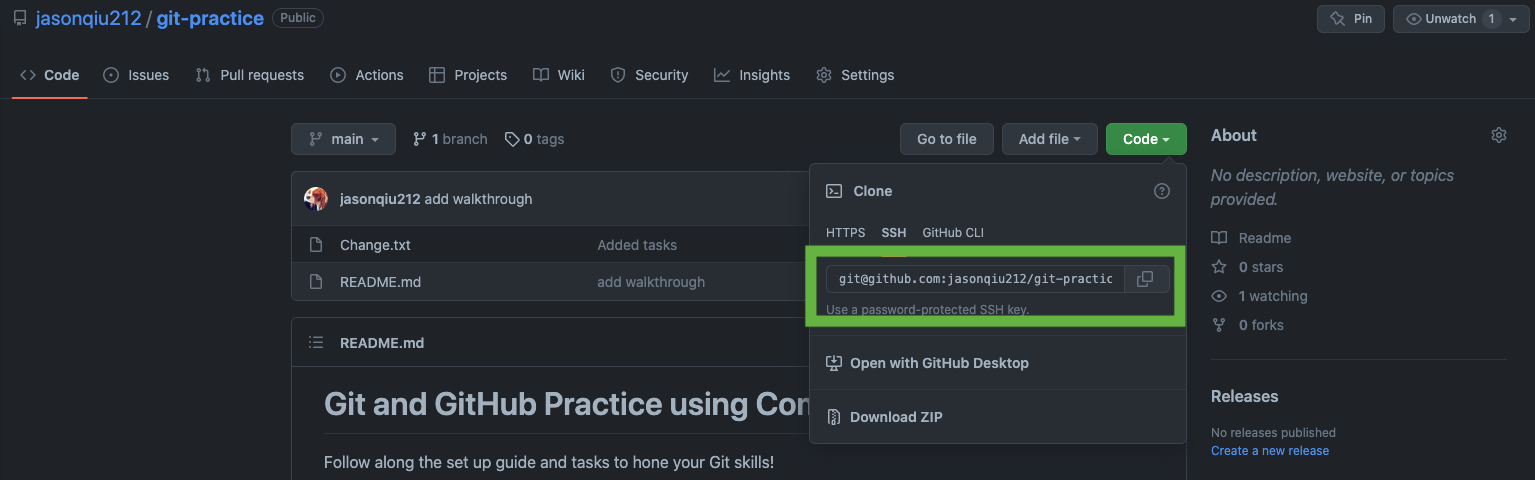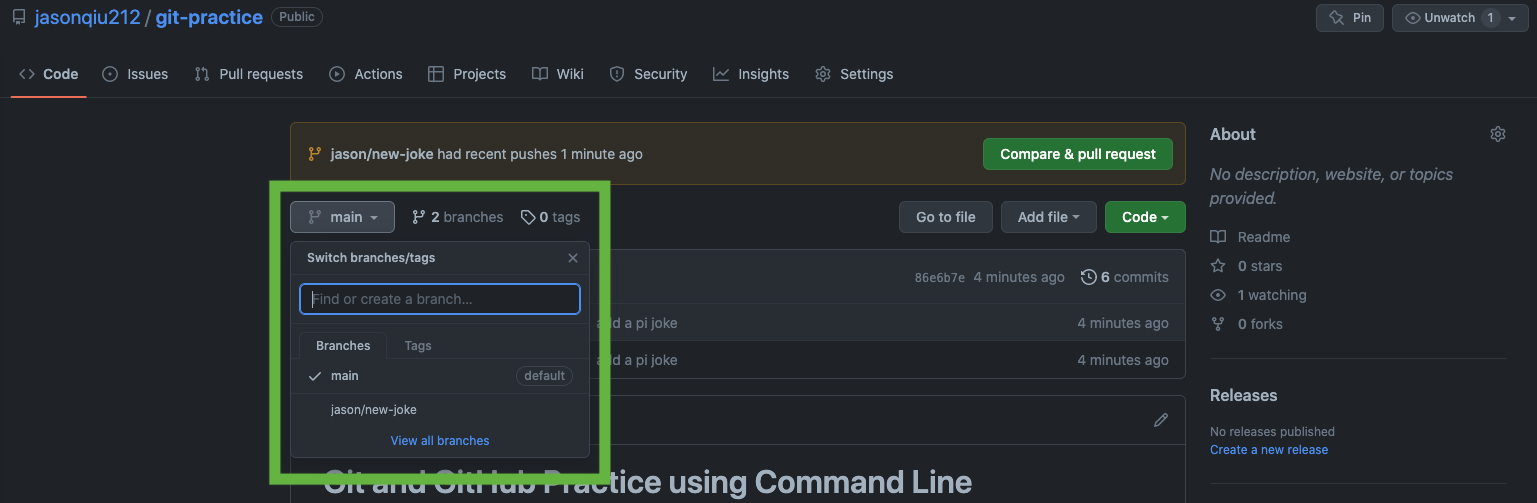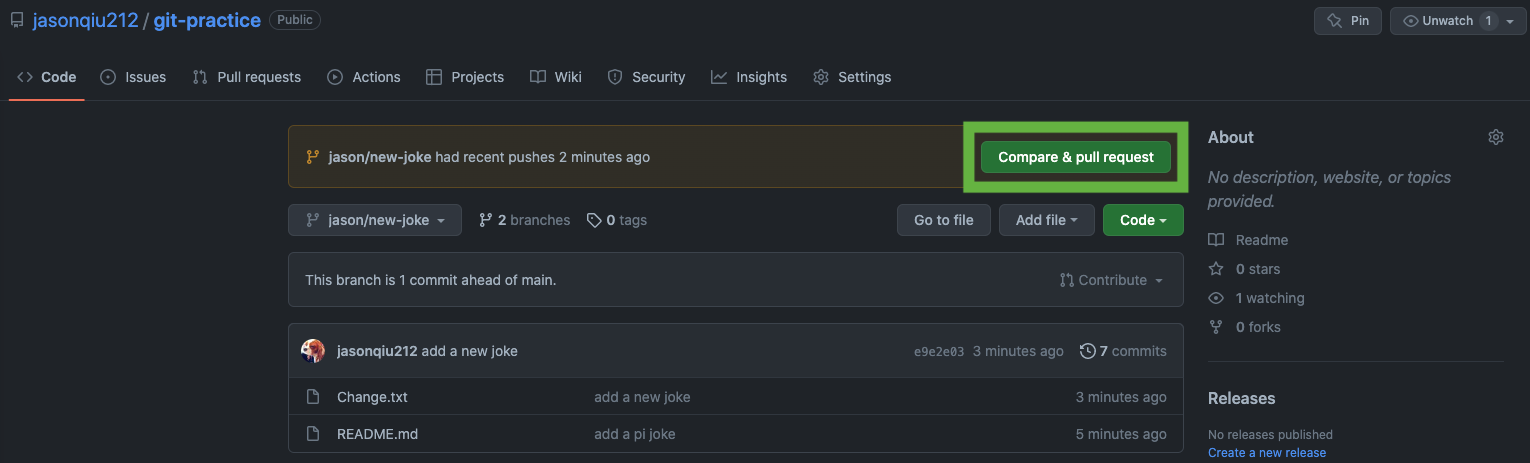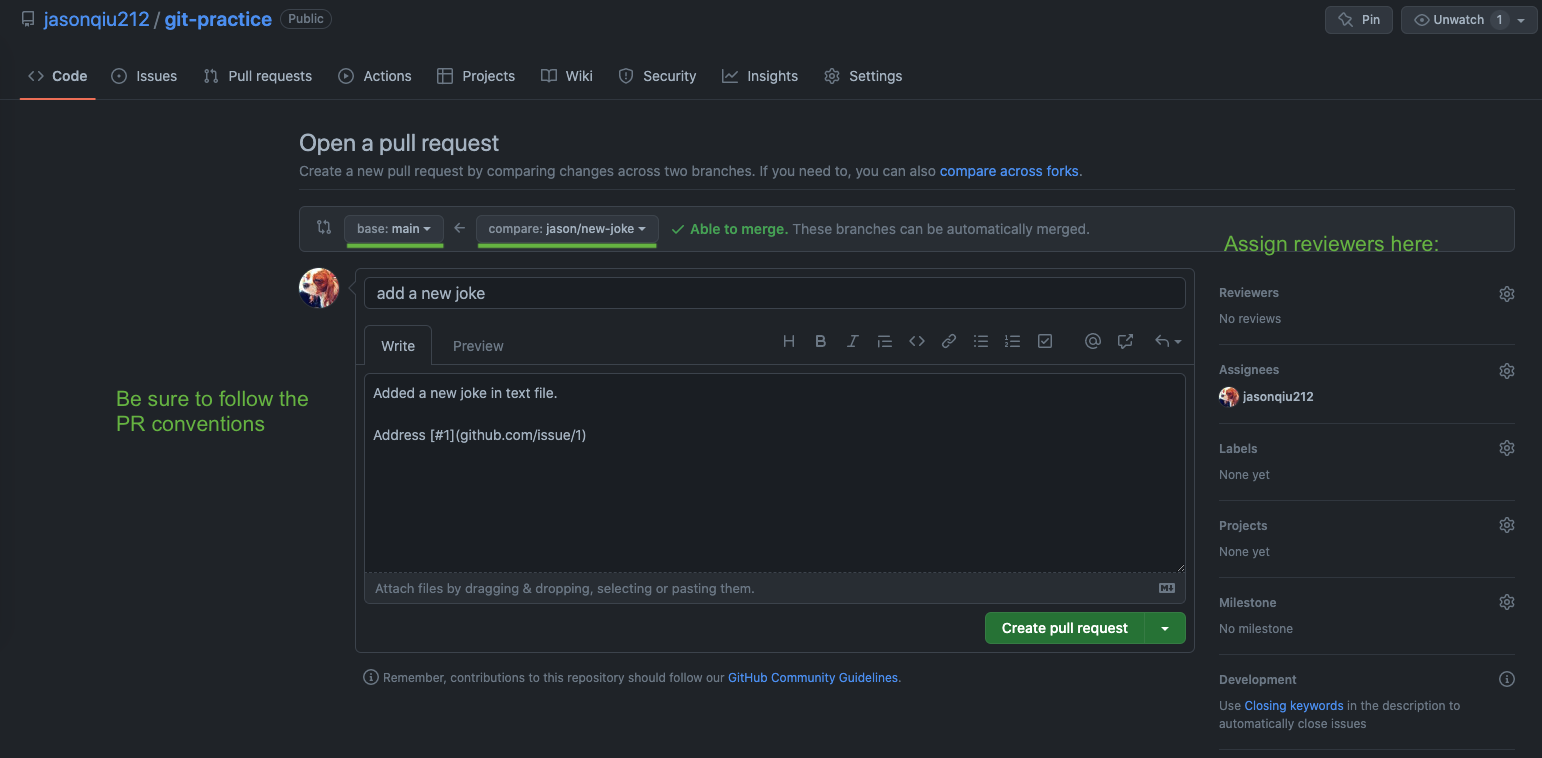- Install Git on your machine (Git should already be installed on Mac and Linux. For Windows users, check out this guide.).
- Verify your Git installation: Open Terminal and type
git --version. - Check if your machine has a SSH key using this guide and set up new SSH key if needed.
- Add your SSH key to GitHub using this guide.
- Accept invitation to be a collaborator of this repository. If you do not, you will not be able to push to this repo.
Background: Congrats, you made a start up! Your product is an amazing text file that contains some humorous jokes.
- To continue working on what you have started, clone this repository onto your machine via SSH.
- Edit
Change.txtby adding a joke and commit it to your local repository. Eg:
Add your jokes below:
1. Why do all the numbers avoid talking to pi at a party? Cos he goes on forever!!
- Push your changes to the remote repository on GitHub.
Note: Nice! The above steps simulate coding on your own and pushing your own code onto GitHub. Since you are the only one adding features and making changes, there's not much need to branch and etc. The advantage of using Git when coding alone is that you can keep track of your past commits and push them easily to GitHub.
You now recruit a team of jokesters to expand your text file and you all agree to deploy the main branch in the remote repository! You wish to add another joke now.
Be careful! Unlike before, to make changes now, you should not directly commit to the
mainbranch, since the changes may break your deployment. Usually, when working in a team, the main branch will be protected to prevent any unwanted pushes.
- To add another joke, create a new feature branch in your local repository and commit your new joke in the new branch.
- Push the new branch onto the remote repository.
- Create a pull request to merge your feature branch into the
mainbranch.
Note: Steps 4-6 are known as the branch workflow. This workflow is common when working in teams, since it ensures that everyone's changes are on their seperate branches and do not interfere with the
mainbranch.
Making changes through a PR allows others (usually your manager) to review your code and adds an extra layer of checks. After your manager approves the PR, your branch will be merged into the
mainbranch.
Life happens and you stop coding for 100 years. The main branch in the remote repository has been edited many times by others.
- Update your local repository.
Note: Updating your local repository frequently is important when working in a team, since you want your local repo to be as updated as possible.
Congrats! Using this efficient workflow, your start up goes down as the funniest company ever!
- To continue working on what you have started, clone this repository onto your machine via SSH.
# On your terminal, navigate to the directory of your choice.
git clone git@github.com:jasonqiu212/git-practice.git
# You should now see the repository in the directory.
# Navigate into the repository
cd git-practice
- Edit
Change.txtby adding a joke and commit it to your local repository.
# Edit the file.
git add .
git commit -m "add a pi joke"
- Push your changes to the remote repository on GitHub.
git push
# By default, git push will push to 'origin main'
# You can now view your commit on this GitHub repository.
- To add another joke, create a new feature branch in your local repository and commit your new joke in the new branch.
# To create a new branch and navigate to the new branch.
git branch jason/new-joke
git checkout jason/new-joke
# Alternatively, in 1 line.
git checkout -b jason/new-joke
# Edit the file and commit the change.
git add .
git commit -m "add a new joke"
# To see the effect of branching:
# Switch back to the main branch.
git checkout main
# View the file that you edited. The changes are gone!
# That's because you made the changes in the new branch.
# The main branch is not touched.
git checkout jason/new-joke
- Push the new branch onto the remote repository.
git push origin jason/new-joke
# origin -> Alias for remote repository you are pushing to. Already set up when you cloned.
# jason/new-joke -> The branch you are pushing to
# You can now view your new branch on GitHub!
# Notice that the file differs when you switch branches on GitHub.
- Create a pull request to merge your feature branch into the
mainbranch.
- Update your local repository.
git checkout main
git pull
# By default, git pull will pull from 'origin main'
# To pull from specific branch, specify your branch
# Eg. git pull origin jason/new-joke
# Similar to git push