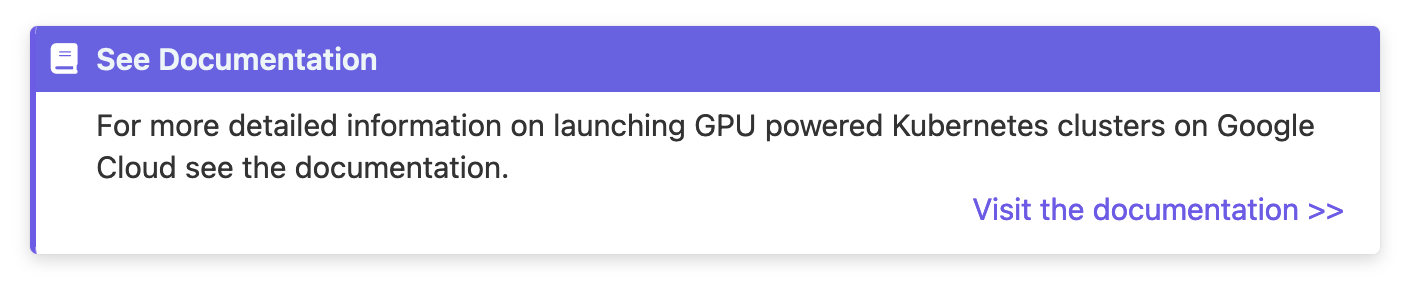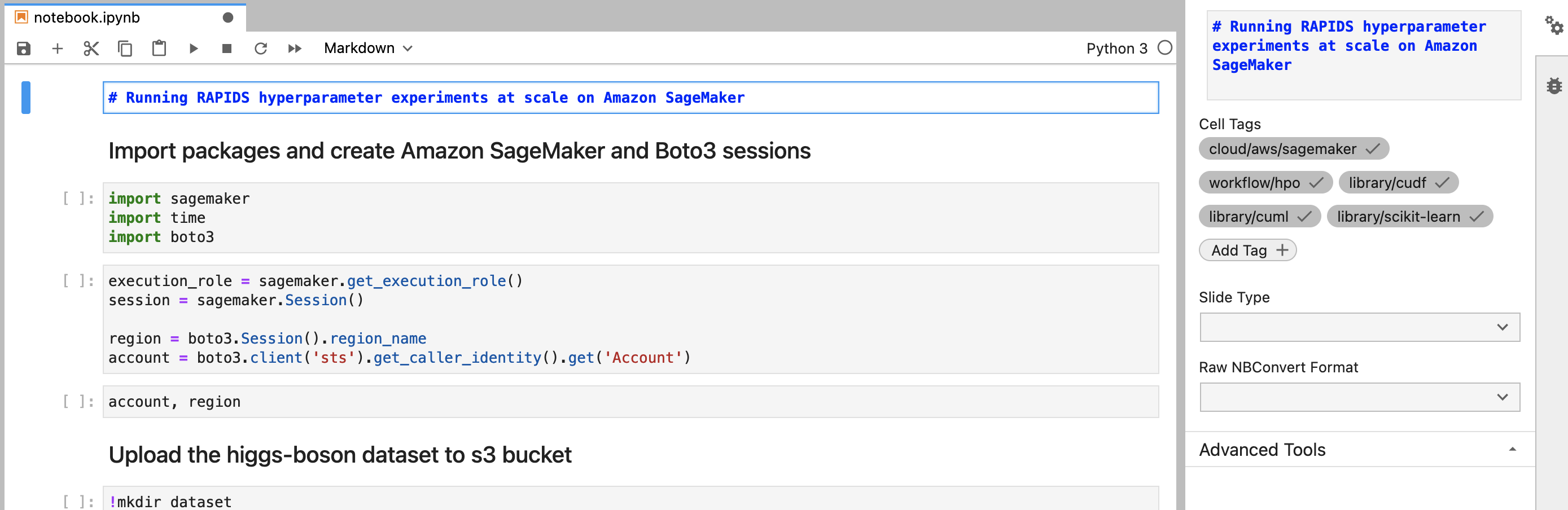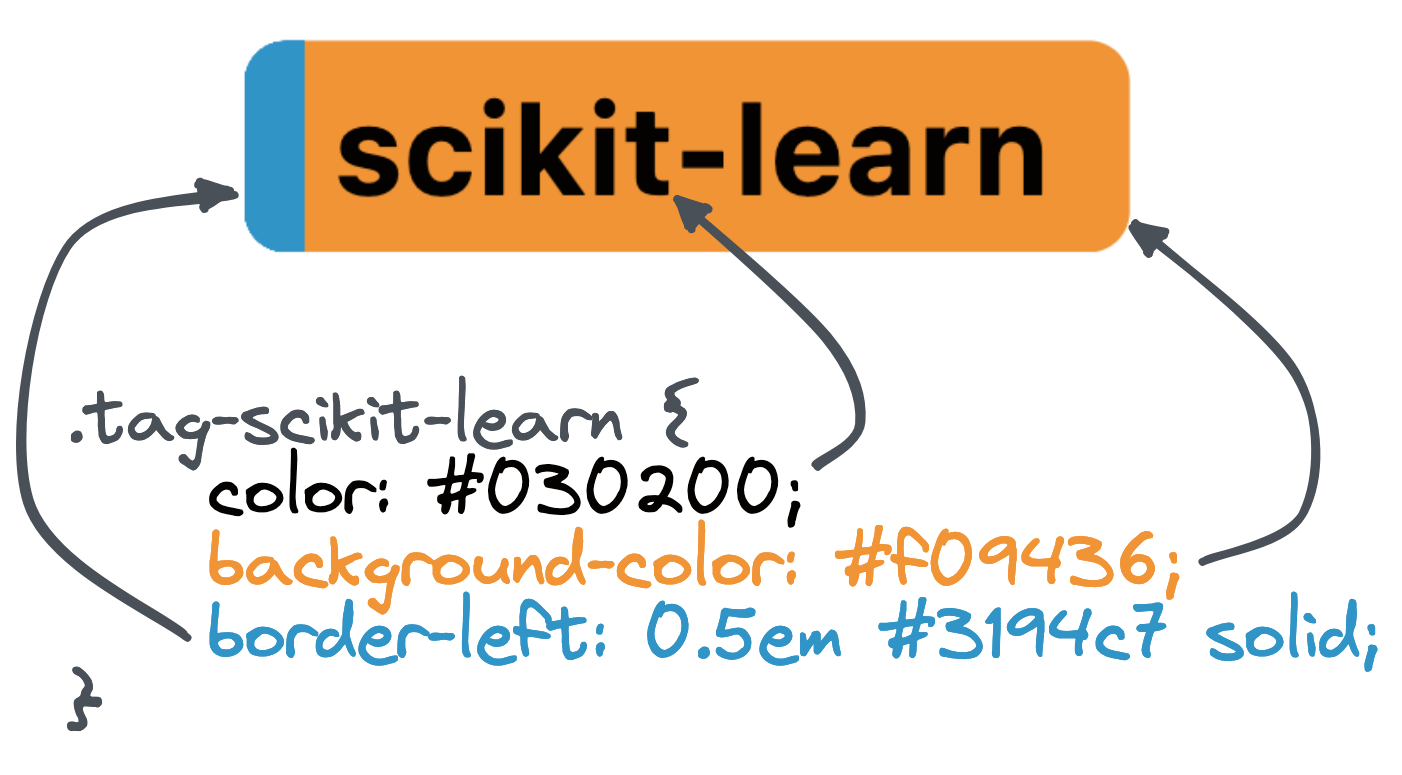In order to build the documentation install the dependencies to build the deployment docs from source.
conda env create -f conda/environments/deployment_docs.ymlWe recommend building with sphinx-autobuild. This tool will build your docs and host them on a local web server. It will watch for file changes, rebuild automatically and tell the browser page to reload. Magic!
$ sphinx-autobuild source build/html
[sphinx-autobuild] > sphinx-build ./source ./build/html
Running Sphinx v4.5.0
...
build succeeded.
The HTML pages are in build.
[I 220413 12:13:40 server:335] Serving on http://127.0.0.1:8000Alternatively you can build the static site into build/html with sphinx.
$ make dirhtmlContent in these docs are written in markdown using the MyST Sphinx extension.
This Sphinx site has some custom admonitions to help when writing.
You can link to another documentation page with a docref admonition.
```{docref} /cloud/gcp/gke
For more detailed information on launching GPU powered Kubernetes clusters on Google Cloud see the documentation.
```Renders as:
Note The
Visit the documentation >>link is added automatically in the bottom right based on the page that is referenced in the directive argument.
The examples section of these docs are written in Jupyter Notebooks and built with MyST-NB.
There is also a custom Sphinx extension which shows the examples in a gallery with helpful cross linking throughout the docs. This does mean there are a few assumptions about how notebooks should be written.
- Create a new directory inside
source/examples. - Create a new notebook file in that directory and give it a name like
notebook.ipynb.- The first cell of your notebook should be a markdown cell and contain at least a top level header.
- You can add tags to your notebook by adding cell metadata tags to the first cell.
- Place any supporting files such as scripts, Dockerfiles, etc in the same directory. These files will be discovered and listed on the rendered notebook page.
- Update the
notebookgallerytoctreesection insource/examples/index.mdwith the relative path to your new notebook.
The notebook gallery extension uses cell tags to organize and cross-reference files.
Tags are hierarchical and use slashes to separate their namespaces. For example if your notebook uses AWS Sagemaker you should add the tag cloud/aws/sagemaker. This aligns with the Sphinx doc path to the RAPIDS Sagemaker documentation page which you can find in source/cloud/aws/sagemaker.md.
The extension will use this information to ensure the notebook is linked from the Sagemaker page under the "Related Examples" section.
The example gallery will also allow you to filter based on these tags. The root of the tag namespace is used to create the filtering categories. So in the above example the cloud/aws/sagemaker tag would create a filter for cloud with an option of aws/sagemaker. You can create new filter sections simply by creating new tags with unique root namespaces, but be mindful that keeping the number of filtering sections to a minimum will provide users with the best user experience and there may already be a suitable root namespace for the tag you want to create.
By default tags are styled with RAPIDS purple backgrounds and white text. They also have a 0.5em left hand border to use as an accent that is also purple by default which can be styled for a two-tone effect.
This can be overridden for each tag by adding a new class with the format .tag-{name} to source/_static/css/custom.css. For example the Scikit-Learn logo is orange and blue with grey text, so the custom CSS sets an orange background with a blue accent and grey text.
.tag-scikit-learn {
color: #030200;
background-color: #f09436;
border-left: 0.5em #3194c7 solid;
}Tag styling can be added at any domain level, for example the cloud/aws/sagemaker tag uses the .tag-cloud, .tag-aws and .tag-sagemaker classes. They will be applied in that order too so we can set a default AWS style which can be overridden on a service-by-service basis.
This project uses prettier and markdownlint to enforce automatic formatting and consistent style as well as identify rendering issues early.
It is recommended to run this automatically on each commit using pre-commit as linting rules are enforced via CI checks and linting locally will save time in code review.
$ pre-commit install
pre-commit installed at .git/hooks/pre-commit
$ git commit -am "My awesome commit"
prettier.................................................................Passed
markdownlint.............................................................PassedThis repository is continuously deployed to the nightly docs at docs.rapids.ai via the build-and-deploy workflow. All commits to main are built to static HTML and pushed to the deployment/nightly subdirectory in the rapidsai/docs repo which in turn is published to GitHub Pages.
We can also update the stable documentation at docs.rapids.ai by creating and pushing a tag which will cause the build-and-deploy workflow to push to the deployment/stable subdirectory instead.
The RAPIDS versions for things like container images and install instructions are templated into the documentation pages and are stored in source/conf.py.
versions = {
"stable": {
"rapids_container": "nvcr.io/nvidia/rapidsai/rapidsai-core:23.02-cuda11.8-runtime-ubuntu22.04-py3.10",
},
"nightly": {
"rapids_container": "rapidsai/rapidsai-core-nightly:23.04-cuda11.8-runtime-ubuntu22.04-py3.10",
},
}You can then use the value in any documentation page or notebook like this.
# My doc page
The latest container image is {{ rapids_container }}.All builds will use the nightly section by default which allows you to test with the latest and greatest containers when developing locally or previewing nightly docs builds. To build the docs using the stable images you need to set the environment variable DEPLOYMENT_DOCS_BUILD_STABLE to true. This is done automatically when building from a tag in CI.
Before you publish a new version for a release ensure that the latest container images are available and then update the stable config to use the new release version and update nightly to use the next upcoming nightly.
Then you can push a tag to release.
# Set next version number
# See https://docs.rapids.ai/resources/versions/ and past releases for version scheme
export RELEASE=x.x.x
# Create tags
git commit --allow-empty -m "Release $RELEASE"
git tag -a $RELEASE -m "Version $RELEASE"
# Push
git push upstream --tags