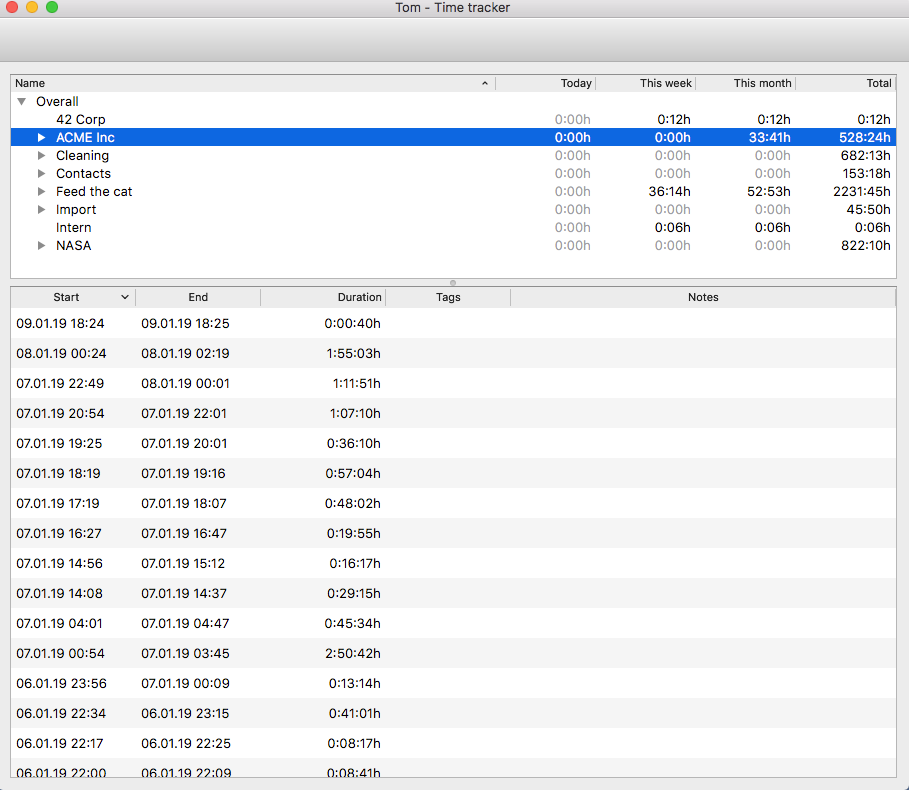This project is in its early stages. It's not yet reliable enough for production use.
- 3.1. Tray icon
- 3.2. Project tree
- 3.3. Timeframe list
- 3.4. Project quickstart window
- 3.5. Reports
- 3.6. Data import
- 3.7. Command line interface
tom-ui is a time-tracking application with a graphical user interface (GUI), available for Mac OS X, Linux and Windows. It is a simple Qt5-based frontend for the tom command line time tracker.
tom-ui is being developed to not interrupt your work and to be as little hassle as possible. It will eventually support many features of the command-line software gotime but it's not going to be a full-featured time-tracking application.
Download and install the latest .dmg file of tom-ui, provided under:
The Tom package already contains the tom command line interface.
This may also work for other versions of Ubuntu, and for other Linux distributions based on Debian.
-
Download the latest
.debpackage oftomprovided undertomReleases. -
Download the latest
.debpackage oftom-uiprovided undertom-uiReleases. -
Install the packages of both
tom,tom-uiand all their dependencies with a command like this:sudo apt install ./tom_0.12.2_Linux-amd64.deb ./tom-ui_0.12.2-ubuntu-20.04_amd64.debIt is important to reference the
.debfiles with their paths (and if only./) as otherwiseaptwill interpret the arguments as package names and try to find them in online repositories.
For any supported platform, you can always build tom-ui from source using cmake. See DEVELOPMENT.md for details.
Under Linux, the tray icon will display the status: "red square" means a timer is active.
On right click, the tray icon displays the recently used projects for a quick start of a new activity.
You can:
-
Create, edit and delete subprojects from the context menu of a project tree entry.
-
Create, edit and delete projects from the "Project" menu (this is redundant to the above, as a project is also a subproject of the "All projects" entry).
-
Move projects and subprojects around by drag & drop to change the project tree hierarchy.
-
Start a timer for the currently selected (sub-)project by pressing the toolbar button or selecting "Project → Start timer" from the menu.
The lower part of the window shows the timeframes belonging to the currently selected (sub-)project. You can:
-
Move a timeframe to a different (sub-)project by drag & drop into the project tree.
-
Change the start or end time of a timeframe by clicking on a value of the currently selected timeframe.
-
Add a note to a timeframe by clicking in the "Notes" column of the currently selected timeframe.
You can use the global keyboard shortcut Ctrl + Shift + P to show the project quickstart window.
From there, you can quickly start a project timer by typing a part of a project name and choosing a suggested project.
Alternatively, you can also show the project quickstart window by choosing "Project → Lookup project …" in the menu.
Finally, if you notice you can't find the right project with the quickstart window, there is a button in its bottom right to show the main window and thus, the full project tree.
[TODO]
You can take over time-tracking data from various other applications into tom-ui using the "Import" menu. Choose:
-
"Mac Time Tracker CSV" to import a CSV file exported by Max Time Tracker. [TODO: link]
-
"Fanurio CSV" to import a CSV file exported from the time-tracking and billing software Fanurio.
-
"Watson frames.json" to import the
frames.jsonfile of the command-line time-tracker Watson. Under Linux, that file is typically found at~/.config/watson/frames.
Since tom-ui is just a frontend for tom, you can use tom to control your time-tracking from the command line. Also while tom-ui is running at the same time. For example, a typical session could be:
tom create project acme
tom start acme
…
tom stop
tom report --month 0
For details, see the tom documentation.
-
FreeDesktop Icon Naming Specification, a list of theme icon names that can be relied on in FreeDesktop compatible environments like KDE and Gnome
-
Configuring the content of the Mac OS X application bundle file
Info.plistwith cmake
To be decided, probably GPL.
Software and assets included from third parties:
-
from Emerald Icon Theme
images/icons/document-new.svgimages/icons/edit-delete.svgimages/icons/window.svgimages/icons/document-save.svg