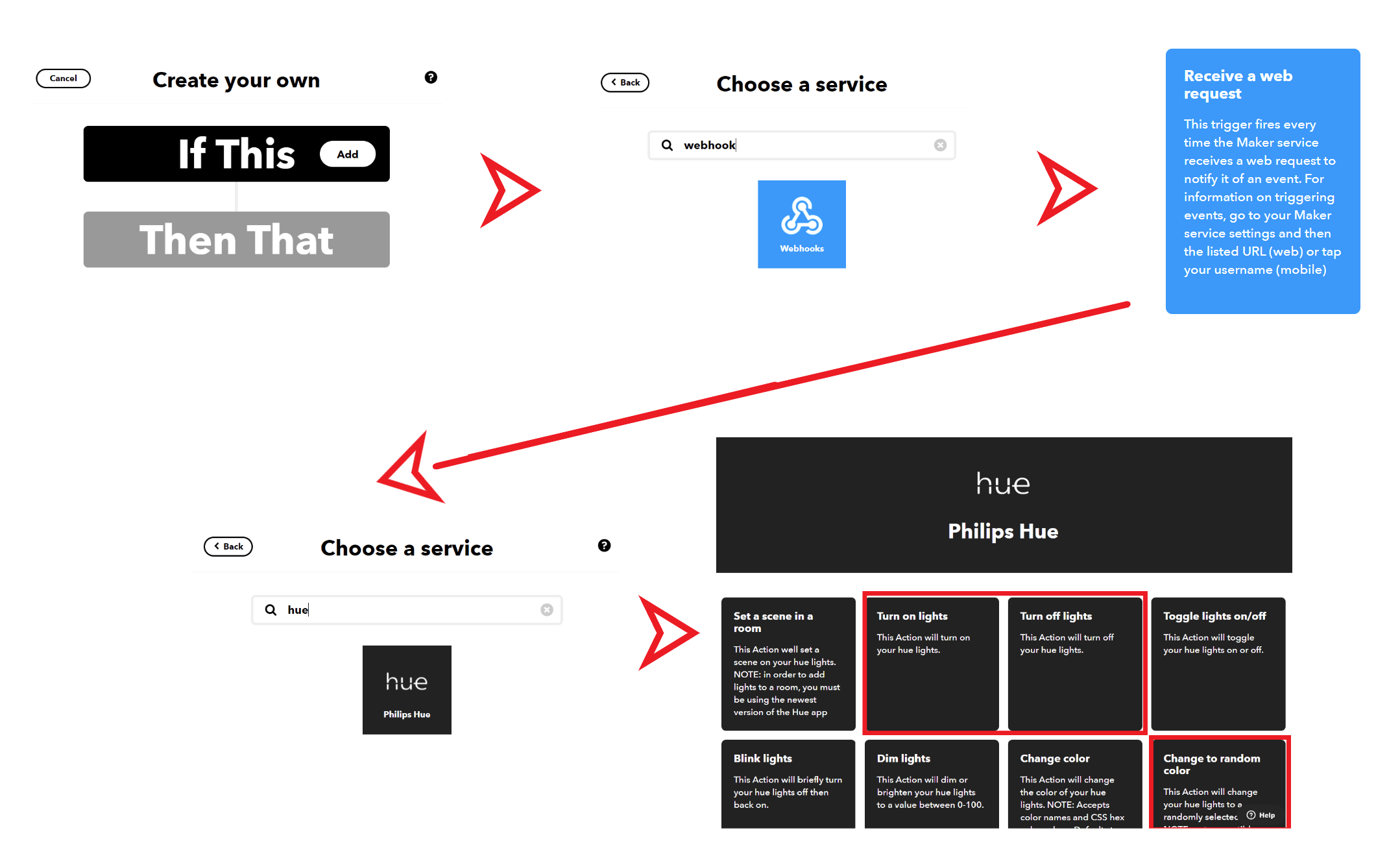An app to control Phillip Hue lights in your house from a mobile app build with Xamarin.Forms for iOS, Android, and Windows.
Download Visual Studio (for free!) and make sure to check off the "Mobile Development with .NET" workload. Already have VS installed? Go to the Visual Studio Installer > Modify then check off Mobile Development with .NET.
You can run this app on your phone or on an emulator! The easiest thing to do is use a physical device.
- For iPhones or iPads, follow the instructions here.
- For Android devices, follow the instructions here and here.
- For an Android emulator, use these instructions to create and launch a new emulator from Visual Studio. (Note: This will take the longest, but doesn't require you enabling developer tools on your phone!)
- Install Xcode.
- Download Visual Studio for Mac (for free!) and make sure to check off both Android and iOS.
- When you launch Visual Studio for the first time, look for the "Install Xcode Command Line Tools" warning and click that to install necessary extra Xcode components.
You can run this app on your phone, an Android emulator, or an iOS simulator! The easiest thing to do on Mac is use an iOS simulator.
- You can debug straight to an iOS simulator from Visual Studio for Mac without any extra steps. In the top left of the IDE, choose Debug from the first dropdown, and iPhone XR iOS 12.0 (or other available simulator) from the second dropdown, and press Start (the triangular button that resembles a Play button. (Note: This is the most efficient choice!)
- For Android emulators, follow these instructions to create and launch a new emulator from Visual Studio.
- For physical iPhones and iPads, follow the instructions here.
- For Android devices, follow the instructions here and here.
- Create a free IFTTT account.
- Create applets in IFTTT. All applets will have a "Webhooks" service with the Receive a web request trigger. The name of the events will be
turn_on_office_light,turn_off_office_light, andchange_office_color.
- During the setup process for Hues you will need to link your account and then choose the following actions:
- turn_on_office_light -> Turn on lights
- turn_off_office_light -> Turn off lights
- change_office_color -> Chagne to random color
Open OfficeControl.sln in Visual Studio 2019 or Visual Studio 2019 for Mac.
Get your API Key from IFTTT. Go to the Webhooks page on IFTTT and click on Documentation. This will give you your API key.
Open Constants.cs and fill in:
public const string APIKey = "ENTER_API_KEY"; Open MainPage.xaml to see the app's main UI.
Remove all contents from the page and add:
<StackLayout>
<Button Text="Turn on light" Clicked="ButtonOn_Clicked"/>
<Button Text="Turn off light" Clicked="ButtonOff_Clicked"/>
<Button Text="Change Color" Clicked="ButtonColor_Clicked"/>
</StackLayout>In the "code behind" of the XAML in MainPage.xaml.cs add the following click handlers:
private async void ButtonOn_Clicked(object sender, EventArgs e)
{
}
private async void ButtonOff_Clicked(object sender, EventArgs e)
{
}
private async void ButtonColor_Clicked(object sender, EventArgs e)
{
}Fill in the following code to turn on the light:
try
{
var client = new HttpClient();
await client.GetAsync(turnOnUrl);
}
catch (Exception ex)
{
await DisplayAlert("Error", ex.Message, "OK");
}Fill in the following code to turn on the light:
try
{
var client = new HttpClient();
await client.GetAsync(turnOffUrl);
}
catch (Exception ex)
{
await DisplayAlert("Error", ex.Message, "OK");
}Fill in the following code to change the color of the light
try
{
var client = new HttpClient();
await client.GetAsync(changeColorUrl);
}
catch (Exception ex)
{
await DisplayAlert("Error", ex.Message, "OK");
}Run the app on Windows, Android, or iOS.