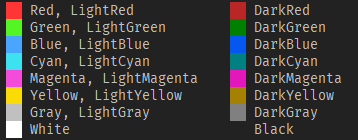A small command-line utility which highlights the given substring in the specified text with the specified color.
Source: https://github.com/jackdp/Highlight-Text
Compiled binaries (Windows 32-bit and 64-bit): http://www.pazera-software.com/products/highlight-text/
hlt.exe TEXT [-c=COLORS] [-s=1|0] [-t=STR] [-l] [-h] [-V] [--license] [--home]
Mandatory arguments to short options are mandatory for long options too.
Options are case-sensitive. Options and values in square brackets are optional.
You can use the -t, -c, and -s options multiple times.
| Option | Description |
|---|---|
-t, --highlight-text=STR |
Text to be highlighted. |
-c, --colors=FgColor[,BgColor] |
The foreground and background color used to highlight the specified text. See the list of available colors below. |
-s, --case-sensitive=1/0 |
Consider the character case when searching for the text to highlight. By default -s=0 (not case sensitive) |
-l, --log-colors |
Highlight some special words used in the logs such as Error, Failed, Warning, Success etc. |
-h, --help |
Show this help. |
-V, --version |
Show application version. |
--license |
Display program license. |
--home |
Opens program homepage in the default browser. |
Text can be given on the command line or/and redirected from an external command via a pipe. You can provide multiple text values in any combination with the options.
Fuchsia = LightMagenta
Lime = LightGreen
Color names are case insensitive.
| Exit code | Description |
|---|---|
| 0 | OK (no error) |
| 1 | Other error |
| 2 | Syntax error |
-
Highlight the word
ipsumandametwith the default colors:
hlt "Lorem ipsum dolor sit amet..." -t ipsum -t amet
Result:

-
Highlight the word
ipsumwith the red color, and worddolorwith the lime color:
hlt "Lorem ipsum dolor sit amet..." -c yellow,darkred -t ipsum -c black,lime -t dolor
Result:

-
Highlight the file extension
.txtand.batin the file list returned by the ls command:
ls -alh | hlt -c yellow -t .bat -c blue -t .txt
Result:
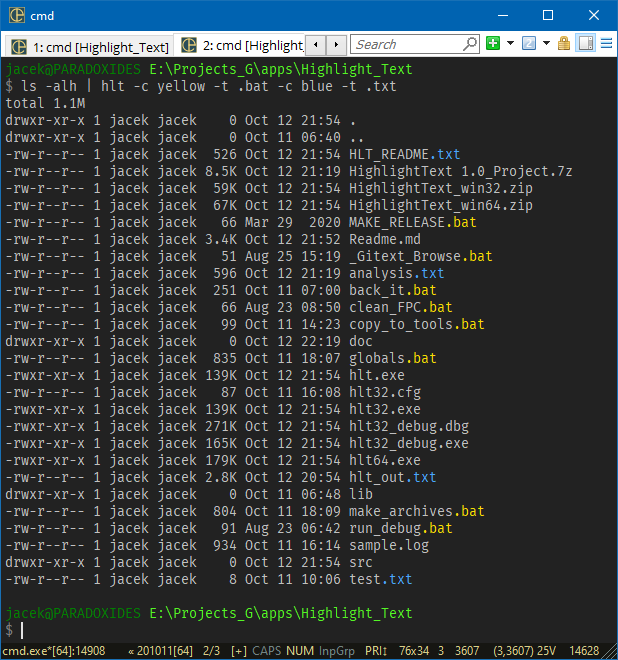
-
Nested highlighting. Highlight the text
ConEmuandnEin the variable list returned by the set command:
set | hlt -t ConEmu -c black,blue -s 1 -t nE
Result:
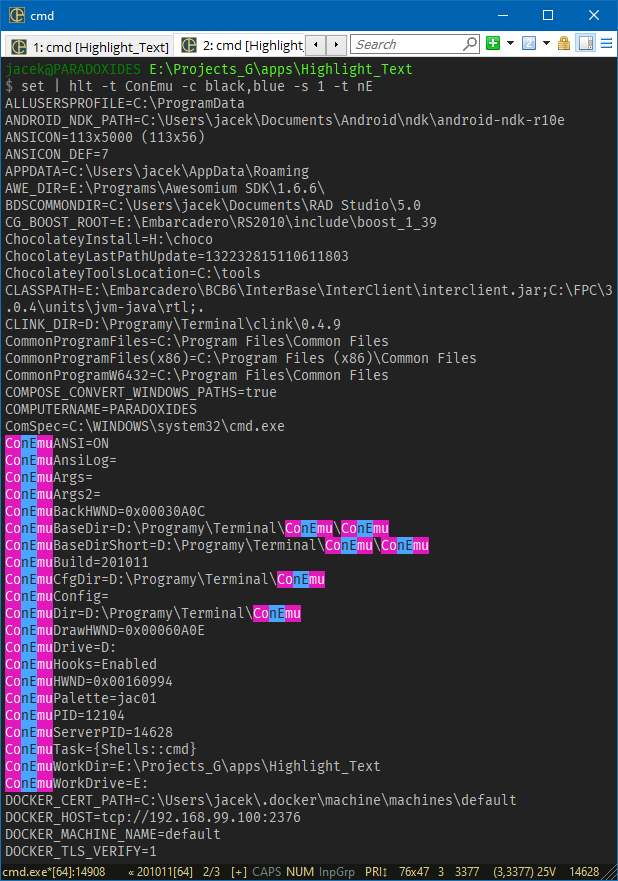
To compile, you need the Lazarus IDE and several units from the JPLib package.
How to build:
- Install JPLib package in the Lazarus IDE.
- Open
src\HighlightText.lpifile with the Lazarus. - Build project (menu
Run->Build).
2020.10.13 - Version 1.0