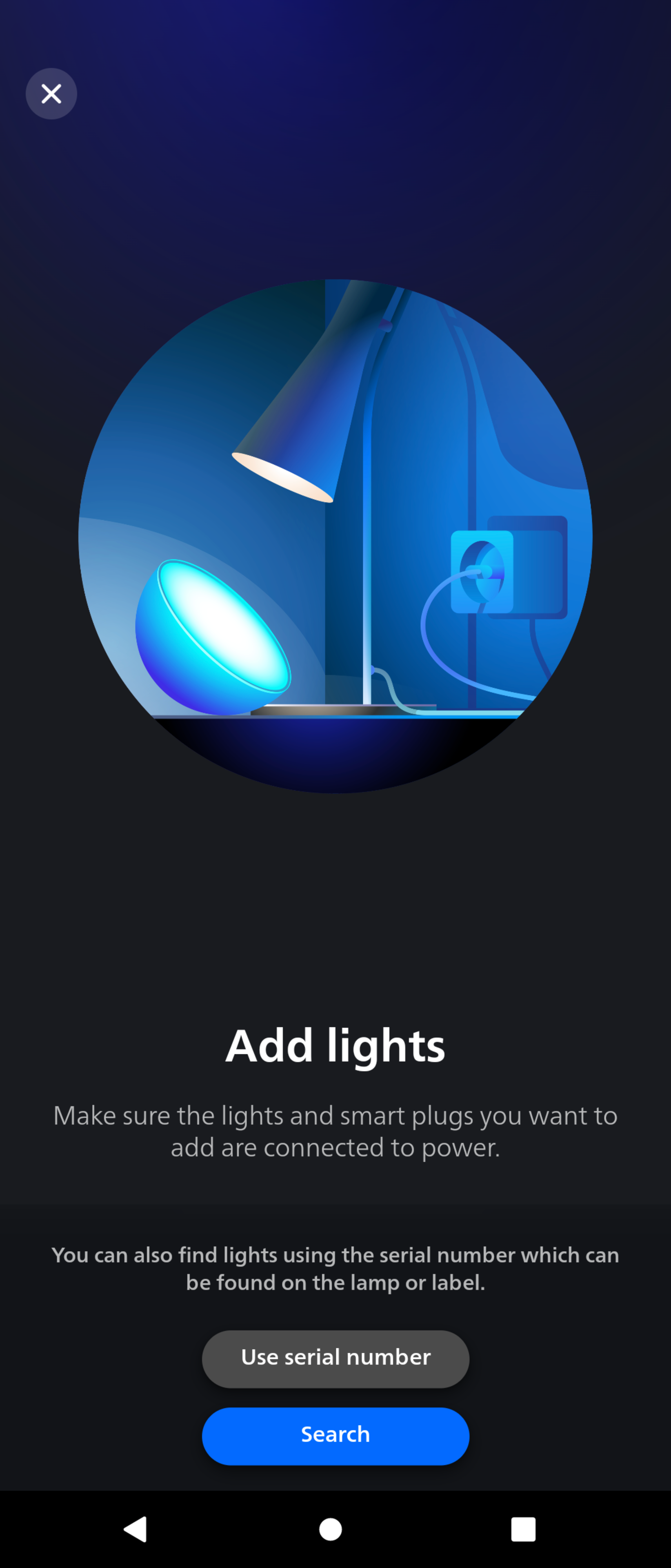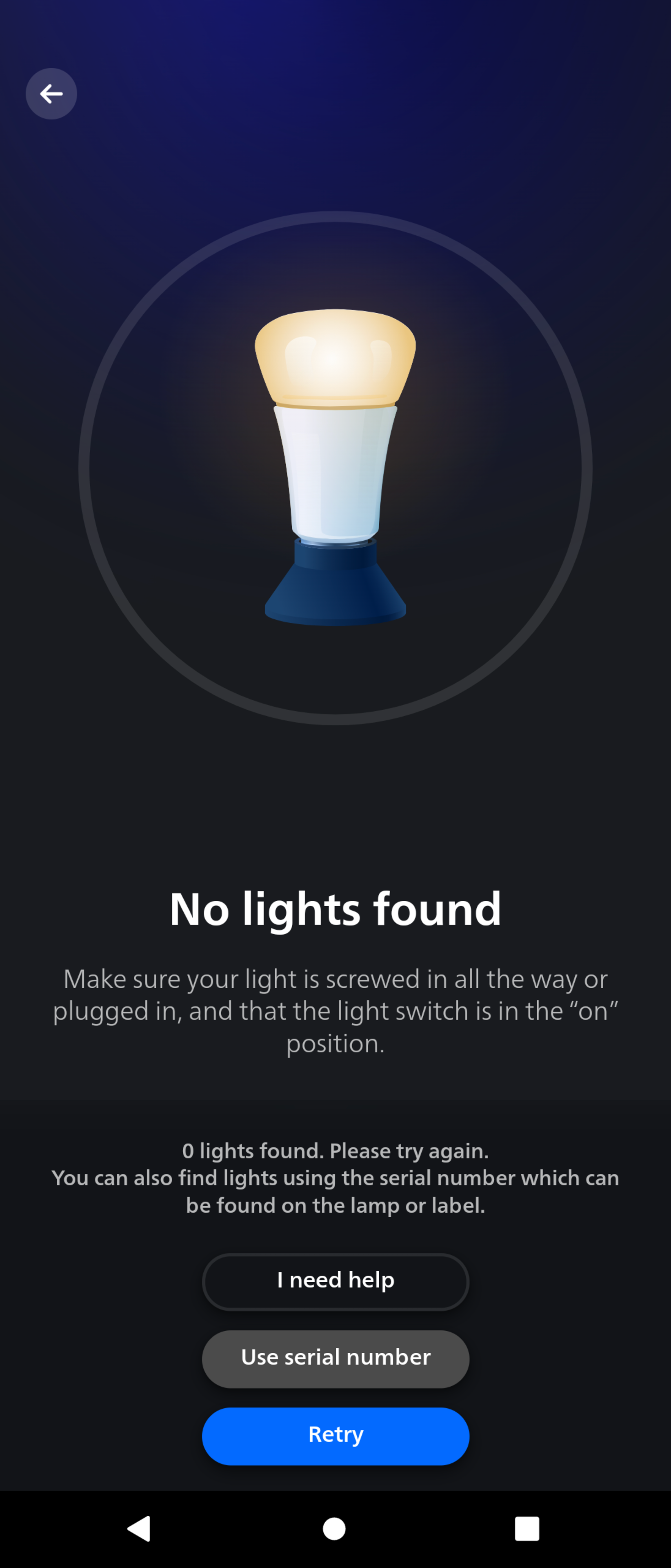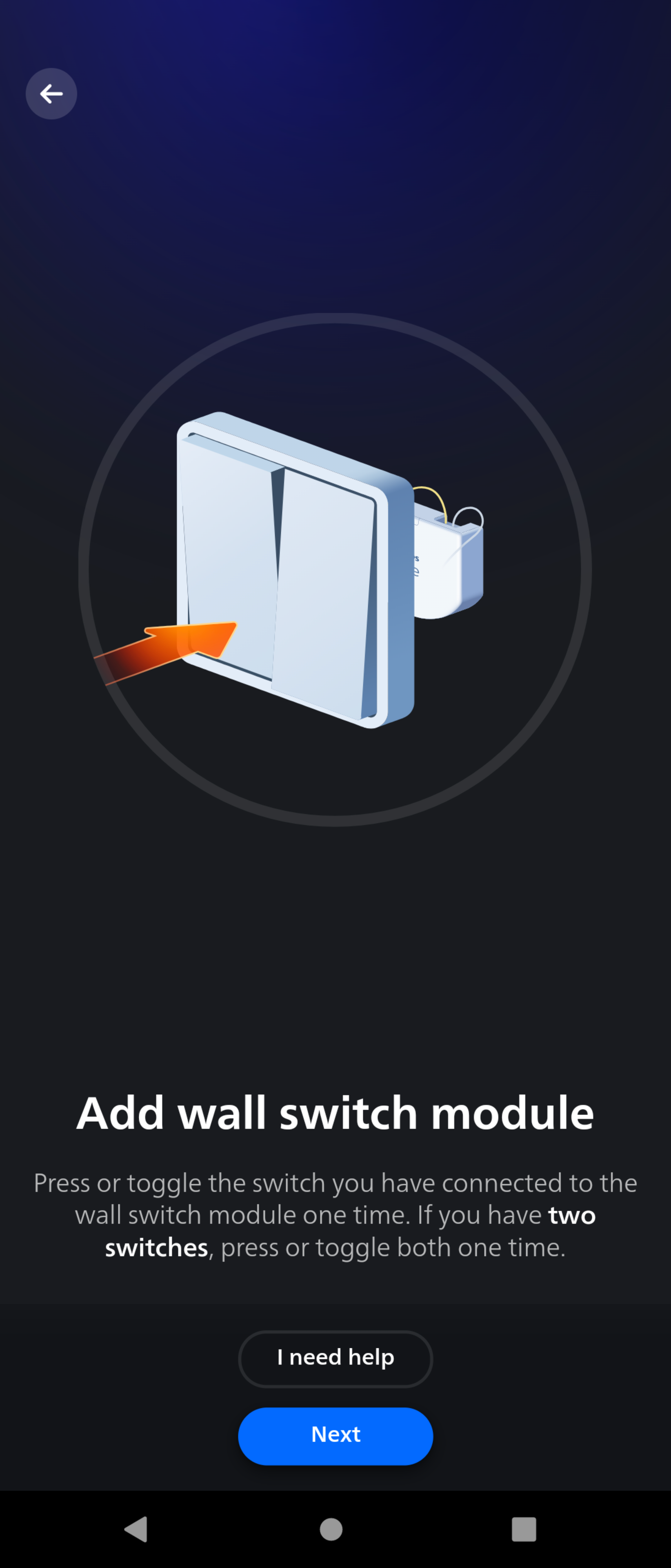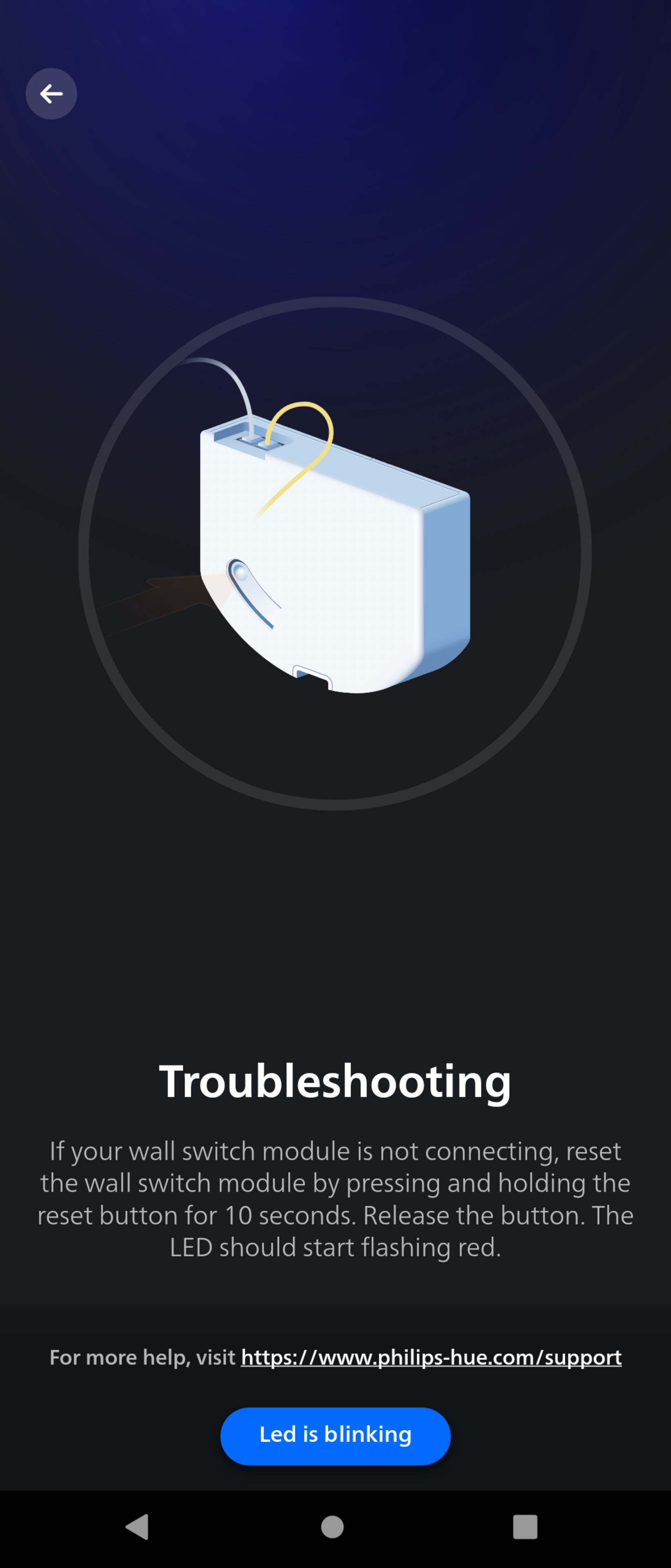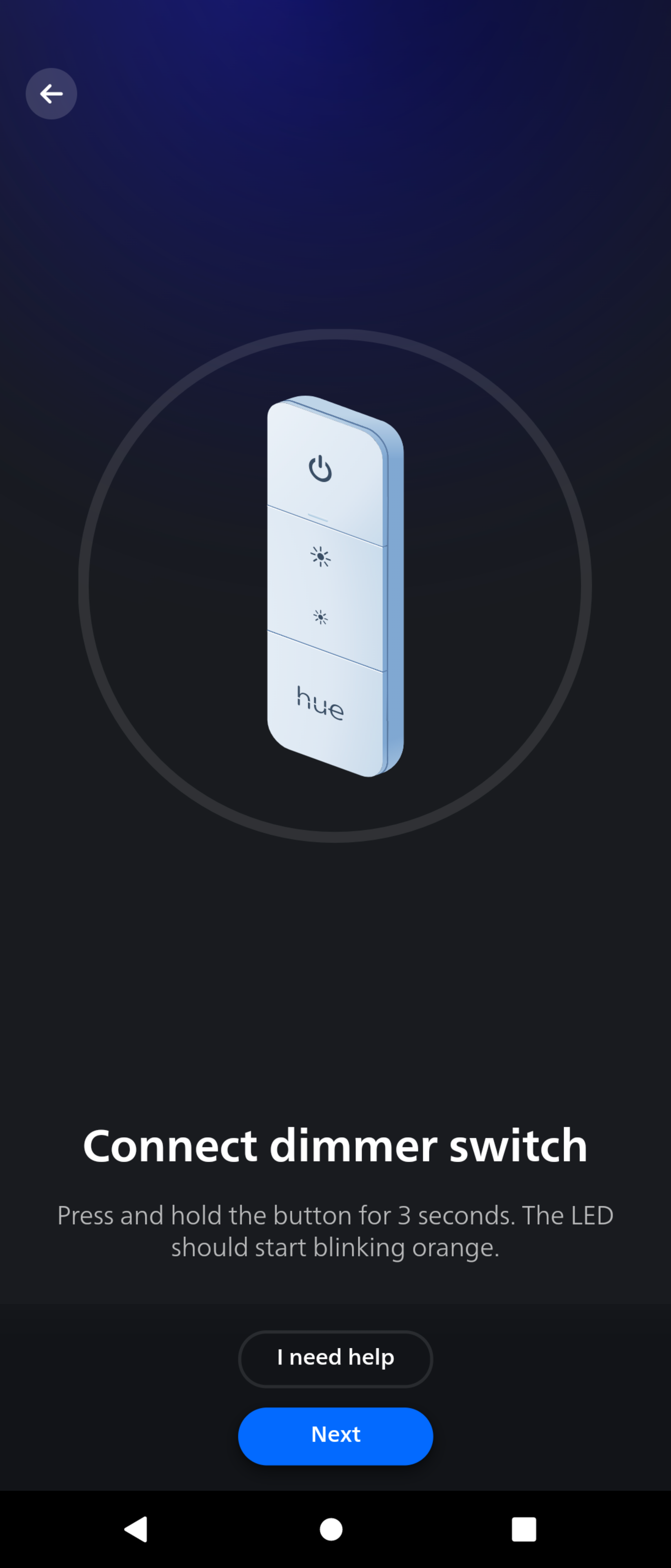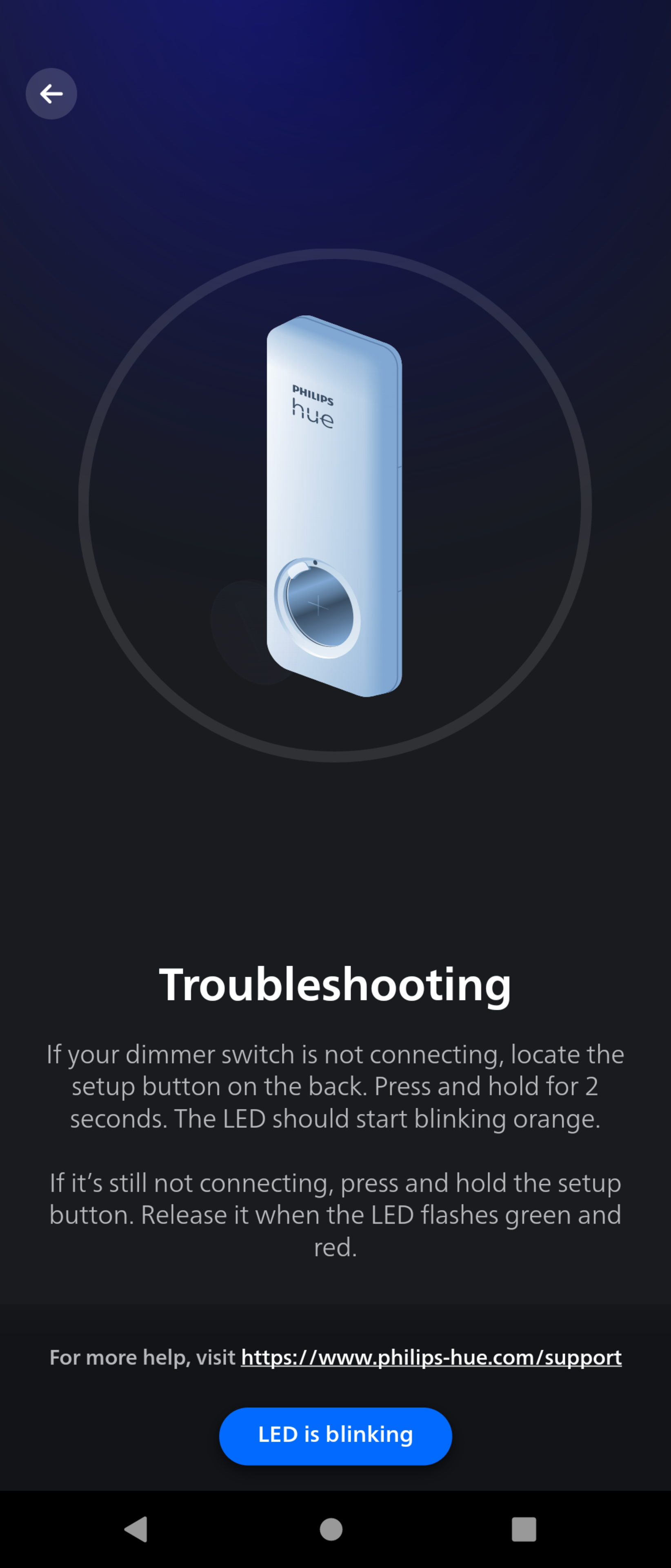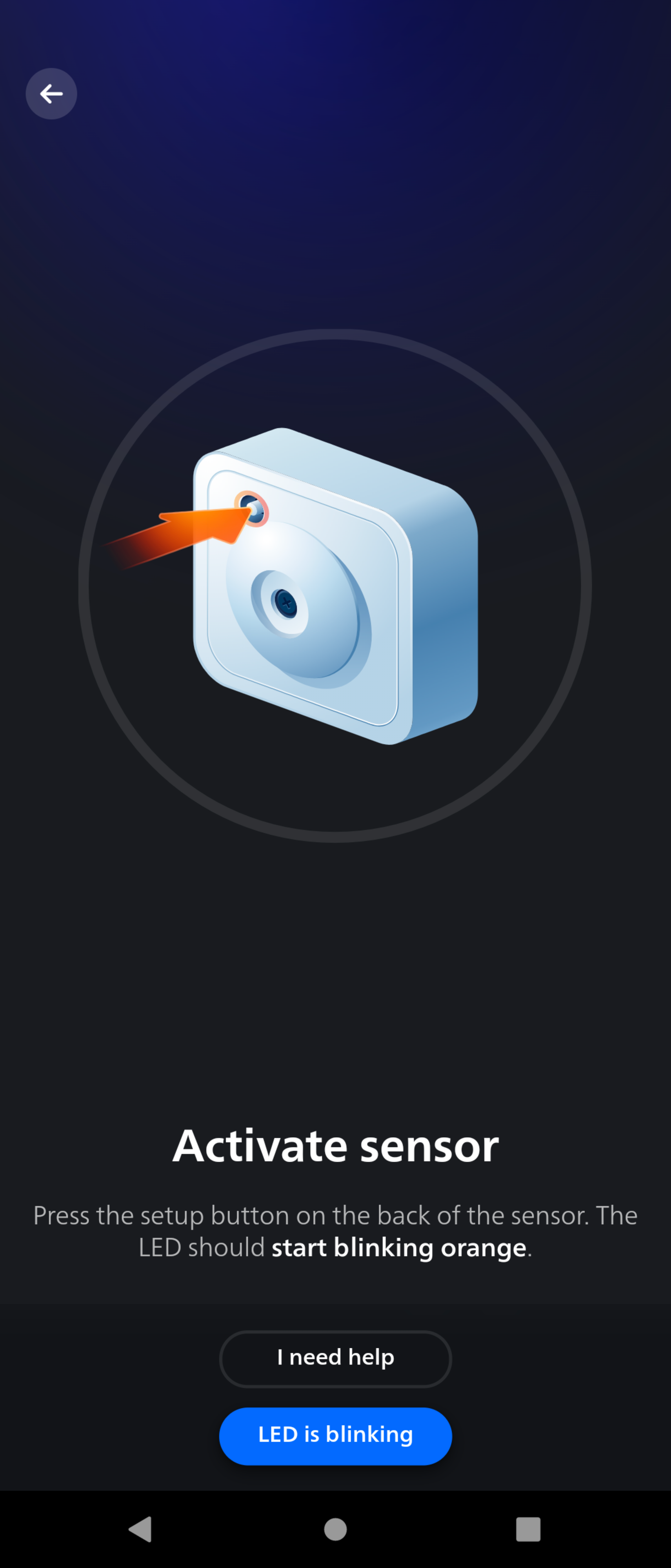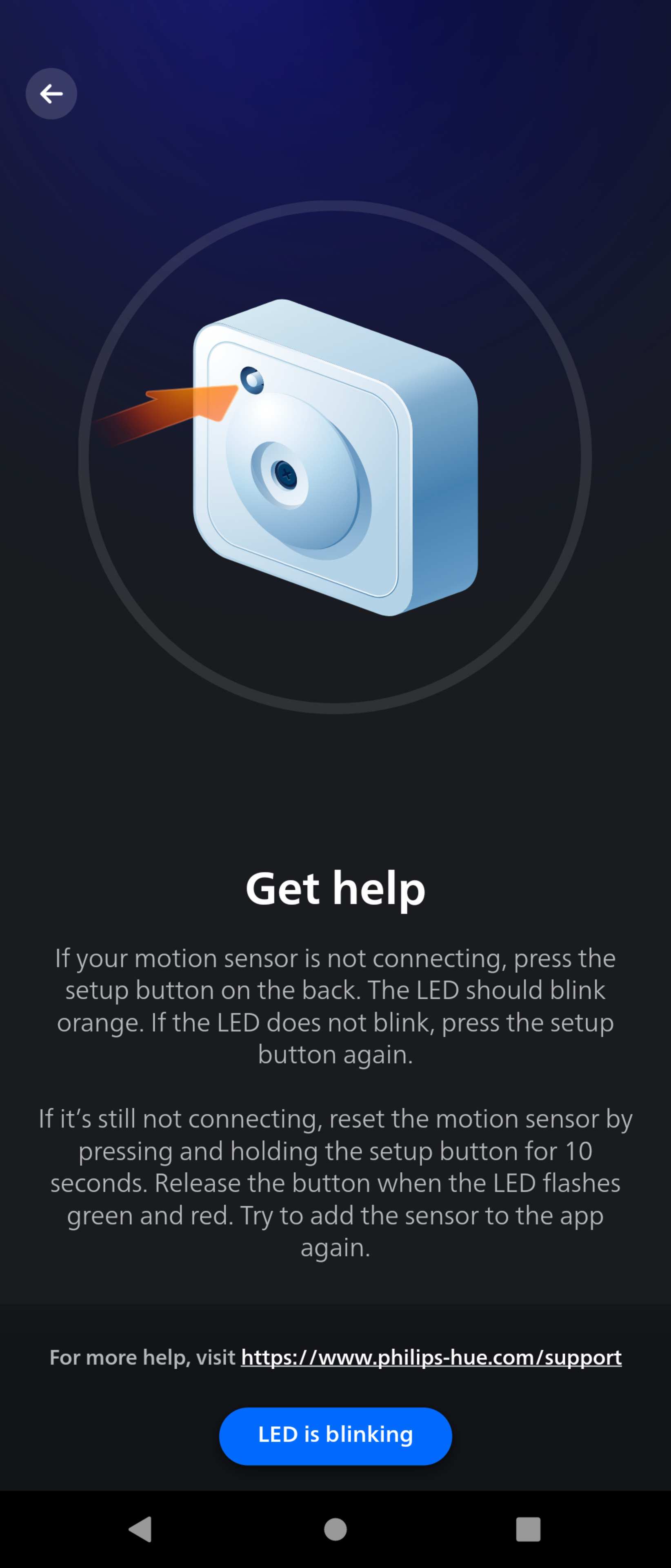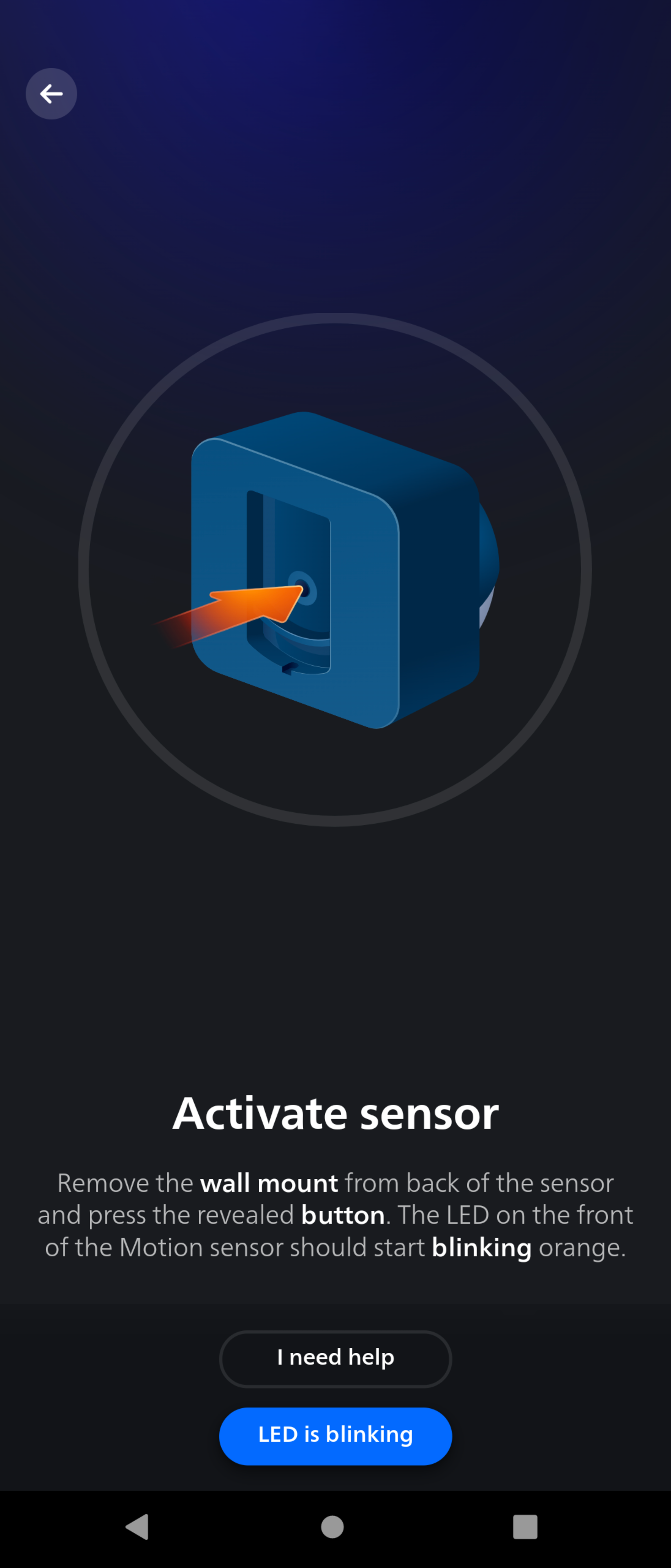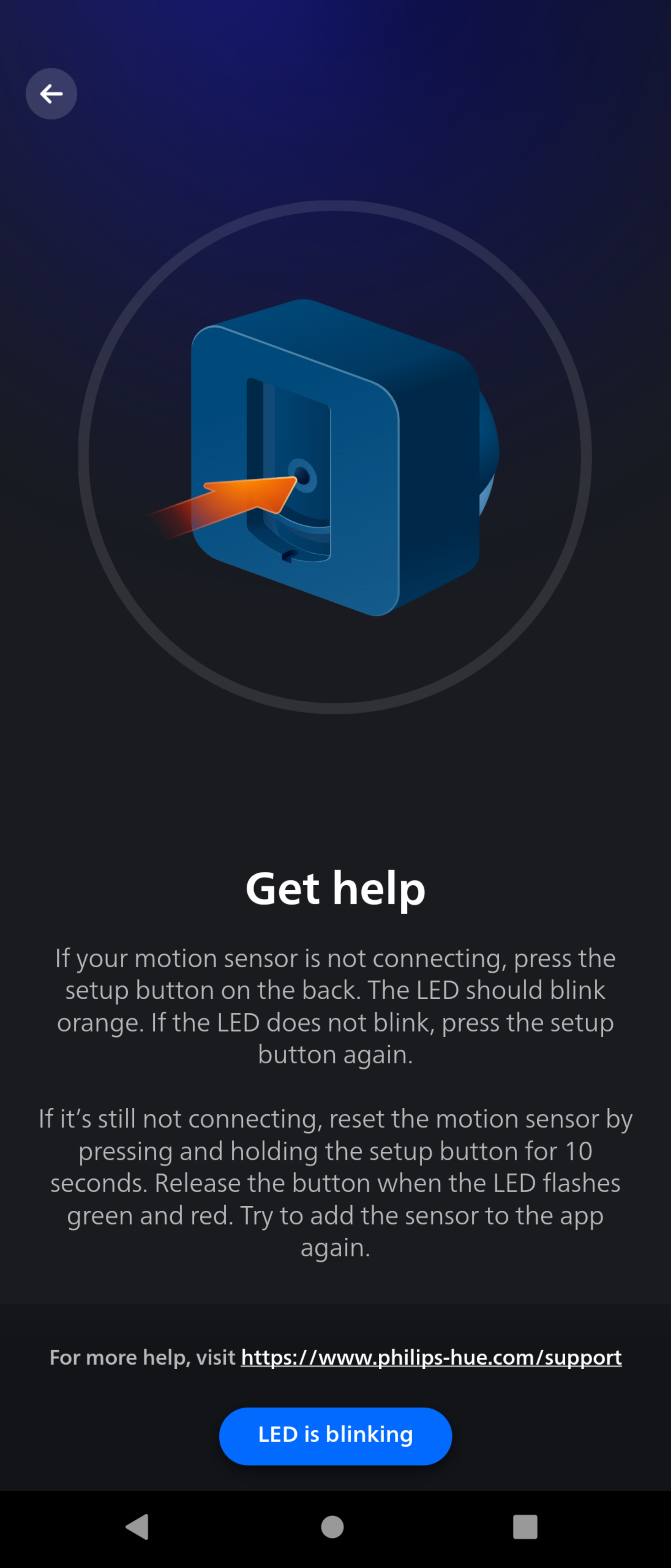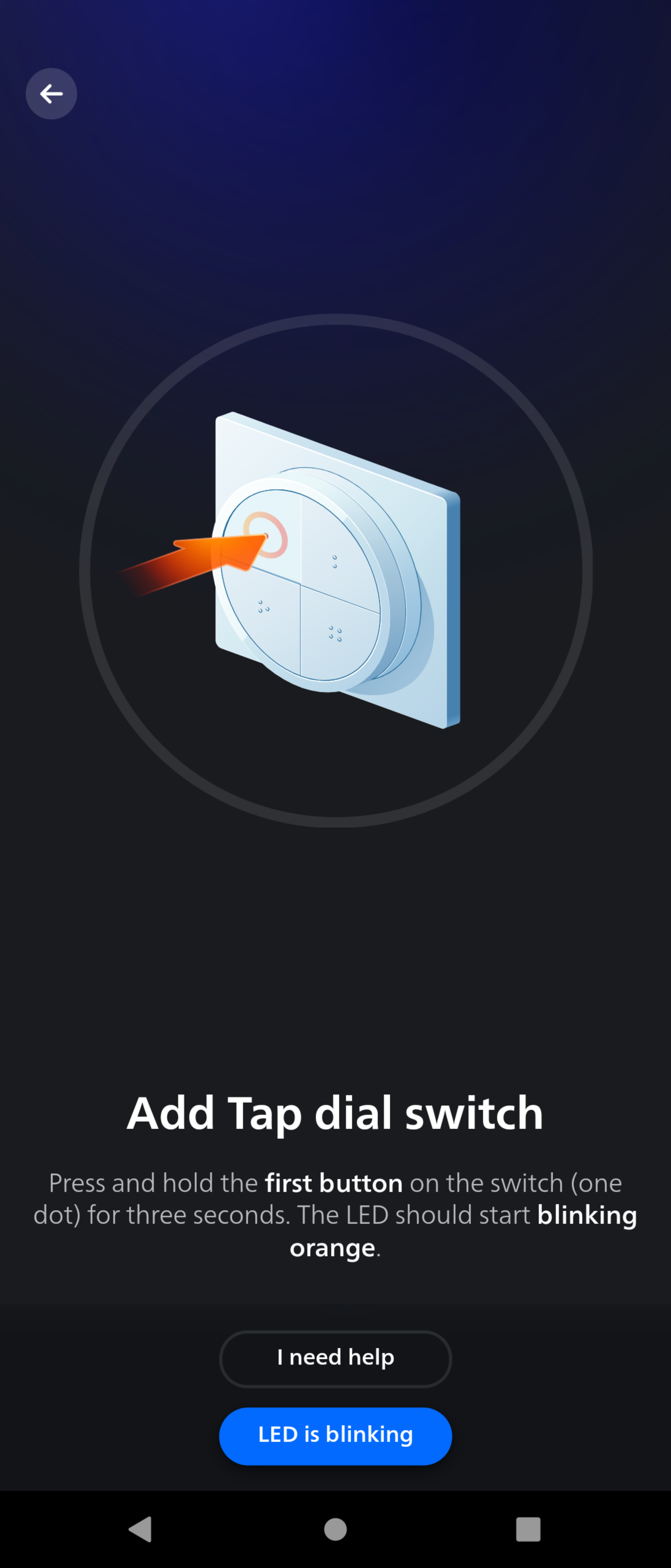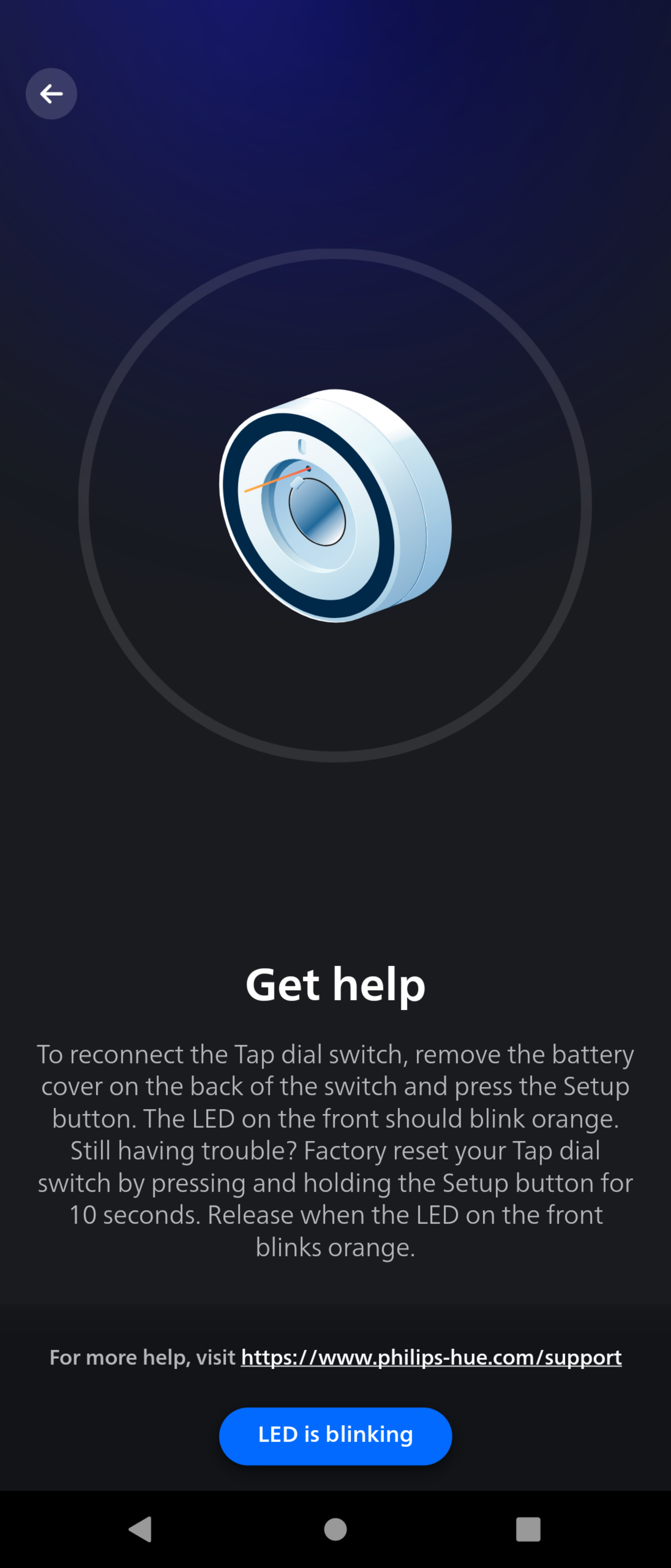This project allows to describe and automatically apply a Philips Hue Bridge configuration.
It can be used to:
- Reduce the amount of time spent on manual configuration
- Factory-reset a Hue Bridge and restore its previous configuration at any time
- Move a configuration to another Hue Bridge
- Split an existing configuration across two Hue Bridges
The configuration must adhere to config-schema.json
- Run:
cd module && npm install - Reset the Hue Bridge, then press the button in the centre of the Hue Bridge
- Run:
npm run start --config=./your-config.json
Additional options:
--bridge={ip}- Skip Hue Bridge discovery and use the provided IP address instead--appkey={key}- Use the provided authentication key instead of creating a new one--delete_devices- Delete lights and accessories from the bridge
The program will:
- Load and check the input configuration
- Search for the bridge that was pressed
- Create a bridge user and authentication key
- Delete bridge resources
- Set the bridge location for sunset/sunrise detection
- Create rooms and zones
- Search for lights (from their serial and MAC address) and add them to rooms and zones
- Create scenes in rooms and zones
- Create default "day", "evening" and "night" scenes in rooms and zones
- Set a default power-on behavior for all lights
- Search for accessories and add them to the bridge
- Configure accessories to activate the configured scenes
- Create default "sensor day", "sensor evening" and "sensor night" scenes in rooms or zones controlled by a motion sensor
- Configure motion sensors to activate the configured scenes
- Automatically disable motion sensors when the controlled room or zone is switched on manually
Sometimes an issue with a Philips Hue smart light can be fixed by factory resetting it with the Philips Hue dimmer switch:
- Power cycle the light: switch it off, wait 15 seconds, and switch it back on.
- Hold the Hue dimmer switch within six inches of the light.
- Press and hold both the “ON” and the “OFF” button for at least 10 seconds until the LED indicator on the switch turns green.
Source: https://www.philips-hue.com/en-us/explore-hue/blog/dimmer-switch-installation