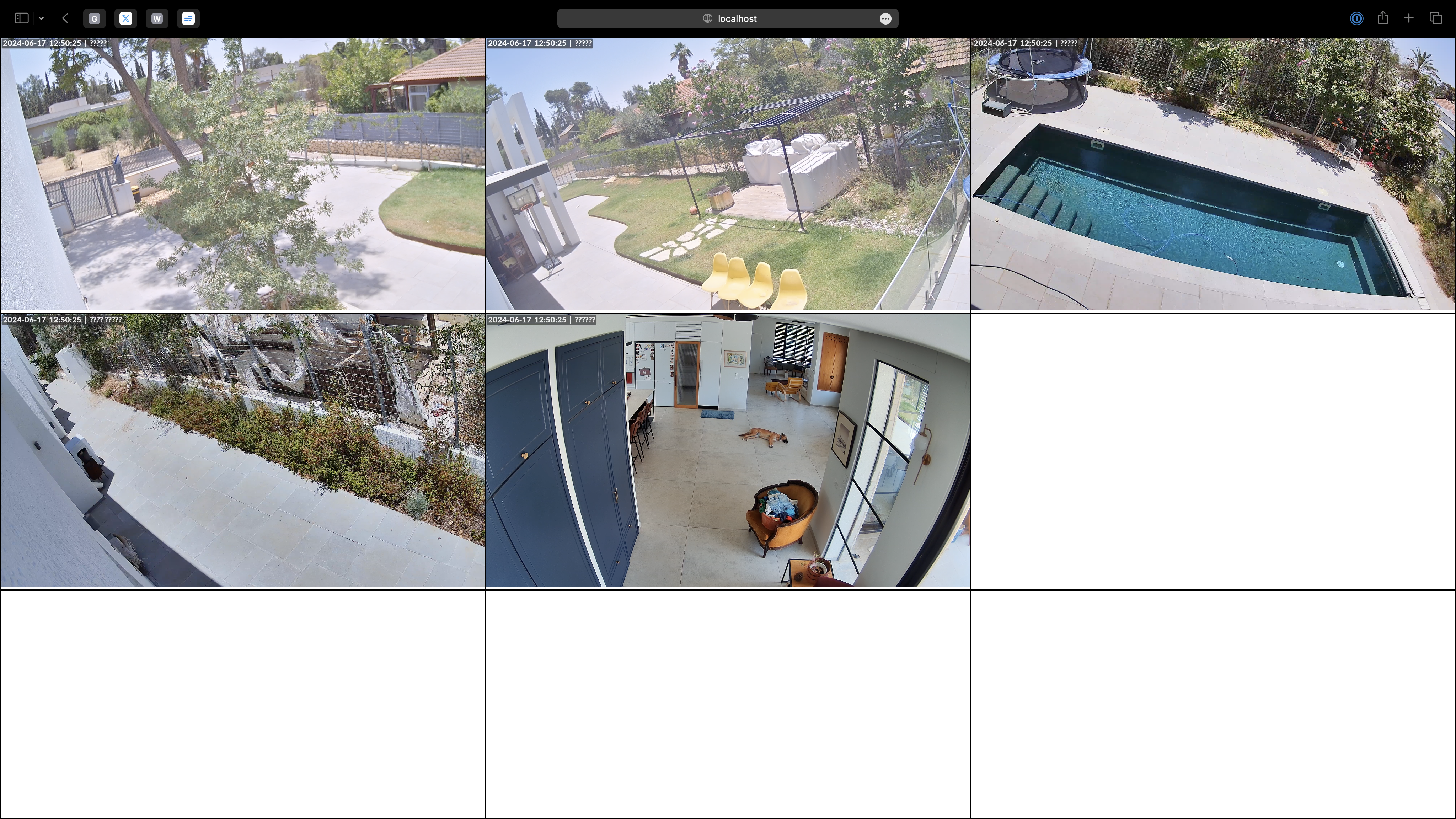Viewport is a simple program to display multiple, side-by-side Unifi Protect and RTPS(S) video streams in an unattended web page. It is designed for passive, security cameras view-only scenarios (i.e., 'Kiosk'). Viewport is easy to use, uses little resources and has low latency.
To display the video streams of a Unify Protect Controller, first define a local Admin on that controller, with minimum privileges. This user is used by Viewport to access the livestream feeds. Follow this procedure:
- Open up Unifi Protect web application, select OS Settings from the top-level navigation bar.
- Click Admins and Users, then click the + (plus) button in the top right corner to Add Admin.
- In the Add Admin panel, check Restrict to local access only, then fill in the username and password.
- Uncheck the Use a pre-defined role, and set Live only for Protect, and None for OS Settings.
- Click Add and close the app.
- Run the following in the terminal:
docker run -it --rm --network host --mount type=tmpfs,destination=/ramfs,tmpfs-mode=1777 \
j4zzcat/viewport:1.3 \
streams 'unifi://username:password@host/_all'Replace username and password with those used above, replace host with the hostname or ip address of the Unifi Protect Controller. Once Viewport starts, head over to http://localhost:8001.
Display cameras from several controllers and RTPS(S) sources on a 4x4 grid:
docker run -it --rm --network host --mount type=tmpfs,destination=/ramfs,tmpfs-mode=1777 \
j4zzcat/viewport:1.4 \
streams \
--layout grid:4x4 \
'unifi://username1:password1@host1/_all' \
'unifi://username2:password2@host2/camera name 5,camera name 3' \
'rtsp://host3/ABCDEFG' \
'rtsps://host3/HIJKLMNOP?nighmode=false'Display cameras on the Large-Regular layout (lr), with two large cells, one on the top left (tl) corner, and the other on the bottom right (br) corner, with the rest of the streams presented in regular-sized cells:
docker run -it --rm --network host --mount type=tmpfs,destination=/ramfs,tmpfs-mode=1777 \
j4zzcat/viewport:1.4 \
streams \
--layout lr:tl,br \
'unifi://username1:password1@host1/_all'By default, RTSP(S) streams are transcoded to HTTP Live Stream (HLS) format. This format provides a reasonable balance between CPU consumption and latency. In addition, MPEG-TS and FLV are also available and can be specified as the default or per individual streams. Have a look in settings.toml to learn more. Note that the transcoding of Unifi streams cannot be changed, this feature only applies to RTPS(S) streams.
The following will transcode one stream to MPEG-TS and the other FLV:
docker run -it --rm --network host --mount type=tmpfs,destination=/ramfs,tmpfs-mode=1777 \
j4zzcat/viewport:1.4 \
streams \
'rtsps://host3/ABCDEFG::mpegts_1' \
'rtsps://host4/ZDEEFFS::flv_1'Viewport operates based on a simple client-server architecture, consisting of several key components:
On the client side, there are multiple players and an interface:
- The Viewport Player is a straightforward livestream video player written in TypeScript. This player utilizes the Media Source Extension API to play H.264 fragmented MP4 livestream video from the Unifi Protect Controller via the Viewport Reflector Server, over websockets.
- The FLV/MPEG-TS Player plays FLV or MPEG-TS streams.
- The HLS Player handles playback of HLS streams.
- The index.html is a simple web page that is rendered once by the server and integrates all the various views.
On the server side, the architecture includes:
- The Viewport Reflector is a simple livestream reflector server. It employs the excellent node-based unifi-protect library by @hjdhjd to redirect the livestream from a Unifi Protect Controller to the Viewport Player over websockets.
- The Viewport File Transcoding Server is designed specifically for the
file-based HLS (HTTP Live Streaming) format. HLS, developed by Apple, segments a video stream into small HTTP-based file
segments. Upon receiving a request, the server starts a
ffmpegprocess to transcode the specified RTSP(S) stream into HLS format. This process generates a series of MPEG-TS segments along with a master index.m3u8 playlist file, which are then served over HTTP to the client. - The Viewport Streaming Transcoding Server is a simple server for
transcoding streaming-based formats such as MPEG-TS and FLV. When a client request is made, the server initiates a
ffmpegprocess to transcode the specified RTSP(S) stream into the desired format. The transcoded output is then streamed continuously to the client over websockets. - The core Viewport provides a CLI and orchestrates the execution of all these components. Running the program
with the
--verboseoption will display the entire, multi-process, multi-threaded flow.
To build the software locally, run the following command.
You should have docker and buildkit installed.
docker buildx build -t viewport:latest -f build/Dockerfile .- Not working on iOS.