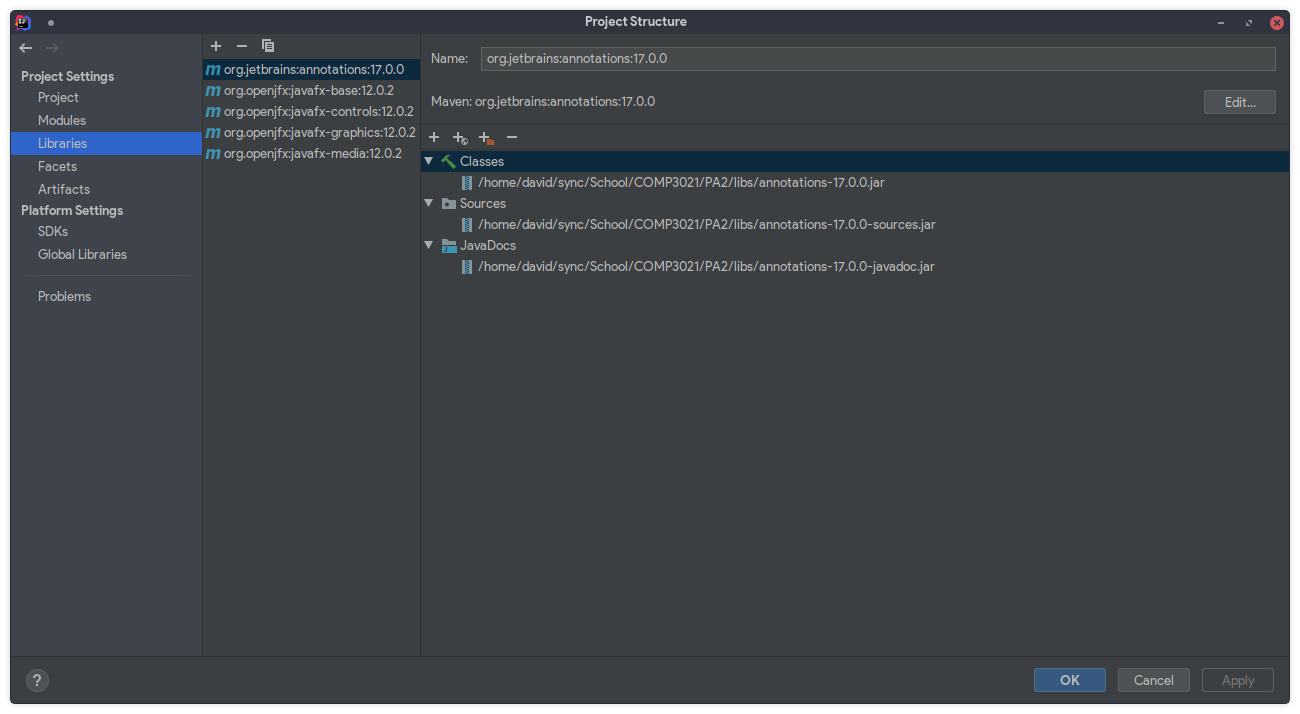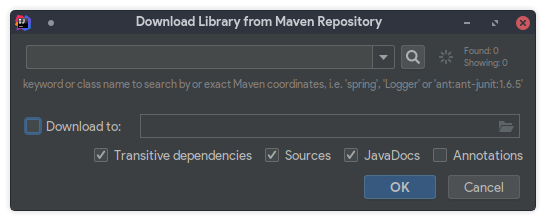In PA2, you will be implementing a GUI version of the Pipes game from PA1. The core logic of the game remains the same, so your implementation will focus on making the game playable using a GUI.
- All components are now implemented with JavaFX, meaning that you will need to familiarize yourself with JavaFX classes and functionality
- Most of the text-based game is now moved under the
modelspackage to facilitate for reuse between the text game and the GUI game.- The entry point to the text game is now
textgame.Main - The entry point to the GUI game is
main.PipesMain - You may still access the text game by using the
--textargument when launching the GUI game - Please ensure that the text game is still playable after adding the GUI version!
- The entry point to the text game is now
Since Java 11, JavaFX has been removed from all JDK distributions, meaning that JavaFX libraries will need to be downloaded separately. We will be using the Maven Repository to download our dependencies.
-
Right-click on our project in the Project View, and click on
Open Module Settings. -
Navigate to the
Librariestab.
- Click on
New Project Library > From Maven.... A dialog shown below will appear.
- Put
org.jetbrains:annotations:17.0.0into the text box, and clickOK.
For the bottom checkboxes, the following are the recommended settings:
- Check
Transitive dependencies.Transitive dependenciesrecursively downloads all libraries which is required by your library.
- Uncheck
SourcesSourcesincludes the source code of your library. We will not need to know the implementation of the libraries.
- Check
JavaDocsJavaDocsincludes the JavaDocs of your library.
- Leave
Annotationsto defaultAnnotationsincludes annotation classes which may be used by an annotation processor. We will not be using this.
- Repeat Steps 3-4 for the following libraries:
org.openjfx:javafx-base:12.0.2
org.openjfx:javafx-controls:12.0.2
org.openjfx:javafx-graphics:12.0.2
org.openjfx:javafx-media:12.0.2
If you are using Java 13, replace 12.0.2 in the above libraries with 13.
Sidenote: Maven classifies libraries using a notation of <group>:<artifact>:<version>.
The Thread class (JavaDoc) is an
abstract representation of a system thread. Java allows different threads to be run simultaneously.
In a single-threaded Java application (such as your PA1), only the Main Thread will be running. With the addition of
JavaFX in PA2, a new thread called JavaFX Application Thread will also be running concurrently. The purpose of the
Application Thread is to specifically handle UI-related updates at its own pace, which has the benefit of keeping the UI
responsive while the background thread(s) handle computational heavy tasks. Android also uses a similar pattern, forcing
all UI operations to be executable by the UI thread.
TimerTask (JavaDoc) uses
the Thread class to periodically execute a method without blocking other threads.
In PA1, we used String to represent paths on a filesystem. However, String can also represent many other types of
data, and it would be preferable to use classes specific to representing paths.
Since Java 8, Java provides a collection of classes under the java.nio.file package to complement the existing
file-related classes under the java.io package. In particular, we will be using these classes in conjunction with
the Stream<T> class to allow for more expressive and efficient code.
In the provided skeleton of controllers.SceneManager, you may notice the use of the Class<T> class.
Class<T> class (JavaDoc) is a
representation of a class in Java. This class is powerful due to its ability to provide information about a class,
including its name, methods, member fields, constructors, etc. In addition, it also allows for reflection, i.e. the
ability to modify classes during runtime.
However in PA2, we won't be using any of this. Instead, we will use a Class to Scene map to easily switch between
different scenes with one method.
Since Java 9, Java has introduced a module system to better modularize different components of a library.
Using this project as an example, under the src directory you will see the module-info.java file. This file is used
to declare the properties of this module.
module pipes
Simply declares this module to be named as pipes.
requires javafx.controls;
This statement declares that javafx.controls is a dependency of this module. In other words, JVM will try to find
this module in the module path when loading. This replaces the old method of having to specify additional libraries in
the classpath.
exports main;
This statement declares that our module will expose the package main to other modules. The reason for this is when
the javafx.application.Application.launch is invoked, JavaFX will use reflection to call our overridden
Application.start method. However, since the main package is not exported, JVM will throw an exception indicating
that only exported packages can be accessed.
Alternatively, one may also declare the entire package to be an open module. However, this is considered poor design
as this will allow all packages to be accessed externally, breaking encapsulation.
Complete all the TODOs in the entire project. A detailed description of each task is provided in the Javadoc above each
method. In IntelliJ IDEA, go to View > Tool Windows > TODO to jump to each TODO in the project. You may replace the
placeholder implementation in the methods marked as TODO.
| TODO | Practiced Concepts |
|---|---|
AudioManager::playFile |
JavaFX Media, Threads |
LevelManager::loadLevelNamesFromDisk |
Filesystem, Streams |
Renderer::* |
JavaFX Graphics |
ResourceLoader::<clinit> |
Static Initialization |
SceneManager::SceneManager |
JavaFX Styling |
SceneManager::showPane |
Java Maps, Class |
FlowTimer::* |
Timer, Callback Design Pattern |
GamePane::* |
JavaFX Controls, Styling |
LevelEditorCanvas::* |
JavaFX File Utilities |
GameplayInfoPane::bindTo |
JavaFX Bindings |
Serializer::* |
File I/O |
All methods not mentioned in the above list practices concepts already visited in PA1.
We provide an executable jar PA2_obf.jar in PA2_Obfuscated as a reference implementation. Please take the following steps to run it:
- In the following table, choose one of the JavaFX SDKs to download according to your operating system and the Java version you use.
| Java 12 | Java 13 | |
|---|---|---|
| Mac | Download | Download |
| Windows | Download | Download |
| Linux | Download | Download |
- Open a terminal and change directory to
PA2_Obfuscated. Make surePA2_obf.jarandresourcesare inPA2_Obfuscated. - Type the following command where
<javafx-sdk-root>is the path of the JavaFX SDK you have downloaded.
java --module-path="<javafx-sdk-root>/lib" --add-modules="javafx.base,javafx.controls,javafx.graphics,javafx.media" -jar PA2_obf.jar
For example, if my JavaFX SDK path is /Library/Java/JavaVM/javafx-sdk-12, then I should type in the following command in order to run PA2_obf.jar:
java --module-path="/Library/Java/JavaVM/javafx-sdk-12/lib" --add-modules="javafx.base,javafx.controls,javafx.graphics,javafx.media" -jar PA2_obf.jar
- You are recommended to use the PA2 skeleton code as the basis of your assignment. Although some of the classes (such
as
models.*andtextgame.*) are reused from PA1, they are modified to allow for interoperability between the text and GUI variant of the game. Reuse your code at your own risk! - If a behavior is unspecified in the documentation, you may reference our
PA2_obf.jaras a reference implementation. Alternatively, you may also implement your own behavior as long as it achieves the same intent as our implementation, under the discretion of the TA-in-charge.
- On some Linux distributions,
javafx.scene.media.MediaPlayermay throw aMediaException, with a message like this:
MediaException: UNKNOWN : com.sun.media.jfxmedia.MediaException: Could not create player! : com.sun.media.jfxmedia.MediaException: Could not create player!
<...>
Caused by: com.sun.media.jfxmedia.MediaException: Could not create player!
<...>
This is likely due to missing FFmpeg libraries on the system. You may either install the missing libraries onto your
system, or use the Virtual Barn to test your implementation to ensure that MediaPlayer still works on other platforms.
We will release the grading scheme of PA2 on our course webpage including specific bonus part of PA2. Please stay tuned to the updates on our course webpage.
Bonus scheme: Be used as a "safety blanket" on the assignments capped by the maximum score (e.g. 100).
Examples:
- If a student got 95 out of 100 for the basic tasks, but he got 6 bonus points, the final score will be: MIN(95+6, 100) = 100
- If a student got 100 out of 100 and got 0 bonus points, the final score will be: MIN(100+0, 100) = 100