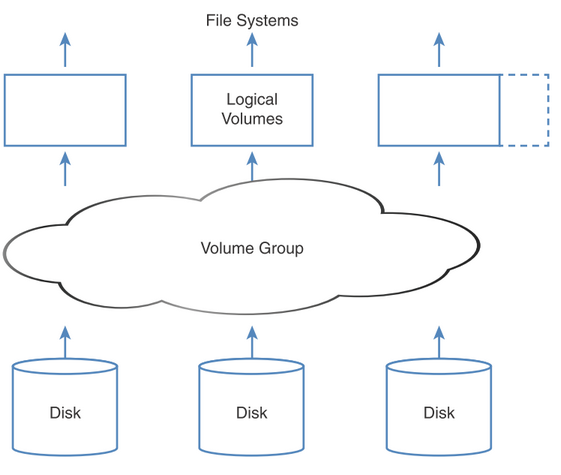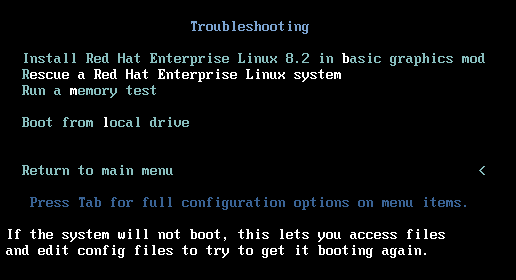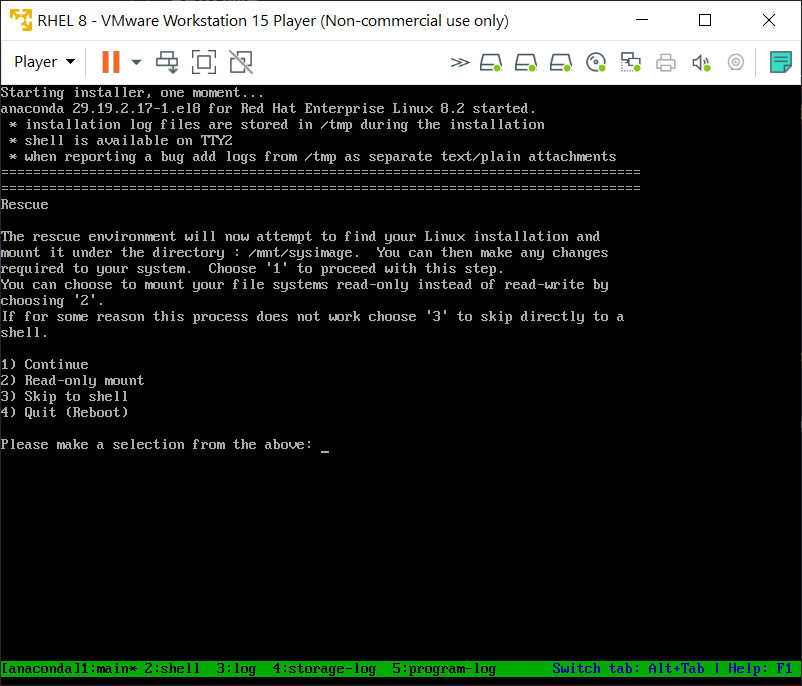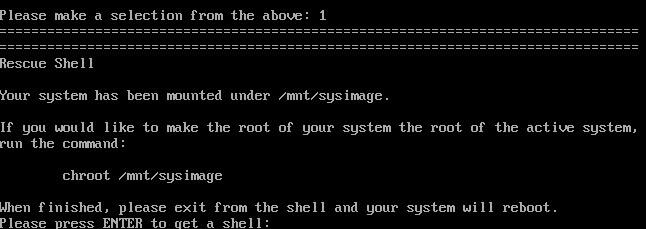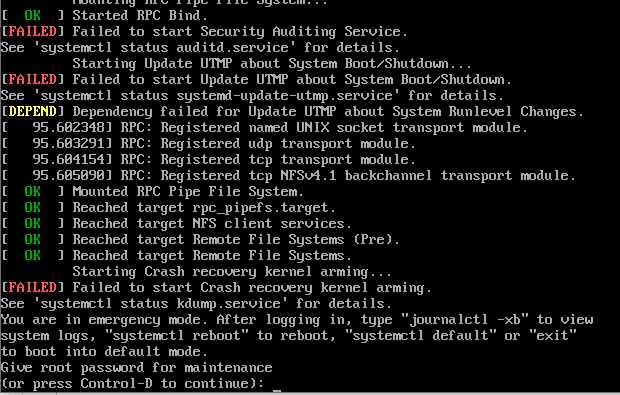RHCSA notes based on Sander van Vugt 3rd edn.
Some commands
findmnt - List all currently mounted filesystems
!<num> Run command in history line number
Redirect stderr only with 2>
Use type to determine if a command is alias, builtin or external
[ivan@localhost ~]$ type echo
echo is a shell builtin
[ivan@localhost ~]$ type cat
cat is hashed (/usr/bin/cat)
[ivan@localhost ~]$ type ls
ls is aliased to `ls --color=auto'
time used to determine how long it takes to execute a script or a command
Search titles and short description man pages for commands with man -k keyword. To search all man pages use man -K keyword. Case insensitive search with -ki
Create DB with mandb -c if there's no results
Can display item of man which matches with man -f <command>
Open manpage for specific man page type
[ivan@localhost etc]$ man -k glob
File::DosGlob (3pm) - DOS like globbing and then some
File::Glob (3pm) - Perl extension for BSD glob routine
glob (3) - find pathnames matching a pattern, free memory from glob()
glob (3p) - generate pathnames matching a pattern
glob (7) - globbing pathnames
glob.h (0p) - pathname pattern-matching types
globfree (3) - find pathnames matching a pattern, free memory from glob()
semanage.conf (5) - global configuration file for the SELinux Management library
tuned-main.conf (5) - Tuned global configuration file
vars (3pm) - Perl pragma to predeclare global variable names
Open glob (7) with man 7 glob
Note you can use help command also, especially for bash scripting.
Globbing commands
ls host*
ls ?ost
ls [hm]ost # Starting with either h or m
ls [!hm]ost # Anything that doesn't start with h or m
ls script[0-9][0-9]
To grep a string with dash, such as -a, specify -- to signify end of command options eg
[ivan@localhost ~]$ cp --help | grep -- -a
-a, --archive same as -dR --preserve=all
--attributes-only don't copy the file data, just the attributes
If you have an alias and don't want to invoke it, preface it with "\" eg \rm to avoid rm -i
Find files only find . -size -1000c -type f
This finds files with <1000 chars. Otherwise specify +1000c for larger ones. Or omit +/- for exact file sizes. Works with k, M, G as well for file sizes.
Find files with octal permissions find /dir -perm 0777 -type f
Find files modified in last 2 hours find /dir -mmin 120 -type f
Find files larger between 5MB and 10MB find /dir -size +5M -size -10M -type f
To clear bash history completely, remove ~/.bash_history and do history -c
Copy and keep current permissions on files cp -a /src /dst
Hidden files not copied over by default, to do this copy recursively with cp -r /src /dest, alternatively cp -a /src /dst/ tries to preserve as much as possible the source dirs.
Copy files over only and not the dir containing them with cp -a /src/dir/. /dst/dir/
When you create a file you are creating a hard link, which contains everything about the file except its name, which is stored in directory.
- Can create multiple hard links to same file, but not at all to directories.
- Removing the last hard link to a file also removes access to the file's data.
- Must be owner of file you want to create hard link to
Create hard link to /etc/hosts with ln /etc/hosts . When doing ls -ilah, we can see the hard link counter (2)
[ivan@localhost ~]$ ls -ilah hosts
34182727 -rw-r--r--. 2 root root 158 May 28 16:57 hosts
[ivan@localhost ~]$ ls -ilah /etc/hosts
34182727 -rw-r--r--. 2 root root 158 May 28 16:57 /etc/hosts
Add file to existing archive tar -rvf archive.tar /etc/hosts, update newer file in archive with -u
Extract just one file from archive tar -xvf etc.tar etc/hosts
Typical command to zip in bzip2 is tar -cjvf /path/to/archive.tar.bz2 /dir/to/zip. Test with tar -tvf /path/to/archive.tar.bz2.
Note: Archives are not necessarily compressed, unless you also specify -z (gzip) or -j(bzip2)
Can use gzip or bzip to compress archive in place.
- starting with anna
grep '^anna' /etc/passwd - ending with ash
grep 'ash$' /etc/passwd - missing one character
. - missing either a,o,u
[aou] - matches zero or 1 previous char
colou?r. Returns color or colour - match the preceding char twice
\{2\} - match min 1 max 3
\{1,3\} - starts with # or ;
^[#|;] - match files containing exactly 3 chars
^...$ - match whole word root only
\broot\b
Replace all old-text with new-text in place sed -i s/old-text/new-text/g ~/myfile
Print line 5 with sed sed -n 5p /etc/passwd
To print the last column with awk use $NF
To print everything but last line head -n -1
Similarly for tail, everything but first line (exclude headers) tail -n +2 (note the syntax here is starting with specified line number)
Add ForwardX11 yes to /etc/ssh/ssh_config to allow X11 forwarding back to SSH client. Per session basis, use ssh -X
Copy the public ssh key to target computer with ssh-copy-id IP
Switch between virtual consoles tty's with either Ctrl Alt F1-F6 or (change virtual terminal) chvt 1-6 with sudo. Device files are /dev/tty1 to /dev/tty6.
- 1 is login screen
- 2 is GUI console after logging in
- 3-6 seems to be just text based
su with hyphen '-' uses the user's environment, while excluding it means keeping your current environment.
Add user to wheel group (allows sudo) with usermod -aG wheel user
How to read /etc/sudoers file
root ALL=(ALL:ALL) ALLThe first field indicates the username that the rule will apply to (root).root ALL=(ALL:ALL) ALLThe first “ALL” indicates that this rule applies to all hosts.root ALL=(ALL:ALL) ALLSecond “ALL” indicates that the root user can run commands as all users.root ALL=(ALL:ALL) ALLThird “ALL” indicates that the root user can run commands as all groups.root ALL=(ALL:ALL) ALLThe last “ALL” indicates these rules apply to all commands.
Range of available UIDs for system and user accounts stored in /etc/login.defs
/sbin/nologin denies access to specified users
Create /etc/nologin.txt which is displayed to all users to deny access except root.
useradd to add users userdel -r to remove user with its files, groupmod to change groups. Prefer this over the editors
usermod can change the groups a user belongs to.
User settings stored in /etc/login.defs
and
/etc/default/useradd determines dir of $HOME
Possible for multiple users to have same UID but use different passwords because /etc/shadow doesn't have UIDs and only usernames eg. toor and root maps to UID 0.
Change password with either passwd or chage for password properties. Can also do this to avoid interactive input echo password1 | passwd --stdin username
vipw visudo for /etc/passwd, note it doesn't check correct syntax. vigr to edit /etc/groups
To view password policy for user, run chage -l user. Command can also be used interactively with chage user
Can lock passwords for users which prevents them from logging in with password with passwd -l username
When creating home directories for users, files are copied over from /etc/skel to ~
User's primary group defined in /etc/passwd, can also be member of one or more secondary groups.
Create group with groupadd
List all users belonging to group with lid -g groupname
Remove user from group with gpasswd -d anna profs
To change primary group for user:
- Switch to that user with
su - Do
newgrp group, check with eitheridorgroupsthat the primary group (listed first) has changed.
Or to permanently change primary group, use usermod user -g groupname
| Permission | Files | Dir | Numeric |
|---|---|---|---|
| Read | Open file | List contents | 4 |
| Write | Modify file contents | Create/delete files | 2 |
| Execute | Run programs | Can cd to dirNeed this to do anything in that dir |
1 |
So 755 permissions would be 4 + 2 + 1 = 7 for owner and 4+1=5 for group and other.
Note that you can delete any file (including root-owned) as long as you own the dir.
Linux applies permissions by checking and exiting upon first match but note that file owners can always change permissions.
Add execute permissions for owner, group and other with chmod +x somefile
Always add rx to directory and never just r because otherwise you can't enter it.
Add write permissions to group, remove read for others chmod g+w, o-r somefile
Can do recursive permissions assignment with chmod -R o+rx /data
Note you can set explicit permissions with = by chmod o=rx file
Apart from chown, chgrp can also be used to set group.
When SGID applied to directory, any file or directories created will inherit directory group owner as well.
Setting SUID on directory has no effect.
Apply SUID chmod u+s or SGID chmod g+s
When enabled on directories (check like this).
[root@hnl data]# ls -ld account/
drwxr-sr-t. 2 root account 4096 Apr 30 21:28 account/
You can delete files only when either are true:
- The user is owner of the file.
- The user is owner of the directory where the file exists.
Set sticky bit with chmod +t or numeric value 1.
No effect when applied to files.
Set SUID with numeric value 4, SGID with 2, and sticky bit 1 eg. chmod 2755 /somedir
If you see a '+' for the directory permissions, there's an ACL applied
[ivan@localhost ~]$ ls -lah /data
total 0
drwxr-xr-x. 4 root root 34 Feb 12 00:57 .
dr-xr-xr-x. 18 root root 236 Feb 12 00:57 ..
drwxrwx---+ 2 linda account 22 Feb 12 04:15 account
drwxrws--T+ 2 linda sales 34 Feb 12 01:09 sales
Permissions only allow a single owner, group or others. Not multiple owners, group or others.
To check ACLs set do getfacl /data/account/
To set group rx permissions for /data/account/ setfacl -m g:sales:rx /data/account, verify with getfacl
[root@localhost ~]# getfacl /data/account/
getfacl: Removing leading '/' from absolute path names
# file: data/account/
# owner: linda
# group: account
user::rwx
group::rwx
group:sales:r-x
mask::rwx
other::---
Specify -R to apply setfacl recursively to all files, dirs in directory.
Remove all ACL permissions for a user/group with setfacl -m u:anna:- /tmp/myfile or remove the ACL entry with setfacl -x u:anna
Note to deny a specific user all access set their permissions as ---
Can set inherited ACLs (for all new items in dir) with setfacl -m d:, note that this doesn't change existing files/dirs but only new ones. Note you don't need to specify -R to make it recursive; that's automatic. d: here stands for default.
Set no default permissions for principal others setfacl -m d:o::- /dir
[root@localhost ~]# setfacl -m d:g:account:rx,g:sales:rwx /data/sales
[root@localhost ~]# getfacl /data/sales
getfacl: Removing leading '/' from absolute path names
# file: data/sales
# owner: linda
# group: sales
# flags: -st
user::rwx
group::rwx
group:sales:rwx
group:account:r-x
mask::rwx
other::---
default:user::rwx
default:group::rwx
default:group:account:r-x
default:mask::rwx
default:other::---
Default umask of 666 for files and 777 for dirs, subtract the desired umask value. Stored in /etc/profile and /etc/bashrc
| Value | Files | Dirs |
|---|---|---|
| 0 | Read, write | Everything |
| 1 | Read, write | Read, write |
| 2 | Read | Read, execute |
| 3 | Read | Read |
| 4 | Write | Write and execute |
| 5 | Write | Write |
| 6 | Nothing | Execute |
| 7 | Nothing | Nothing |
Eg. to assign 755 for new dirs, and 644 for new files, specify umask as 022 because 666 - 022 = 644, 777 - 022 = 755 umask 022
Ignore the first zero when you run umask to check setting.
Set umask setting in /etc/profile for all users.
Use chattr to apply attributes, one of which is immutable for files eg. chattr +i somefile.
Remove with chattr -i somefile
List attributes with lsattr
Display routing table ip route or route -n
Show statistics with ip -s a
Set IP address for interface eth0 with ip addr add 10.0.0.10/24 dev eth0
Note that legacy interface names of eth0 only appears when the NIC driver can't reveal anything about its location.
2: ens160: <BROADCAST,MULTICAST,UP,LOWER_UP> mtu 1500 qdisc mq state UP group default qlen 1000
link/ether 00:0c:29:f6:86:61 brd ff:ff:ff:ff:ff:ff
inet 192.168.92.155/24 brd 192.168.92.255 scope global noprefixroute ens160
valid_lft forever preferred_lft forever
inet6 fe80::9c9f:9c35:cd1b:e6a3/64 scope link noprefixroute
valid_lft forever preferred_lft forever
- valid_lft Valid lifetime of IP
- scope global tells you the scope of the IP address, global or local
Delete route from route table with ip route delete 10.0.1.0/24
Add default route with route add default gw 192.168.1.254 eth0
Add route to 192.168.1.0/24 ip route add 192.168.1.0/24 dev eth0
Use nmtui to add route permanently via interface. Deactivate and reactivate to make permanent.
Core concepts:
- Connections are attached to interfaces.
- NetworkManager reads these from configuration files and applies to interfaces
Note: The network.service doesn't exist in RHEL 8 anymore.
Check nmcli permissions with nmcli gen permissions
Config made with nmcli persists.
List interfaces with nmcli con show and add interface name after that to list details eg. nmcli con show ens160
Display all devices and status nmcli dev status and display device status with nmcli dev show ens160
Show nmcli examples with man nmcli-examples
Use nmtui to add a connection to an interface, can specify type, address, GW.
- Automatic option means DHCP client will be used.
- Specify subnet mask in the address or /32 will be assumed.
Or use nm-connection-editor to edit interfaces, require x11-forwarding.
Every connection created stores a config file in dir /etc/sysconfig/network-scripts. Can edit that for config then use nmcli con up interface-name and restart service NetworkManager.
To set a static and DHCP address on the same interface, use nmtui to specify Automatic ip config and also specify an IP address.
Change hostnames with
nmtuihostnamectl set-hostname name- Edit /etc/hostname
DNS resolution order determined in /etc/nsswitch.conf eg hosts: files dns myhostname
In /etc/hosts, first column is short name, 2nd FQDN and 3rd onwards are aliases
DNS server specified in network script dir, and pushed to /etc/resolv.conf, which is overwritten every time.
Ways to specify DNS resolver
nmtui- /etc/sysconfig/network-scripts
- DHCP
nmcli con mod <connection-id> [+]ipv4.dns <ip-of-dns>
To prevent DHCP assignment from setting DNS resolver
- Edit /etc/sysconfig/network-scripts to include PEERDNS=no
- Use
nmcli con mod <con-name> ipv4.ignore-auto-dns yes
Verify DNS resolution with getent hosts hostname
Also can test with dig microsoft.com
Traditionally packages are managed with yum but replaced with dnf recently, but still runs with yum. Packages provide in Red Hat Package Manager (RPM) format.
Need to register RHEL for support and access to repositories
Register with subscription-manager register. Requires RH user account and password.
List available subscriptions with subscription-manager list --available
Attach subscription to available repositories subscription-manager attach --auto. Run this after registering.
List subscriptions with subscription-manager list --consumed
Unregister subscriptions with subscription-manager unregister
Repos are specified in /etc/yum.repos.d Format:
- [label] Short name for repo
- name Specify name of repository you want to use
- baseurl URL of repo to use (Specify file-based with file:///repo)
- gpgcheck Set 1 to enable GPG integrity check
- gpgkey Location of GPG key file
Eg.
[AppStream]
name=AppStream
baseurl=file:///repo/AppStream
gpgcheck=0
Alternatively you can use yum-config-manager --add-repo file:///newrepo from yum-utils package. This generates the .repo file in /etc/yum.repos.d/ so you can edit it.
To mount a CD-ROM drive as a filesystem
- Check device path of CD-ROM with
blkid, confirm it's /dev/sr0, and note the type (typically iso9660) - Add line
/dev/sr0 /mnt/point iso9660 defaults 0 0to /etc/fstab mount -a
Alternatively mount -t iso9660 -o ro /dev/sr0/ /mnt/point
Run createrepo /rhel_repo/ after editing /etc/yum.repos.d/*.repo ,when new packages are added to the repo dir.
Exam note: Won't be allowed to connect to RH online repo, so have to create repo yourself.
Search for exact package name yum search
Search for files or commands in packages yum provides */filename
Get info on packages yum info packagename
Query package, even list its contents without installing with yum repoquery -l package-name
Install with yum install
Install exact version of package:
[root@localhost ~]# yum list createrepo_c --showduplicates
Updating Subscription Management repositories.
Last metadata expiration check: 0:06:21 ago on Sat 02 Jul 2022 11:05:38 AM PDT.
Available Packages
createrepo_c.x86_64 0.11.0-1.el8 rhel-8-for-x86_64-appstream-rpms
createrepo_c.x86_64 0.11.0-3.el8 rhel-8-for-x86_64-appstream-rpms
createrepo_c.x86_64 0.15.1-2.el8 rhel-8-for-x86_64-appstream-rpms
createrepo_c.x86_64 0.15.11-2.el8 rhel-8-for-x86_64-appstream-rpms
createrepo_c.x86_64 0.16.2-2.el8 rhel-8-for-x86_64-appstream-rpms
createrepo_c.x86_64 0.17.2-3.el8 rhel-8-for-x86_64-appstream-rpms
createrepo_c.x86_64 0.17.7-5.el8 rhel-8-for-x86_64-appstream-rpms
Drop the .x86_64 from the package name, and include the version with yum install createrepo_c-0.11.0-1.el8.
Can also do local install of rpm packages with yum install package.rpm, will find and download missing dependencies.
Reinstall with yum reinstall, nevermind if reinstall doesn't appear on bash-completion; it'll still work.
Remove with yum remove
Note that protected packages such as vi can't be removed.
List repos with yum repolist, do this to check if repos are installed properly.
List installed packages with yum list all | installed, installed lists installed ones only.
Update one package only with yum update packagename
Get from repos all available updates for package yum list updates packagename. List with yum list --showduplicates packagename
List previously installed packages with yum history
Undo yum install with yum history undo <nn> with number from yum history
Download packages only without installing yum install packagename --downloadonly --downloadir /path/to/save
Or use yumdownloader with yumdownloader packagename to save to current workdir. Beware this doesn't seem to DL dependencies.
Groups are packages grouped together for similar purpose eg. Security Tools.
Get info about group packages with yum groups info "Basic Web Server"
Packages can be grouped, list them with yum groups list [hidden]
This is so you don't have to remember package names like nfs-utils, when you can first do a yum groups list --hidden | grep -i file to find the group File and Storage Server, then list its contents with yum groups info groupname
Modules are set of packages that belong together, typically organised around a specific version of an application including its dependencies.
Each module can have multiple application streams, with each stream containing a specific version and related updates. Only 1 stream may be enabled at any one time.
Unlike groups, modules can be versioned to freeze package versions.
Note: To install a specific version, install via module, not packages.
Modules can also have profiles, which is a list of packages installed together for a particular use case such as default, minimal, server profiles etc.
List module profiles with yum module info modulename --profile
List modules with yum module list modulename. Can also omit module name to list everything. Note the [i] beside the stream denotes the installed profile.
Get module info for a particular stream with yum module info perl:5.26
Enable module stream with yum module enable perl:5.24, this prepares the stream without actually installing it.
Install modules and profile with yum module install modulename:streamversion/profile. This also enables the specified stream.
- If stream not specified, will assume default module stream.
- Running this command will also switch to that specified stream.
Run yum distro-sync to update all dependent packages that are not in the module.
Return all streams to initial state, neither enabled/disabled. Default stream gets activated. yum module reset php
Specify --allowerasing to allow deletion of installed packages to resolve.
Avoid using rpm as it doesn't handle dependencies well.
List installed packages rpa -qa
Get list of files in package with rpm -ql packagename (need to be installed)
- List doc files of package with
rpm -qd - List config files with
rpm -qc
Get description of package with rpm -qi packagename
List packages which have a specific file rpm -qf /bin/ls. Must provide full path to file, can be any file.
Note that once downloaded you can install packages with yum install packagename
Check scripts that will run in package with rpm -qp --scripts package.rpm during installation.
List running jobs with jobs
After backgrounding jobs with Ctrl-Z, do bg jobnumber to resume it in background.
Kernel threads can't be killed or have their priority adjusted.
[ivan@localhost ~]$ ps -aux | head
USER PID %CPU %MEM VSZ RSS TTY STAT START TIME COMMAND
root 1 0.2 0.2 180124 14516 ? Ss 17:42 0:06 /usr/lib/systemd/systemd --switched-root --system --deserialize 17
root 2 0.0 0.0 0 0 ? S 17:42 0:00 [kthreadd]
root 3 0.0 0.0 0 0 ? I< 17:42 0:00 [rcu_gp]
root 4 0.0 0.0 0 0 ? I< 17:42 0:00 [rcu_par_gp]
root 6 0.0 0.0 0 0 ? I< 17:42 0:00 [kworker/0:0H-kblockd]
root 8 0.0 0.0 0 0 ? I< 17:42 0:00 [mm_percpu_wq]
root 9 0.0 0.0 0 0 ? S 17:42 0:00 [ksoftirqd/0]
root 10 0.0 0.0 0 0 ? I 17:42 0:00 [rcu_sched]
root 11 0.0 0.0 0 0 ? S 17:42 0:00 [migration/0]
Process started from shell is child process of that shell. All processes killed when shell is stopped.
Use kill to stop background jobs.
Ctrl-D sends EOF character and ends the job.
If a parent process is killed when child process is active, child process becomes child of systemd instead.
List processes with either ps aux or ps -ef
List parent-child processes with ps -fax
List processes started by a user ps -fU username
Show process tree for a specific process named sshd ps -f --forest -C sshd
Display format columns with ps L then select them with ps -eo pid,user
Linux processes are started with a certain priority, by default all are equal (20).
- Lower number priority are higher
- Ranges from -20 to 19
To change priority of process PID 3233 to 10 renice -n 10 -p 3233
Or specify NI of process with ni -n 1 dd command
Regular users can only decrease priority, only root can increase.
Processes with lower NI get more %CPU in top
Note: PR = 20 + NI (ref)
View all signals with man 7 signal
Signal commands
- Ask process to terminate with SIGTERM (15)
- Force process to stop with SIGKILL (9)
- SIGHUP process (1), will cause process to reread config files, useful for changes.
By default kill uses SIGTERM, which may not work. If it doesn't use SIGKILL with kill -9 [PID]
A few types of kill signals
- 1 SIGHUP - Terminal closes (similar to SIGTERM)
- 2 SIGINT - Ctrl-C (stop and wait for further input)
- 3 SIGQUIT - Same as SIGTERM but generates core dump file on exit
- 9 SIGKILL - Terminate immediately, don't return control to process and no cleanup
- 15 SIGTERM - Default kill signal (allows process to save progress)
List signal names with kill -l
pkill kills process by name instead of PID (check with ps only)
killall terminates all processes with same name
| State | Meaning |
|---|---|
| Running (R) | Active and using CPU time |
| Sleeping (S) | Waiting for event, or inputs. Can be stopped here with Ctrl-C. |
| Uninterruptible sleep (D) | Sleep state that can't be stopped. |
| Stopped (T) | Stopped process, typically using Ctrl-Z |
| Zombie (Z) | Stopped but can't be removed by parent. |
Priority rt can't be changed and are highest priority.
High wa typically indicates system is suffering from slow disk ops.
- In
topinterface, presskto select process to terminate, then followed by signal type (default SIGTERM 15).- Press
hto show below hot keys. - Press
rto renice process PID - Press
1to display CPU stats for each. - Press
Shift-Mto sort by %MEM,Shift-Pby %CPU - Press
zfor colours - Press
Fto select fields to display
- Press
View load average with either top or uptime for last 1, 5 and 15 min.
Rule of thumb: Load average shouldn't be higher than number of CPUs. Check with lscpu
CPUs = Threads per core x Cores per socket x sockets [ref]
List available profiles with tuned-adm list
Show active profile tuned-adm active
Check tuned running status with service
Check profile recommendation with tuned-adm recommend
Switch to specified profile tuned-adm profile profilename profilename2, can specify multiple active profiles!
Free is memory not used currently, while available considers memory in buffer and cache that can be liberated immediately.
List files opened by process PID 2833 lsof -p 2833
Systemd runs units (of which service is one of them), types of which you can get a list by doing systemctl -t help. It manages everything after Linux kernel starts.
Unit files are processed in the following priority if multiple exists for same unit
Default unit files in /usr/lib/systemd/system - Lowest priority
Custom unit files in /etc/systemd/system - 2nd highest priority
Automatically generated unit files in /run/systemd/system - Highest priority
Change systemd editor with export SYSTEMD_EDITOR=/usr/bin/vim
Reading service unit files
[Unit]
Description=Vsftpd ftp daemon
After=network.target # Service should start after this. Before indicates running before specified unit.
[Service]
Type=forking
ExecStart=/usr/sbin/vsftpd /etc/vsftpd/vsftpd.conf # How to start service. ExecStop specifies how to stop
[Install]
WantedBy=multi-user.target
Differences between fstab and systemd mount
Example of tmp.mount
[Unit]
Description=Temporary Directory (/tmp)
Documentation=man:hier(7)
Documentation=https://www.freedesktop.org/wiki/Software/systemd/APIFileSystems
ConditionPathIsSymbolicLink=!/tmp
DefaultDependencies=no
Conflicts=umount.target # units that can't work with this.
Before=local-fs.target umount.target
After=swap.target
[Mount] # Same syntax as mount command
What=tmpfs
Where=/tmp
Type=tmpfs
Options=mode=1777,strictatime,nosuid,nodev
# Make 'systemctl enable tmp.mount' work:
[Install]
WantedBy=local-fs.target
Files are *.socket files
ListenStream for TCP and ListenDatagram for UDP
Used to ensure daemons start up only when needed.
.service files need to have the same name; cockpit.socket needs cockpit.service
Group of units. For example, multi-user.target requires basic.target units to be started first, since the latter is specified under Requires
Load ordering is also supported with Before and After
The [Install] section of a unit tells systemd which target to add the unit to when you run systemctl enable
When enabled, systemd creates symbolic links in /etc/systemd/system subdirs. See later chapter on managing boot process for details.
Readable explanation here
[Unit] Section
Requires=: Units listed here must successfully activate as well, else this unit will fail. These units are started in parallel with the current unit by default.Wants=: Less strict than Requires. If these units are not found or fail to start, the current unit will continue to function. Parallel activation unless modified by other directives.Before=: The units listed in this directive will not be started until the current unit is marked as started if they are activated at the same time.After=: The units listed in this directive will be started before starting the current unit.
[Install] Section
WantedBy=: Having this creates a dependency with the specified unit. If multi-user-target is specified, then a symlink to the unit file is created in /etc/systemd/system/multi-user.target.wants/. Units in that directory start when multi-user.target startsRequiredBy=Stricter thanWantedBy, will fail the directive-listed unit if the current unit can't start.
Start with systemctl start servicename.service
Start on boot with systemctl enable servicename.service. Important for RHCSA.
[root@localhost ~]# systemctl status vsftpd.service
● vsftpd.service - Vsftpd ftp daemon
Loaded: loaded (/usr/lib/systemd/system/vsftpd.service; disabled; vendor preset: disabled)
Active: active (running) since Thu 2022-03-17 08:51:10 PDT; 15s ago
Process: 5149 ExecStart=/usr/sbin/vsftpd /etc/vsftpd/vsftpd.conf (code=exited, status=0/SUCCESS)
Main PID: 5150 (vsftpd)
Tasks: 1 (limit: 35797)
Memory: 584.0K
CGroup: /system.slice/vsftpd.service
└─5150 /usr/sbin/vsftpd /etc/vsftpd/vsftpd.conf
- Loaded: disabled means service is not configured to start on boot.
- When done editing systemd.service file do
systemctl daemon-reload
Note: "loaded" just means the units are read from disk into memory. Doesn't mean they are active (aka running). To list everything including those not loaded do systemctl list-unit-files
List service units with systemctl list-units --type=service
List all units (including non-service) systemctl list-units
List all services including dead/inactive ones systemctl --type=service --all
List all service dependencies with systemctl list-dependencies vsftpd, to see which unts depends on this, --reverse
Cat the service unit file with systemctl cat httpd.service
Edit unit files with systemctl edit --full svcname.service, file created in /etc/systemd/system
Show options for config file systemctl show httpd.service, note you can use apropos to find man pages for systemd.service to understand the options.
Check section options for .unit files with man -k systemd.unit
Prevent unit from being started with systemctl mask name.service. Undo with systemctl unmask name.service. Differs from disable in that nothing can start it, not even manually or other serivices.
- This creates symlink in /etc/systemd/system/file.service to /dev/null
- Must remove existing file from /etc/systemd/system/ first
Can disable with systemctl disable but unlike mask this can still be started manually or by other services.
Service crond.service is what checks for tasks to be started every min.
Cron time/date expressions available with man 5 crontab, or read /etc/crontab
Cron config files are found in /etc/cron*
- If you need regular tasks but not specific timings dump it in /etc/cron.hourly,daily,weekly,monthly
- Note that when scheduled times conflict eg. 11th of month, but not weekdays, it'll run on both inclusive.
Create cron files as user with crontab -e -u username, these are stored in /var/spool/cron. Note that you don't specify the user to run as unlike in /etc/crontab.
Allow users to create cronjobs if their name is in /etc/cron.allow, deny if their name is in /etc/cron.deny. Both files can't exist at same time.
- Check
man crontabfor how exactly this works
Note: run-parts runs all the commands in the directory.
anacron an alternative to cron that can see when the scheduled task was last run, and run it if more than 24 hours. Can only run daily at most
Used to run scheduled tasks without specifying exact times, such as
- /etc/cron.hourly
- /etc/cron.daily
- etc..
Explanation, name taken from anachronistic
Syntax at /etc/anacrontab, and check man anacrontab for more.
Example: The last job, named db_cleanup runs once every 10 days, with 5 min delay and does /usr/bin/touch /root/anacron_created_this
#period in days delay in minutes job-identifier command
1 5 cron.daily nice run-parts /etc/cron.daily
7 25 cron.weekly nice run-parts /etc/cron.weekly
@monthly 45 cron.monthly nice run-parts /etc/cron.monthly
10 5 db_cleanup /usr/bin/touch /root/anacron_created_this
at time to schedule non-recurring tasks, works with service atd.service.
- Very flexible time specification: 6pm, 18:00, 1800, or even "6pm tomorrow"
atq to list all current scheduled jobs
atrm job-number removes job at job-number. Check man at to see possible at commands.
Check man page for at.deny to see how to use /etc/at.allow and /etc/at.deny
Access journald logs with journalctl
However, since journald logs isn't persistent between reboots, messages are forwarded to rsyslogd service, which writes to /var/log
Check logs in 3 places
- /var/log logs
journalctlcommandsystemctl status <unit>
System log files overview
| Log file | Contents |
|---|---|
| /var/log/messages | Syslog |
| /var/log/dmesg | Kernel log |
| /var/log/secure | Auth-related messages |
| /var/log/boot.log | System startup logs |
| /var/log/httpd/* | Apache logs |
Write to syslog with logger
Rsyslog is a centralised logging system in Unix, runs as service rsyslogd
Configure with /etc/rsyslog.conf, or put file /etc/rsyslog.d
Pass specific parameters to rsyslogd service upon starting with /etc/sysconfig/rsyslog, can check rsyslog.service file for this.
Check man page for rsyslog.conf for explanation of options.
Supports centralised logging in company
MODULES - Rsyslog is modular
GLOBAL DIRECTIVES - Where log files should be placed
RULES - What type of information should be logged to which logfile
# Everybody gets emergency messages
*.emerg :omusrmsg:* # module
# Log anything (except mail) of level info or higher.
# Don't log private authentication messages!
*.info;mail.none;authpriv.none;cron.none /var/log/messages
# Log all the mail messages in one place.
mail.* -/var/log/maillog
- Dash before the log file location tells it to buffer before writing
- Format is {facility}.{priority}
Category of information that's logged (not exhaustive)
| Facility | Used by |
|---|---|
| auth/authpriv | Messages related to authentication. Note: security facility deprecated |
| cron | Messages generated by the crond service. |
| daemon | Generic facility that can be used for nonspecified daemons. |
| kern | Kernel messages. |
| Email-related messages. | |
| mark | Special facility that can be used to write a marker periodically. |
| news | Messages generated by the NNTP news system. |
| syslog | Messages generated by the syslog system. |
| user | Messages generated in user space. |
| local0-7 | Messages generated by services that are configured by any of the local0 through local7 facilities. |
In order of increasing priority. Note when specified, priorities and above for each facility are logged.
| Priority | Description |
|---|---|
| debug | Debug messages that will give as much information as possible about service operation. |
| info | Informational messages about normal service operation. |
| notice | Informational messages about items that might become an issue later. |
| warning / warn | Something is suboptimal, but there is no real error yet. |
| err / error | A noncritical error has occurred. |
| crit | A critical error has occurred. |
| alert | Message used when the availability of the service is about to be discontinued. |
| emerg / panic | Message generated when the availability of the service is discontinued. |
Both priorities and facilities in rsyslog.conf man page or logger man page.
To configure logging only a specific priority to file, such as a cron debug priority only, specify '='
cron.=debug -/var/log/cron.debug
rsyslog allows you to send emergency message to currently logged on users
# Everybody gets emergency messages
*.emerg :omusrmsg:*
So when you write to alert level emerg it shows up to everyone
[root@localhost ~]# logger -p mail.emerg "Testing"
[root@localhost ~]#
Broadcast message from systemd-journald@localhost.localdomain (Tue 2022-07-12 01:50:52 +08):
ivan[12959]: Testing
Message from syslogd@localhost at Jul 12 01:50:52 ...
ivan[12959]:Testing
- In /etc/httpd/conf/httpd.conf, add this line so it logs to local1
ErrorLog syslog:local1
- Then in /etc/rsyslog.conf add this line to tell it where to write the log to
local1.error /var/log/httpd-error.log
- Restart rsyslog.service
To use logger to write debug priority msg do logger -p daemon.debug "Debug msg"
Settings in /etc/logrotate.conf, check man page
Put additional settings in /etc/logrotate.d
systemd-journald.service logs to /dev/log, which is monitored by rsyslog and directed output to /var/log/*
Journal by default stored in /run/log/journal in binary and non-persistent. To make persistent, set Storage=auto in /etc/systemd/journald.conf to write to /var/log/journal dir (also see man journald.conf)
Configure journald parameters with /etc/systemd/journald.conf
Options for Storage parameter man page for journald.conf
Steps to configure persistent /var/log/journal
- Create /var/log/journal dir
- Ensure Storage parameter in /etc/systemd/journald.conf is auto at least
- Set group ownership of dir to systemd-journald
- Set GUID for /var/log/journal so group can write
- Reboot
Live view of journalctl journalctl -f
Show messages logged for specific account journalctl _UID=1000
Show error priority messages only journalctl -p err, check man page to see what priority levels.
Show messages from time period journalctl --since {YYYY-MM-DD hh:mm:ss}. Can also use --until
Add -o verbose flag to see detailed output
Once persistent, view journald messages since last boot with journalctl -b
View service logs with journalctl -u sshd.service -xe
| Device name | Description |
|---|---|
| /dev/sda | HDD that uses SCSI |
| /dev/nvme0n1 | NVMe interface (n1, n2) |
| /dev/hda | Legacy IDE disk device |
| /dev/vda | Common KVM disk driver |
| /dev/xvda | Xen virtualisation |
- Partitions are slices of a disk
- They are named in sequence eg.
- /dev/sda1
- /dev/sda2
- /dev/sda3
BIOS - MBR (master boot record)
- 4 partitions only
- 512 bytes for boot
- Max 2 TB total
- 64 bytes
- Last partition used to address all remaining disk space
- Within the last extended partition, you can create logical partitions to extend
- Logical partitions always start at 5, eg sda5
- Virtual servers use MBR rather than GUID
UEFI - GPT (GUID partition table)
- 128 partitions max
- Typical for physical server
List block partitions lsblk -p
List device files for partitions ls -lah /dev/nvme*
See block devices from kernel POV /proc/partitions
General steps for storage
- Create MBR/GPT record on block device
- Create partition, specify type
- Create filesystem with
mkfs - Label with
tune2fsorxfs_admin - Mount with label
- Partitions
- LVM logical volumes
- Stratis (new RHEL 8)
- Virtual Data Optimizer (RHEL 8)
- Doesn't create filesystems
- Logical partitions are in running order eg. deleting 5 will automatically change 6 to 5 and may cause problems in /etc/fstab.
Check the partitions first
[root@localhost ~]# lsblk -p
NAME MAJ:MIN RM SIZE RO TYPE MOUNTPOINT
/dev/sda 8:0 0 10G 0 disk
/dev/sr0 11:0 1 1024M 0 rom
/dev/nvme0n1 259:0 0 20G 0 disk
├─/dev/nvme0n1p1 259:1 0 300M 0 part /boot
├─/dev/nvme0n1p2 259:2 0 2G 0 part [SWAP]
└─/dev/nvme0n1p3 259:3 0 17.7G 0 part /
Check if filesystems exist on /dev/sda
[root@localhost ~]# df -h
Filesystem Size Used Avail Use% Mounted on
devtmpfs 2.8G 0 2.8G 0% /dev
tmpfs 2.8G 0 2.8G 0% /dev/shm
tmpfs 2.8G 1.6M 2.8G 1% /run
tmpfs 2.8G 0 2.8G 0% /sys/fs/cgroup
/dev/nvme0n1p3 18G 6.4G 12G 36% /
/dev/nvme0n1p1 295M 160M 136M 55% /boot
tmpfs 563M 1.2M 562M 1% /run/user/42
tmpfs 563M 4.0K 563M 1% /run/user/1000
Nope. Now run parted
[root@localhost ~]# parted /dev/sda
GNU Parted 3.2
Using /dev/sda
Welcome to GNU Parted! Type 'help' to view a list of commands.
(parted) p
Error: /dev/sda: unrecognised disk label
Model: VMware, VMware Virtual S (scsi)
Disk /dev/sda: 10.7GB
Sector size (logical/physical): 512B/512B
Partition Table: unknown
Disk Flags:
Use mklabel to set the label-type
- bsd
- loop (raw disk access)
- gpt
- mac
- msdos
- pc98
- sun
Here we choose GPT
(parted) p
Model: VMware, VMware Virtual S (scsi)
Disk /dev/sda: 10.7GB
Sector size (logical/physical): 512B/512B
Partition Table: gpt
Disk Flags:
Number Start End Size File system Name Flags
Now create a partition of 1024 MiB
(parted) mkpart one 1MiB 1024Mib
(parted) p
Model: VMware, VMware Virtual S (scsi)
Disk /dev/sda: 10.7GB
Sector size (logical/physical): 512B/512B
Partition Table: gpt
Disk Flags:
Number Start End Size File system Name Flags
1 1049kB 1074MB 1073MB one
(parted) quit
Information: You may need to update /etc/fstab.
[root@localhost ~]# udevadm settle
Verify partition was created
[root@localhost ~]# lsblk -p
NAME MAJ:MIN RM SIZE RO TYPE MOUNTPOINT
/dev/sda 8:0 0 10G 0 disk
└─/dev/sda1 8:1 0 1023M 0 part
/dev/sr0 11:0 1 1024M 0 rom
/dev/nvme0n1 259:0 0 20G 0 disk
├─/dev/nvme0n1p1 259:1 0 300M 0 part /boot
├─/dev/nvme0n1p2 259:2 0 2G 0 part [SWAP]
└─/dev/nvme0n1p3 259:3 0 17.7G 0 part /
[root@localhost ~]# cat /proc/partitions
major minor #blocks name
259 0 20971520 nvme0n1
259 1 307200 nvme0n1p1
259 2 2097152 nvme0n1p2
259 3 18566144 nvme0n1p3
11 0 1048575 sr0
8 0 10485760 sda
8 1 1047552 sda1
Alternatively use gdisk to change partition table type to GPT by:
Press o then w to write changes
Or fdisk to set partition table type
Press o then w
Suppose we have a 5GiB disk
[root@localhost ~]# fdisk /dev/sdb
Welcome to fdisk (util-linux 2.32.1).
Changes will remain in memory only, until you decide to write them.
Be careful before using the write command.
Device does not contain a recognized partition table.
Created a new DOS disklabel with disk identifier 0xa1ab66c2.
Note we can press 'm' to list options. Print the existing config
Command (m for help): p
Disk /dev/sdb: 5 GiB, 5368709120 bytes, 10485760 sectors
Units: sectors of 1 * 512 = 512 bytes
Sector size (logical/physical): 512 bytes / 512 bytes
I/O size (minimum/optimal): 512 bytes / 512 bytes
Disklabel type: dos
Disk identifier: 0xa1ab66c2
Now create a 1 GiB partition
Command (m for help): n
Partition type
p primary (0 primary, 0 extended, 4 free)
e extended (container for logical partitions)
Select (default p): p
Partition number (1-4, default 1): 1
First sector (2048-10485759, default 2048):
Last sector, +sectors or +size{K,M,G,T,P} (2048-10485759, default 10485759): +1G
Created a new partition 1 of type 'Linux' and of size 1 GiB.
Now check and write the partition to disk
Command (m for help): p
Disk /dev/sdb: 5 GiB, 5368709120 bytes, 10485760 sectors
Units: sectors of 1 * 512 = 512 bytes
Sector size (logical/physical): 512 bytes / 512 bytes
I/O size (minimum/optimal): 512 bytes / 512 bytes
Disklabel type: dos
Disk identifier: 0xa1ab66c2
Device Boot Start End Sectors Size Id Type
/dev/sdb1 2048 2099199 2097152 1G 83 Linux
Command (m for help): w
The partition table has been altered.
Calling ioctl() to re-read partition table.
Syncing disks.
Now list the partitions
[root@localhost ~]# lsblk -p
NAME MAJ:MIN RM SIZE RO TYPE MOUNTPOINT
/dev/sda 8:0 0 10G 0 disk
└─/dev/sda1 8:1 0 1023M 0 part
/dev/sdb 8:16 0 5G 0 disk
└─/dev/sdb1 8:17 0 1G 0 part
/dev/sr0 11:0 1 1024M 0 rom
/dev/nvme0n1 259:0 0 20G 0 disk
├─/dev/nvme0n1p1 259:1 0 300M 0 part /boot
├─/dev/nvme0n1p2 259:2 0 2G 0 part [SWAP]
└─/dev/nvme0n1p3 259:3 0 17.7G 0 part /
[root@localhost ~]# cat /proc/partitions
major minor #blocks name
259 0 20971520 nvme0n1
259 1 307200 nvme0n1p1
259 2 2097152 nvme0n1p2
259 3 18566144 nvme0n1p3
11 0 1048575 sr0
8 0 10485760 sda
8 1 1047552 sda1
8 16 5242880 sdb
8 17 1048576 sdb1
First create the last extended partition
- Select extended partition (note auto-selected for 4th partition).
- Last sector automatically specified
Command (m for help): p
Disk /dev/sdb: 5 GiB, 5368709120 bytes, 10485760 sectors
Units: sectors of 1 * 512 = 512 bytes
Sector size (logical/physical): 512 bytes / 512 bytes
I/O size (minimum/optimal): 512 bytes / 512 bytes
Disklabel type: dos
Disk identifier: 0xa1ab66c2
Device Boot Start End Sectors Size Id Type
/dev/sdb1 2048 2099199 2097152 1G 83 Linux
/dev/sdb2 2099200 4196351 2097152 1G 83 Linux
/dev/sdb3 4196352 6293503 2097152 1G 83 Linux
Command (m for help): n
Partition type
p primary (3 primary, 0 extended, 1 free)
e extended (container for logical partitions)
Select (default e): e
Selected partition 4
First sector (6293504-10485759, default 6293504):
Last sector, +sectors or +size{K,M,G,T,P} (6293504-10485759, default 10485759):
Created a new partition 4 of type 'Extended' and of size 2 GiB.
Next create the logical partition (5th) within the extended partition. Here we assume it's 300MiB
Command (m for help): p
Disk /dev/sdb: 5 GiB, 5368709120 bytes, 10485760 sectors
Units: sectors of 1 * 512 = 512 bytes
Sector size (logical/physical): 512 bytes / 512 bytes
I/O size (minimum/optimal): 512 bytes / 512 bytes
Disklabel type: dos
Disk identifier: 0xa1ab66c2
Device Boot Start End Sectors Size Id Type
/dev/sdb1 2048 2099199 2097152 1G 83 Linux
/dev/sdb2 2099200 4196351 2097152 1G 83 Linux
/dev/sdb3 4196352 6293503 2097152 1G 83 Linux
/dev/sdb4 6293504 10485759 4192256 2G 5 Extended
Command (m for help): n
All primary partitions are in use.
Adding logical partition 5
First sector (6295552-10485759, default 6295552):
Last sector, +sectors or +size{K,M,G,T,P} (6295552-10485759, default 10485759): +300M
Created a new partition 5 of type 'Linux' and of size 300 MiB.
Command (m for help): w
The partition table has been altered.
Calling ioctl() to re-read partition table.
Syncing disks.
Check the partitions
[root@localhost ~]# lsblk -p
NAME MAJ:MIN RM SIZE RO TYPE MOUNTPOINT
/dev/sda 8:0 0 10G 0 disk
└─/dev/sda1 8:1 0 1023M 0 part
/dev/sdb 8:16 0 5G 0 disk
├─/dev/sdb1 8:17 0 1G 0 part
├─/dev/sdb2 8:18 0 1G 0 part
├─/dev/sdb3 8:19 0 1G 0 part
├─/dev/sdb4 8:20 0 1K 0 part
└─/dev/sdb5 8:21 0 300M 0 part
/dev/sr0 11:0 1 1024M 0 rom
/dev/nvme0n1 259:0 0 20G 0 disk
├─/dev/nvme0n1p1 259:1 0 300M 0 part /boot
├─/dev/nvme0n1p2 259:2 0 2G 0 part [SWAP]
└─/dev/nvme0n1p3 259:3 0 17.7G 0 part /
Use partprobe /dev/sdb to write changes if necessary. Reboot if needed.
Warning: Never use gdisk on a dos disk which has been worked on by fdisk
First check the disk is GPT
[root@localhost ~]# fdisk -l /dev/sda
Disk /dev/sda: 10 GiB, 10737418240 bytes, 20971520 sectors
Units: sectors of 1 * 512 = 512 bytes
Sector size (logical/physical): 512 bytes / 512 bytes
I/O size (minimum/optimal): 512 bytes / 512 bytes
Disklabel type: gpt
Disk identifier: 489B6456-C0BA-4966-BF5D-9CD5151244AB
Device Start End Sectors Size Type
/dev/sda1 2048 2097151 2095104 1023M Linux filesystem
Invoke gdisk on the disk, here create a 2 GiB partition
Command (? for help): n
Partition number (2-128, default 2): 2
First sector (34-20971486, default = 2097152) or {+-}size{KMGTP}:
Last sector (2097152-20971486, default = 20971486) or {+-}size{KMGTP}: +2G
Current type is 'Linux filesystem'
Hex code or GUID (L to show codes, Enter = 8300):
After selecting partition type, check config
Command (? for help): p
Disk /dev/sda: 20971520 sectors, 10.0 GiB
Model: VMware Virtual S
Sector size (logical/physical): 512/512 bytes
Disk identifier (GUID): 489B6456-C0BA-4966-BF5D-9CD5151244AB
Partition table holds up to 128 entries
Main partition table begins at sector 2 and ends at sector 33
First usable sector is 34, last usable sector is 20971486
Partitions will be aligned on 2048-sector boundaries
Total free space is 14682045 sectors (7.0 GiB)
Number Start (sector) End (sector) Size Code Name
1 2048 2097151 1023.0 MiB 8300 one
2 2097152 6291455 2.0 GiB 8300 Linux filesystem
Now write changes, note you can do partprobe /dev/sda
Command (? for help): w
Final checks complete. About to write GPT data. THIS WILL OVERWRITE EXISTING
PARTITIONS!!
Do you want to proceed? (Y/N): Y
OK; writing new GUID partition table (GPT) to /dev/sda.
The operation has completed successfully.
Note you can use either fdisk or gdisk to convert from gpt to mbr and vice versa.
For fdisk select o or Create a new empty DOS partition table, same o for gdisk
Note you can use cfdisk to resize partitions instead of deleting and recreating them.
File systems define methods to writing data to disk and how data is stored on partitions.
To see list of available file systems do mkfs.[tab-autocomplete]
Create ext4 FS on /dev/sdb2
[root@localhost ~]# lsblk -p
NAME MAJ:MIN RM SIZE RO TYPE MOUNTPOINT
/dev/sda 8:0 0 10G 0 disk
├─/dev/sda1 8:1 0 1023M 0 part
└─/dev/sda2 8:2 0 2G 0 part
/dev/sdb 8:16 0 5G 0 disk
├─/dev/sdb1 8:17 0 1G 0 part
├─/dev/sdb2 8:18 0 1G 0 part
├─/dev/sdb3 8:19 0 1G 0 part
├─/dev/sdb4 8:20 0 1K 0 part
└─/dev/sdb5 8:21 0 300M 0 part
/dev/sr0 11:0 1 1024M 0 rom
/dev/nvme0n1 259:0 0 20G 0 disk
├─/dev/nvme0n1p1 259:1 0 300M 0 part /boot
├─/dev/nvme0n1p2 259:2 0 2G 0 part [SWAP]
└─/dev/nvme0n1p3 259:3 0 17.7G 0 part /
Just one command, this also counts as formatting partition
[root@localhost ~]# mkfs -t ext4 /dev/sdb2
mke2fs 1.45.4 (23-Sep-2019)
Creating filesystem with 262144 4k blocks and 65536 inodes
Filesystem UUID: 0d173550-b627-404c-a309-aa03813a73a1
Superblock backups stored on blocks:
32768, 98304, 163840, 229376
Allocating group tables: done
Writing inode tables: done
Creating journal (8192 blocks): done
Writing superblocks and filesystem accounting information: done
Verify that ext4 FS has been created on /dev/sdb2
[root@localhost ~]# lsblk -f -p
NAME FSTYPE LABEL UUID MOUNTPOINT
/dev/sda
├─/dev/sda1
└─/dev/sda2
/dev/sdb
├─/dev/sdb1
├─/dev/sdb2 ext4 0d173550-b627-404c-a309-aa03813a73a1
├─/dev/sdb3
├─/dev/sdb4
└─/dev/sdb5
/dev/sr0
/dev/nvme0n1
├─/dev/nvme0n1p1 xfs 07da6565-a9cb-4048-b8f0-af5ee2688e41 /boot
├─/dev/nvme0n1p2 swap ca7f7b00-020c-4480-9bd5-c307805b5660 [SWAP]
└─/dev/nvme0n1p3 xfs 06302ef6-921a-48ba-8acb-d51215031951 /
Or alternatively blkid. Note it returns type only when FS exists
[root@localhost ~]# blkid /dev/sdb2
/dev/sdb2: UUID="0d173550-b627-404c-a309-aa03813a73a1" TYPE="ext4" PARTUUID="a1ab66c2-02"
[root@localhost ~]# blkid /dev/sdb1
/dev/sdb1: PARTUUID="a1ab66c2-01"
Now mount it with mount /dev/sdb2 /mnt/sdb2
Check it's mounted
[root@localhost ~]# mount | grep '^/'
/dev/nvme0n1p3 on / type xfs (rw,relatime,seclabel,attr2,inode64,noquota)
/dev/nvme0n1p1 on /boot type xfs (rw,relatime,seclabel,attr2,inode64,noquota)
/dev/sdb2 on /mnt/sdb2 type ext4 (rw,relatime,seclabel)
Tip: lsof [file or dir] can be used to check what processes are using a file or dir
Explanation of options for mounting in man 8 mount
Check man page for fstab for explanation of fields, then do systemctl daemon-reload
Also do mount -a to mount /etc/fstab
- Device names are non-persistent
- Logical partitions are named in sequence
- Removing logical partition 5 will result in 6 being renamed 5
- Any mount entry in /etc/fstab referencing 6 will fail
To mitigate this, we can use UUID (check with lsblk in /etc/fstab or either
tune2fsfor ext filesystemsxfs_adminfor XFS filesystems
Demo for xfs_admin
[root@localhost ~]# blkid /dev/sda1
/dev/sda1: UUID="2f6aeaed-119d-4077-ba11-0c364970865f" TYPE="xfs" PARTLABEL="one" PARTUUID="93c2fe55-4bf0-49d7-ba71-1a96d073eb71"
[root@localhost ~]# xfs_admin -L somedir /dev/sda1
writing all SBs
new label = "somedir"
[root@localhost ~]# blkid /dev/sda1
/dev/sda1: LABEL="somedir" UUID="2f6aeaed-119d-4077-ba11-0c364970865f" TYPE="xfs" PARTLABEL="one" PARTUUID="93c2fe55-4bf0-49d7-ba71-1a96d073eb71"
# Edit /etc/fstab to mount it
[root@localhost somedir]# grep somedir /etc/fstab
LABEL="somedir" /mnt/somedir xfs defaults 0 0
Mount with mount -a and check with df
Also verify by checking /dev/disk
[root@localhost somedir]# ls -lah /dev/disk
total 0
drwxr-xr-x. 8 root root 160 May 1 20:40 .
drwxr-xr-x. 19 root root 3.4K May 1 18:09 ..
drwxr-xr-x. 2 root root 280 May 1 17:03 by-id
drwxr-xr-x. 2 root root 60 May 1 20:40 by-label
drwxr-xr-x. 2 root root 80 May 1 18:09 by-partlabel
drwxr-xr-x. 2 root root 240 May 1 18:09 by-partuuid
drwxr-xr-x. 2 root root 320 May 1 18:09 by-path
drwxr-xr-x. 2 root root 140 May 1 20:39 by-uuid
[root@localhost somedir]# ls -lah /dev/disk/by-label/
total 0
drwxr-xr-x. 2 root root 60 May 1 20:40 .
drwxr-xr-x. 8 root root 160 May 1 20:40 ..
lrwxrwxrwx. 1 root root 10 May 1 20:40 somedir -> ../../sda1
Exam-tip: Focus on labels and UUID
Take reference from tmp.mount, check with systemctl cat tmp.mount
Assuming you want to mount a directory /mnt/somedir, have to create .mount file with name mnt-somedir.mount, replacing / with -
Copy tmp.mount to /etc/systemd/system/mnt-somedir.mount, edit it to this
[Unit]
Description=Somedir /mnt/somedir
Documentation=man:hier(7)
Documentation=https://www.freedesktop.org/wiki/Software/systemd/APIFileSystems
Conflicts=umount.target
Before=local-fs.target umount.target
After=swap.target
[Mount]
What=LABEL=somedir
Where=/mnt/somedir
Type=xfs
Options=defaults
# Make 'systemctl enable tmp.mount' work:
[Install]
WantedBy=local-fs.target
Then do systemctl daemon-reload and systemctl enable
[root@localhost ~]# systemctl enable --now mnt-somedir.mount
Created symlink /etc/systemd/system/local-fs.target.wants/mnt-somedir.mount → /etc/systemd/system/mnt-somedir.mount.
[root@localhost ~]# systemctl status mnt-somedir.mount
● mnt-somedir.mount - Somedir /mnt/somedir
Loaded: loaded (/etc/systemd/system/mnt-somedir.mount; enabled; vendor preset: disabled)
Active: active (mounted) since Sun 2022-05-01 22:24:59 +08; 2s ago
Where: /mnt/somedir
What: /dev/sda1
Docs: man:hier(7)
https://www.freedesktop.org/wiki/Software/systemd/APIFileSystems
Tasks: 0 (limit: 35796)
Memory: 16.0K
CGroup: /system.slice/mnt-somedir.mount
May 01 22:24:59 localhost.localdomain systemd[1]: Mounting Somedir /mnt/somedir...
May 01 22:24:59 localhost.localdomain systemd[1]: Mounted Somedir /mnt/somedir.
- XFS is default filesystem on RHEL
- These commands work only on XFS-mounted FS
Create XFS snapshots:
- Create full backup of /data
xfsdump -l 0 -f /backup/data.xfsdump /data - Restore with
xfsrestore -f /backup/data.xfsdump /data
Can repair broken XFS FS with xfsrepair (not shown)
- Swap is RAM emulated on disk.
- Can be created on
- Partition
- Swap file
- Logical volume
Create swap partition on /dev/sda
First check the disk type
[root@localhost ~]# lsblk -p
NAME MAJ:MIN RM SIZE RO TYPE MOUNTPOINT
/dev/sda 8:0 0 10G 0 disk
├─/dev/sda1 8:1 0 1023M 0 part
└─/dev/sda2 8:2 0 2G 0 part
/dev/sdb 8:16 0 5G 0 disk
├─/dev/sdb1 8:17 0 1G 0 part
├─/dev/sdb2 8:18 0 1G 0 part /mnt/sdb2
├─/dev/sdb3 8:19 0 1G 0 part
├─/dev/sdb4 8:20 0 1K 0 part
└─/dev/sdb5 8:21 0 300M 0 part
/dev/sr0 11:0 1 1024M 0 rom
/dev/nvme0n1 259:0 0 20G 0 disk
├─/dev/nvme0n1p1 259:1 0 300M 0 part /boot
├─/dev/nvme0n1p2 259:2 0 2G 0 part [SWAP]
└─/dev/nvme0n1p3 259:3 0 17.7G 0 part /
[root@localhost ~]# fdisk -l /dev/sda
Disk /dev/sda: 10 GiB, 10737418240 bytes, 20971520 sectors
Units: sectors of 1 * 512 = 512 bytes
Sector size (logical/physical): 512 bytes / 512 bytes
I/O size (minimum/optimal): 512 bytes / 512 bytes
Disklabel type: gpt
Disk identifier: 489B6456-C0BA-4966-BF5D-9CD5151244AB
Device Start End Sectors Size Type
/dev/sda1 2048 2097151 2095104 1023M Linux filesystem
/dev/sda2 2097152 6291455 4194304 2G Linux filesystem
Disk type is GPT so switch to gdisk
[root@localhost ~]# gdisk /dev/sda
GPT fdisk (gdisk) version 1.0.3
Partition table scan:
MBR: protective
BSD: not present
APM: not present
GPT: present
Found valid GPT with protective MBR; using GPT.
Command (? for help): p
Disk /dev/sda: 20971520 sectors, 10.0 GiB
Model: VMware Virtual S
Sector size (logical/physical): 512/512 bytes
Disk identifier (GUID): 489B6456-C0BA-4966-BF5D-9CD5151244AB
Partition table holds up to 128 entries
Main partition table begins at sector 2 and ends at sector 33
First usable sector is 34, last usable sector is 20971486
Partitions will be aligned on 2048-sector boundaries
Total free space is 14682045 sectors (7.0 GiB)
Number Start (sector) End (sector) Size Code Name
1 2048 2097151 1023.0 MiB 8300 one
2 2097152 6291455 2.0 GiB 8300 Linux filesystem
Create new partition, swap size 2 GiB, type Linux swap
[root@localhost ~]# gdisk /dev/sda
GPT fdisk (gdisk) version 1.0.3
Partition table scan:
MBR: protective
BSD: not present
APM: not present
GPT: present
Found valid GPT with protective MBR; using GPT.
Command (? for help): p
Disk /dev/sda: 20971520 sectors, 10.0 GiB
Model: VMware Virtual S
Sector size (logical/physical): 512/512 bytes
Disk identifier (GUID): 489B6456-C0BA-4966-BF5D-9CD5151244AB
Partition table holds up to 128 entries
Main partition table begins at sector 2 and ends at sector 33
First usable sector is 34, last usable sector is 20971486
Partitions will be aligned on 2048-sector boundaries
Total free space is 14682045 sectors (7.0 GiB)
Number Start (sector) End (sector) Size Code Name
1 2048 2097151 1023.0 MiB 8300 one
2 2097152 6291455 2.0 GiB 8300 Linux filesystem
Command (? for help): n
Partition number (3-128, default 3): 3
First sector (34-20971486, default = 6291456) or {+-}size{KMGTP}:
Last sector (6291456-20971486, default = 20971486) or {+-}size{KMGTP}: +2G
Current type is 'Linux filesystem'
Hex code or GUID (L to show codes, Enter = 8300): 8200
Changed type of partition to 'Linux swap'
Command (? for help): w
Final checks complete. About to write GPT data. THIS WILL OVERWRITE EXISTING
PARTITIONS!!
Do you want to proceed? (Y/N): Y
OK; writing new GUID partition table (GPT) to /dev/sda.
The operation has completed successfully.
Turn the swap partition into swap space
[root@localhost ~]# mkswap /dev/sda3
Setting up swapspace version 1, size = 2 GiB (2147479552 bytes)
no label, UUID=c1a84c29-7cfa-49e9-b649-9fa490a0f575
Use swapon to activate swap partition and notice difference in swap memory
[root@localhost ~]# free -h
total used free shared buff/cache available
Mem: 5.5Gi 722Mi 4.2Gi 2.0Mi 614Mi 4.5Gi
Swap: 2.0Gi 0B 2.0Gi
[root@localhost ~]# swapon /dev/sda3
[root@localhost ~]# free -h
total used free shared buff/cache available
Mem: 5.5Gi 723Mi 4.2Gi 2.0Mi 614Mi 4.5Gi
Swap: 4.0Gi 0B 4.0Gi
To add in /etc/fstab specify type as swap and use swapon -a (similar to mount -a)
To label swap partition, make sure swap is off with swapoff /dev/swap then use swaplabel -L
- Alternative to swap partition if you don't have unallocated disk space for partition
- Performance similar
- First create file of 1.5G or any size
fallocate -l 1.5G /swapfile - Use mkswap
mkswap /swapfile - Finally
swapon /swapfile - Verify with
free -hor justswapon
Reasons for using LVM:
- Can add storage to volume group (pool) easily (resizing)
- Logical volumes created from VG can have any filesystems
- Create snapshot of LVM
- Failing hard disk can be removed after shifting data with
pvmove; no downtime for LV.
Terms:
- PV - Physical volume
- VG - Volume group
- LV - Logical volume
Steps:
- Create partitions with gdisk/fdisk as lvm partition type
- Create PV
- Create VG and add PVs to it
- Create LVs from VG
Note: Don't need to remember commands, press pv[tab], lv[tab] and vg[tab]
Check out lvcreate man page for examples
Partition types for
- fdisk - 8e
- gdisk - 8e00
Create PVs, verify with pvs or pvdisplay
[root@localhost ~]# pvcreate /dev/sda1
Physical volume "/dev/sda1" successfully created.
[root@localhost ~]# pvcreate /dev/sdb1
Physical volume "/dev/sdb1" successfully created.
[root@localhost ~]# pvs
PV VG Fmt Attr PSize PFree
/dev/sda1 lvm2 --- 1.00g 1.00g
/dev/sdb1 lvm2 --- <1.49g <1.49g
Here we create VG group1 add /dev/sda1 to it. Verify with vgs or vgdisplay. Note if you have to create with Physical Extent (block size) in mind, specify -s 16M or other specified size.
[root@localhost ~]# vgcreate group1 /dev/sda1
Volume group "group1" successfully created
[root@localhost ~]# vgs
VG #PV #LV #SN Attr VSize VFree
group1 1 0 0 wz--n- 1020.00m 1020.00m
Add more PVs to the VG with vgextend
[root@localhost ~]# vgextend group1 /dev/sdb1
Volume group "group1" successfully extended
[root@localhost ~]# vgs
VG #PV #LV #SN Attr VSize VFree
group1 2 0 0 wz--n- 2.48g 2.48g
Create 2GiB LV named lvdata from VG group1, verify with lvs or lvdisplay. Or you can specify -l 50 for 50 logical extents or blocks instead of -L for the size. Note. PE and LE are interchangeable.
[root@localhost ~]# vgs
VG #PV #LV #SN Attr VSize VFree
group1 2 0 0 wz--n- 2.48g 2.48g
[root@localhost ~]# lvcreate -n lvdata -L 2G group1
Logical volume "lvdata" created.
[root@localhost ~]# lvdisplay
--- Logical volume ---
LV Path /dev/group1/lvdata
LV Name lvdata
VG Name group1
LV UUID UzKHzb-oZl1-WqSr-UJoR-dvqh-8W8f-oWdUPl
LV Write Access read/write
LV Creation host, time localhost.localdomain, 2022-05-02 18:59:15 +0800
LV Status available
# open 0
LV Size 2.00 GiB
Current LE 512
Segments 2
Allocation inherit
Read ahead sectors auto
- currently set to 8192
Block device 253:0
Create filesystem from /dev/group1/lvdata, note this won't appear on lsblk
[root@localhost ~]# mkfs -t ext4 /dev/group1/lvdata
mke2fs 1.45.4 (23-Sep-2019)
Creating filesystem with 524288 4k blocks and 131072 inodes
Filesystem UUID: da65ca0c-3a26-483f-b65c-84a93c2793ae
Superblock backups stored on blocks:
32768, 98304, 163840, 229376, 294912
Allocating group tables: done
Writing inode tables: done
Creating journal (16384 blocks): done
Writing superblocks and filesystem accounting information: done
After mounting it appears, also note you can mount with label mount -t ext4 LABEL=newext4 /mnt/ext4
[root@localhost ~]# mount /dev/group1/lvdata /mnt/lvdata
[root@localhost ~]# df -h
Filesystem Size Used Avail Use% Mounted on
devtmpfs 2.8G 0 2.8G 0% /dev
tmpfs 2.8G 0 2.8G 0% /dev/shm
tmpfs 2.8G 1.7M 2.8G 1% /run
tmpfs 2.8G 0 2.8G 0% /sys/fs/cgroup
/dev/nvme0n1p3 18G 7.9G 9.9G 45% /
tmpfs 2.8G 76K 2.8G 1% /tmp
/dev/nvme0n1p1 295M 160M 136M 55% /boot
/dev/sr0 7.9G 7.9G 0 100% /repo
tmpfs 563M 1.2M 562M 1% /run/user/42
tmpfs 563M 4.0K 563M 1% /run/user/1000
/dev/mapper/group1-lvdata 2.0G 6.0M 1.8G 1% /mnt/lvdata
- Generates meaningful name with /dev/mapper/*
- Symlinks to actual device name
[root@localhost ~]# ls -lah /dev/mapper/group1-lvdata lrwxrwxrwx. 1 root root 7 May 2 19:12 /dev/mapper/group1-lvdata -> ../dm-0 - Don't use actual names eg
../dm-0because that could change
- Before enlarging LV check if there is storage available with
vgs. - Use
vgextendto add PVs to the VG. - Use
lvresizewith-roption (auto-resize filesystem)-L-500Mto resize if VG has enoughlvresize -r -L-500M /dev/group1/lvdata1 - Note you can specify
-l 75%FREEor similar to take up 75% of free space in the VG.
Alternatively you can use resize2fs /dev/group1/lvdata1 to automatically resize or specify size as further argument.
Tip: To create 1GiB of random data file do dd if=/dev/urandom of=/mnt/lvdata/randomfile bs=1024 count=$((1024*1024))
lsblk -f will show FS for each block device
To remove LV
- Format filesystem with
mkfs, this will erase everything as well lvremove /dev/vg-name/lv-name
- Volume management file system (but not FS)
- Works with XFS filesystems only
- But don't need to create XFS FS before applying
stratis pool
- But don't need to create XFS FS before applying
- Built on top of any block device
- Lowest level is the pool, similar to LVM
- Thin provisioned; storage assigned on the fly.
- Each pool in /dev/stratis/my-pool
- Each pool can contain multiple FS
- Works on block devices; partitions not supported
- Min block size 1 GiB
- Install packages stratis-cli and stratisd
- Start stratisd.service
- Create pool with
stratis pool create mypool /dev/sda- If you get error Device /dev/sda has an existing signature ID_PART_TABLE_TYPE=gpt ID_PART_TABLE_UUID=2e555b77-8bab-4e63-a31a-82f25e8a5530, use
wipefs /dev/sda[ref] to list all signatures and with-a -fswitch to erase everything.
- If you get error Device /dev/sda has an existing signature ID_PART_TABLE_TYPE=gpt ID_PART_TABLE_UUID=2e555b77-8bab-4e63-a31a-82f25e8a5530, use
- Add filesystem with
stratis fs create mypool myfs1- Verify with
stratis fs listto check where the block device is
- Verify with
- Mount as XFS filesystem with /etc/fstab
- Add additional block devices to stratis pool
stratis pool add-data mypool /dev/sdb - Monitor pool size with
stratis blockdev- Block devices which make up poolstratis pool- List physical used and physical size (make sure not too close)stratis filesystem- Shows FS usage
- Note that that typical Linux tools like
dfdon't give accurate size - Use UUID to mount in /etc/fstab, include systemd service dependency
UUID=xxx /stratis1 xfs defaults,x-systemd.requires=stratisd.service 0 0
Note: This syntax for x-systemd.requires is found in man vdo or in man systemd.mount
- Snapshots are mountable FS
- Can be modified after creation
- Not linked to origin, can live longer than FS it came from
- Each snapshot needs 0.5 Gb for XFS log
Create snapshot stratis fs snapshot poolname fs-name snapshot-name
After creation it appears in the FS list
[root@localhost ~]# stratis fs list
Pool Name Name Used Created Device UUID
mypool myfs1 2.18 GiB May 03 2022 14:12 /stratis/mypool/myfs1 d87890839e4946aa9df61da229ce9e7c
mypool snapshot-1 2.18 GiB May 03 2022 16:53 /stratis/mypool/snapshot-1 b027b3dd2d8a405aa681078ec66e9f2f
Note the snapshot itself is a mountable FS. To restore a snapshot, rename it to the filesystem and unmount, then remount it.
To destroy stratis FS, make sure unmounted then stratis fs destroy poolname fs-name
- Thin-provisioned storage
- Manages deduplicated and compressed storage pools in RHEL 8
- Requires min block device or partition size of > 4 GiB
- Unlike stratis, can work with partitions
- Unfortunately
vdohas poor bash completion, check man pages for command example. - First install packages
kmod-kvdo,vdo - Refer to systemd mount example in
/usr/share/doc/vdo/examples- Remember to rename .mount file after the mount-point dir name (replace '/' with '-'), eg /mnt/vdo0 means mnt-vdo0.mount
- Create vdo0 with
vdo create --name=vdo0 --device=/dev/sdb --vdoLogicalSize=1T(man page) - Create filesystem with
mkfs -t ext4 -E nodiscard /dev/mapper/vdo0, or specifying-Koption inmkfs.xfsormkfs.ext4to speed things up. - Mount with /etc/fstab,
mountcommand or systemd mount. - Verify all is well with
vdostats --human-readable
Stop with vdo stop -n volname
Exam tip: Reboot server after configuring storage to check persistent configuration works. Examiner will do so to check.
To-do: Chap 15 End-of-Chapter Labs
First prepare Linux partition or disk, assume it's /dev/sda2 here. Don't create filesystem yet. Secret device name is encrypted
- Format the encryption layer
cryptsetup luksFormat /dev/sda2. Enter passphrase - Open with
cryptsetup luksOpen /dev/sda2 encrypted - Check that
/dev/mapper/encryptedis created and exists - Create filesystem with
mkfs - Create file
/etc/crypttab, checkman crypttabfor syntax. Generally you'll need these minimal options
encrypted /dev/sda2 none
- Mount in /etc/fstab.
- Reboot and enter passphrase
- LUKS encryption not in book but in videos.
- Drivers are loaded as kernel modules
- Kernel modules are loaded through
initramfsorsystemd-udevd - Rules files in /usr/lib/udev/rules.d/ are read to determine device initialisation
- Then it processes rules in /etc/udev/rules.d/ dir
List loaded kernel modules with lsmod
Manually load kernel module with all dependencies with modprobe modname, unload with -r
Show module info with modinfo modname, show parameters
Edit conf files in /etc/modprobe.d, then load again with modprobe
To load modules with specified parameters, first list them
[root@localhost sys]# modinfo cdrom | grep parm
parm: debug:bool
parm: autoclose:bool
parm: autoeject:bool
parm: lockdoor:bool
parm: check_media_type:bool
parm: mrw_format_restart:bool
Then suppose we want to turn on debug, we do this and verify
[root@localhost sys]# modprobe cdrom debug=1
[root@localhost sys]# sysctl -a | grep cdrom.debug
dev.cdrom.debug = 1
To set persistent create file in /etc/modprobe.d/cdrom.conf with
options cdrom debug=1
- Read logs with
dmesg(add-Tfor human-readable date) - Alternatively
journalctl -kor--dmesg - Files in /proc dir eg. meminfo, partitions
- Kernel info
uname -a
/proc provides access to kernel info
/proc is not a filesystem mount, special type of mount to allow access to kernel
- PID dirs
- Status files
- Tunables in /proc/sys
- net/ipv4/ip_forward
Display kernel parameters with sysctl -a after editing (note parameters displayed with paths replaced with ".")
These tunables can be edited but won't be persistent
Can make persistent changes by writing conf file to /etc/sysctl.d/ eg. editing this
net.ipv4.ip_forward = 1
or to /etc/sysctl.conf
Note: To decide whether to edit kernel parameters under sysctl.d or modprobe.d, run sysctl -a and see if the parameter is there. If it isn't, create conf file under modprobe.d. Explanation:
In a nutshell: If you are unsure, first look into
/proc/sysor the output ofsysctl -a: if the parameter you're looking for is not there, it is not a sysctl parameter and is probably a module parameter (or the module that would provide the sysctl is not currently loaded, in which case it's better to set the value as a module parameter anyway - trying to set a sysctl belonging to a module that is not currently loaded will just produce an error).Then, find out which module the parameter belongs to. If the module is built into the kernel, you'll probably have to use a boot option; if it is loadable with
modprobe(i.e. the respective<module>.kofile exists somewhere in the/lib/modules/<kernel version>/directory tree), then you can usemodprobeand/or/etc/modprobe.d/.
Update with yum install kernel, check kernel version like any other package. Note the package for kernel is literally named kernel.
By default last 3 kernels are kept in the boot options.
Set default kernel with grubby --set-default. Check man page of grubby.
POST -> BIOS or UEFI -> GRUB -> Kernel (initramfs) -> systemd -> Services and base OS More details here
- POST - Power on self test
- GRUB - Grand Unified Boot Loader
- initramfs - init RAM mini-filesystem. This contains temp root dir and drivers needed to start Linux OS and kernel modules such as SCSI and LVM for mounting FS.
Grub2 command mode not easy, need to specify many options manually to boot grub2.
Can edit grub2 parameters at runtime, press F2 then 'E' to edit.
Grub config file at /etc/default/grub. This file tells GRUB what to to do and how do execute it. It generates a config file. Put them at these locations:
-
/boot/grub2/grub.cfg - BIOS
-
/boot/efi/EFI/redhat - UEFI RHEL
-
/boot/efi/EFI/centos - CentOS
File is automatically generated, don't edit it. Check that you're on a BIOS or UEFI system by checking
mount | grep efi
[root@localhost ~]# cat /etc/default/grub
GRUB_TIMEOUT=5 # System waits for this period of time to access grub menu before continuing
GRUB_DISTRIBUTOR="$(sed 's, release .*$,,g' /etc/system-release)"
GRUB_DEFAULT=saved
GRUB_DISABLE_SUBMENU=true
GRUB_TERMINAL_OUTPUT="console"
GRUB_CMDLINE_LINUX="crashkernel=auto resume=UUID=ca7f7b00-020c-4480-9bd5-c307805b5660 rhgb quiet" # Comment out rhgb quiet so it will not suppress messages
GRUB_DISABLE_RECOVERY="true"
GRUB_ENABLE_BLSCFG=true
After editing /etc/default/grub, do grub2-mkconfig -o /boot/config/file/location which differs per system (see above)
- Group of unit files that belong together (allow specifying dependencies like packages)
- Can be used like systemd startup profiles.
- 4 targets:
- emergency.target - Minimal boot units, to fix system
- rescue.target - All units needed for fully operational Linux system (excluding non-essentials). Similar to Windows Safe Mode.
- multi-user.target - Full system functionality
- graphical.target - Full functionality + GUI
- Get the full list with
systemctl list-units --type=target --all
View target dependencies with systemctl list-dependencies basic.target.
To list the inverse or to see which units are dependent on said unit, do systemctl list-dependencies --reverse basic.target
Unit file syntax explanations given with man systemd.unit
List all currently loaded targets systemctl list-units --type target. Include --all to see all targets, not just loaded ones.
When you enable a service with systemctl, you can see it creates a symlink to wants directory where it gets started when the multi-user.target profile is loaded:
[root@localhost ~]# systemctl enable httpd.service --now
Created symlink /etc/systemd/system/multi-user.target.wants/httpd.service → /etc/systemd/system/httpd.service.
List current default target systemctl get-default. Usually it's graphical.target
Set default with systemctl set-default multi-user.target and reboot.
To load the GUI, do systemctl start graphical.target, which starts up those services in graphical.target not already running, since multi-user.target has fewer services than graphical.target
At grub boot menu, press 'e', set systemd.unit=XXX.target to boot into specific target
Or switch on running system with systemctl isolate XXX.target, works from numerous-services targets to minimal-services target. This drops all targets except for the specified one.
- Targets which allow isolation have the word
AllowIsolatein/usr/lib/systemd/systemor/etc/systemd/system
Note: Check which packages are needed for GUI with yum group list and you'll see Server with GUI and you can check which groups or packages are required further with yum groups info "groupname"
Boot procedure in detail:
- POST loads BIOS/UEFI
- Boot rescue disk (not in RHCSA)
- Bootable device is located, bootloader is loaded (GRUB 2)
- Grub displays kernel menu and automatically loads one
- Set
rd.breakhere to avoid loading kernel, and remain in initramfs - Setting
init=/bin/shdrops a root shell after mounting FS
- Set
- Kernel loads with initramfs (contains drivers for hardware needed to boot)
/sbin/initprocess (or systemd)- initrd.target units started
- Root filesystem mounted on /sysroot
- udev daemon
- System switches to root filesystem on disk
- Loads systemd from root FS on disk
- Can configure to load emergency.target (smallest target) or rescue.target (next smallest)
- Default target is loaded
Note: Login prompt can appear before the above is completed.
Each of these steps above can be interrupted and diverted elsewhere.
This interrupts at the stage where kernel is booted at grub menu (between 3,4 above). Append these to the line that resembles
linux ($root)/vmlinuz-4.18.0-80.el8.x86_64 root=/dev/mapper/rhel-root ro crash kernel=auto resume=/dev/mapper/rhel-swap rd.lvm.lv=rhel/ root rd.lvm.lv=rhel/swap rhgb quiet
rd.break- Stops boot after mounting initramfs, but beforesystemd. Minimal commands available. Root dir at/sysroot. Used to reset root password.init=/bin/sh- Starts shell immediately after kernel and initrd. This doesn't allow you to change root password.systemd.unit=emergency.target- Loads very basic emergency.target units. Needs root password.systemd.unit=rescue.target- Loads more complete rescue.target. Needs root password.
After booting kernel with argument rd.break:
- Mount the disk root filesystem at /sysroot with
mount -o remount,rw /sysroot - Make /sysroot the root directory with
chroot /sysroot - Now you have access to root filesystem. Do
echo Password | passwd root --stdinecho "attacker:\$(openssl passwd -1 Password1):0:0::/root:/bin/bash" >> /etc/passwd
- Create empty file for SELinux
touch /.autorelabelin root dir (this is explained in SELinux chapter as re-applying SELinux policy to entire filesystem after modification which changed the file context labels). - Ctrl-D x 2 to reboot and wait for SELinux to relabel for a few min. Reboot again if stuck for too long.
Use this method if you can't boot from hard disk at all. To simulate, press F2 when you see BIOS prompt, then select CD-ROM as first bootable device.
At this menu
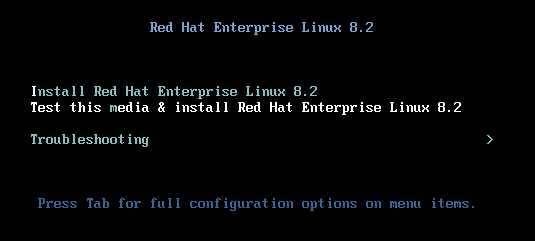 Select Troubleshooting and you'll see
Select Troubleshooting and you'll see
Your root filesystem is at /mnt/sysimage, so run chroot /mnt/sysimage to make / the root filesystem. Now you have write access to the filesystem.
If you see this error message
This usually implies mount problem with root filesystem on /etc/fstab. To fix, drop into root shell check mount problems with mount -a with password and edit it.
Note that fsck checks the filesystems during boot.
Note that you can't boot kernel since GRUB is broken.
Once you have root shell given by rescue disk, use chroot to mount /mnt/sysimage.
Then use grub2-install /dev/sda or similar to install to device
Skipped dracut and repairing initramfs
Scripts are run in a subshell, not the current shell. So any changes to the shell such as working directory, env, are not captured.
To run script in current shell, two ways
. myscript
source myscript
Set exit code in scripts with exit 213, check with echo $?. Exit code 0 means successful, everything else is error.
Arguments in bash script:
#!/bin/bash
# run this script with a few arguments
echo The first argument is $1
echo The second argument is $2
echo the third argument is $3Counter that shows how many arguments were used $#
Array containing all arguments used when running script $@
Command substitution with either $(cmd) or backticks `cmd`
Consult man or help page for test command. Used to check if files, arguments are present.
Script which tests if arg is provided, if not prompts for it
if test -z $1 ; then
echo Enter name:
read NAME
else
NAME=$1
fi
echo The name is ${NAME}
exit 0Command test is used here. Alternative is [ -z $1 ]. Also see man bash for explanation.
Can use test or [...]. Note double [[...]] are Bash only and not POSIX-compliant.
Bash scripts can use set; check syntax with help set. - sets the option, while + removes it.
Most common option with set is set -eux to help with debugging. Or run with bash -x script.sh
Tip: Beware that echo statements with single quotes echo I'm sorry need to be escaped with \
Tip: Use help pages to check for syntax of script keywords eg. help if shows:
[root@localhost ~]# help if
if: if COMMANDS; then COMMANDS; [ elif COMMANDS; then COMMANDS; ]... [ else COMMANDS; ] fi
Execute commands based on conditional.
The `if COMMANDS' list is executed. If its exit status is zero, then the
`then COMMANDS' list is executed. Otherwise, each `elif COMMANDS' list is
executed in turn, and if its exit status is zero, the corresponding
`then COMMANDS' list is executed and the if command completes. Otherwise,
the `else COMMANDS' list is executed, if present. The exit status of the
entire construct is the exit status of the last command executed, or zero
if no condition tested true.
Exit Status:
Returns the status of the last command executed.
Use && and || operators to simplify conditional statements.
This for example
[ $COUNTER = 0 ] && echo Counter is 0basically just prints the second part if first is true. Note you can negate conditionals with ! in front of it like ! [ -f $1 ].
Script with if, then and else
#!/bin/bash
# run this script with one argument
# the goal is to find out if the argument is a file or a directory
if [ -f $1 ]
then
echo "$1 is a file"
elif [ -d $1 ]
then
echo "$1 is a directory"
else
echo "I do not know what \$1 is"
fi
exit 0Note you can exit the script early if condition not met. This simplifies the conditionals.
if [ -z $1 ]; then
echo No args provided...
exit 1
elif [ $inputarg = "yes" ]; then
echo that\'s nice
elif [ $inputarg = "no" ]; then
echo Sorry to hear that
else
echo Unknown arg provided
fiC-style:
for (( i=100;i>1;i-- ))
do
commands with $i
done
exit 0Or one-liner style, note last element is the increment/decrement counter.
for i in {100..1..1}; do echo $i; doneIncrement with ((i++)) and decrement with ((i--)) or i=$((i-1)
until is the opposite of while which loops until conditions are met.
#!/bin/bash
#
until users | grep $1 > /dev/null
do
echo $1 is not logged in yet
sleep 5
done
echo $1 has just logged in- Each scenario is separated with
;; - Catch-all other scenarios with
*) - End with
esacor case spelled backwards
Example
case $1 in
yes)
echo yes is selected
;;
no)
echo no is selected
;;
*)
echo All other arguments
;;
esacThese are prefixed with $ such as $?, $#, $@ etc. Check what they mean with man bash, search "special parameters".
Some are:
$#- Number of positional parameters$@- Array of positional paramteters$?- Exit code of last command
Note: Not sure if in syllabus.
Check with man bash, search for "parameter expansion".
Common ones are ${foo:-1}, which substitutes a default value if parameter is unset, otherwise substitutes the value. Note this doesn't set the value for $foo.
ivan@localhost:~$ echo $foo
ivan@localhost:~$ echo ${foo:-1}
1
ivan@localhost:~$ foo=2
ivan@localhost:~$ echo ${foo:-1}
2
ivan@localhost:~$ echo ${foo}${foo:=2} This assigns default value of 2 to $ foo, if $foo is unset.
Can also be used for shell arguments $ 1, $2 etc.
This shows when argument is not passed ${foo:?Unset variable}
ivan@localhost:~$ echo ${1:?Missing args}
-bash: 1: Missing argsUse this trick to read file line by line
for user in $(cat /home/bob/users.txt);
do
echo "$user is a Linux user.";
done- By default root can SSH login. Disable by removing PermitRootLogin in
/etc/ssh/sshd_config - Disable PasswordAuthenticaton to allow only private key logins
- AllowUsers doesn't appear by default in
sshd_config, configured to allow explicit users only. Separate multiple entries with space (check man page). If root is excluded in this, don't need to set PermitRootLogin- Superior to PermitRootLogin, because can limit other non-root users
- MaxAuthTries - Logs failed logins to authpriv after half this number is reached
Change sshd listening port /etc/ssh/sshd_config; specify something other 22, Port <other port> on multiple lines
- Check if SELinux has labelled the port with
semanage port -l- If no label for target port number 2022, set
semanage port -a -t ssh_port_t -p tcp 2022for TCP 2022 - If port 2022 is in use, relabel with
semanage -minstead, with the rest of the command the same
- If no label for target port number 2022, set
- View command example in
man semanage port
Check options with man sshd_config
Note: Allow port through firewalld.service with
firewall-cmd --add-port=2022/tcpfirewall-cmd --add-port=2022/tcp --permanent- List allowed ports with
firewall-cmd --list-all
- GSSAPIAuthentication - Disable if no Kerberos authentication. Minor performance penalty. Default: Enabled
- UseDNS - sshd checks that DNS maps to remote host. Will cause long delays. Default: Enabled
- MaxSessions - Max number of SSH sessions from 1 IP. Default: 10
Keep connection alive for X seconds by setting ClientAliveInterval and ClientAliveCountMax from server end. The keepalive is sent over encrypted channels.
- Max inactive period = ClientAliveInterval x ClientAliveCountMax
Example, suppose we have this
ClientAliveInterval 5m # 5 minutes
ClientAliveCountMax 2 # 2 times
When the client becomes inactive for 5 min, the server will send client alive messages twice, and if no response, will disconnct. If 0 times is specified, then the server will disconnect after 5m of inactivity is detected.
Gen public/private keys with ssh-keygen
Copy over public key to SSH server with ssh-copy-id -i id_rsa.pub -p 2022 ivan@192.168.92.160
Note you need to already have a way to SSH login
Caching SSH passphrase for current session - Uses SSH authentication agent
- Run on current shell
ssh-agent /bin/bash - Cache passphrase
ssh-add id_rsa - Login SSH without providing passphrase
Client options in /etc/ssh/ssh_config, or individual settings in ~/.ssh/ssh_config
Keep server connection alive for X seconds by setting ServerAliveInterval and ServerAliveCountMax from client end
- Max inactive period = ServerAliveInterval x ServerAliveCountMax
- Copy multiple files from remote to local
scp -T -P 2022 ivan@192.168.92.160:'/path/to/file1 /path/to/file2 /dest/path' /target/dir/ - Copy directories recursively with
-r
- Similar syntax to
scp. Note that-afor archive implies-rwhich is recursive - Typically use
-avu, verbose switch - Can use
-Ato preserve ACLs
sftpcommands
- Install with
yum module install httpdto include common modules in addition to httpd package - Enable with
systemctl enable httpd.service --now - Add exception to firewalld with
firewall-cmd --add-port=80/tcpand again with--permanentswitch.
Config file at /etc/httpd/conf/httpd.conf
- ServerRoot - Where httpd config files are kept
- Additional ones at
/etc/httpd/conf.d
- Additional ones at
- DocumentRoot - Where web docs are served from. If not specified /var/www/htdocs
- Listen - Which port Apache listens on
- Directory setting:
- AllowOverride - Allows .htaccess file in dir to override webserver config. Typically None
- Require - Determines whether web visitor are restricted from viewing certain files
- /etc/httpd/conf.d/ - Other config files
- /etc/httpd/conf.modules.d/ - Other modular config files
- SELinux denies all system calls unless explicitly allowed.
- Unknown services will always need additional config to work in SELinux environment.
- Enforcing
- Permissive
- Disabled (requires reboot)
Check status with getenforce or sestatus, set to permissive with setenforce
Disable persistently by editing /etc/selinux/config, then reboot/
- Once turned off, and re-enabled SELinux loses track of files it tracks for changes. So it needs to relabel them.
List SELinux context labels with -Z switch and:
lspsnetstatorss
Context label types:
- User:
_u - Role:
_r - Type:
_t(Exam)
Use semanage only, never chcon
Here we see that /var/www/html has file context type httpd_sys_content_t
[root@localhost ~]# ls -lahZ /var/www/
total 4.0K
drwxr-xr-x. 4 root root system_u:object_r:httpd_sys_content_t:s0 33 Feb 26 08:44 .
drwxr-xr-x. 23 root root system_u:object_r:var_t:s0 4.0K Feb 26 08:44 ..
drwxr-xr-x. 2 root root system_u:object_r:httpd_sys_script_exec_t:s0 6 Dec 2 2019 cgi-bin
drwxr-xr-x. 2 root root system_u:object_r:httpd_sys_content_t:s0 24 May 21 16:45 html
To add another directory to the same file context type (here httpd_sys_content_t) do
semanage fcontext -a -t httpd_sys_content_t "/mydir(/.*)?"
restorecon -R -v /mydirwhere semanage fcontext changes the policy
-aadds a context type-tchanges context type (not user or role type)(/.*)?regexp for everything below /mydir
and restorecon applies to the file system
-Rimplies recursive-vshow verbosity (increase with more v's)
Tip: Scroll down to bottom in man semanage to find the semanage commands, then look at their respective man pages for command examples.
Note:
- This example uses sealert. Install sealert if not already installed. Check
yum providesfor package name (setroubleshoot-server) - Without sealert, the messages are in /var/log/audit/audit.log, grep for AVC to find them but not useful info on resolving.
- Before doing the below also note you can use
setenforce 0to temporarily disable SELinux and check if everything works and SELinux is at fault for blocking.
- Edit /etc/httpd/conf/httpd.conf to serve new
DocumentRootdir at /web and restart httpd.service - Note that visiting http://localhost:80 loads the error page instead of index.html
- Check file context label type for default document root /var/www/html. We see it's httpd_sys_content_t
[root@localhost ~]# ls -lahZ /var/www/html total 4.0K drwxr-xr-x. 2 root root system_u:object_r:httpd_sys_content_t:s0 24 May 21 16:45 . drwxr-xr-x. 4 root root system_u:object_r:httpd_sys_content_t:s0 33 Feb 26 08:44 .. -rw-r--r--. 1 root root unconfined_u:object_r:httpd_sys_content_t:s0 28 May 21 16:45 index.html - Use
grep sealert /var/log/messagesto see what SE alerts. Or alternative you can have it analyze /var/log/audit/audit.log withsealert -a /var/log/audit/audit.logMay 28 15:20:34 localhost setroubleshoot[4400]: SELinux is preventing httpd from getattr access on the file /web/index.html. For complete SELinux messages run: sealert -l ef6270c5-c56e-45be-a52b-7a731c1257ad May 28 15:33:12 localhost dbus-daemon[1097]: [system] Activating service name='org.fedoraproject.Setroubleshootd' requested by ':1.263' (uid=0 pid=4678 comm="/usr/libexec/platform-python -Es /usr/bin/sealert " label="unconfined_u:unconfined_r:unconfined_t:s0-s0:c0.c1023") (using servicehelper) May 28 15:40:16 localhost setroubleshoot[4924]: SELinux is preventing httpd from getattr access on the file /web/index.html. For complete SELinux messages run: sealert -l ef6270c5-c56e-45be-a52b-7a731c1257ad May 28 15:40:20 localhost setroubleshoot[4924]: SELinux is preventing httpd from getattr access on the file /web/index.html. For complete SELinux messages run: sealert -l ef6270c5-c56e-45be-a52b-7a731c1257ad - Running
sealert -l ef6270c5-c56e-45be-a52b-7a731c1257adwe seeIf you want to allow httpd to have getattr access on the index.html file Then you need to change the label on /web/index.html Do # semanage fcontext -a -t FILE_TYPE '/web/index.html' ... Then execute: restorecon -v '/web/index.html' - Verify that /web is not on the list of dirs with file context label httpd_sys_content_t
[root@localhost ~]# semanage fcontext -l | grep httpd_sys_content_t /etc/htdig(/.*)? all files system_u:object_r:httpd_sys_content_t:s0 /srv/([^/]*/)?www(/.*)? all files system_u:object_r:httpd_sys_content_t:s0 /srv/gallery2(/.*)? all files system_u:object_r:httpd_sys_content_t:s0 /usr/share/doc/ghc/html(/.*)? all files system_u:object_r:httpd_sys_content_t:s0 /usr/share/drupal.* all files system_u:object_r:httpd_sys_content_t:s0 /usr/share/glpi(/.*)? all files system_u:object_r:httpd_sys_content_t:s0 /usr/share/htdig(/.*)? all files system_u:object_r:httpd_sys_content_t:s0 /usr/share/icecast(/.*)? all files system_u:object_r:httpd_sys_content_t:s0 /usr/share/nginx/html(/.*)? all files system_u:object_r:httpd_sys_content_t:s0 /usr/share/ntop/html(/.*)? all files system_u:object_r:httpd_sys_content_t:s0 /usr/share/openca/htdocs(/.*)? all files system_u:object_r:httpd_sys_content_t:s0 /usr/share/selinux-policy[^/]*/html(/.*)? all files system_u:object_r:httpd_sys_content_t:s0 /usr/share/z-push(/.*)? all files system_u:object_r:httpd_sys_content_t:s0 /var/lib/cacti/rra(/.*)? all files system_u:object_r:httpd_sys_content_t:s0 /var/lib/htdig(/.*)? all files system_u:object_r:httpd_sys_content_t:s0 /var/lib/trac(/.*)? all files system_u:object_r:httpd_sys_content_t:s0 /var/www(/.*)? all files system_u:object_r:httpd_sys_content_t:s0 /var/www/icons(/.*)? all files system_u:object_r:httpd_sys_content_t:s0 /var/www/svn/conf(/.*)? all files system_u:object_r:httpd_sys_content_t:s0 - Add it with
semanage fcontext -a -t FILE_TYPE /web(/.*)?and thenrestorecon -R -v /web[root@localhost ~]# semanage fcontext -a -t httpd_sys_content_t "/web(/.*)?" [root@localhost ~]# restorecon -R -v /web Relabeled /web from unconfined_u:object_r:default_t:s0 to unconfined_u:object_r:httpd_sys_content_t:s0 Relabeled /web/index.html from unconfined_u:object_r:default_t:s0 to unconfined_u:object_r:httpd_sys_content_t:s0 - Verify it is now on the list with same file context label
[root@localhost ~]# semanage fcontext -l | grep "/web(/.*)?" /etc/zabbix/web(/.*)? all files system_u:object_r:httpd_sys_rw_content_t:s0 /web(/.*)? all files system_u:object_r:httpd_sys_content_t:s0 - The web page is now visible from browser
How to install SELinux man pages (important for exam)
- Assume we only see one SEL man page
[root@localhost ~]# man -k _selinux pam_selinux (8) - PAM module to set the default security context - Find package sepolicy which is used to install manpage, amongst other things.
[root@localhost ~]# yum provides */sepolicy Updating Subscription Management repositories. Unable to read consumer identity This system is not registered to Red Hat Subscription Management. You can use subscription-manager to register. Last metadata expiration check: 0:43:03 ago on Sat 28 May 2022 03:30:35 PM +08. policycoreutils-devel-2.9-9.el8.i686 : SELinux policy core policy devel utilities Repo : BaseOS Matched from: Filename : /usr/bin/sepolicy Filename : /usr/share/bash-completion/completions/sepolicy policycoreutils-devel-2.9-9.el8.x86_64 : SELinux policy core policy devel utilities Repo : @System Matched from: Filename : /usr/bin/sepolicy Filename : /usr/share/bash-completion/completions/sepolicy policycoreutils-devel-2.9-9.el8.x86_64 : SELinux policy core policy devel utilities Repo : BaseOS Matched from: Filename : /usr/bin/sepolicy Filename : /usr/share/bash-completion/completions/sepolicy python3-policycoreutils-2.9-9.el8.noarch : SELinux policy core python3 interfaces Repo : @System Matched from: Filename : /usr/lib/python3.6/site-packages/sepolicy python3-policycoreutils-2.9-9.el8.noarch : SELinux policy core python3 interfaces Repo : BaseOS Matched from: Filename : /usr/lib/python3.6/site-packages/sepolicy - Package is policycoreutils-devel, install if not already present.
- Now install sepolicy man pages with
sepolicy manpage -a -p /usr/share/man/man8. This will install all the sepolicy man pages like /usr/share/man/man8/httpd_rotatelogs_selinux.8. Note this takes a long time - Update mandb with
mandbYou'll see866 manual pages were added.or simlar. Nowman -k _selinuxwill list a lot more entries. Grep it to look for service-specific entries.
- Used to restore context settings from policy to files
- Needed because copying or creating subdirs inherits those contexts from parent dir; might differ from SELinux policy
- Can apply to root dir with
restorecon /ortouch /.autorelabelon reboot.
Booleans are used to turn on/off SELinux policies
For example, assume we allow FTP server anonymous writes but SELinux still blocks it. Checking Boolean we figure out why since ftpd_anon_write is set to off.
[root@localhost ~]# getsebool -a | grep ftp
ftpd_anon_write --> off
ftpd_connect_all_unreserved --> off
ftpd_connect_db --> off
ftpd_full_access --> off
ftpd_use_cifs --> off
ftpd_use_fusefs --> off
ftpd_use_nfs --> off
ftpd_use_passive_mode --> off
httpd_can_connect_ftp --> off
httpd_enable_ftp_server --> off
tftp_anon_write --> off
tftp_home_dir --> off
Set to ON with setsebool -PV, check man pages for switches. P is permanent, V verbose.
[root@localhost ~]# setsebool -PV ftpd_anon_write on
[root@localhost ~]# getsebool -a | grep ftp
ftpd_anon_write --> on
ftpd_connect_all_unreserved --> off
ftpd_connect_db --> off
ftpd_full_access --> off
ftpd_use_cifs --> off
ftpd_use_fusefs --> off
ftpd_use_nfs --> off
ftpd_use_passive_mode --> off
httpd_can_connect_ftp --> off
httpd_enable_ftp_server --> off
tftp_anon_write --> off
tftp_home_dir --> off
Note you can see a brief description of what the booleans do with sepolicy booleans -a
Without sealert troubleshooter the only logging is done to /var/log/audit/audit.log. For example this log shows that
type=AVC msg=audit(1653725375.481:171): avc: denied { getattr } for pid=1674 comm="httpd" path="/web/index.html" dev="nvme0n1p3" ino=34265344 scontext=system_u:system_r:httpd_t:s0 tcontext=unconfined_u:object_r:default_t:s0 tclass=file permissive=0
a process with context httpd_t tried to access one with default_t which isn't allowed. So the action is blocked and logged.
What you need to know for SELinux on the exam, taken from book:
- Ensure that SELinux is enabled and in enforcing mode by editing /etc/sysconfig/selinux; never change its contents in the exam.
- Use
restoreconto reapply the right context to a file or directory. - Use
grep sealert /var/log/messagesto troubleshoot why SELinux isn’t working.- The
sealert -lwill tell you what to do to enable
- The
- Make sure you know how to troubleshoot SELinux port-related issues.
- nftables in RHEL 8 is iptables to Ubuntu (iptables present in earlier RHEL versions)
- Hard to use, so firewalld was created to configure it, similar to Ubuntu's ufw
Zones:
- Collection of rules applied to incoming packets matching a source address or NIC
- Similar to a firewalld profile to be loaded on systems with relevant characteristics ie. dmz zone for dmz servers.
See default zones with man 5 firewalld.zones
Services:
- Unlike systemd services, this specifies ports to be opened and potential kernel modules to be loaded
- Default XML config files in /usr/lib/firewalld/services
- Custom config files can be added to /etc/firewalld/services/, restart service to load
Services need to be added to the right zones to work.
Tip: In exam work with services primarily, only add ports to firewalld if it's non-standard for service.
Though available with --help there are way too many commands there.
Note: get commands tend to list, while list commands tend to get the current config
Show what you can list firewall-cmd --get-<TAB>
Get all current config for current zone firewall-cmd --list-all
Get config for specified zone firewall-cmd --list-all --zone=public
- List zones with
firewall-cmd --get-zones - Get current zone with
firewall-cmd --get-default-zone - Change default zone to trusted
firewall-cmd --set-default-zone=trusted- Verify with
firewall-cmd --list-all
- Verify with
- Get current services in current zone
firewall-cmd --list-services - Add service vnc-server to current zone
- Add service
firewall-cmd --add-service=vnc-server, run again but with switch--permanentto make persistent. Note both are needed to change runtime config and persist changes. - Verify it appears under services: with
firewall-cmd --list-all - Alternatively do
firewall-cmd --reloadafter running cmd with--permanentto load persistent changes into runtime config - To add to specified zone include
--zone=specified-zone
- Add service
Add port with firewall-cmd --add-port=2020/tcp --permanent and --reload
Remove port with firewall-cmd --remove-port=2020/tcp
Note you can make runtime config permanent with --runtime-to-permanent switch.
General technique:
- Instead of opening ports with firewall-cmd, look for a relevant service in /usr/lib/firewalld/service
- Add service to default zone
firewall-cmd --add-service=servicename --permanentand--reload - Only add ports for non-standard numbers like alternatives for SSH
Skipped firewall-config which is GUI version of firewall-cmd
Tip: Only need to know how to mount as a client, not configure as server for the exam.
Install required client packages for mounting with yum groups Network File System Client. Do a list first with --hidden switch to see all.
Mount NFS share on client:
- Need nfs-utils package
- Check exports with
showmount -e nfs-server-ip
Export list for 192.168.92.160:
/nfs *
- Mount with
mount -t nfs nfs-server-ip:/nfs /mnt/pt - Check mount with
mount | grep nfs-server-ip
Tip: Check mount options with man mount.nfs
Very similar to block storage mount. Add this in /etc/fstab
192.168.92.151:/nfs /nfs nfs sync,_netdev 0 0
- Note the
syncoption (instead ofdefault) ensures data is written to network share and not to buffers where it might get lost. _netdev(checkman mount) is enabled to ensure the share is not mounted until network is available.
Check fstab mount options with man nfs
Mount Samba share
- First check the share name, this is needed for mounting
[root@localhost ~]# smbclient -NL 192.168.92.151
Sharename Type Comment
--------- ---- -------
print$ Disk Printer Drivers
sambashare Disk /samba
IPC$ IPC IPC Service (us20-04 server (Samba, Ubuntu))
SMB1 disabled -- no workgroup available
- Mount with the username you are given with and specify the sharename, not shared folder name. Note the UNC path syntax.
[root@localhost ~]# mount -t cifs -o user=ivan //192.168.92.151/sambashare /mnt/samba
Password for ivan@//192.168.92.151/sambashare: *********
- Check with
mountthat it is successful - Alternatively one can use credentials file in the format if the password can't be specified on the CLI easily.
user=testuser
password=Password1
domain=some-domain
And option credentials to mount
-o credentials=/path/to/creds/file
Check mount options with man mount.cifs. Check /var/log/messages if there are errors.
Specify the sharename and user/password
//192.168.92.151/sambashare /mnt/samba cifs _netdev,user=ivan,password=Password1 0 0
- Install package autofs
- Mounts on demand and not all the time.
- For both NFS and CIFS
- Uses autofs.service
- Works with user privileges; no root privs needed. User just needs to enter directory to mount.
- Examples for /misc mount in /etc/auto.master
To configure automount for NFS
In /etc/auto.master specify the path to the file containing the config for mounting NFS
/nfs /etc/auto.nfs
#/path/to/mount /nfs/mount/config
Then in /etc/auto.nfs, specify the subdir mount point.
files -rw server2:/nfs
#/subdir/to/mount/ #read-write #NFS mount target
#Here it's /nfs/files
To trigger do ls /nfs/files and it mounts
Let's say you want to mount the dir /users/tom on NFS server but you don't know it's called tom/
In general * as the mount path will match & on the server NFS end
In /etc/auto.master:
/mnt/users /etc/auto.users
In /etc/auto.users:
* -rw 192.168.92.151:/users/&
The mount point will be at /mnt/users/* where * matches & on the server end. Say the NFS server is serving /users/tom. After accessing /mnt/users/tom, we see the mount point is
192.168.92.151:/users/tom 20G 13G 6.1G 68% /mnt/users/tom
Check man 5 autofs for syntax
- Hardware time (or RTC) - Maintained by motherboard clock independently of OS even when shutdown. Defaults to UTC.
- Show hardware clock time with
hwclock - Set system time from hardware clock
hwclock --hctosys - Set hardware time from system time
hwclock --systohc
- Show hardware clock time with
- System time - Maintained by OS, independent of hardware time
- Despite this, system time is taken from hardware time during boot
- Show local time
date
- Epoch time - Time elapsed in seconds since Jan 1 1970 (eg. /var/log/audit/audit.log)
- Convert from epoch time to UTC with
date --date @1654311408.584
- Convert from epoch time to UTC with
- Lower stratum is more accurate
- Internet time servers use 1, 2
- 15 used for inaccurate clocks
- NTP config file for Internet-connected servers at /etc/chrony.conf
- Uses chronyd.service
- Limitations - Can't sync if difference > 1000s.
- In that case, set hwclock and take system time from there then use NTP
Used for
- Setting timezones
- Note this actually sets /etc/localtime with a symlink
- Turning NTP on/off
- Show time settings with
show - Set time manually; turn NTP off first
- Successor to
date
Can be used to change timezone, but better off with timedatectl
To configure a server to sync NTP with a specific source:
On server:
- Edit /etc/chrony.conf to disable default NTP server. Comment it out
#pool 2.rhel.pool.ntp.org iburst
- Set to advertise even without synchronisation with time source by setting
local stratum 5and allow clients to poll them.
# Serve time even if not synchronized to a time source.
local stratum 5
# Allow NTP client access from local network.
allow 192.168.0.0/16
- Restart chronyd.service
- Add service ntp to
firewall-cmd
On client:
- Edit /etc/chrony.conf to add the line
server <server-ip> iburstand comment out others.iburstmakes client update from server sooner. - Restart chronyd.service
- Check
chronyc sources - Run
timedatectland you'll see no for synchronised. This takes time to sync unless you have configurediburston the server.
System clock synchronized: no
NTP service: active
Note that RHEL 8 uses cri-o instead of docker for containers
Install module container-tools with yum module install container-tools. Do a yum module list to see all modules first.
Note: cgroups or control groups used to limit resources a process can take up.
If when running containers or pulling images you get this error
Trying to pull registry.access.redhat.com/nginx...
unsupported: This repo requires terms acceptance and is only available on registry.redhat.io
Trying to pull registry.redhat.io/nginx...
unable to retrieve auth token: invalid username/password: unauthorized: Please login to the Red Hat Registry using your Customer Portal credentials. Further instructions can be found here: https://access.redhat.com/RegistryAuthentication
Error: unable to pull nginx: 2 errors occurred:
* Error initializing source docker://registry.access.redhat.com/nginx:latest: Error reading manifest latest in registry.access.redhat.com/nginx: unsupported: This repo requires terms acceptance and is only available on registry.redhat.io
* Error initializing source docker://registry.redhat.io/nginx:latest: unable to retrieve auth token: invalid username/password: unauthorized: Please login to the Red Hat Registry using your Customer Portal credentials. Further instructions can be found here: https://access.redhat.com/RegistryAuthentication
Login to registry.redhat.io with podman login registry.redhat.io with the credentials. Registry authentication procedure here.
If still can't work edit /etc/containers/registries.conf to include docker.io as a registry
Note: Unlike docker, Cri-O, managed by podman can run rootless containers by default.
Very similar to docker command
Run container podman run -d nginx
Run in interactive mode podman run -it nginx
List containers podman ps -a
- Note even as root this doesn't list containers started by other users. No way to do that.
If you started the container with a non-persistent process, detach from interactive mode without shutting down with Ctrl-P, Ctrl-Q
Difference between podman stop and podman kill is that stop sends SIGTERM while kill sends SIGKILL to the container process
Once stopped, containers retain files in their filesystem. To restart it and recover files, do podman start containername
Restart currently running containers with podman restart containername
Exec commands with podman exec -it containername command
To see PID 1 process in a container do cat /proc/1/cmdline
View container logs with podman logs containername
Search for images in all registries configured with podman search image-name, specify --filter to narrow down results eg --filter is-official=true. Consult man podman-search for available filter options.
List image tags with podman search image-name --list-tags. Note this works on later podman versions only.
Search specific registry with exact image name ubi8 with podman search registry.access.redhat.com/ubi8
Global config at /etc/containers/registries.conf
Overridden by user config at ~/.config/containers/registries.conf for rootless containers
Config settings
- [registries.search] - Default registries used in order specified here
- [registries.insecure] - Registries that are not TLS-secure
- [registries.block] - Blocks
podmanfrom pulling from these registries
Run podman info to see which registries are used, then use podman login registry.address to authenticate
Inspect images locally with podman inspect imagename:tag.
- Look for Cmd to see what it runs when booted up.
Inspect image remotely without pulling down with skopeo inspect docker://docker.io/library/websphere-liberty
- Note that unlike
podman inspectlocally, it doesn't show details like Cmd run
Note: podman inspect | grep usage might reveal help on how to run the image as container
Note: In general specify the image name and its tags at the end of podman run because anything after that is treated as the ENTRYPOINT.
Non-root users can run containers too, just can't map to ports below 1024.
Run nginx, exposing port 8080 on host to container podman run -d -p 8080:80 --name nginx-port -t localhost/local/nginx:redhat
- Consult
man podman-runfor the-psyntax - Also add port to
firewall-cmd
View mapped ports on host with podman port -a
Only root containers have IP addresses.
- Check IP of container with
podman inspect container-name | grep -i address
Set env variable $TESTING podman run -d -e TESTING="hello nurse" --name nginx-nurse localhost/local/nginx:redhat
- Search "environment" in
man podman-run - To check env is set, don't
echo $TESTINGinpodman execbut rather doenv | grep TESTING. ref
- Writable, non-persistent layer added to container on launch.
- Mount with switch
-v /host/dir:/container/dir:Z
Two conditions before container can be mounted
- Host directory writable by user running container, and writable by everyone else. Set
chmod o+w /path/to/dir - SELinux context label set to container_file_t
- This is set if mounted with
-v /hostdir:/containerdir:Zif the user owns the directory; not enough for user to just have write permissions - Set manually with
semanage fcontext -a -t container_file_t "/host-dir(/.*)?"; restorecon -R -F -v /host-dir
- This is set if mounted with
- Run services not as systemd services but as containers ie. essentially running containers on boot with systemd.
- systemd user unit files for rootless containers so systemd can start them
systemctl --usercommands work only on SSH or console logins, notsudoorsu
By default systemd user services start when user session is opened, closed when user session is stopped.
Steps:
- Enable linger with
sudo loginctl enable-linger username- Verify with
loginctl show-user username. Disable withloginctl disable-linger.
- Verify with
- Create dir ~/.config/systemd/user/, by default non-existent.
- Check
man podman generate systemdfor the dir path needed. - Also note that
XDG_RUNTIME_DIR=/run/user/$(id -u)needs to be set, also check man page for that.
- Check
- Run pod with specific name eg. my-nginx
- Create systemd user files
podman generate systemd --name my-nginx --files- Add
-newso podman creates container when service starts and removes when service stops. Available on later versions ofpodmanonly. - Note that for
--newto work the pod must be created but not running - Might need to copy to ~/.config/systemd/user dir
- Add
- Edit container-name.service file to change to WantedBy=default.target
- Not required for later podman versions
- Reload systemd with
--userswitch - Enable with
systemctl --user enable container-name.service, verify withstatus - Reboot and verify if working
To generate service file for root containers, do it from working dir /etc/systemd/system
Troubleshoot if required with journalctl --user -u container-name.service -xe
- If a container fails to run, use
podman logs container-nameto figure out why - Check SELinux settings