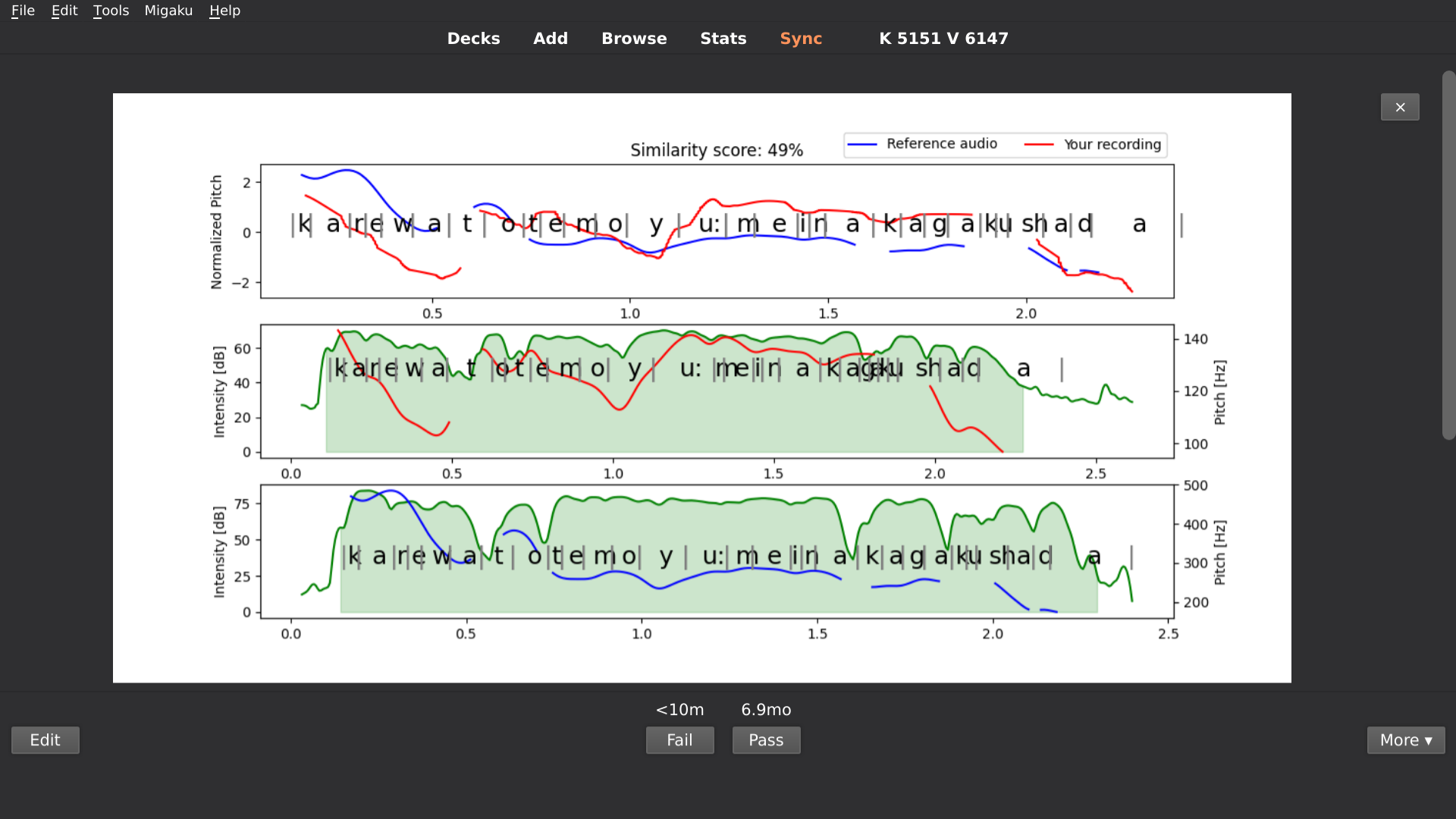This addon helps you practice your Japanese pitch accent while you do your Anki reps on audio sentence cards !
It will compare your own recording with the card's sentence audio and show you where your intonation differed from it.
Under the hood, it is using my Onsei project. Check it out for the technical details.
IMPORTANT NOTE: THIS IS STILL A WORK IN PROGRESS, PLEASE REPORT ANY ISSUE AND SHARE IMPROVEMENT IDEAS !
For now, the following instructions have only been tested on Ubuntu Linux and with Anki 2.1.35.
- Copy the
onsei_ankifolder into the Anki addons folder.
- On Windows:
C:\Users\<YOUR_USER_NAME>\AppData\Roaming\Anki2\addons21 - On Linux:
~/.local/share/Anki2/addons21 - On MacOS:
~/Library/Application Support/Anki2/addons21
-
Run Anki
-
Configure the addon: go to the
Addonsmenu (Ctrl+Shift+A), selectOnseiand click onConfig
- Add to
decksthe name of the decks for which you have sentence audio cards. - Add to
sentence_audio_fieldsthe name of the fields where you put your sentence audio. - Add to
sentence_transcript_fieldsthe name of the fields where you put your sentence transcription.
- Restart Anki (for the changes in the configuration to apply)
- When reviewing a card, press
Shift+vto record yourself, then click theSavebutton to validate (orEscto cancel). - The addon will automatically reveal the answer and display a graph comparing your intonation to the sentence audio.
- You can press
rto re-listen to the sentence audio, orvto re-listen to your audio
Here are two ways you can use it:
- Repeating or shadowing exercise on Audio sentence cards (audio on front, text on back)
- Reading exercise on Text Sentence cards (text on front, audio on back)
By default, the addon will connect to an instance of Onsei API running on a distant server.
If you want to run it locally, use the following command (on Linux):
docker run --network=host itsupera/onsei-apiand change api_url to http://127.0.0.1:8000 in the addon's configuration.
Refer to the Onsei project for more details about the API.
If your problem is not described below, please report it in the Onsei community chat
Q: Graphs keep showing up even after I clicked the close button !
A: If you don't want to see the graphs anymore,
disable the addon (Open Addons menu with Ctrl+Shift+A, select "Onsei"
and click Disable) then restart Anki.
Q: I always get an "Error" when I record myself
A: Try to speak closer to your microphone, eliminate background noises and make a short pause before and after you speak. I might also be because the sentence audio has some background noise itself, such as a BGM.
Q: Those graphs are too big !
A: You can configure the size by changing the graph_height_in_pixels value
in the addon configuration screen (Open Addons menu with Ctrl+Shift+A,
select "Onsei" and click Config)