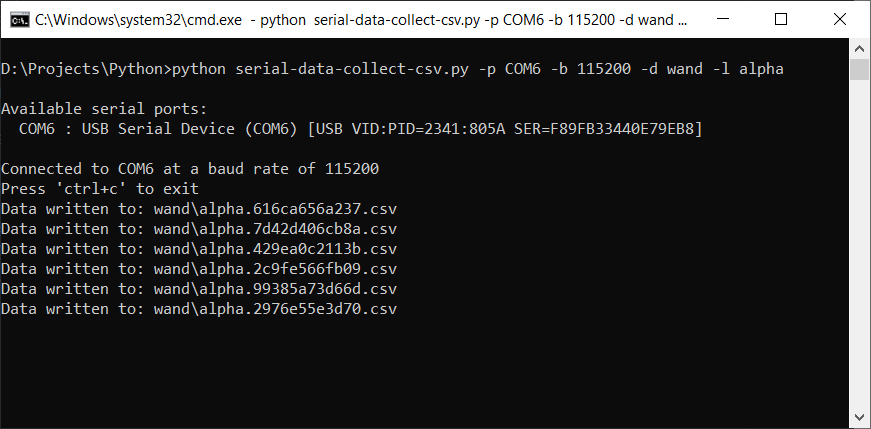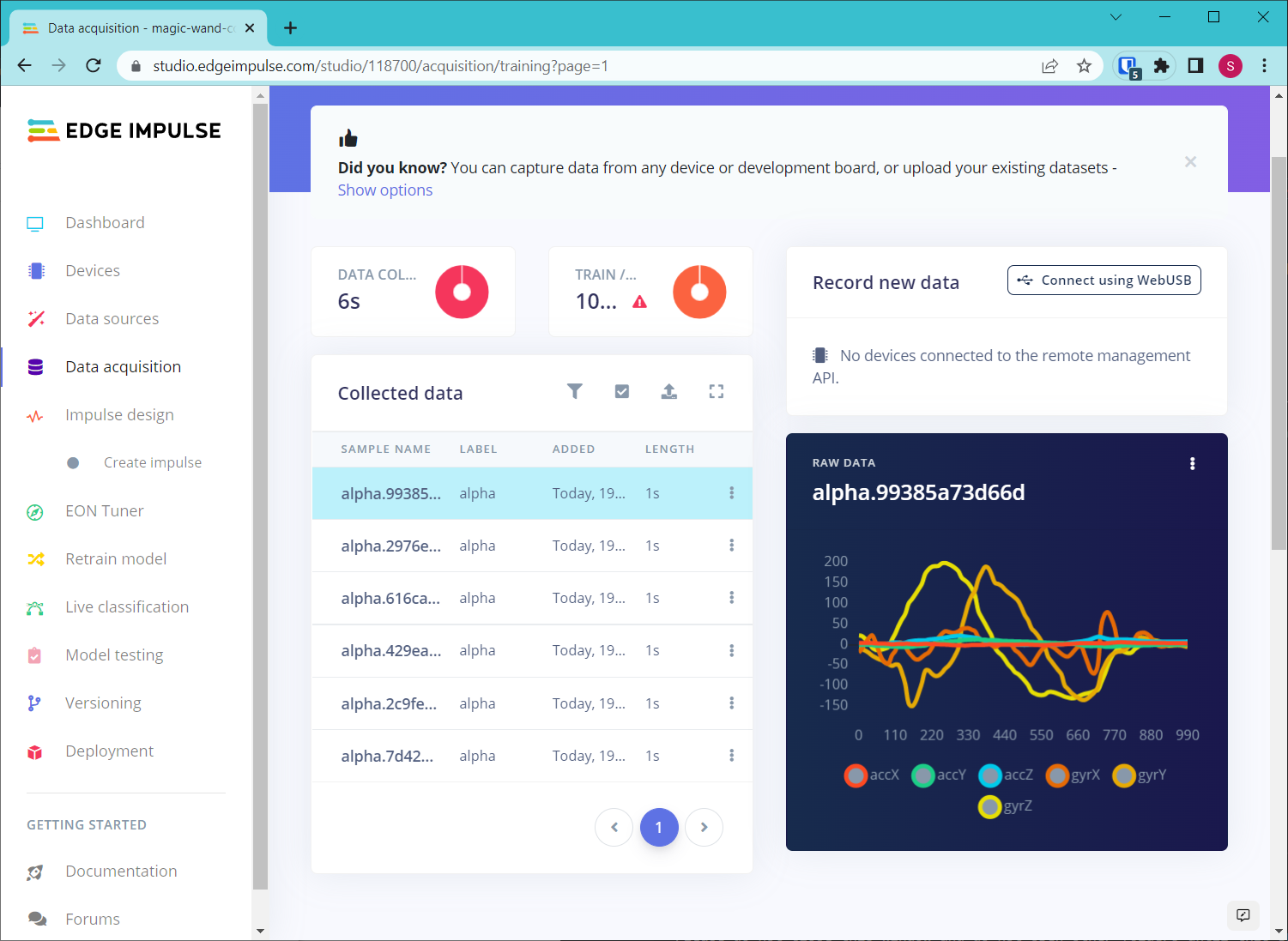Collection of data collection examples that store raw data samples as comma-separated values (CSV) files to be uploaded to Edge Impulse.
For custom sensor and custom board data collection, the data forwarder is likely the easiest method. However, if you require the ability to trigger collection via hardware (e.g. physical button) or do not have a USB connection, the data forwarder will not work. Use the examples in this repository as a starting point for collecting data in .csv files.
Edge Impulse requires CSV data to be stored in a particular format. See this guide for more information.
For multi-axis, time-series data, the first column must be the timestamp (in milliseconds). You will get an error in Edge Impulse if you do not have the timestamp column. Each row should be a single reading at a particular time. For example (from an accelerometer):
timestamp,accX,accY,accZ
0,4.220828473773600,1.8800472920291100,-16.89228981323240
16,4.471770735278730,2.0017025177553300,-17.887080018505500
32,4.31928972478658,2.4953566802978500,-18.926163539013300
48,4.648792312787470,2.958335718591510,-18.5336641043514
64,4.773739711926880,2.719663740594690,-18.800019623565700
80,4.653879991315310,2.6865938301637800,-19.98305510341230
If you have a single, multi-axis reading that is not a time series, you can omit the timestamp. Here is an example from a single triple-axis accelerometer:
accX,accY,accZ
4.220828473773600,1.8800472920291100,-16.89228981323240
Your CSV files can be named any way you like. You can always adjust labels in the Edge Impulse Studio. However, if you would like the Studio to automatically read the label, you can prepend the label to the front of the filename. For example:
<label>.<unique-id>.csv
This example will walk you through collecting CSV accelerometer and gyroscope data from an Arduino Nano 33 BLE Sense whenever a physical button is pressed.
Connect a pushbutton to pin 2 of the Nano 33 BLE Sense. Connect the other side of the pushbutton to GND.
Upload arduino-examples/nano33_accel_gyro_data_collection to the Nano 33 BLE Sense.
Make sure you have Python 3 installed (e.g. Python 3.5+).
Install the following third-party Python packages:
python -m pip install pyserial
Run the Python data collection script. Note that you can call the serial-data-collect-csv.py script without any arguments to view the available serial ports.
python serial-data-collect-csv.py -p <SERIAL PORT> -b 115200 -d wand -l alpha
Press the button connected to the Arduino and wave the board around. After 1 second, the raw data will be sent to the Python script, which will write it to a .csv file.
In the Edge Impulse Studio, create a new project. Go to the Data acquisition page of your project. Click the Upload existing data button. Follow the on-screen directions to upload your CSV files.
Go back to Data acquisition to view your data.
Unless otherwise specified, all code is licensed under the Apache License, Version 2.0