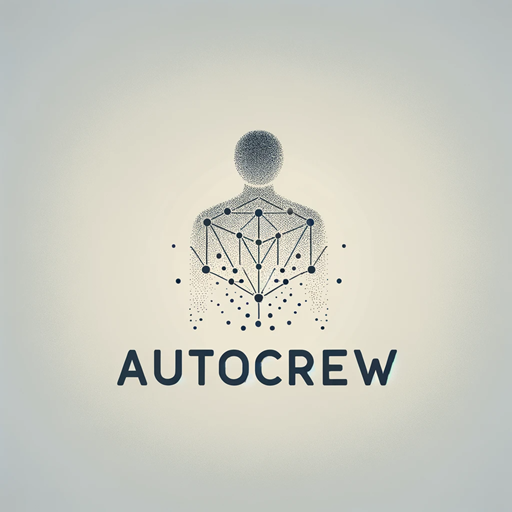Welcome to AutoCrew! This application uses advanced language models like Ollama and OpenAI to create automated workflows and manage data. It's designed to be user-friendly, even if you're not a tech expert.
AutoCrew runs on Ubuntu, so Windows users will need to set up WSL. Here's how:
- Open PowerShell as Administrator: Search for PowerShell in your Start menu, right-click it, and select "Run as administrator".
- Install WSL: In the PowerShell window, type the following command and press Enter:
This will install WSL with the default Ubuntu distribution.
wsl --install - Restart Your Computer: Once the installation is complete, restart your computer.
After your computer restarts, follow these steps:
- Open Ubuntu: Search for Ubuntu in your Start menu and open it. The first launch will take a few minutes as it completes the setup.
- Create a User Account: You'll be prompted to create a username and a password. Remember these, as you'll need them for accessing Ubuntu.
AutoCrew requires Python. Here's how to install it:
- Update Ubuntu: In your Ubuntu window, type:
Enter your password when prompted. This updates the software sources and gets the latest software packages.
sudo apt update && sudo apt upgrade - Install Python: Next, install Python by typing:
sudo apt install python3
- Clone the AutoCrew Repository: In Ubuntu, use the
git clonecommand to download AutoCrew:git clone https://github.com/yanniedog/autocrew.git - Navigate to the AutoCrew Directory: Once the download is complete, navigate to the AutoCrew directory:
cd autocrew
- Start AutoCrew: In the same Ubuntu window, type:
python3 autocrew.py - Follow the On-Screen Instructions: AutoCrew will guide you through the rest!
AutoCrew is tightly integrated with CrewAI, which is a platform for automating tasks and generating scripts using advanced language models. Here's how they connect:
- CrewAI Integration: AutoCrew leverages CrewAI's capabilities to generate data-driven scripts and automate tasks.
- Advanced Language Models: CrewAI utilizes powerful language models like Ollama and OpenAI, which AutoCrew seamlessly integrates into its workflow.
- User-Friendly Interface: AutoCrew provides an easy-to-use interface to interact with CrewAI's features, making it accessible to users with minimal tech knowledge.
AutoCrew is designed to be a friendly assistant in creating automated workflows. Here's what you can do:
- Generate Data-Driven Scripts: AutoCrew can create scripts based on specific goals you provide.
- Automate Tasks: It can automate various tasks using advanced language models.
- Customize Workflows: Even if you're not tech-savvy, AutoCrew guides you in customizing workflows to suit your needs.
- Easy Interaction: With simple commands, interact with AutoCrew to perform complex operations.
- No Tech Expertise Needed: AutoCrew is designed for ease of use, regardless of your tech background.
AutoCrew is your go-to tool for automating tasks and managing data in an easy-to-use environment. Whether you're a tech newbie or an enthusiast, AutoCrew makes your work simpler and more efficient.