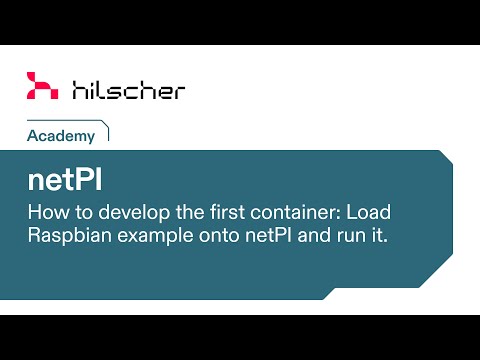Made for netPI, the Raspberry Pi 3B Architecture based industrial suited Open Edge Connectivity Ecosystem
netPI features a restricted Docker protecting the system software's integrity by maximum. The restrictions are
- privileged mode is not automatically adding all host devices
/dev/to a container - volume bind mounts to rootfs is not supported
- the devices
/dev,/dev/mem,/dev/sd*,/dev/dm*,/dev/mapper,/dev/mmcblk*cannot be added to a container
The image provided hereunder deploys a container with Debian, SSH server, pre-compiled software/packages typically found installed on Raspbian OS (inclusive userland tools) and default user pi.
Base of this image builds debian with enabled SSH, installed userland tools, created user 'pi' and preinstalled packages of a Raspbian lite operating system (headless).
The container supports bridged or host network mode. More details at Container networking.
Any unused netPI host port needs to be mapped to the container port 22 to expose the container SSH server to the host.
Remark: Container bluetooth communications are supported in host network mode only.
Port mapping is unnecessary since all the used container ports (like 22) are exposed to the host automatically.
Remark: Host network mode is mandatory for container bluetooth communications.
For an equal default Raspbian OS hostname set the container hostname to raspberrypi.
The privileged mode lifts the standard Docker enforced container limitations: applications inside a container are getting (almost) all capabilities as if running on the host directly.
Enabling the privileged mode is optional but mandatory for the following container functions:
- bluetooth communications
- using userland tools
For bluetooth communications the /dev/ttyAMA0 host device needs to be added to the container. In conjunction the /dev/vcio host device needs be added to the container too to allow proper bluetooth controller resets.
For using userland tools like vcmailbox the /dev/vcio and /dev/vchiq and /dev/vc-mem host devices need to be added to the container.
STEP 1. Open netPI's website in your browser (https).
STEP 2. Click the Docker tile to open the Portainer.io Docker management user interface.
STEP 3. Enter the following parameters under Containers > + Add Container
| Parameter | Value | Remark |
|---|---|---|
| Image | hilschernetpi/netpi-raspbian | |
| Network > Network | bridge or host | use alternatively |
| Network > Hostname | raspberrypi | optional |
| Port mapping | host 22 -> container 22 | host=any unused, bridged mode only |
| Restart policy | always | |
| Runtime > Devices > +add device | Host path /dev/ttyAMA0 -> Container path /dev/ttyAMA0 | optional for bluetooth |
| Runtime > Devices > +add device | Host path /dev/vcio -> Container path /dev/vcio | optional for bluetooth, userland tools |
| Runtime > Devices > +add device | Host path /dev/vchiq -> Container path /dev/vchiq | optional for userland tools |
| Runtime > Devices > +add device | Host path /dev/vc-mem -> Container path /dev/vc-mem | optional for userland tools |
| Runtime > Privileged mode | On | optional for bluetooth, userland tools |
STEP 4. Press the button Actions > Start/Deploy container
Pulling the image may take a while (5-10mins). Sometimes it may take too long and a time out is indicated. In this case repeat STEP 4.
The container automatically starts the SSH server. For a SSH terminal session use a SSH client such as putty with the netPI IP address (@mapped SSH host port number).
Use the credentials pi as user and raspberry as password when asked and you are logged in as non-root user pi.
Continue to use Linux commands in the terminal as usual.
For additional help or information visit the Hilscher Forum at https://forum.hilscher.com/
The project complies with the scripting based Dockerfile method to build the image output file. Using this method is a precondition for an automated web based build process on DockerHub platform.
DockerHub web platform is x86 CPU based, but an ARM CPU coded output file is needed for Raspberry Pi systems. This is why the Dockerfile includes the balena.io steps.
View the license information for the software in the project. As with all Docker images, these likely also contain other software which may be under other licenses (such as Bash, etc from the base distribution, along with any direct or indirect dependencies of the primary software being contained). As for any pre-built image usage, it is the image user's responsibility to ensure that any use of this image complies with any relevant licenses for all software contained within.