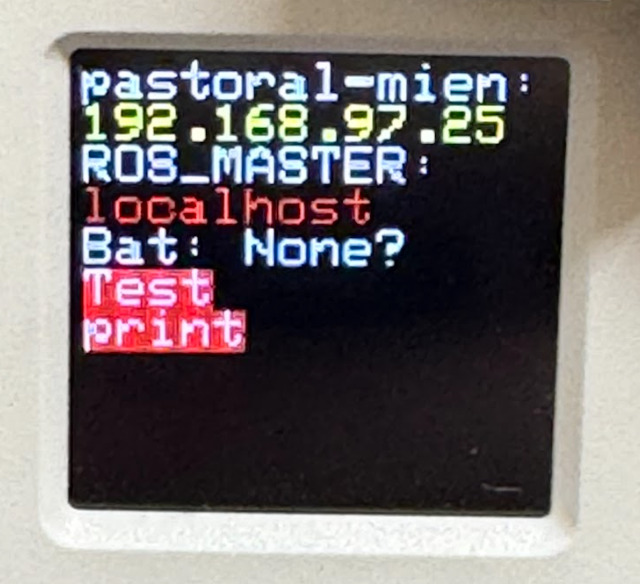After cloning this repository into your catkin workspace, build it:
catkin build riberry_startup
After sourcing, install the systemd-related programs with the following commands:
sudo ./install.py
sudo reboot
You can use the dry-run option to see which scripts will be installed without actually installing them:
./install.py --dry-run
Please write the programs found under the firmware section into the atom s3 and atom echo to display the IP and capture audio.
You can use ROS to publish additional information to your Atom S3 display. The following script demonstrates how to publish a message with color formatting using the colorama library:
import rospy
from std_msgs.msg import String
from colorama import Back
rospy.init_node('publisher', anonymous=True)
pub = rospy.Publisher('/atom_s3_additional_info', String, queue_size=10)
rospy.sleep(1) # Ensure the publisher is properly set up
message = String()
message.data = Back.RED + "Test\nprint\n" + Back.RESET
pub.publish(message)
rospy.loginfo("Message published")
This script sets up a ROS publisher node that sends a message to the /atom_s3_additional_info topic.
The message text is colored red using colorama. By using ROS and colorama, you can easily publish and display colored messages on your Atom S3 display.
You can also display images on your Atom S3 by setting a ROS parameter.
To display an image, you need to set the /display_image parameter to the desired image topic. For example:
rosparam set /display_image "/camera/color/image_raw"
This command sets the /display_image parameter to the /camera/color/image_raw topic, which will then be displayed on the Atom S3.
To revert back to the normal display (i.e., stop displaying the image), you can reset the /display_image parameter to an empty string:
rosparam set /display_image ""
By managing the /display_image parameter, you can control when and which images are displayed on your Atom S3.
The /atom_s3_button_state topic publishes messages of type std_msgs/Int32. The value corresponds to different button states as shown in the table below:
| Button State | Value |
|---|---|
| Not Changed | 0 |
| Clicked 1-10 Times | 1-10 |
| Long Pressed | 11 |
| Released | 12 |
| Reset | 13 |
When distributing images, it's necessary to adjust the disk size among other parameters initially due to writing to an SD card.
The resize-helper.service is a tool designed for this purpose. To enable this, please use the --enable-oneshot option to activate these settings.
Additionally, the change-hostname-helper.service, which randomly changes the hostname, will also be enabled.
Run the following command just before making SD cards for distribution:
sudo ./install.py --enable-oneshot
If you are concerned about the security of the network:
# sudo rm -f /etc/NetworkManager/system-connections/*