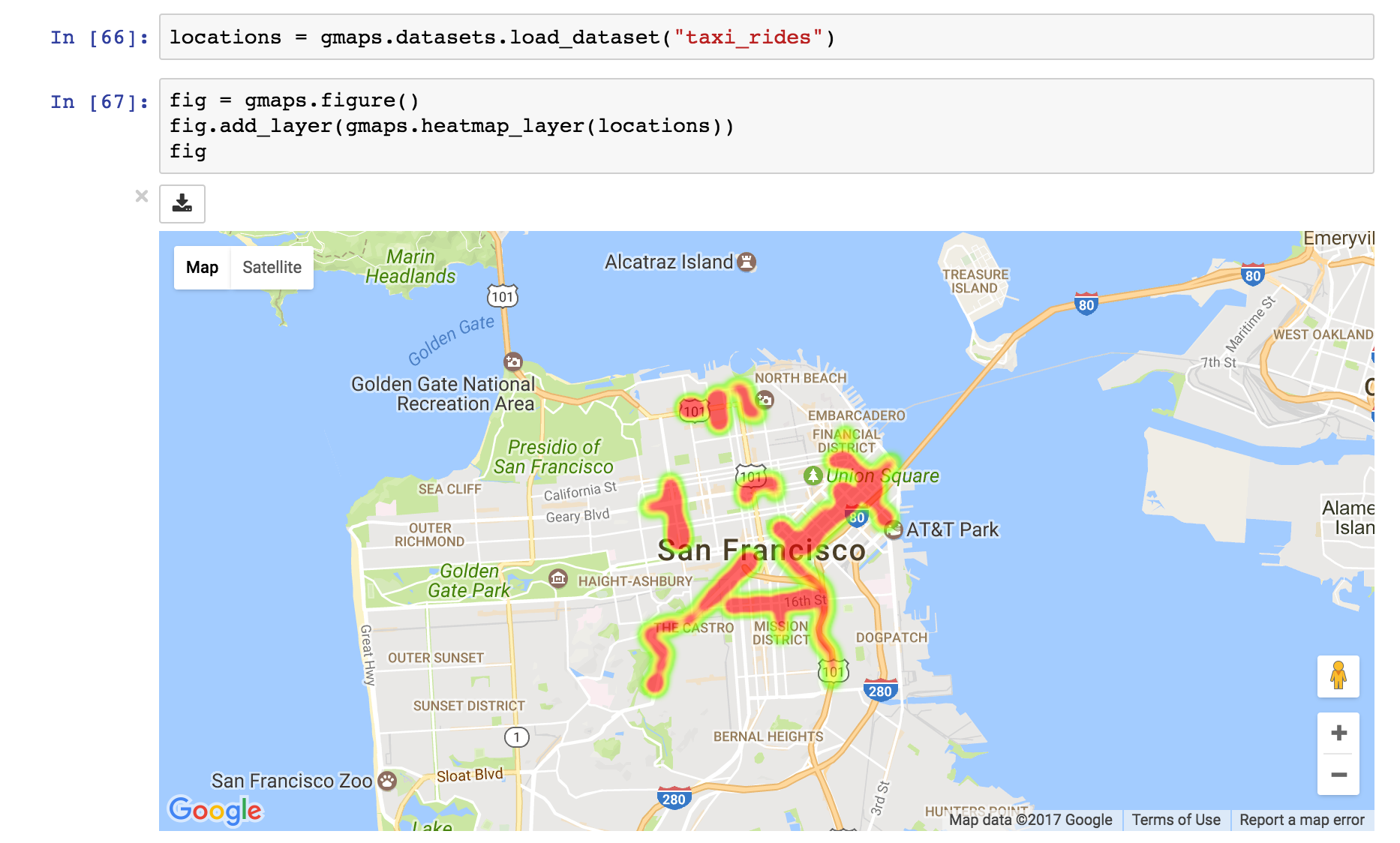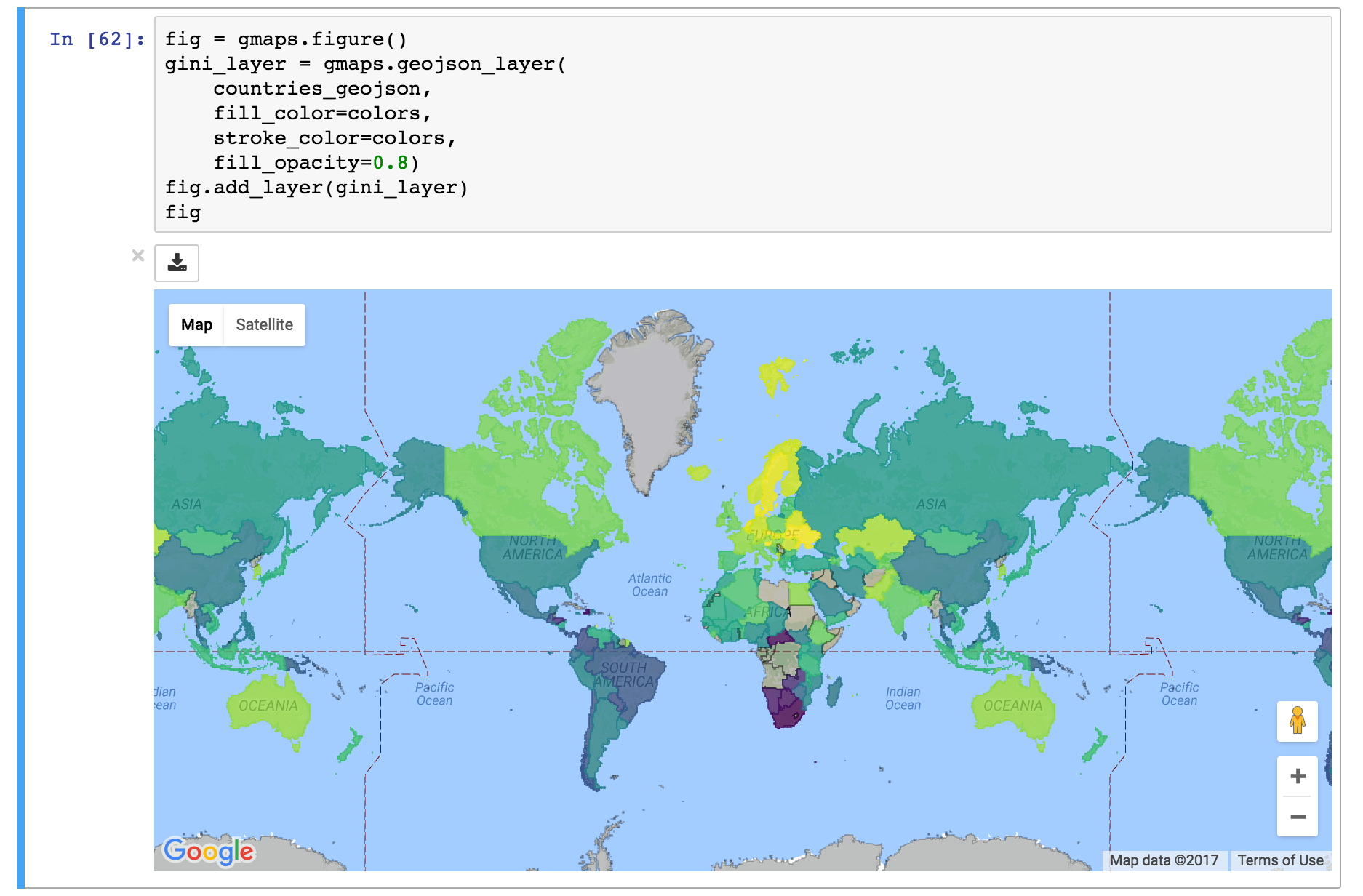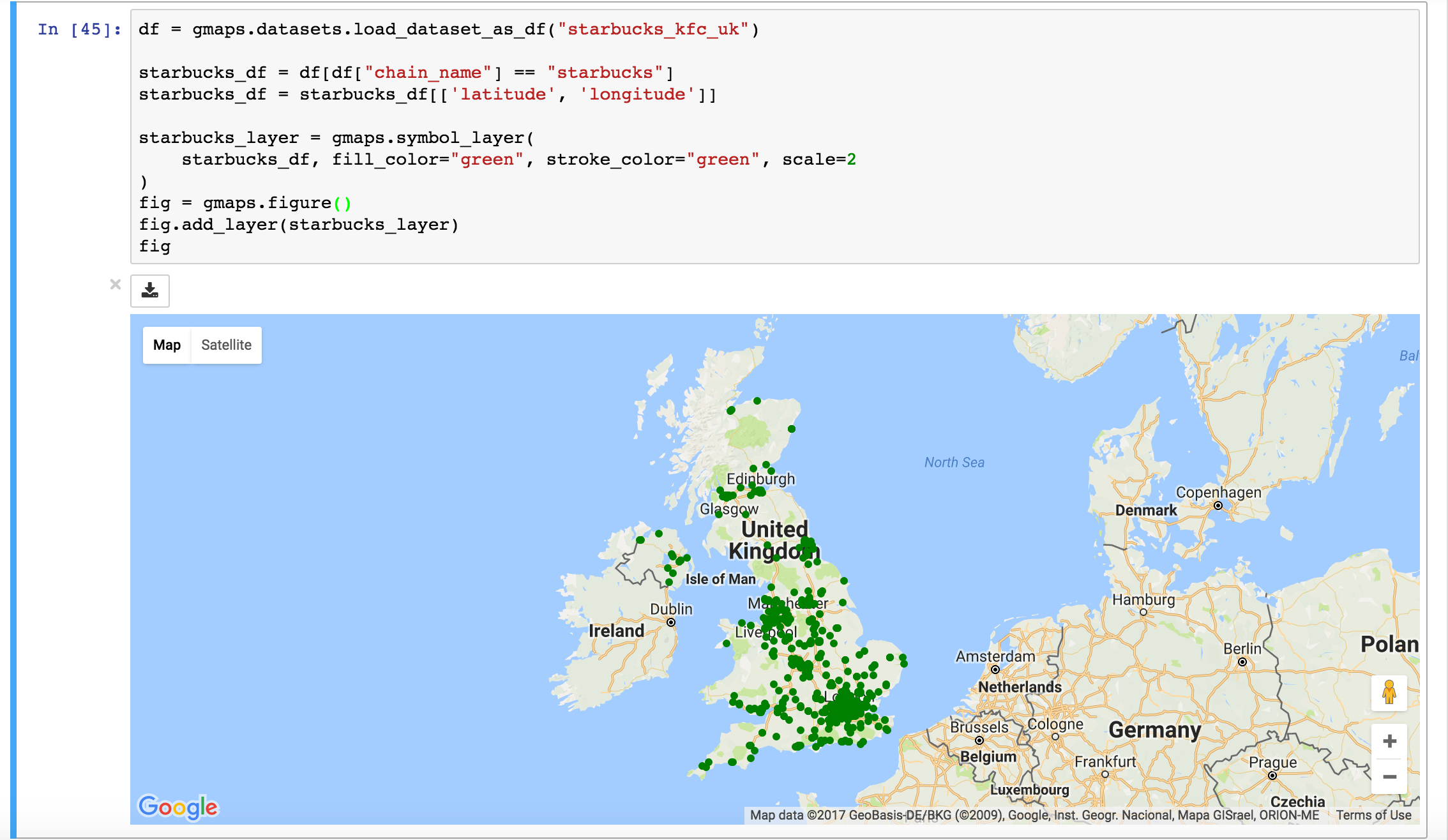gmaps
gmaps is a plugin for including interactive Google maps in the IPython Notebook.
Let's plot a heatmap of taxi pickups in San Francisco:
In [1]: import gmaps
import gmaps.datasets
gmaps.configure(api_key="AI...") # Your Google API key
# load a Numpy array of (latitude, longitude) pairs
In [2]: locations = gmaps.datasets.load_dataset("taxi_rides")
In [3]: fig = gmaps.figure()
fig.add_layer(gmaps.heatmap_layer(locations))
figWe can also plot chloropleth maps using GeoJSON:
In [1]: from matplotlib.cm import viridis
from matplotlib.colors import to_hex
import gmaps
import gmaps.datasets
import gmaps.geojson_geometries
gmaps.configure(api_key="AI...") # Your Google API key
In [2]: countries_geojson = gmaps.geojson_geometries.load_geometry('countries') # Load GeoJSON of countries
In [3]: rows = gmaps.datasets.load_dataset('gini') # 'rows' is a list of tuples
country2gini = dict(rows) # dictionary mapping 'country' -> gini coefficient
min_gini = min(country2gini.values())
max_gini = max(country2gini.values())
gini_range = max_gini - min_gini
def calculate_color(gini):
"""
Convert the GINI coefficient to a color
"""
# make gini a number between 0 and 1
normalized_gini = (gini - min_gini) / gini_range
# invert gini so that high inequality gives dark color
inverse_gini = 1.0 - normalized_gini
# transform the gini coefficient to a matplotlib color
mpl_color = viridis(inverse_gini)
# transform from a matplotlib color to a valid CSS color
gmaps_color = to_hex(mpl_color, keep_alpha=False)
return gmaps_color
# Calculate a color for each GeoJSON feature
colors = []
for feature in countries_geojson['features']:
country_name = feature['properties']['name']
try:
gini = country2gini[country_name]
color = calculate_color(gini)
except KeyError:
# no GINI for that country: return default color
color = (0, 0, 0, 0.3)
colors.append(color)
In [4]: fig = gmaps.figure()
gini_layer = gmaps.geojson_layer(
countries_geojson,
fill_color=colors,
stroke_color=colors,
fill_opacity=0.8)
fig.add_layer(gini_layer)
figOr, for coffee fans, a map of all Starbucks in the UK:
In [1]: import gmaps
import gmaps.datasets
gmaps.configure(api_key="AI...") # Your Google API key
In [2]: locations = gmaps.datasets.load_dataset("starbucks_uk")
In [3]: fig = gmaps.Map()
starbucks_layer = gmaps.symbol_layer(
locations, fill_color="green", stroke_color="green", scale=2)
fig.add_layer(starbucks_layer)
figInstallation
Installing jupyter-gmaps with conda
The easiest way to install gmaps is with conda:
$ conda install -c conda-forge gmaps
Installing jupyter-gmaps with pip
Make sure that you have enabled ipywidgets widgets extensions:
$ jupyter nbextension enable --py --sys-prefix widgetsnbextension
You can then install gmaps with:
$ pip install gmaps
Then tell Jupyter to load the extension with:
$ jupyter nbextension enable --py --sys-prefix gmaps
Installing jupyter-gmaps for JupyterLab
To use jupyter-gmaps with JupyterLab, you will need to install the jupyter widgets extension for JupyterLab:
$ jupyter labextension install @jupyter-widgets/jupyterlab-manager
You can then install jupyter-gmaps via pip (or conda):
$ pip install gmaps
Next time you open JupyterLab, you will be prompted to rebuild JupyterLab: this is necessary to include the jupyter-gmaps frontend code into your JupyterLab installation. You can also trigger this directly on the command line with:
$ jupyter lab build
Google API keys
To access Google maps, gmaps needs a Google API key. This key tells Google who you are, presumably so it can keep track of rate limits and such things. To create an API key, follow the instructions in the documentation. Once you have an API key, pass it to gmaps before creating widgets:
gmaps.configure(api_key="AI...")Documentation
Documentation for gmaps is available here.
Similar libraries
The current version of this library is inspired by the ipyleaflet notebook widget extension. This extension aims to provide much of the same functionality as gmaps, but for leaflet maps, not Google maps.
Vision and roadmap
Jupyter-gmaps is built for data scientists. Data scientists should be able to visualize geographical data on a map with minimal friction. Beyond just visualization, they should be able to integrate gmaps into their widgets so they can build interactive applications.
We see the priorities of gmaps as:
- responding to events, like user clicks, so that maps can be used interactively.
- adding greater flexibility and customisability (e.g. choosing map styles)
Issue reporting and contributing
Report issues using the github issue tracker.
Contributions are welcome. Read the CONTRIBUTING guide to learn how to contribute.