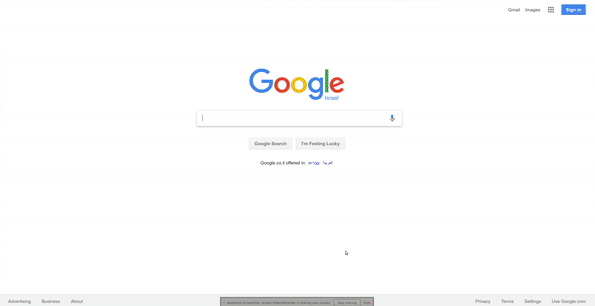Browser extension that adds configurable keyboard shortcuts to Google search, YouTube, Startpage, Brave Search, Google Scholar, Github, Gitlab, and Amazon.
- Table of contents
- Features
- Installation
- Keybindings
- Development
- Troubleshooting
- Privacy policy
- Trademarks notice
- Lightweight
- Supports Chrome, Firefox, and Edge
- Extensive Google keyboard shortcuts including:
- Selecting results
- Opening results in the background or foreground
- Navigating to other sections (maps/news/videos/etc)
- Navigating to the next/previous result page
- Changing time restrictions
- Support for navigating cards such as Top Stories, Twitter, and videos
- All keyboard shortcuts can be changed
- Settings are synched between devices with the same browser profile
- Supports both key combos and key sequences
- Custom CSS rules to control the look of highlighted results
- Experimental and optional support for YouTube, Startpage, Brave Search, Google Scholar, Github, Gitlab, and Amazon (needs to be enabled in the options). Note that the extension does not have permissions for these optional websites unless you explicitly enable them.
Install from the Chrome Web Store.
See below for downloading a release and installing it manually (not recommended since you won't get updates automatically).
- Download the latest release from https://github.com/infokiller/web-search-navigator/releases
- Extract the zip file to any directory you'd like, though you need to make sure the directory is not deleted while you want to use the extension
- Go to extensions page in Chrome (URL:
chrome://extensions) - Enable developer mode if needed
- Disable other existing instances of Web Search Navigator (from the store or from loading another unpacked version)
- Click "Load Unpacked" and select the directory you extracted the release zip into
Install from the Add-ons for Firefox.
Install from Microsoft Edge Add-ons.
NOTE: Safari is supported on a best-effort basis and isn't packaged yet.
Follow these steps.
NOTE:
- Shortcuts for navigation to tabs (images, news, etc.) only work when the tab is visible.
- All shortcuts can be customized to your liking via options
| Shortcuts | Action |
|---|---|
| ↓/j | Select next search result |
| ↑/k | Select previous search result |
| //Escape | Focus on input search box |
| Enter/Space | Navigate to selected result |
| Ctrl + Enter/⌘ + Enter/Ctrl + Space | Open selected result in background tab |
| Ctrl + Shift + Enter/⌘ + Shift + Enter/Ctrl + Shift + Space | Open selected result in new window/tab |
| ←/h | Navigate to previous search result page |
| →/l | Navigate to next search result page |
| a/s | Navigate to All tab (= default search tab) |
| i | Navigate to images tab |
| v | Navigate to videos tab |
| m | Navigate to maps tab |
| n | Navigate to news tab |
| Alt + s | Navigate to shopping tab |
| b | Navigate to books tab |
| Alt + l | Navigate to flights tab |
| f | Navigate to financial tab |
| z + h | Filter results by past hour |
| z + d | Filter results by past 24 hours (day) |
| z + w | Filter results by past week |
| z + m | Filter results by past month |
| z + y | Filter results by past year |
| z + z | Turn off filter (show all results) |
| z + s | Toggle sort by date/relevance (only when filtering) |
To check the code for linting and formatting errors, run yarn run check. We
use a Javascript coding style based on
Google's. We use the
following tools to lint the code enforce a consistent style:
- Javascript: eslint for both linting and formatting
- CSS: Stylelint for linting and Prettier for formatting
- Markdown: Markdownlint for linting and Prettier for formatting
- Bash: Shellcheck for linting and
shfmt for formatting. shfmt doesn't run in
yarn run checkbecause it can't be installed usingyarn install.
Please try to write your code in a similar style, and run yarn run check
before sending a pull request.
Starting from 2020-07-19, this project uses Conventional Commits. Please write all you commit messages in this style.
We use yarn package manager for dependency management and gulp for building. To build the extension for development run:
yarn install && yarn buildThe extension will be deployed directly to the src directory.
The easiest way to run the built extension is to use web-ext which will run a
separate it in a separate browser profile and reload it automatically on changes
to the source files. From the project root directory:
# Replace '--target chromium' with "--target firefox-desktop" for Firefox.
yarn run web-ext run --source-dir src --target chromium \
--start-url 'https://www.google.com/search?q=whatever'Alternatively, you can load this directory as an unpacked extensions to your browser.
It would be better to deploy for example to build/deploy and add gulp-watch
to update the deployed files automatically. However when done so the Chrome's
auto-reload extension gets broken and one has to reload the extension manually
on every change. Hence the src directory is used for the convenience.
To build a bundle consumable by the browser with minified dependencies:
# Replace make-chrome.sh with make-firefox.sh for Firefox
yarn install && yarn build --env production && ./tools/make-chrome.shThen, upload the bundle to the browser store from
./build/chrome/package.zip/./build/firefox/package.zip.
See a reference commit with minimal changes for amazon.com. Specific steps:
- Add the required URLs to the
optional_permissionskey insrc/manifest.json - Add a checkbox for enabling it to
src/options_page.html(copy an existing one and modify it) - Add code to
src/options_page.jsfor handling the permission request - Add a new class to
src/search_engines.jswith the required properties. See the documentation at the top of the file and use the other search engines classes in that file as a reference. - Add a class instance to
searchEngines.
Before reporting a bug, please check and answer the following:
- Does it happen when you disable other extensions?
- Does it happen only in Chrome, only in Firefox, or both?
In addition, please try to reproduce the bug in a clean browser profile with no
other extensions. The easiest way to do it is to clone the repo and use
web-ext:
git clone https://github.com/infokiller/web-search-navigator
cd web-search-navigator
yarn install && yarn build
# Replace chromium with firefox-desktop for firefox
yarn run web-ext run --source-dir src --target chromiumThis will open a clean browser instance with no other extensions. Note that this browser instance will have the default extension options (including permissions for alternative search engines), so you may need to modify the option.
See PRIVACY_POLICY.md.
This project is not affiliated with Google LLC.
©2023 Google LLC All rights reserved. Google™ search is a trademark of Google LLC.