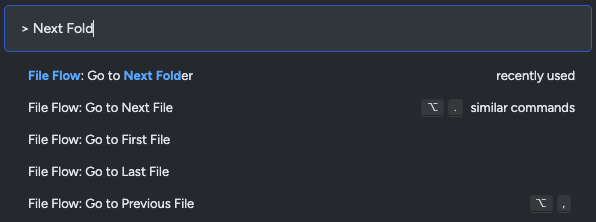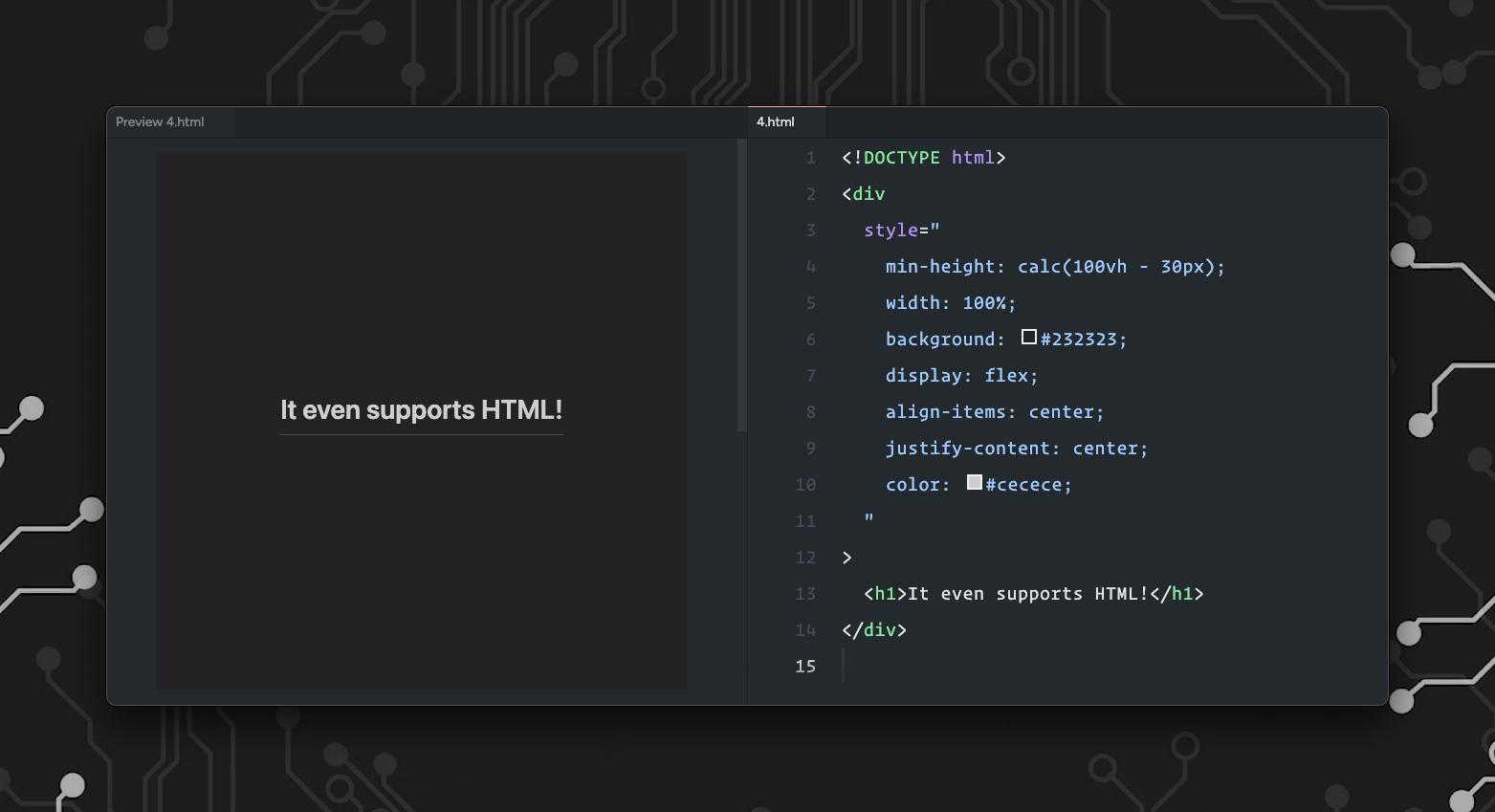An extension for Visual Studio Code that lets you quickly flow between files, allowing you to make smooth coding presentations.
File Flow is designed to make it easier to give presentations within VSCode itself. You can prepare some files and seamlessly transition through them from one to the next with a quick key press.
Think of it like very simple slideshows for VSCode.
The primary functionality of File Flow lies in the "Go to Next File" command (think of this as going to the next slide). This command will find the next file in your current directory and open it in the editor window.
| Command | Description |
|---|---|
Go to Next FilefileFlow.goToNextFile |
Open the next file in the current directory |
Go to Previous FilefileFlow.goToPreviousFile |
Open the previous file in the current directory |
Go to Next FolderfileFlow.goToNextFolder |
Open the first file in the next folder of the parent directory |
Go to Previous FolderfileFlow.goToPreviousFolder |
Open the last file in the previous folder of the parent directory |
Go to First FilefileFlow.goToFirstFile |
Open the first file in the current directory |
Go to Last FilefileFlow.goToLastFile |
Open the last file in the current directory |
ℹ️ Try binding the
goToNextFileandgoToPreviousFilecommands to keyboard shortcuts to make presenting your code smoother!
What happens when you're on the last file in a directory and you try to go to the next file? Or if you're on the first file and you try to go back? There are some settings to decide how you want to handle this:
fileFlow.nonewill not do anything, keeping the current file in viewfileFlow.loopCurrentFolderwill go back to the first or last file in the current directoryfileFlow.goToNextFolderwill automatically find the first file in the next subdirectory of the parent directory- You might want to use this if you have multiple "chapters" of a presentation and want to separate them but still be able to transition smoothly from one to the next
- Check the examples/subfolders directory to see how this might work
By default, VSCode will display the selected file in the regular code editor, but if you change the fileFlow.previewFiles setting from none to all or custom, File Flow will automatically open them in preview mode.
ℹ️ If you set this option to
custom, File Flow will only try to preview the specific file extensions you choose in thefileFlow.previewCustomFileExtensionssetting. By default, this includes.mdand.htmlfiles.
This means you can have beautiful markdown or HTML files rendered inline, allowing you to have great title slides without limitations.
Write some CSS inline, or pull in a CSS library to make it work; the only limit is HTML!
The MIT License (MIT). Please see the license file for more information.