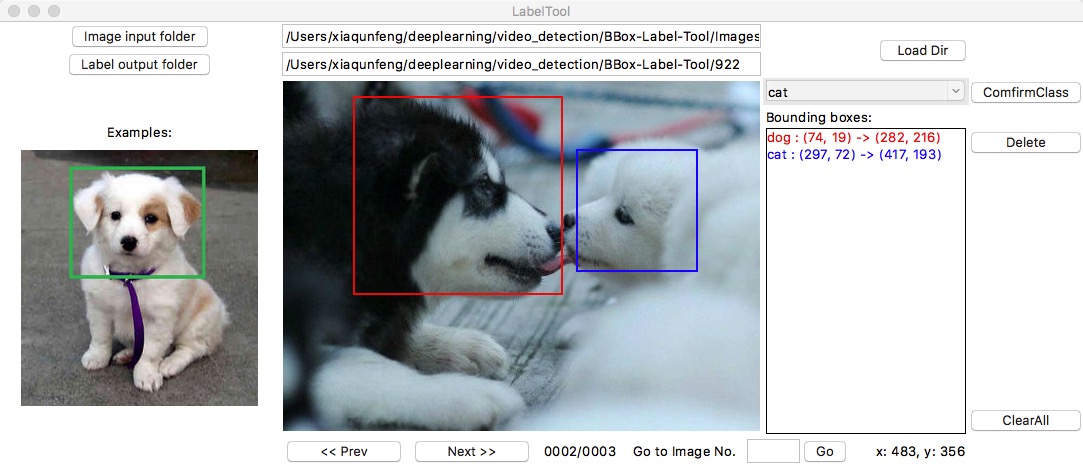Sample run with input and output folder set:
python main.py -l json_single_file -i "/home/dobrusii/Project/datasets/refexp_val_objects/refexp_data/images/all" -o "/home/dobrusii/Project/datasets/refexp_val_objects/refexp_data/"
# Alternative
python main.py -l json_single_file -i "/home/dobrusii/Project/datasets/table_objects_dataset/images/all" -o "/home/dobrusii/Project/datasets/table_objects_dataset"Run for custom data set:
# Activate virtual env e.g. workon bbox_label
python main.py -l json_single_file -i "/vol/data/Documents/Uni/Master/2018-WS/Masterproject/datasets/table_objects_dataset/images/all" -o "/vol/data/Documents/Uni/Master/2018-WS/Masterproject/datasets/table_objects_dataset"This is a fork of xiaqunfeng/BBox-Label-Tool with some added functionallity:
- Read / write visual genome annotations
- Allow arbitrary labels instead of pre-defined classes.
A simple tool for labeling object bounding boxes in images, implemented with Python Tkinter.
LabelTool
|
|--main.py # source code for the tool
|
|--class.txt # your class-candidates file
|
|--Images/ # direcotry containing the images to be labeled
|
|--Labels/ # direcotry for the labeling results
|
|--Examples/ # direcotry for the example bboxes
▶ python3 --version
Python 3.6.5
▶ python3
>>> import PIL
>>> PIL.__version__
'4.2.1'
▶ python3 main.py
3 images loaded from /Users/xiaqunfeng/deeplearning/video_detection/BBox-Label-Tool/Images/001
set label class to : cat
set label class to : dog
Image No. 1 saved
Image No. 2 saved
- The current tool requires that :
- The input images dir.
- The output labels dir.
- You can choose those dir by button
Image input folderandLabel output folder, or input dir name in entry.
- Click
Load Dir. The images to be labeled in the folder, along with an example results will be loaded. The labeled file directory will automatically created if it does not exist. - To create a new bounding box, left-click to select the first vertex. Moving the mouse to draw a rectangle, and left-click again to select the second vertex.
- To cancel the bounding box while drawing, just press
<Esc>. - To delete a existing bounding box, select it from the listbox, and click
Delete. - To delete all existing bounding boxes in the image, simply click
ClearAll.
- After finishing one image, click
Nextto advance. Likewise, clickPrevto reverse. Or, input an image id and clickGoto navigate to the speficied image.
- Be sure to click
Nextafter finishing a image, or the result won't be saved. - press 'p' to go prev image.
- press 'n' to go next image.
-
If the image doesn't fit on screen, the tool will resizes both the bounding box and image on loading and back again on saving.
-
For multi-class task, modify 'class.txt' with your own class-candidates and before labeling bbox, choose the 'Current Class' in the Combobox and make sure you click
ComfirmClassbutton. -
If the image filename is
foo.var.baz.jpg, the labeled file name will befoo.var.baz.txt, notfoo.txt. -
Support multiple image formats:
"*.JPEG", "*.jpeg", "*JPG", "*.jpg", "*.PNG", "*.png", "*.BMP", "*.bmp".
Original project address: BBox-Label-Tool