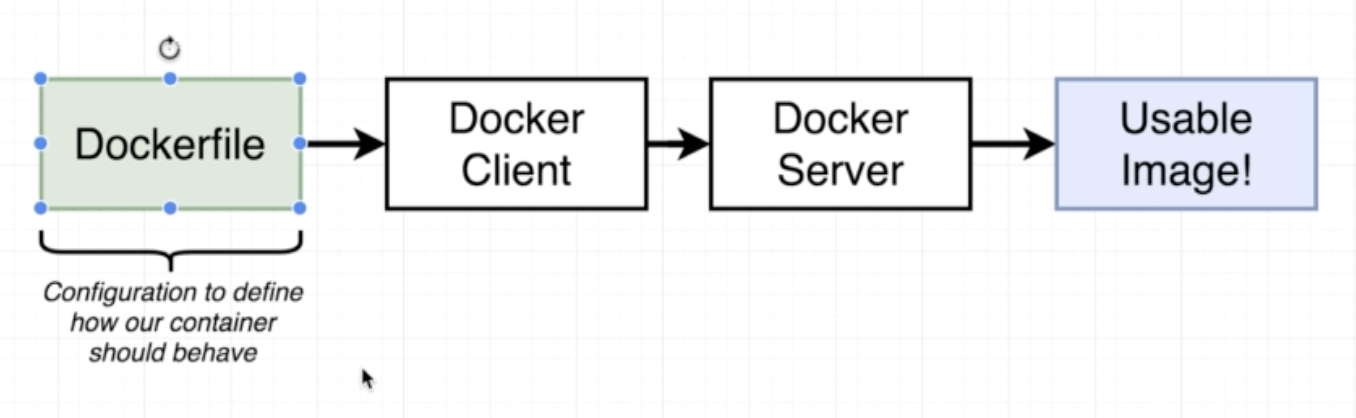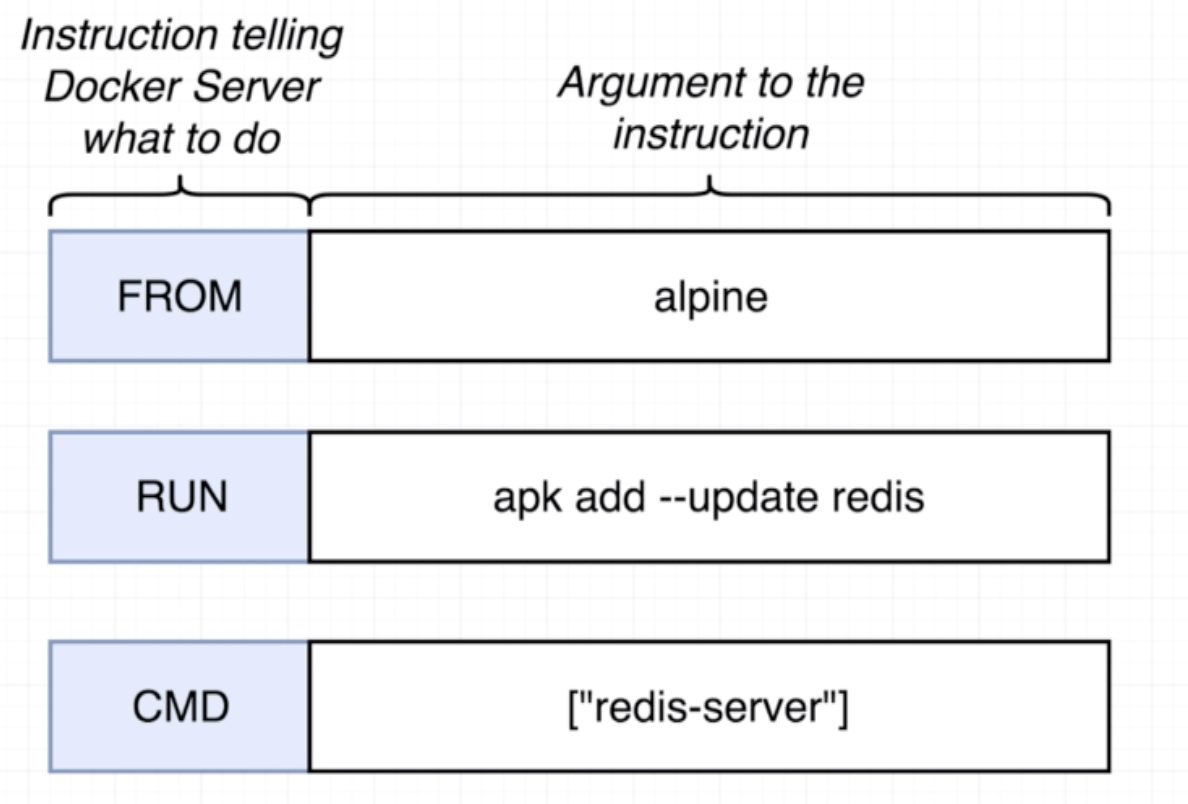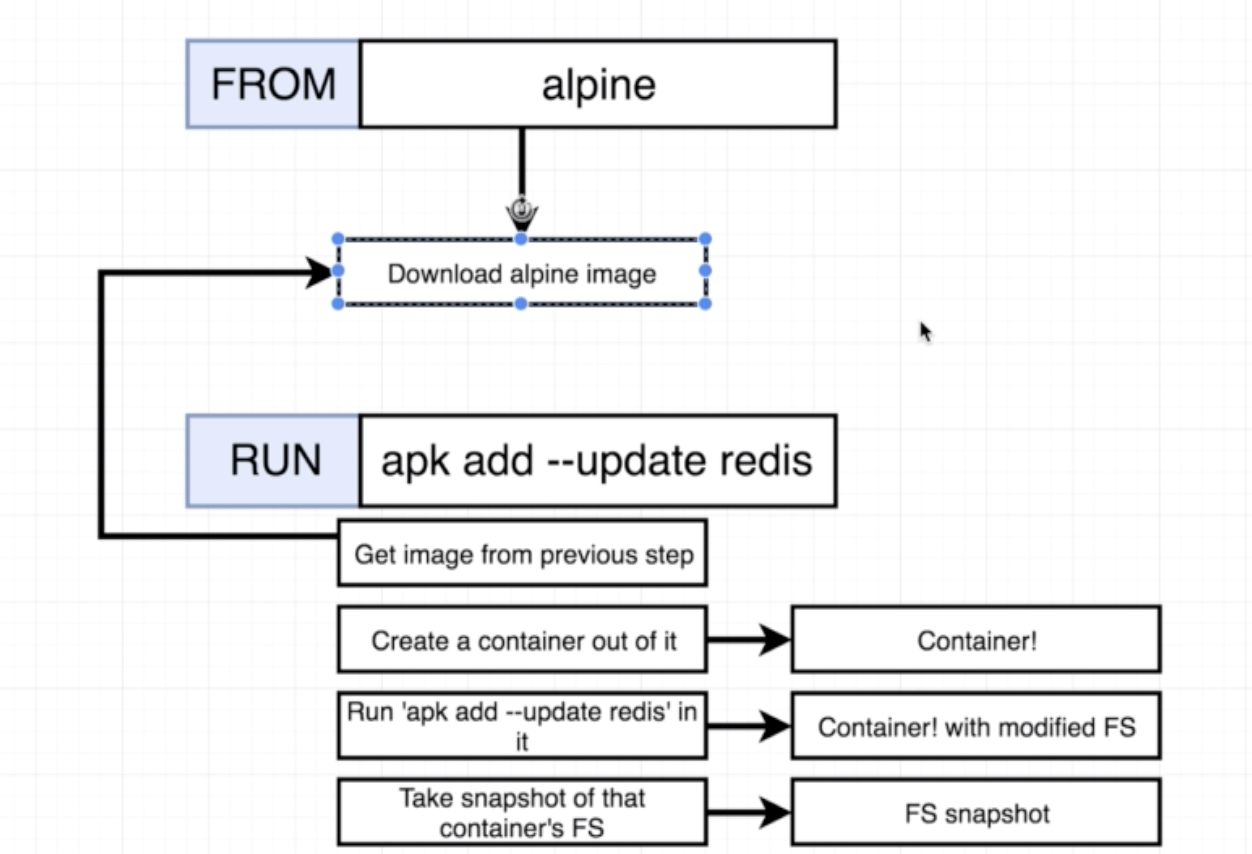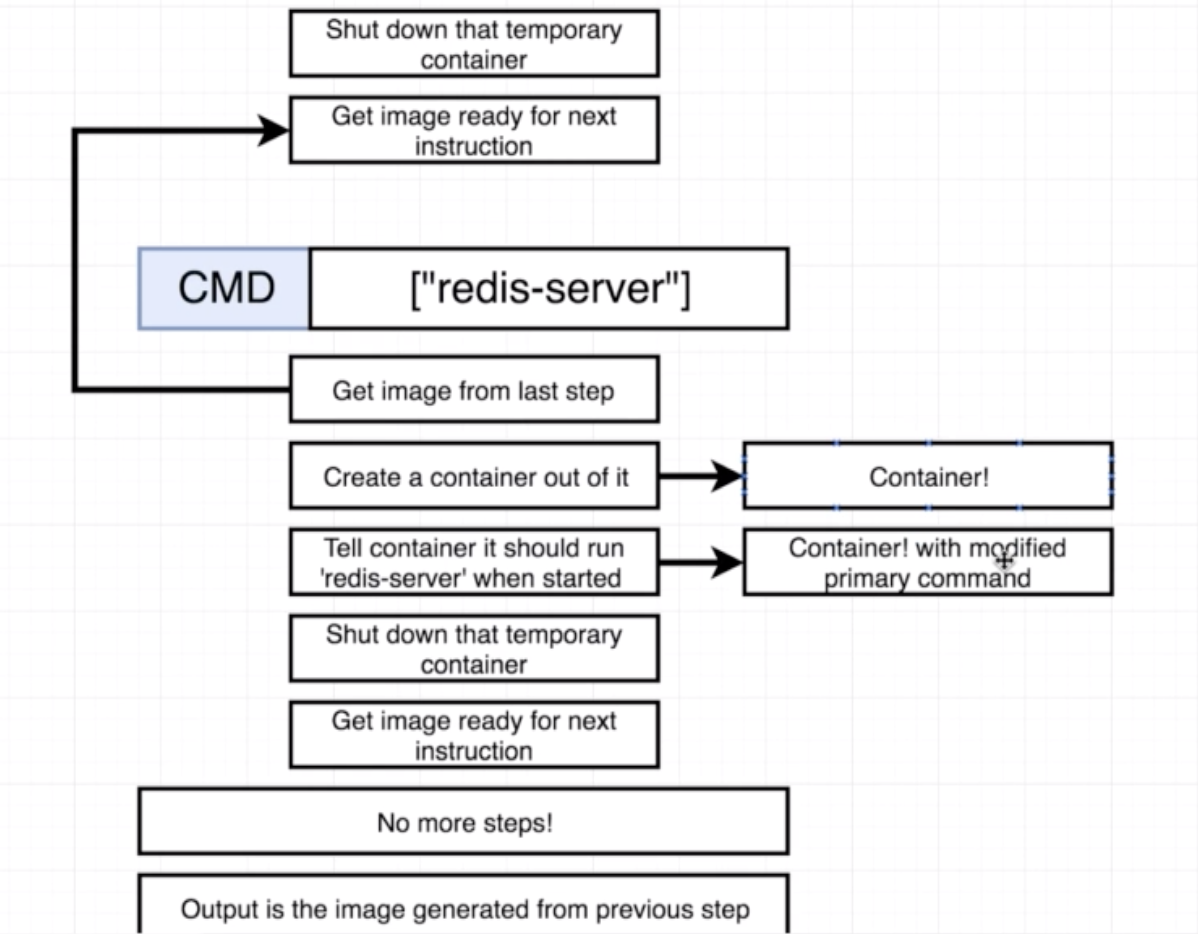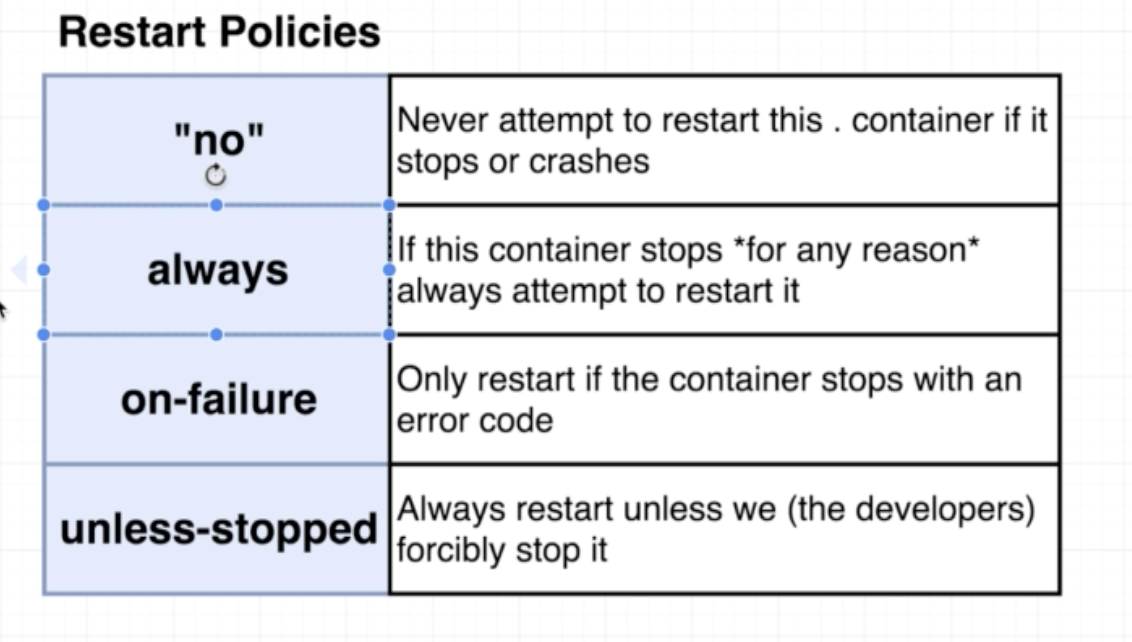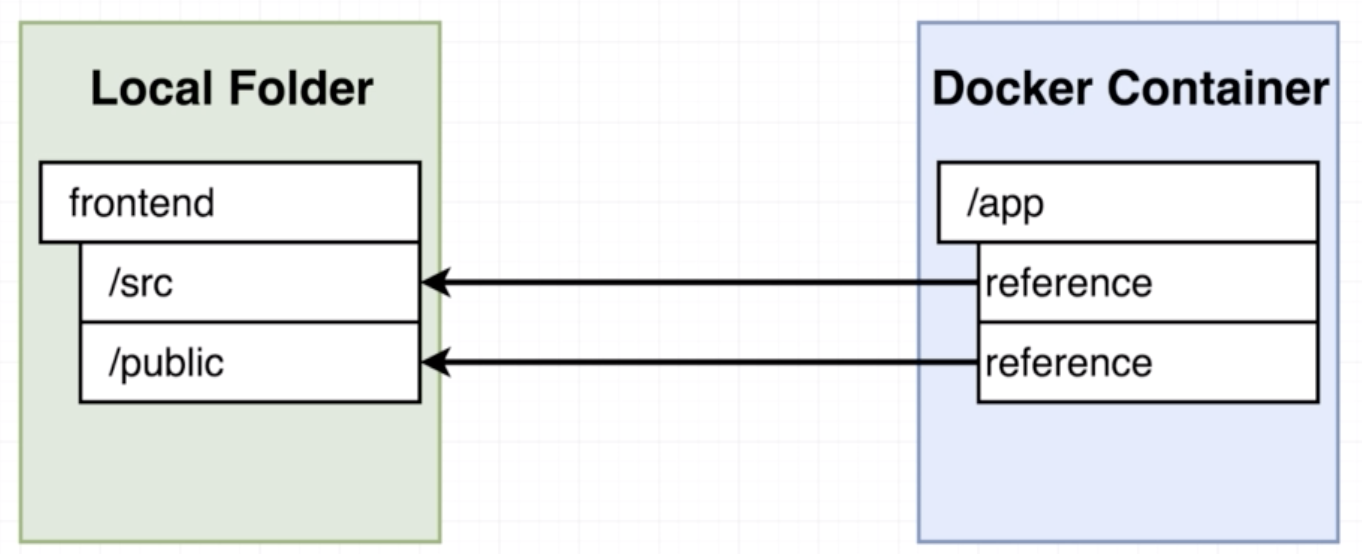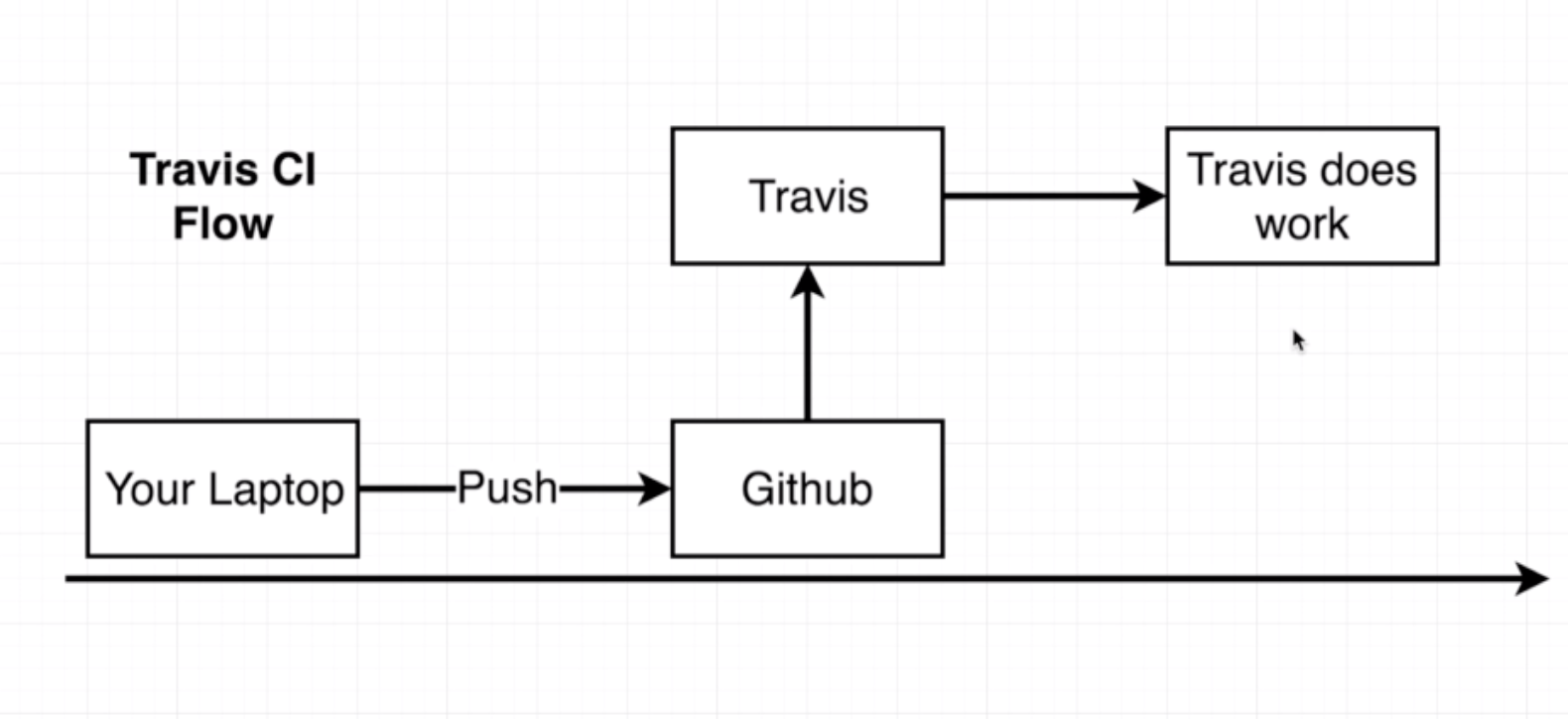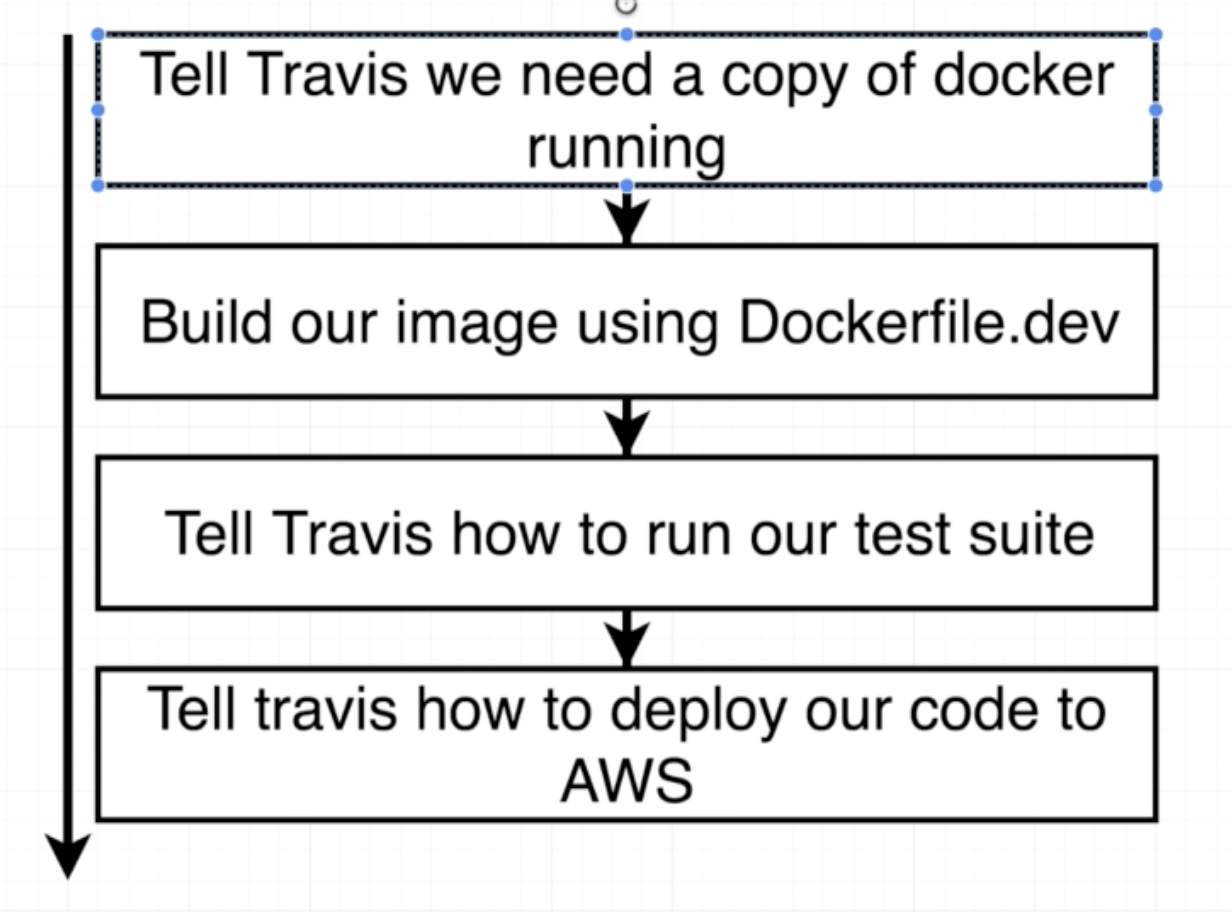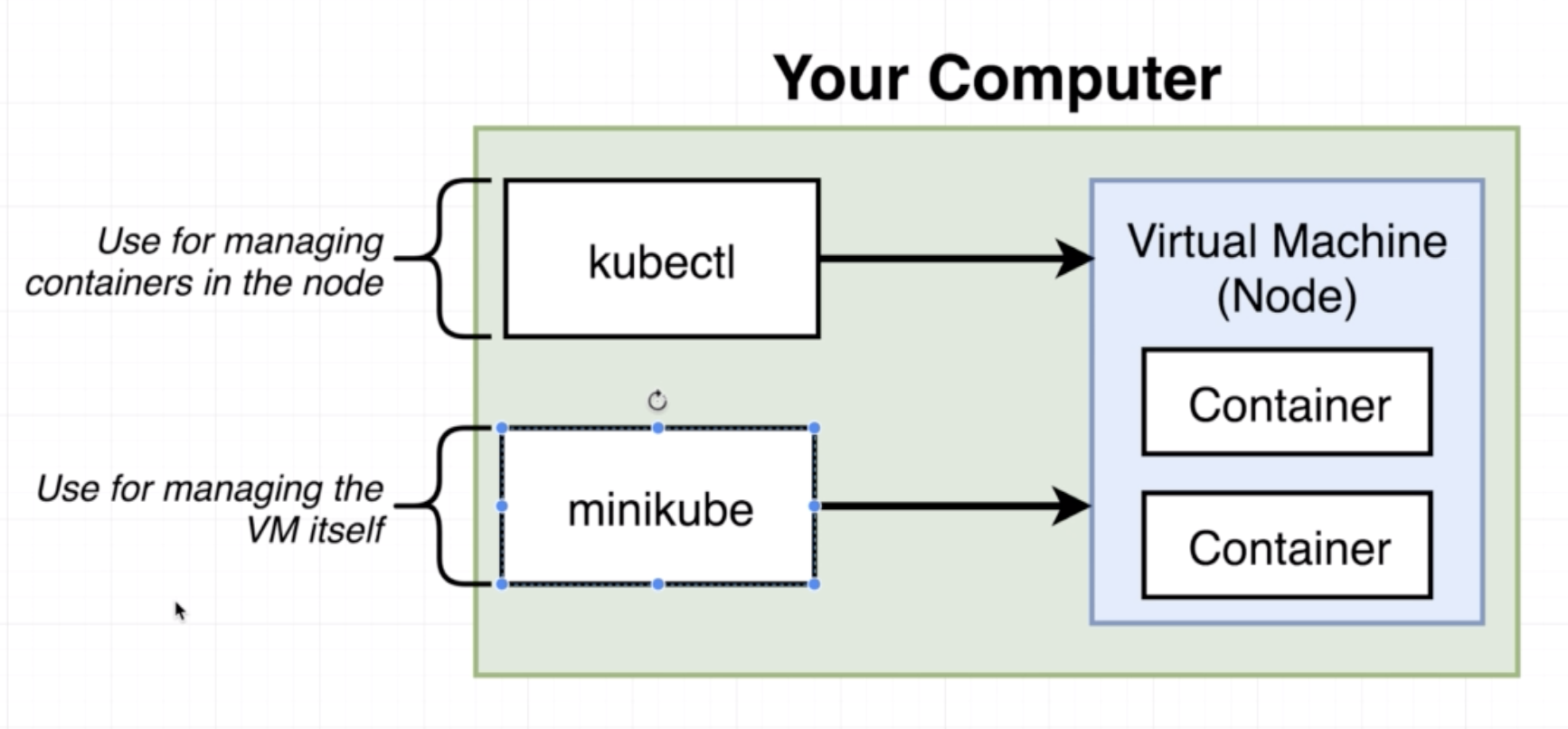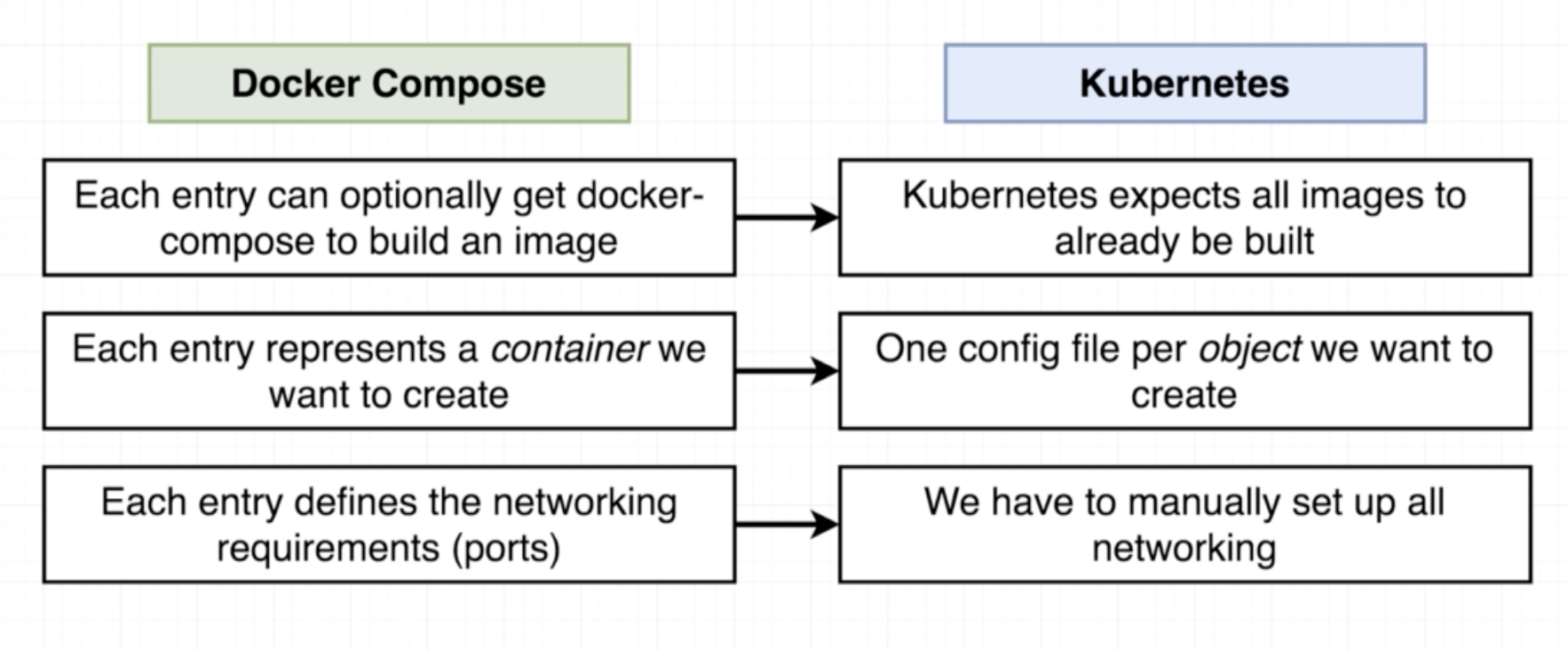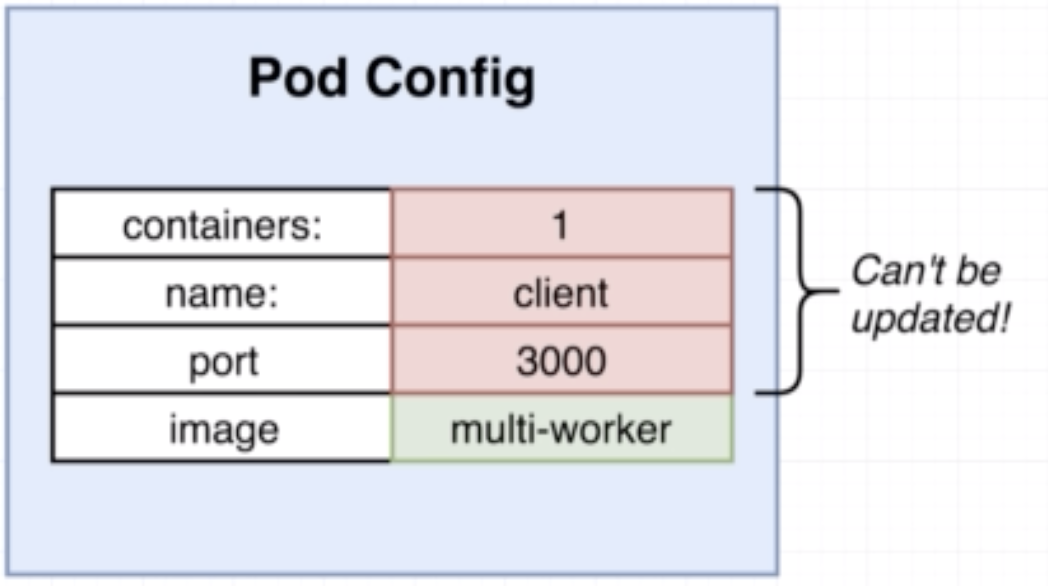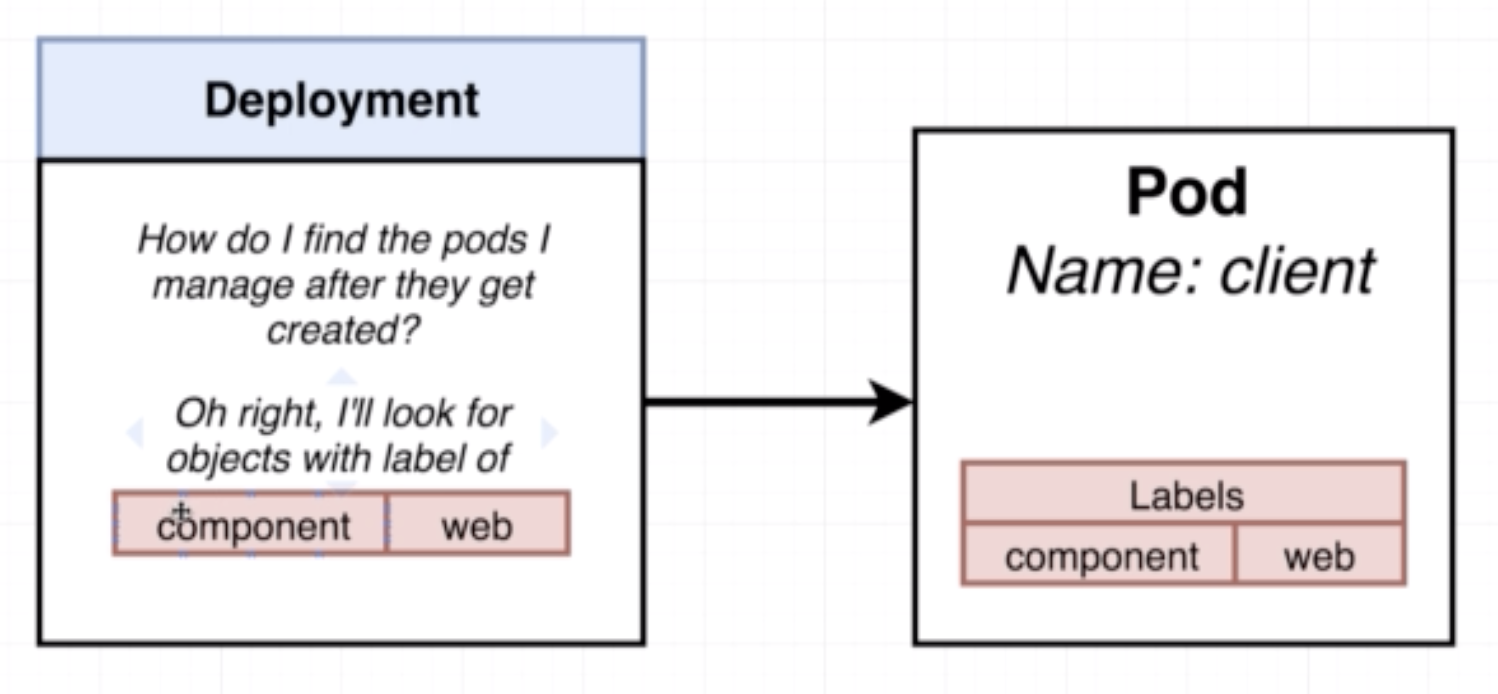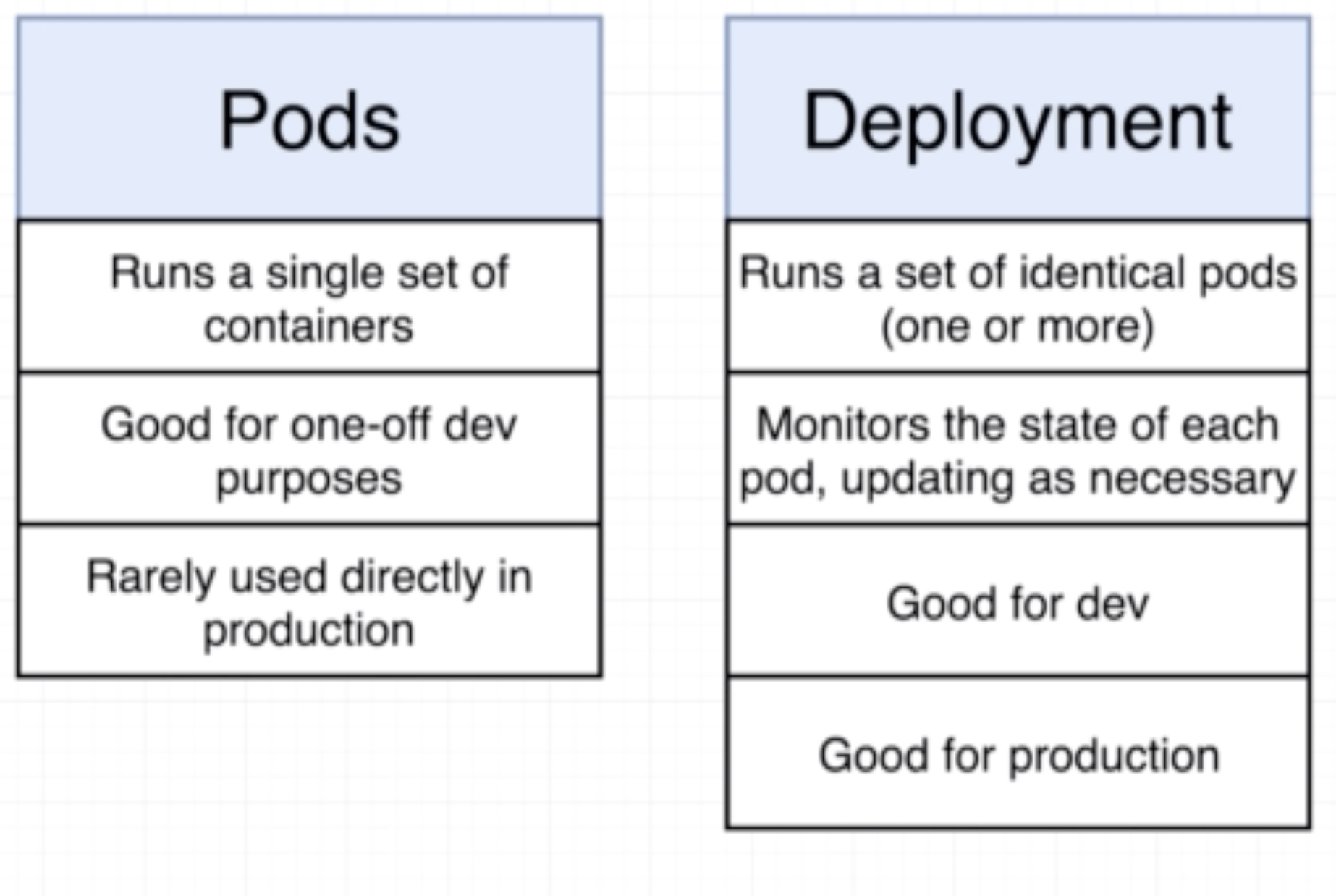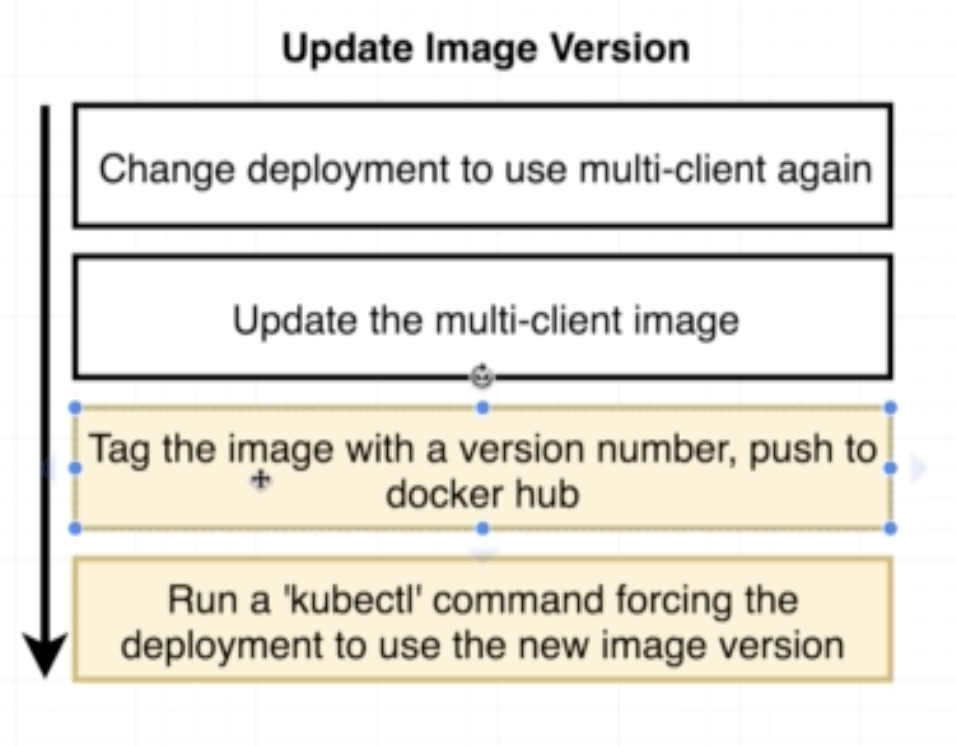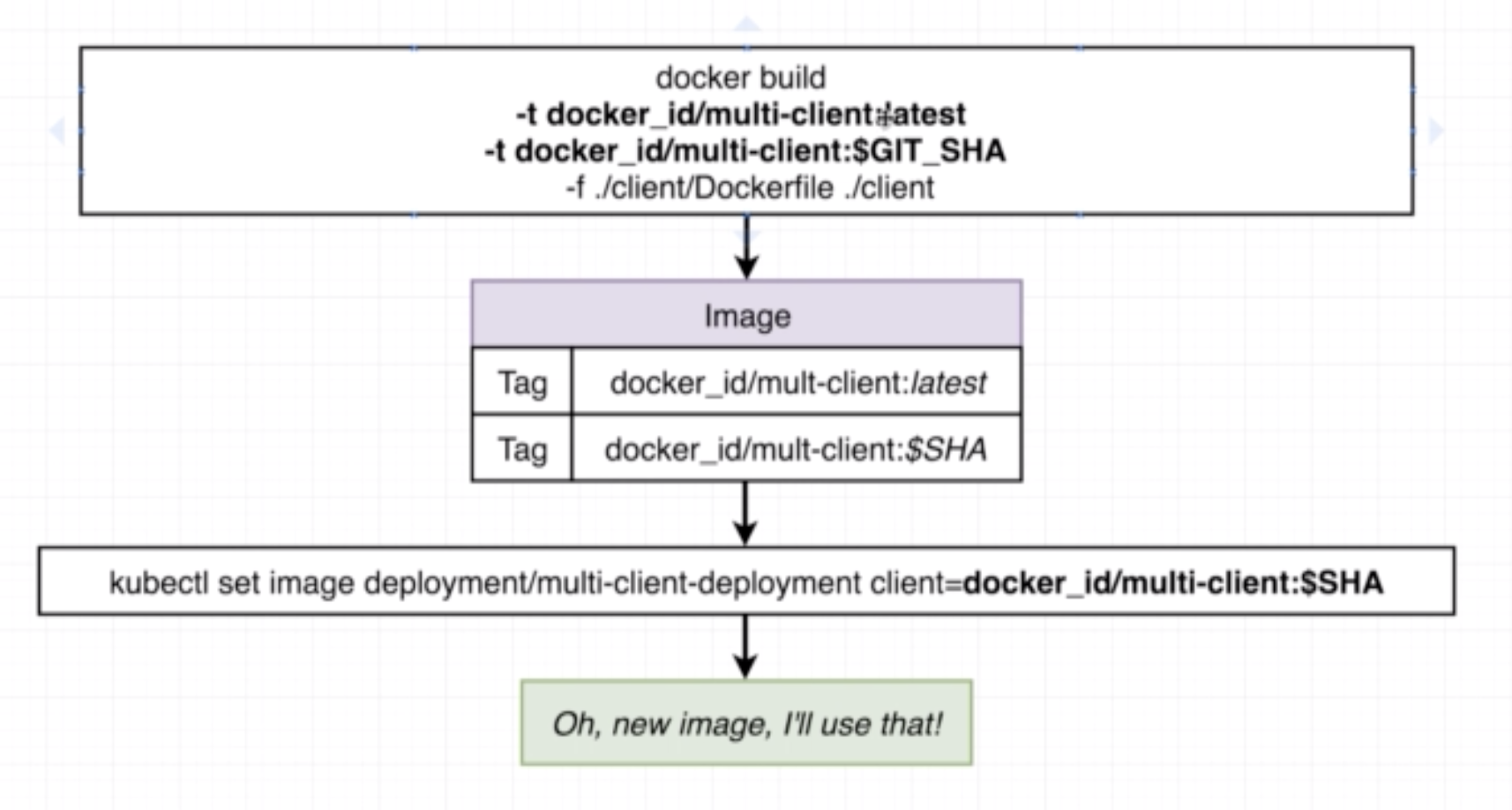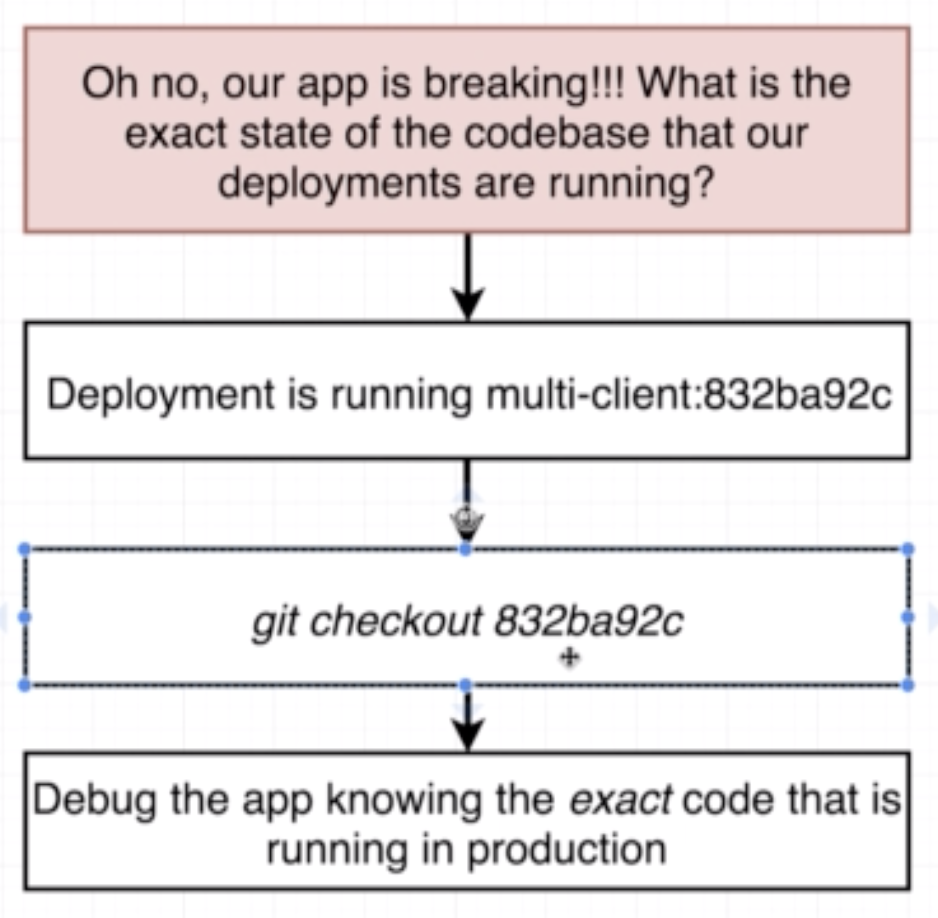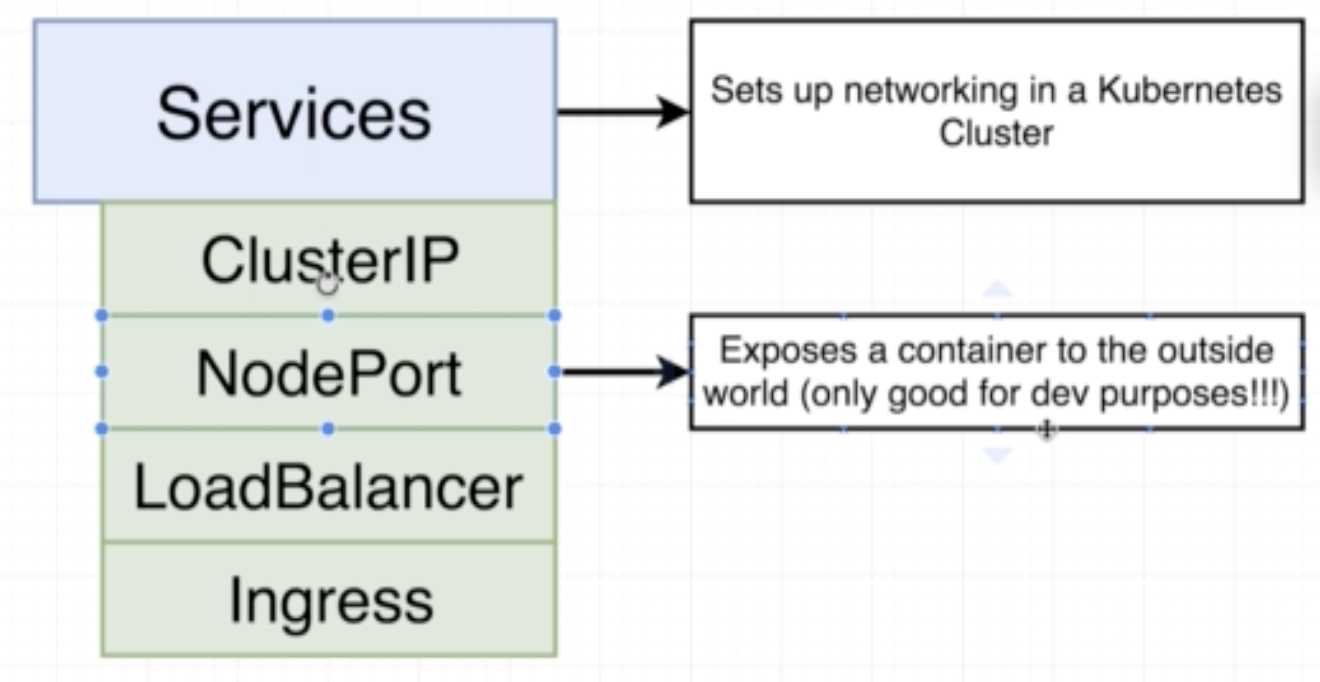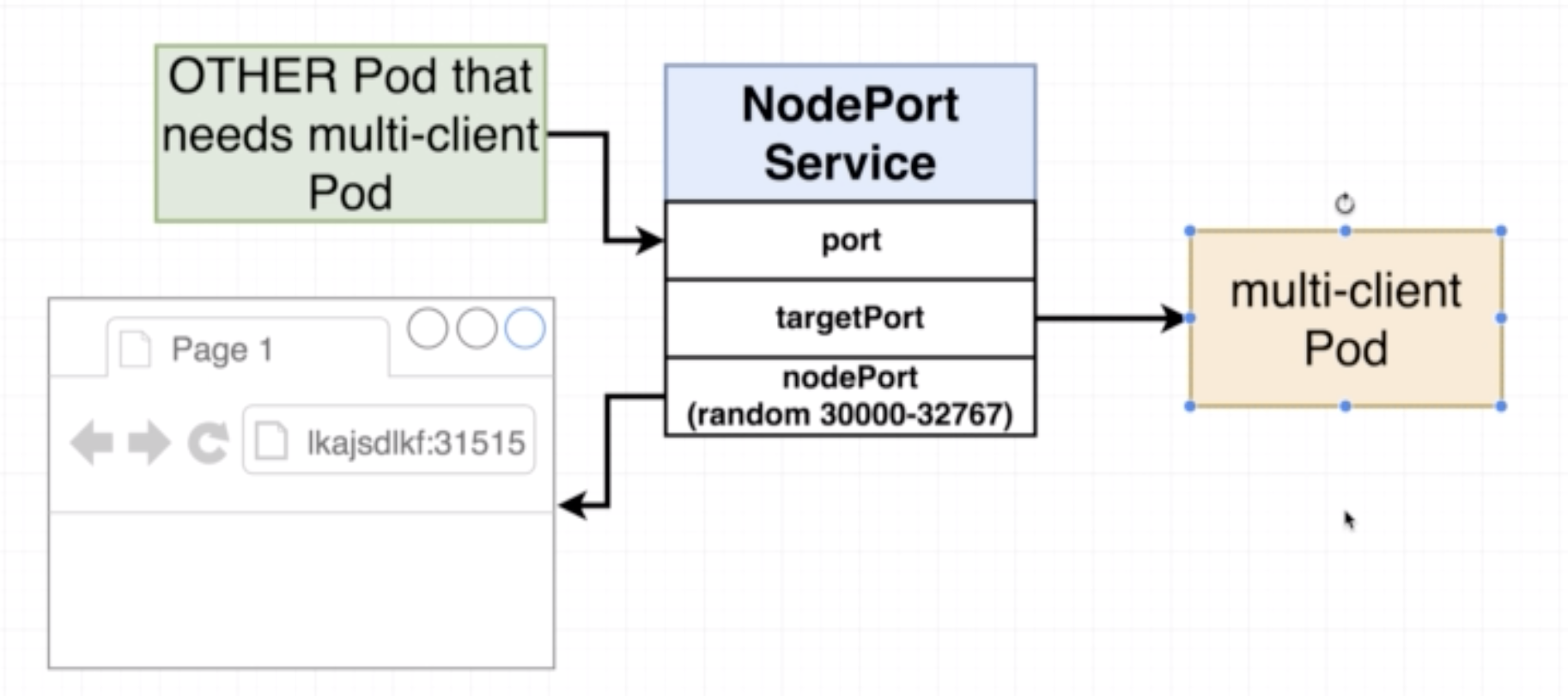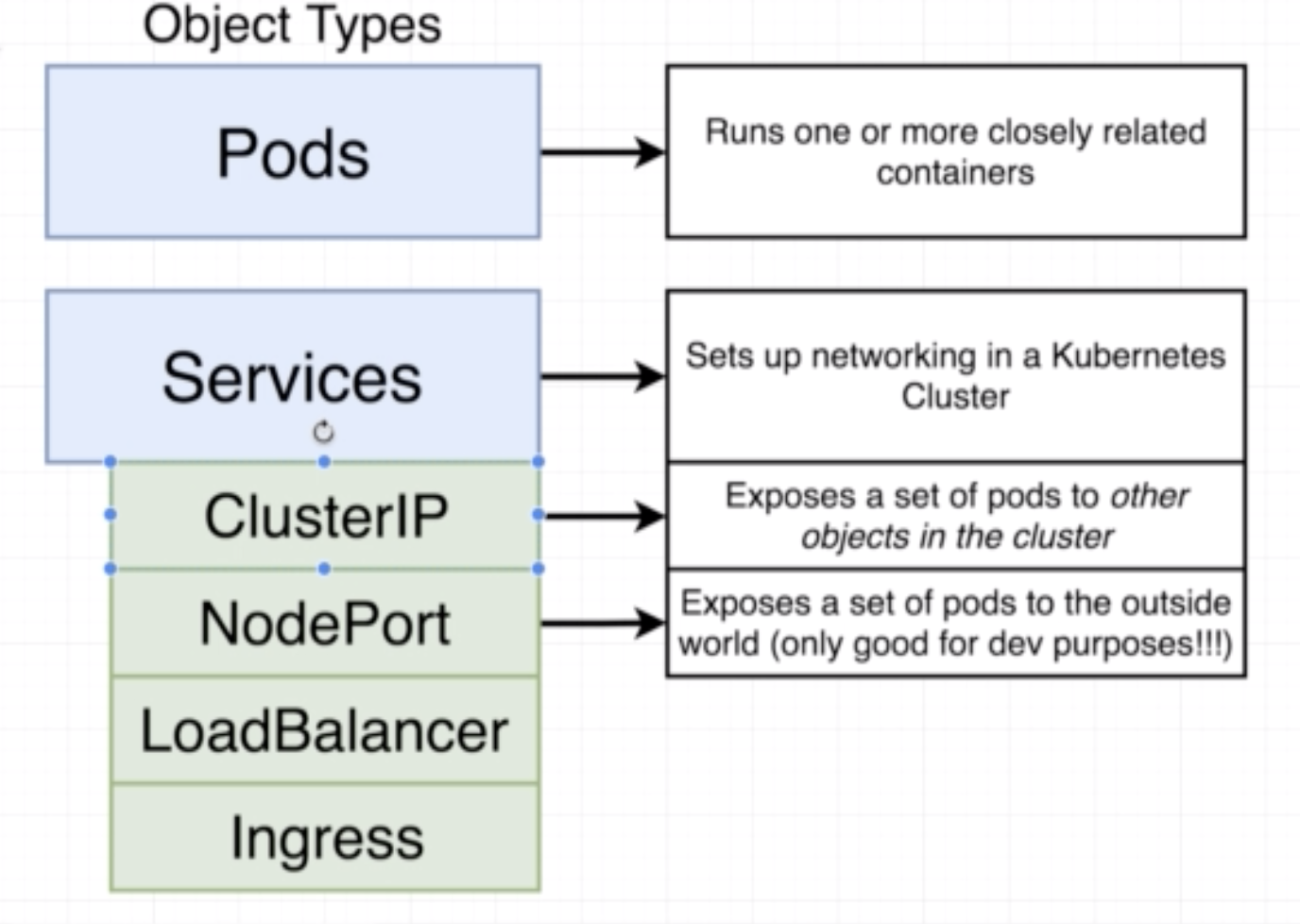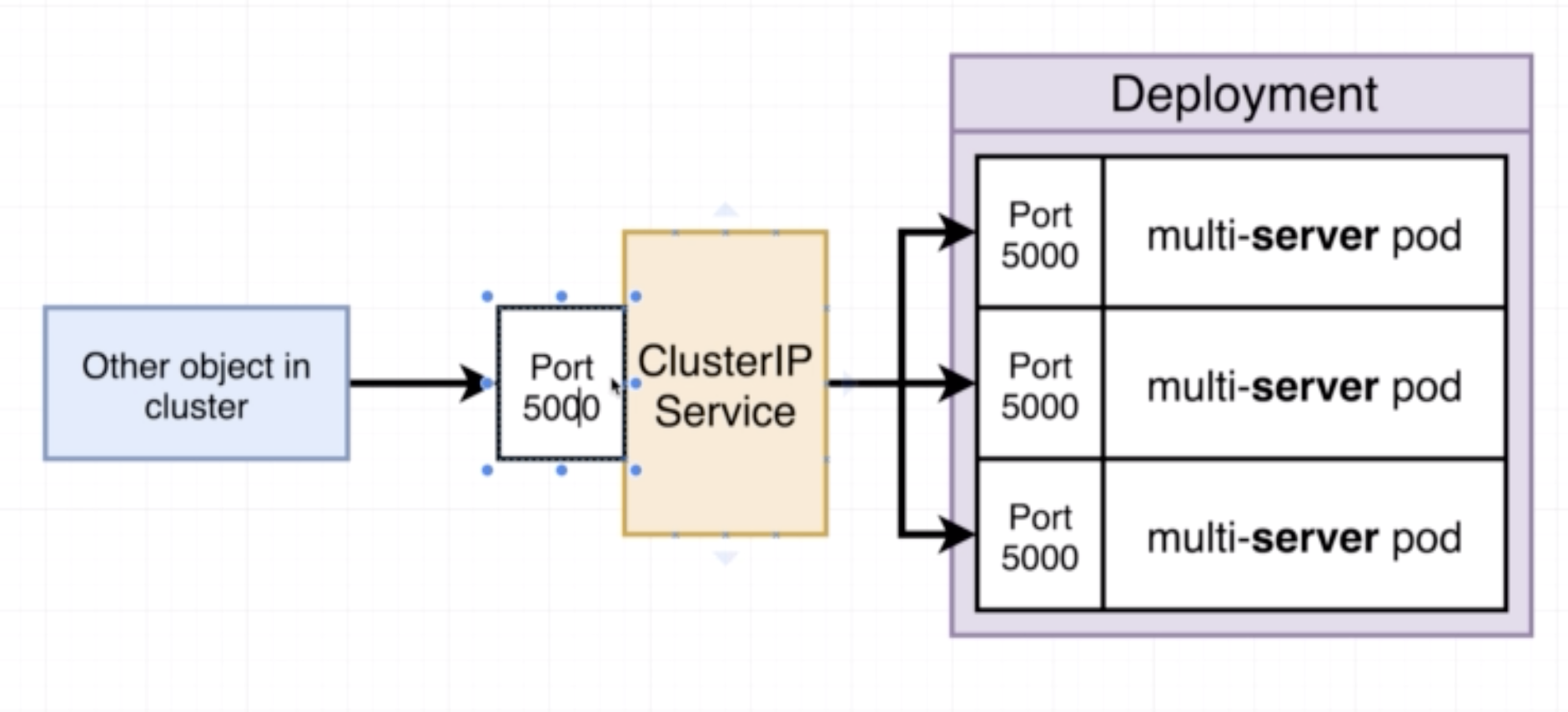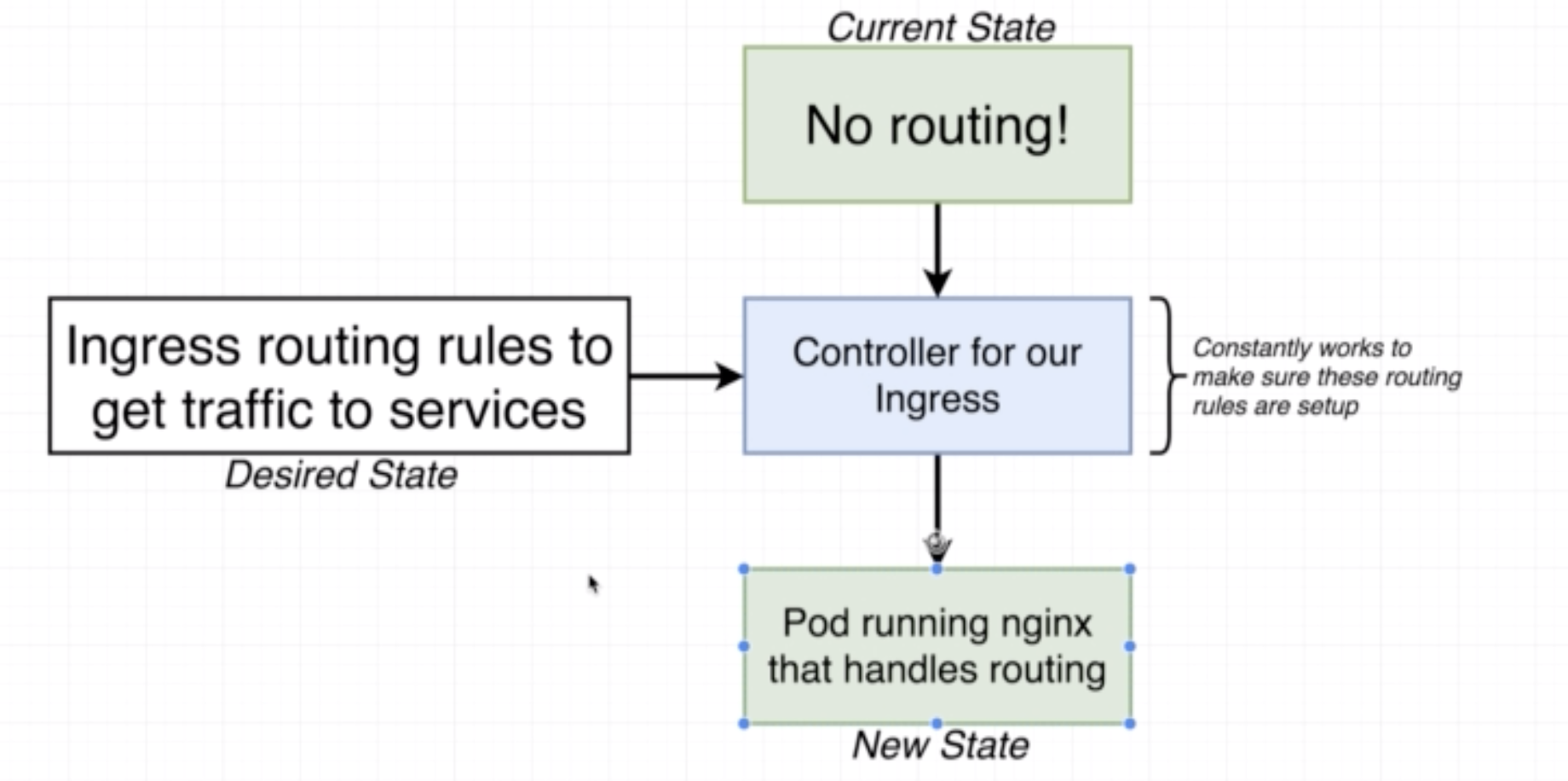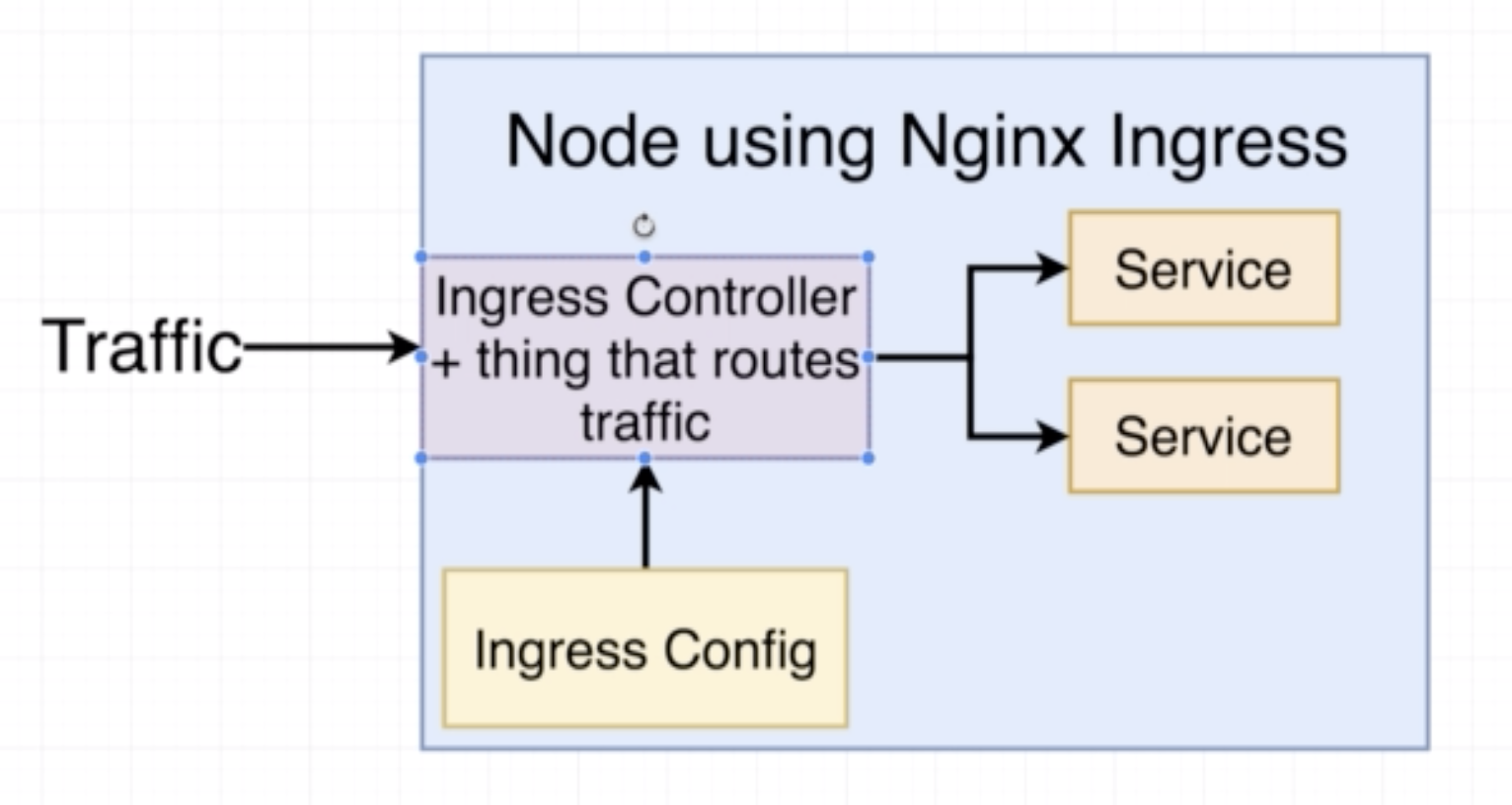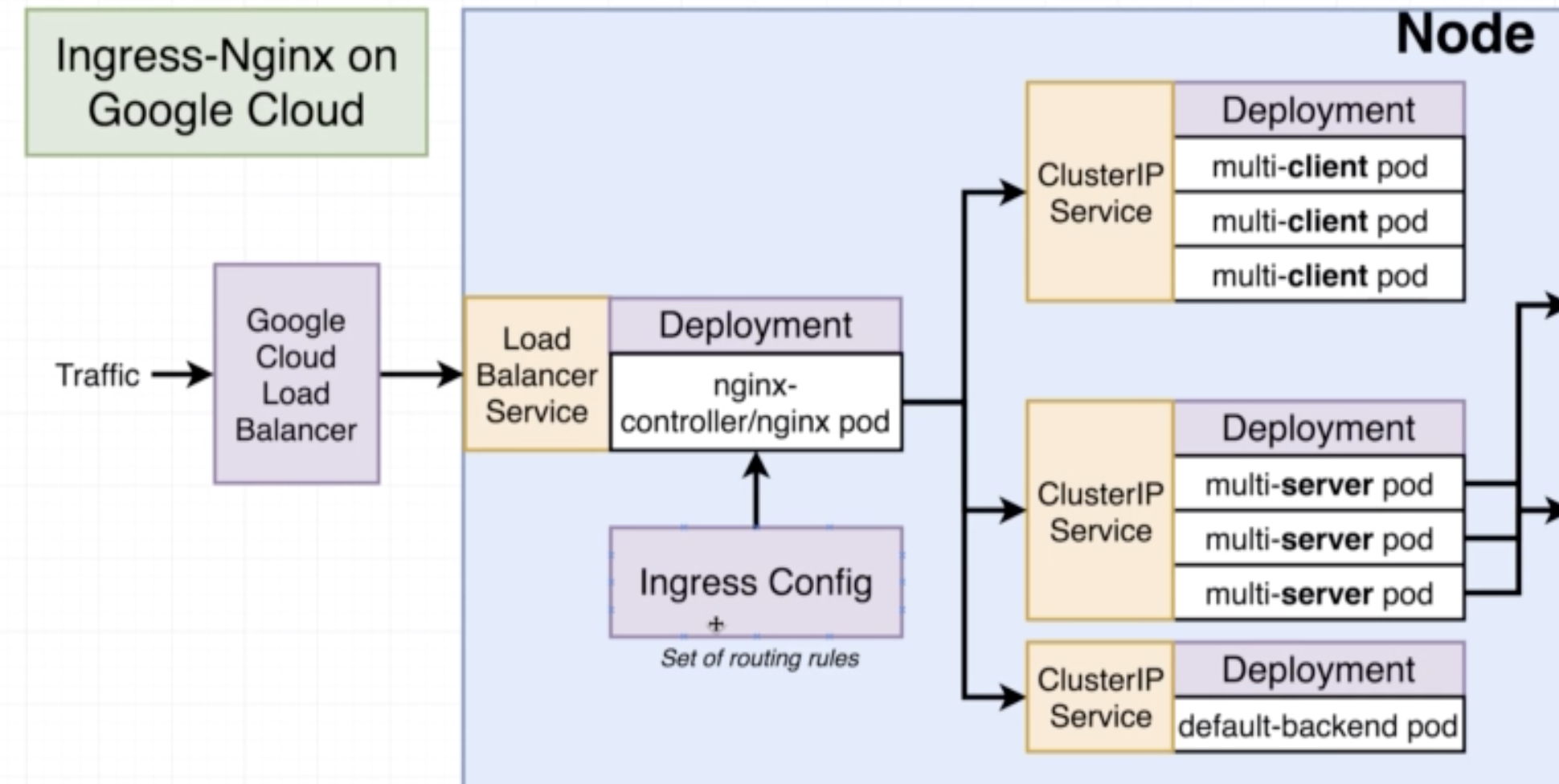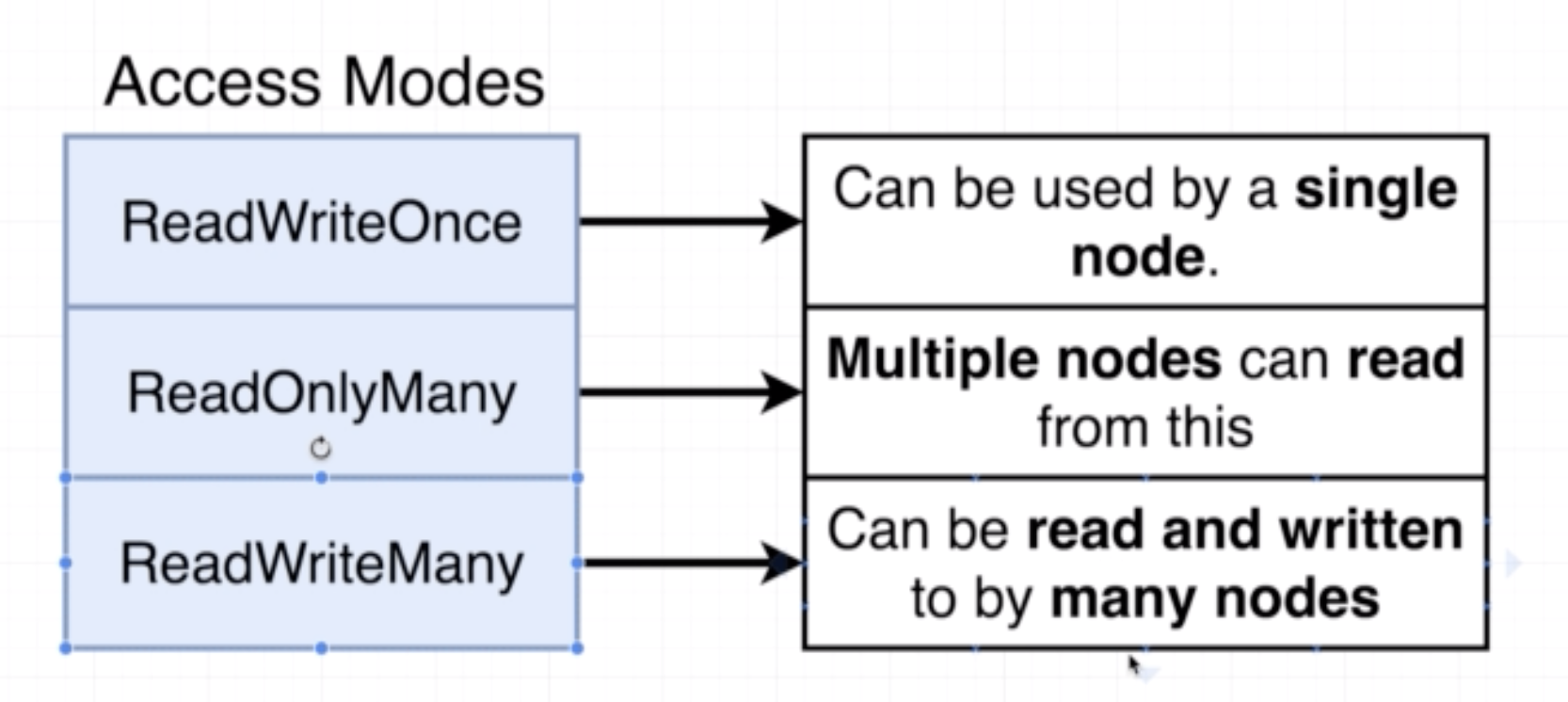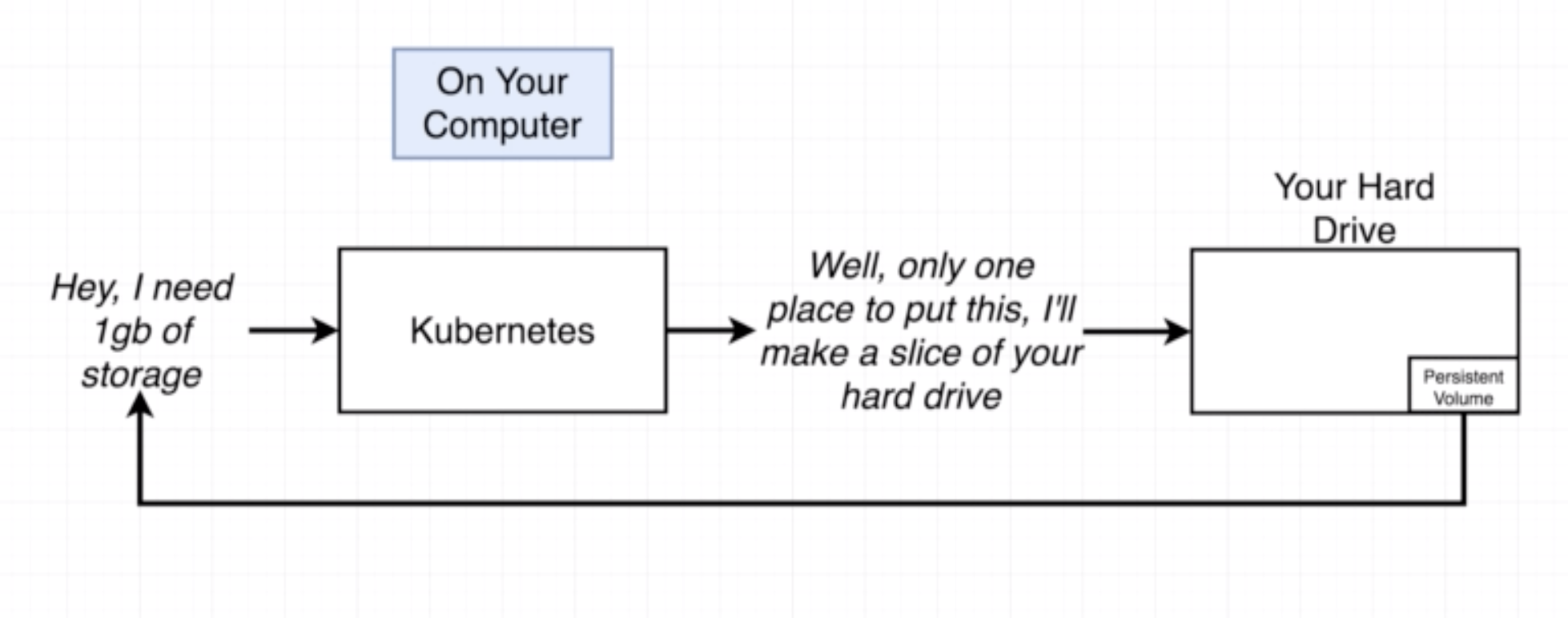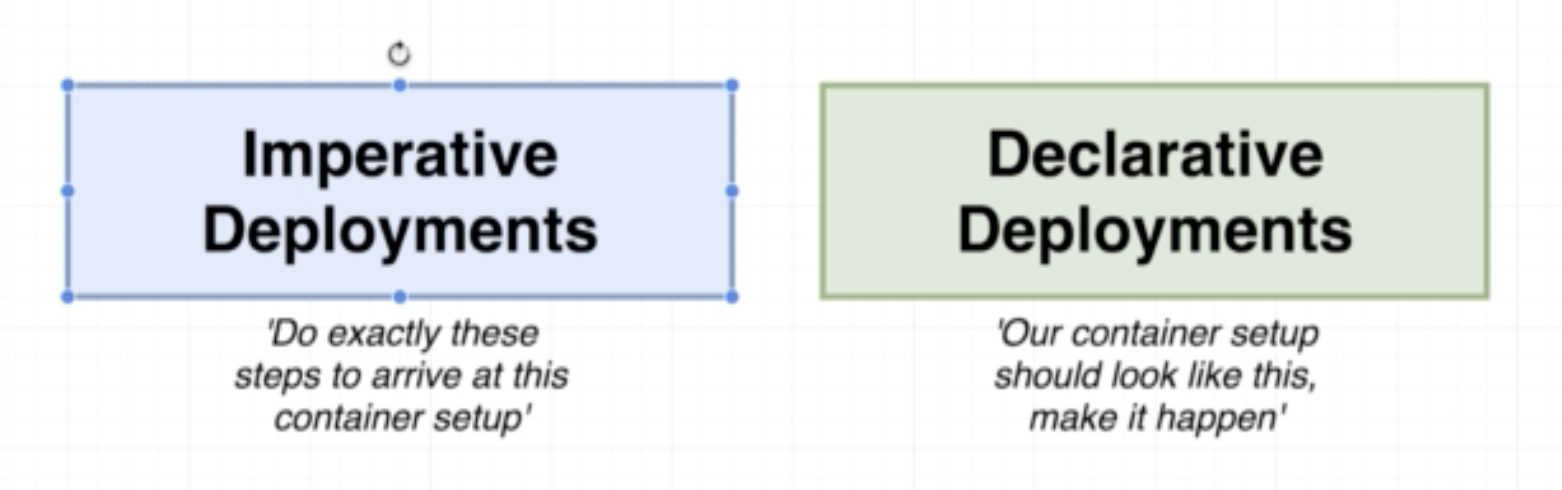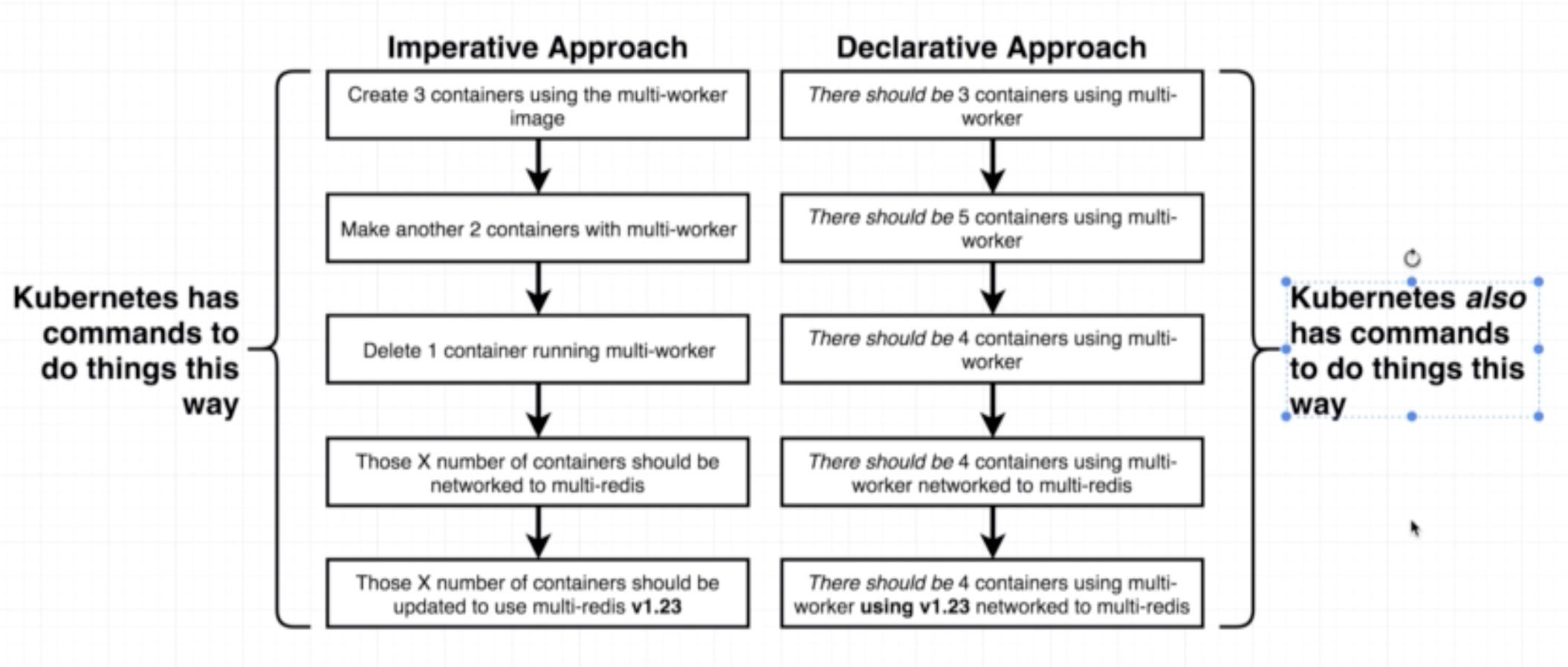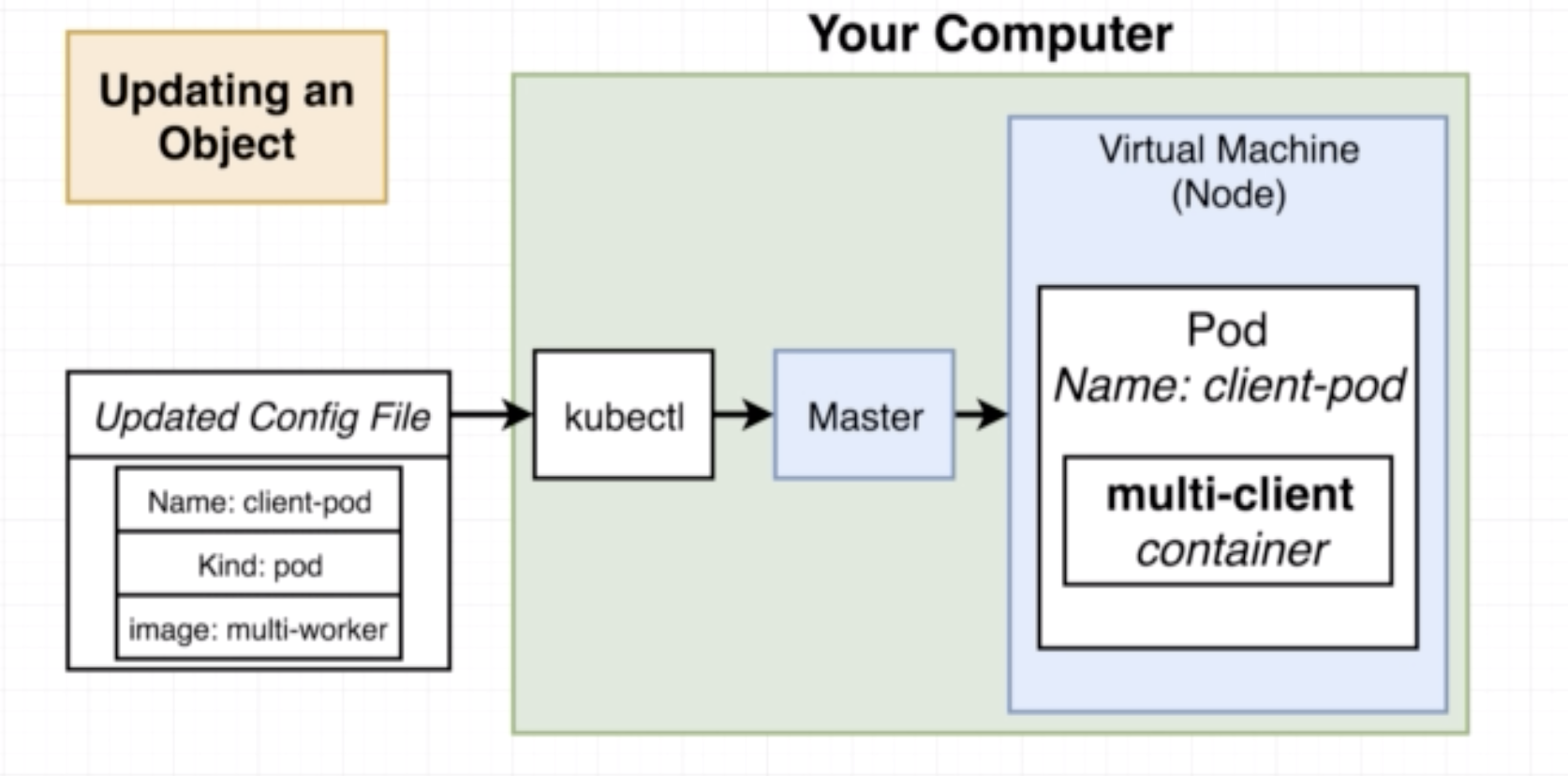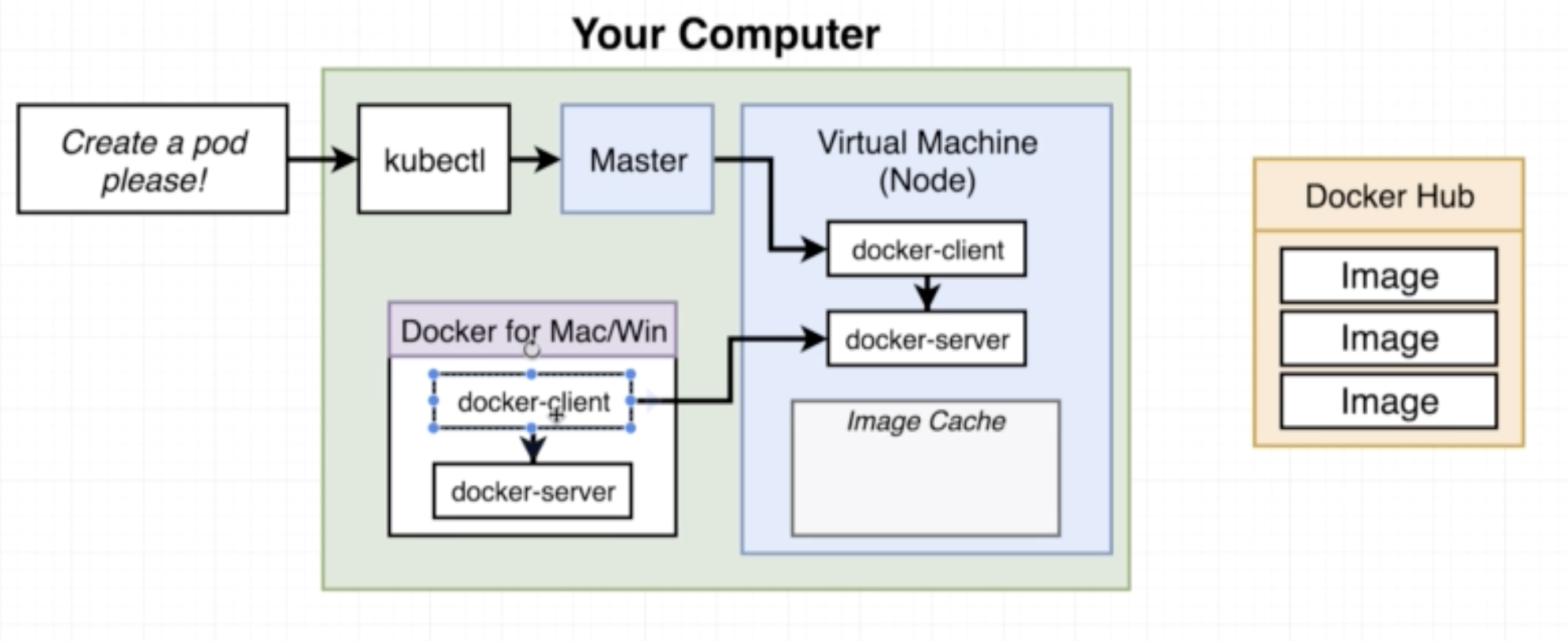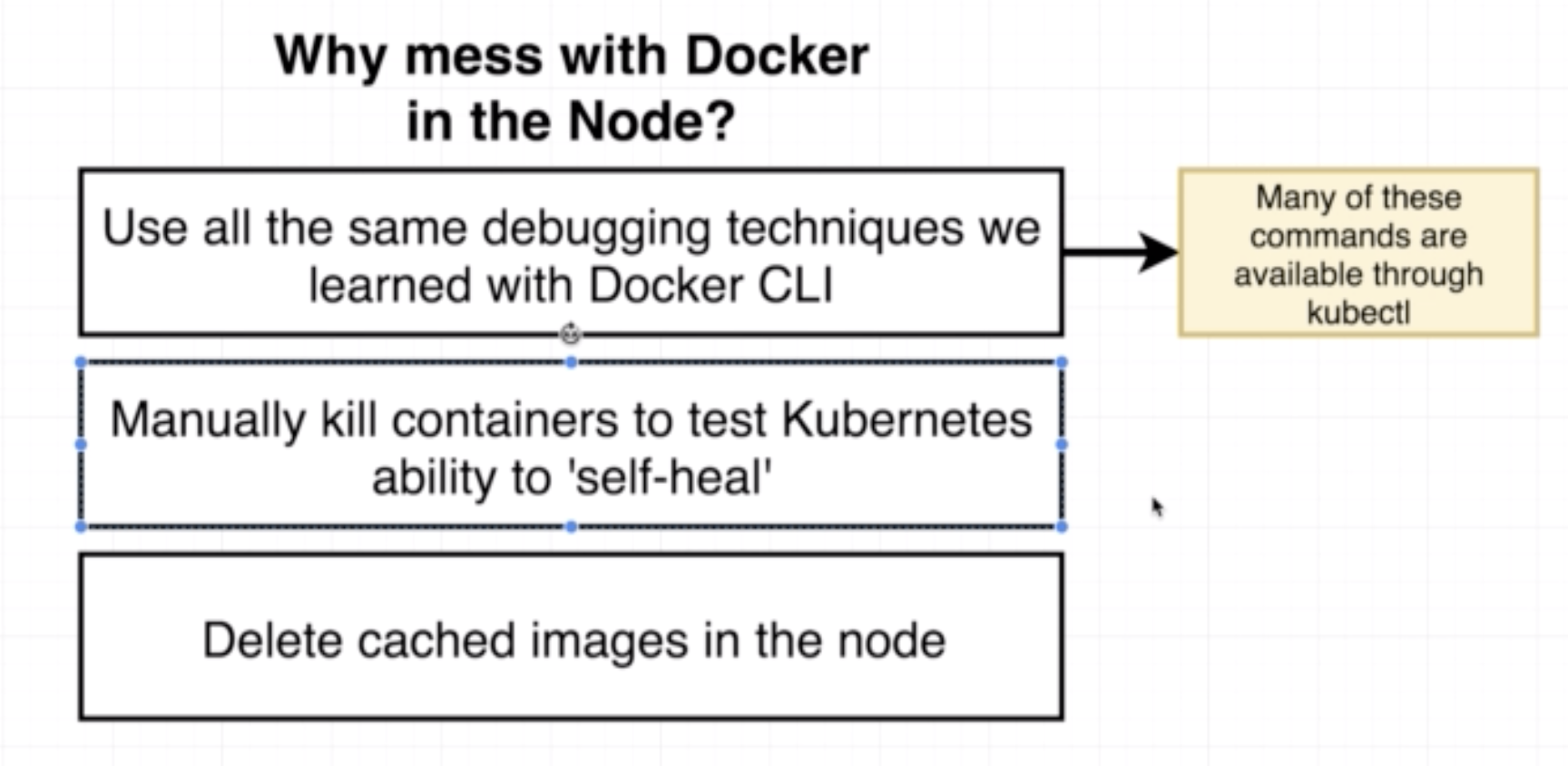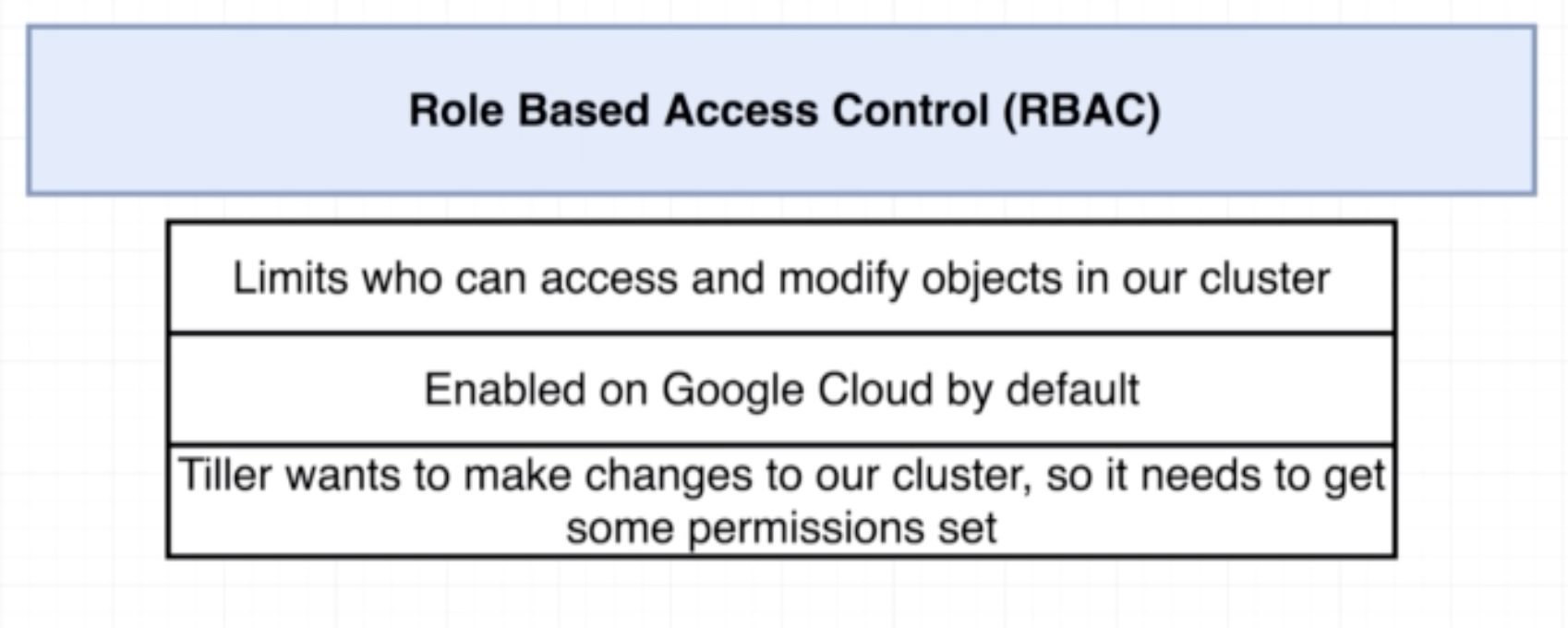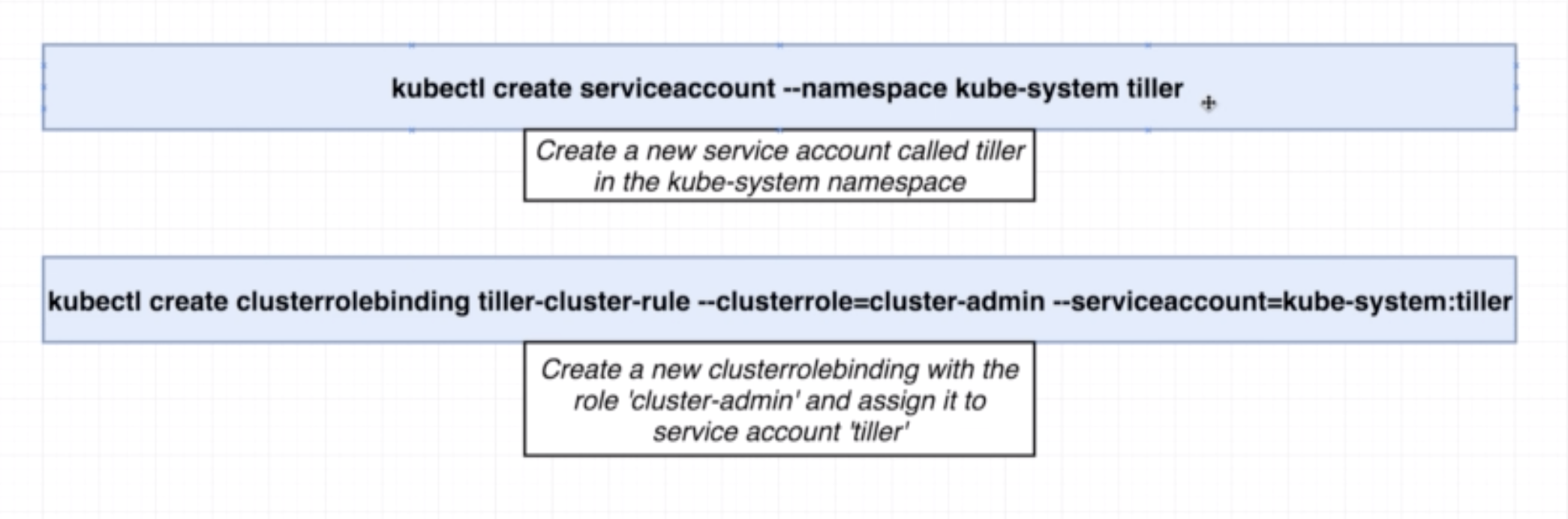This repository is a work-in-progress that will hold onto tutorials, cheatsheets, tips and best practices related to Docker and Kubernetes (and a bit of Travis CI and AWS). It is based largely on this awesome Udemy course
You can find some examples here:
- A simple container from a base image (redis)
- Example of a containerized simple web app using Node JS
- Example of multi-container Node JS app
General commands and best practices are in this README below:
It makes it very simple to install and run software without having to worry about dependencies and setup.
Docker is an ecosystem/platform around creating and running containers
- Image: A single file with all the dependencies and config to install and run a program.
File System Snapshot| Run command --- |--- | --- Hello-world| Run Hello-World
- Container: Instance of an image that runs a program. More specifically, it is a process or group of processes with a grouping of resources assigned to it. When
docker run <image-name>is run, the file system snapshot is 'copied' into the hard disk and the processes associated with the container are run. Two containers do not share the same filespace.
- Docker Client: A command-line interface to which we issue commands
- Docker Server: A Docker Daemon/Tool responsible for creating and running images behind the scenes
Run
docker run hello-world
to test installation.
Docker makes use of a virtual machine. You can verify this by running docker version. In the output you will see OS/Arch: linux/amd64 listed.
docker run <image-name>
docker run = docker create + docker start -a
docker create takes the file system in the image and prepares it for running the container.
docker start executes the start-up command/processes in the container
For example:
- Running the
docker create hello-worldreturns2d7521b5e080c535df0682a3f7f6ce59fcf5e4aadda1d71b1cb453f72bbc12fewhich is the container ID of the container that has been created - Running
docker start 2d7521b5e080c535df0682a3f7f6ce59fcf5e4aadda1d71b1cb453f72bbc12feactually runs the container - Running
docker start -a 2d7521b5e080c535df0682a3f7f6ce59fcf5e4aadda1d71b1cb453f72bbc12fereturns output from the running container onto the command-line. So teh argume-atells docker to watch and print the output of the running container.
When we execute docker run <image-name> behind the scenes a container is created and a run command to run the container is executed. This can be overriden by using docker run <image-name> <command>
For example:
docker run busybox echo hi there. It is important to note that only commands that are relevant to the image/container can be run. For example running docker run hello-world echo hi there returns an error because the echo command is not part of the hello-world image.
docker ps lists running containers
For example running docker run busybox busybox ping google.com and then we run docker ps we get:
CONTAINER ID IMAGE COMMAND CREATED STATUS PORTS NAMES
b9d941ba80c3 busybox "ping google.com" 5 seconds ago Up 3 seconds brave_turing
docker ps --all returns a list of all the containers ever created
docker ps is used frequently to get container ID to give commands to specific containers.
We can restart a container by simply running it using the container id For example:
>>>docker run busybox echo hi there
hi there
>>>docker ps --all
CONTAINER ID IMAGE COMMAND CREATED STATUS PORTS NAMES
222a3fa494ea busybox "echo hi there" 39 seconds ago Exited (0) 37 seconds ago reverent_swanson
>>>docker start -a 222a3fa494ea
hi there
>>>docker system prune
WARNING! This will remove:
- all stopped containers
- all networks not used by at least one container
- all dangling images
- all dangling build cache
Are you sure you want to continue? [y/N] y
Deleted Containers:
222a3fa494ea4a6a1e87e08b0fe263a944aaea179436c31f7aec4c5f4a9001d6
2d7521b5e080c535df0682a3f7f6ce59fcf5e4aadda1d71b1cb453f72bbc12fe
This completely deletes all previously stopped containers and also removes downloaded images from cache.
docker logs <container-id> can be used to retrieve information about a particular container.
docker stop <container-id>- Sends a
sigterm(terminate signal) command to the process which allows a bit of time to clean up before stopping - Many programs/processes/softwares can be programmed to perform own clean up process for graceful shutdown
- However if the container does not stop within 10s, docker will issue
docker kill
- Sends a
docker kill <container-id>issuessigkillcommand to the process which shuts down the process immediately
docker exec -it <container-id> <command> for example docker exec -it 8588fd3016cd redis-cli
The flag -it is two separate flags -i and -t. -i is to connect to stdin of the process. -t is to get a nice formatting.
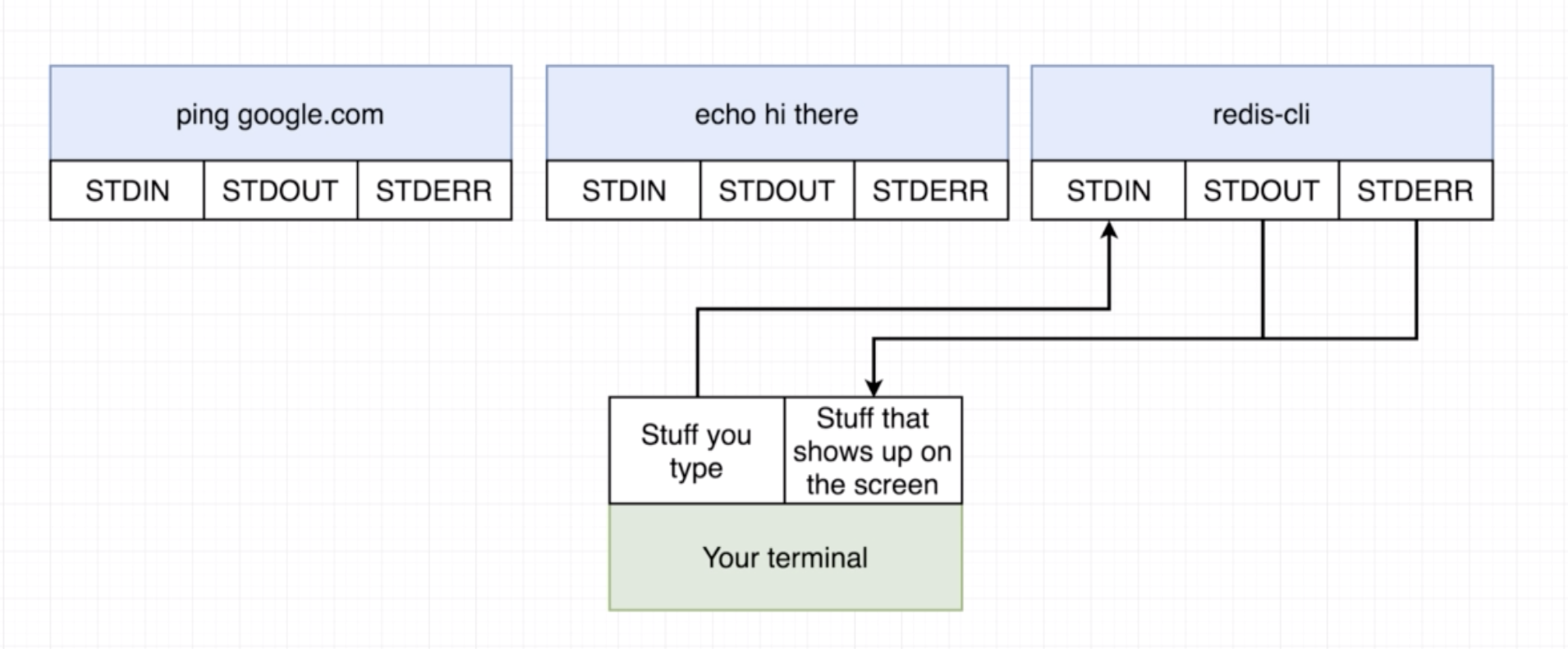
docker exec -t <container-id> sh
To exit use Ctrl+d.
You can also use docker run -it <image-name> sh for example docker run -it busybox sh.
- Dockerfile is a file which we create. It holds onto all the compexity and is the tamplate based on which a docker image is created.
- Through Docker Client (CLI) we pass the dockerfile to the Docker Server
- Docker Server creates the usable docker image based on the docker file
Steps for creating a Dockerfile:
- Specify a base image. A based image is an image that is most useful for building the image that we want to build. On alpine,
apkis a package manager. - Run some commands to install additional programs
- Specify a command to run on container startup
Example:
# Use an existing docker image as a base
FROM alpine
# Download and install a dependency
RUN apk add --update redis
#Tell the image what to do when it starts as a container
CMD ["redis-server"]
>>>docker build .
Sending build context to Docker daemon 2.048kB
Step 1/3 : FROM alpine
latest: Pulling from library/alpine
9d48c3bd43c5: Pull complete
Digest: sha256:72c42ed48c3a2db31b7dafe17d275b634664a708d901ec9fd57b1529280f01fb
Status: Downloaded newer image for alpine:latest
---> 961769676411
Step 2/3 : RUN apk add --update redis
---> Running in 7287bca897e6
fetch http://dl-cdn.alpinelinux.org/alpine/v3.10/main/x86_64/APKINDEX.tar.gz
fetch http://dl-cdn.alpinelinux.org/alpine/v3.10/community/x86_64/APKINDEX.tar.gz
(1/1) Installing redis (5.0.5-r0)
Executing redis-5.0.5-r0.pre-install
Executing redis-5.0.5-r0.post-install
Executing busybox-1.30.1-r2.trigger
OK: 7 MiB in 15 packages
Removing intermediate container 7287bca897e6
---> 527f32af8c21
Step 3/3 : CMD ["redis-server"]
---> Running in e75b1cc5c561
Removing intermediate container e75b1cc5c561
---> cf77bdfe2f66
Successfully built cf77bdfe2f66
To build from a specific file we use docker build -f <name-of-specific-file> .
If some parts of the docker build process are the same as an image built previously, Docker will use commands from the cached version of the previously built image. The building process only builds from the changed line down.
# Use an existing docker image as a base
FROM alpine
# Download and install a dependency
RUN apk add --update redis
RUN apk add --update gcc #added line
#Tell the image what to do when it starts as a container
CMD ["redis-server"]
When we build the image the second time we get:
>>>docker build .
Sending build context to Docker daemon 2.048kB
Step 1/4 : FROM alpine
---> 961769676411
Step 2/4 : RUN apk add --update redis
---> Using cache
---> 527f32af8c21
Step 3/4 : RUN apk add --update gcc
---> Running in 9119b50e6acc
fetch http://dl-cdn.alpinelinux.org/alpine/v3.10/main/x86_64/APKINDEX.tar.gz
fetch http://dl-cdn.alpinelinux.org/alpine/v3.10/community/x86_64/APKINDEX.tar.gz
(1/10) Installing binutils (2.32-r0)
(2/10) Installing gmp (6.1.2-r1)
(3/10) Installing isl (0.18-r0)
(4/10) Installing libgomp (8.3.0-r0)
(5/10) Installing libatomic (8.3.0-r0)
(6/10) Installing libgcc (8.3.0-r0)
(7/10) Installing mpfr3 (3.1.5-r1)
(8/10) Installing mpc1 (1.1.0-r0)
(9/10) Installing libstdc++ (8.3.0-r0)
(10/10) Installing gcc (8.3.0-r0)
Executing busybox-1.30.1-r2.trigger
OK: 93 MiB in 25 packages
Removing intermediate container 9119b50e6acc
---> 265253d750a9
Step 4/4 : CMD ["redis-server"]
---> Running in 654bf84d16f8
Removing intermediate container 654bf84d16f8
---> 19854053470b
Successfully built 19854053470b
Building it a third time we get:
>>>docker build .
Sending build context to Docker daemon 2.048kB
Step 1/4 : FROM alpine
---> 961769676411
Step 2/4 : RUN apk add --update redis
---> Using cache
---> 527f32af8c21
Step 3/4 : RUN apk add --update gcc
---> Using cache
---> 265253d750a9
Step 4/4 : CMD ["redis-server"]
---> Using cache
---> 19854053470b
Successfully built 19854053470b
docker build -t <your-dockerid>/<your-project-name>:<version>
Example:
>>>docker build -t aish/docker_example:latest .
Sending build context to Docker daemon 2.048kB
Step 1/4 : FROM alpine
---> 961769676411
Step 2/4 : RUN apk add --update redis
---> Using cache
---> 527f32af8c21
Step 3/4 : RUN apk add --update gcc
---> Using cache
---> 265253d750a9
Step 4/4 : CMD ["redis-server"]
---> Using cache
---> 19854053470b
Successfully built 19854053470b
Successfully tagged aish/docker_example:latest
You can run either:
- You can either run
docker run aish/docker_exampleautomatically runs the latest version - Or
docker run aish/docker_example:<specific-version>runs the specific version
Example:
>>>docker run -it alpine sh
>>>/ # apk add --update redis
fetch http://dl-cdn.alpinelinux.org/alpine/v3.10/main/x86_64/APKINDEX.tar.gz
fetch http://dl-cdn.alpinelinux.org/alpine/v3.10/community/x86_64/APKINDEX.tar.gz
(1/1) Installing redis (5.0.5-r0)
Executing redis-5.0.5-r0.pre-install
Executing redis-5.0.5-r0.post-install
Executing busybox-1.30.1-r2.trigger
OK: 7 MiB in 15 packages
>>>/ #
In another cli window:
>>>docker ps
CONTAINER ID IMAGE COMMAND CREATED STATUS PORTS NAMES
c4a323a09a58 alpine "sh" 47 seconds ago Up 46 seconds nifty_hypatia
>>>docker commit -c'CMD ["redis-server"]' c4a323a09a58
sha256:5ed81e065c6b18fbf0f0f6e01202b76c94bdcc7a6420206268c1b7e055d8c98d
If base image does not have the necessary dependencies, find the appropriate image on hub.docker.com or build your own by putting in installation commands.
To install a specific version of a base image, you can specify the version in the Dockerfile. For example:
#Dockerfile
FROM node:6.14
RUN .....
An alpine version of a base image is the absolute stripped down version. For example node:alpine is an image with just node and some very basic stuff that comes along with alpine.
COPY <path-to-src> <path-to-dest>
<path-to-src> is relative to build context (something like present working directory)
Port in the container is not the same as the port on the machine on which the container is running. So, to reach the port in the container we need a mapping between the two ports. However the port forwarding is a runtime issue so we do not specify the port forwarding in the Dockerfile. Instead, we specify the port forwarding in the docker run command as such:
docker run -p 8080:8080 <image-id>
When we simply copy using COPY ./ ./ in the dockerfile, it can conflict with the files and directories inside the container. So it is a good idea to specify a directory and proper project structure for an image/container.
This can be solved using WORKDIR /usr/app. usr/app is generally a good place to put your app. If the directory exists, then it will copy the files there, else it will create necessary directories.
A neat trick to avoid cache bursting and rebuilding the image is to copy the files that are unlikely to change - especially those necessary for installing dependencies. Then place the COPY command, which will replace the file that has been changed, strategically after all the dependency installation commands. For example, lets say we have the following dockerfile:
#Specify a base image
FROM node:alpine
#Ensure there is
WORKDIR /usr/app
#Copy important files
COPY ./ ./
#Install some dependencies
RUN npm install
#Default command
CMD ["npm","start"]
#docker build -t aish/simpleweb .
#docker run -p 8080:8080 aish/simpleweb
And we make changes to the file index.json. When we rebuild the image, it will build everything again instead of using cache because there are changes from COPY ./ ./ down. Instead we can simply do the following:
#Specify a base image
FROM node:alpine
#Ensure there is
WORKDIR /usr/app
COPY ./package.json ./
#Install some dependencies
RUN npm install
#Copy everything else
COPY ./ ./
#Default command
CMD ["npm","start"]
#docker build -t aish/simpleweb .
#docker run -p 8080:8080 aish/simpleweb
In this case, when we rebuild the image, only the COPY ./ ./ will not be using the cache.
- Docker compose is a separate CLI that gets installed with Docker
- It is used to start up multiple Docker containers at the same time
- Automates some of the long-winded arguments we were passing to
docker run
The docker-compose.yml is used to configure the containers. For example:

version: '3'
services:
redis-server:
image: 'redis'
node-app:
build: .
ports:
- "4001:8081"
version: '3'specifies the version of docker compose we want to useservicesessentially refers to containers we want to buildredis-server: image: 'redis'tells docker to build a new container (service) using the imageredisnode-app: build: .tells docker to build a new container (service) using the Dockerfile in the working directoryports: - "4001:8081"tells docker to map port 4001 of local machine to port 8081 of container
By using containers within one docker compose environment, the containers share a network and we don't have to do any additional steps to connect tqo or more containers.
docker-compose up similar to docker build .+docker run <image-name>
Comparison with docker run and docker build:
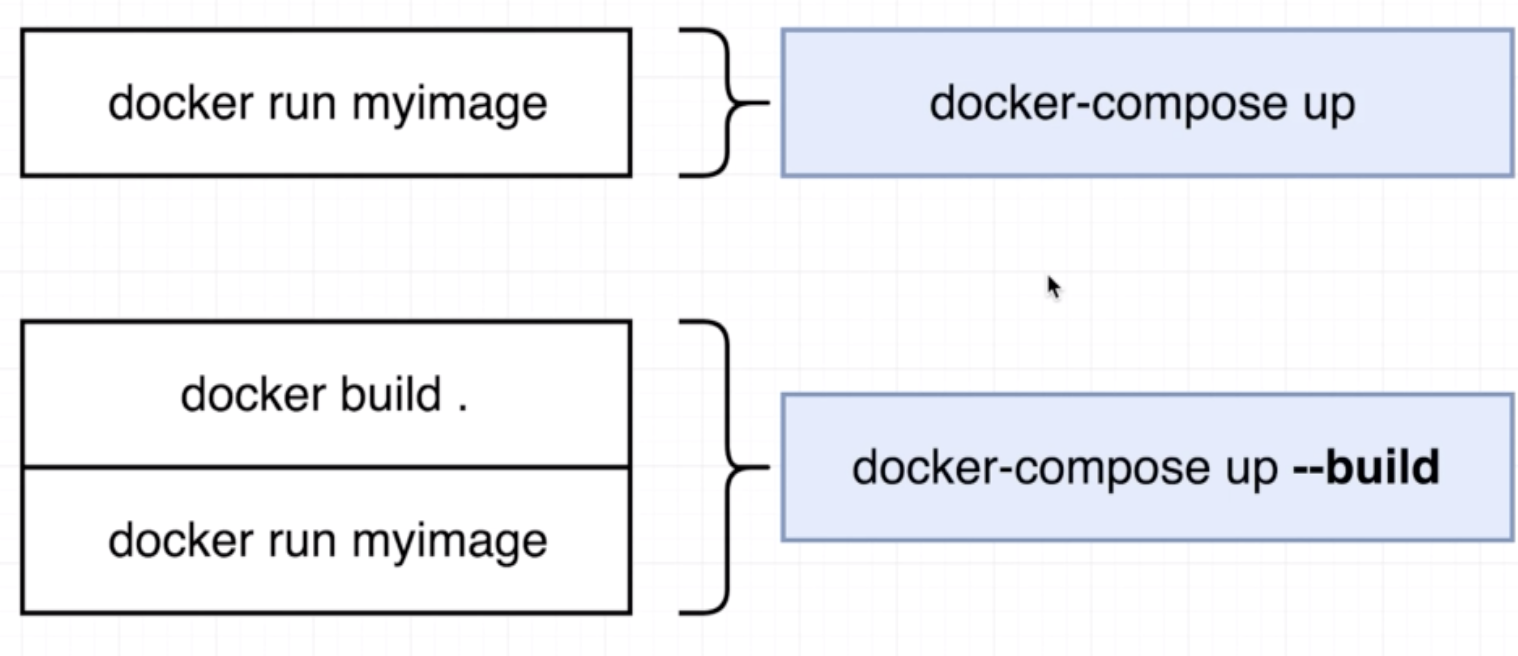
docker-compose up -ddocker-compose down
We can program this restart policy in the docker-compose.yml file as such:
version: '3'
services:
redis-server:
image: 'redis'
node-app:
restart: always
build: .
ports:
- "4001:8081"
- no policy: it is the default policy. If we want to add it into the
docker-copmpose.ymlfile, we can add the linerestart: "no"the single/double quotes are important becausenomeans something else in the yml file. - always policy: good to have if running a web-server
- on-failure policy:if some worker process is running and it faces an error, good to let it die
Like docker ps we can run docker-compose ps. However, docker-compose ps should be run from the working directory where the docker-compose.yml is present.
Similar to port fowarding, using docker volumes is a mapping from files/folders in the container to files/folders on the local machine.
docker run -v /app/node_modules -v $(pwd):/app <image-id>
The -v /app/node_modules part of the command is to tell docker to use these directory and files from within the container instead of using a reference from the local machine.
To run volumes using docker compose, write your docker-compose.yml as such:
version: '3'
services:
web:
build: Dockerfile.dev
ports:
- "3000:3000"
volumes:
- /app/node_modules
- .:/app
version: '3'
services:
web:
build:
context: .
dockerfile: Dockerfile.dev
ports:
- "3000:3000"
volumes:
- /app/node_modules
- .:/app
We can build an image from multiple base images using a multi-step approach as such:
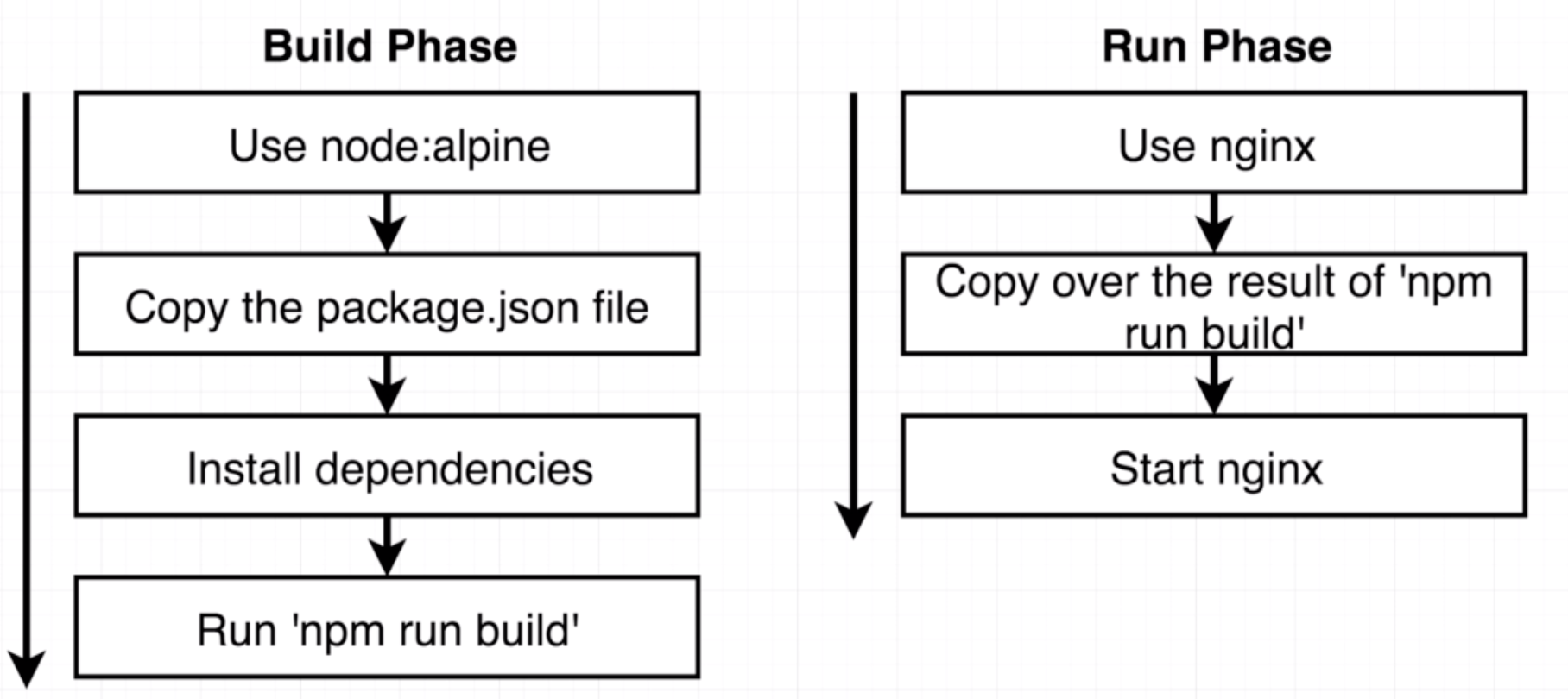
FROM node:alpine as builder
WORKDIR '/app'
COPY package.json .
RUN npm install
COPY . .
RUN npm run build
FROM nginx
COPY --from=builder /app/build /usr/share/nginx/html
- Travis CI watches any pushes to Git
- Travis CI pulls all the code in the repo
- It can then:
- Test
- Deploy
- Etc.
.travis.yml
sudo: required
services:
- docker
before_install:
- docker build -t aish/docker-react -f Dockerfile.dev .
script:
- docker run aish/docker-react npm run test -- --coverage
sudo: required
services:
- docker
before_install:
- docker build -t aish/docker-react -f Dockerfile.dev .
script:
- docker run aish/docker-react npm run test -- --coverage
deploy:
provider: elasticbeanstalk
region: "us-east-1"
app: "docker-react"
env: "DockerReact-env"
bucket_name: "elasticbeanstalk-us-east-1-015820542059"
bucket_path: "docker-react"
on:
branch: master
access_key_id:
secure: $AWS_ACCESS_KEY
secret_access_key:
secure: "$AWS_SECRET_KEY"
System for running many different containers over multiple different machines.
We need kubrenetes in a scenario where we need to run many different containers with different images. In the case that an application only relies on one kind of container, Kubernetes may not necessarily be the right solution.
A typical Kubernetes architecture looks like this:
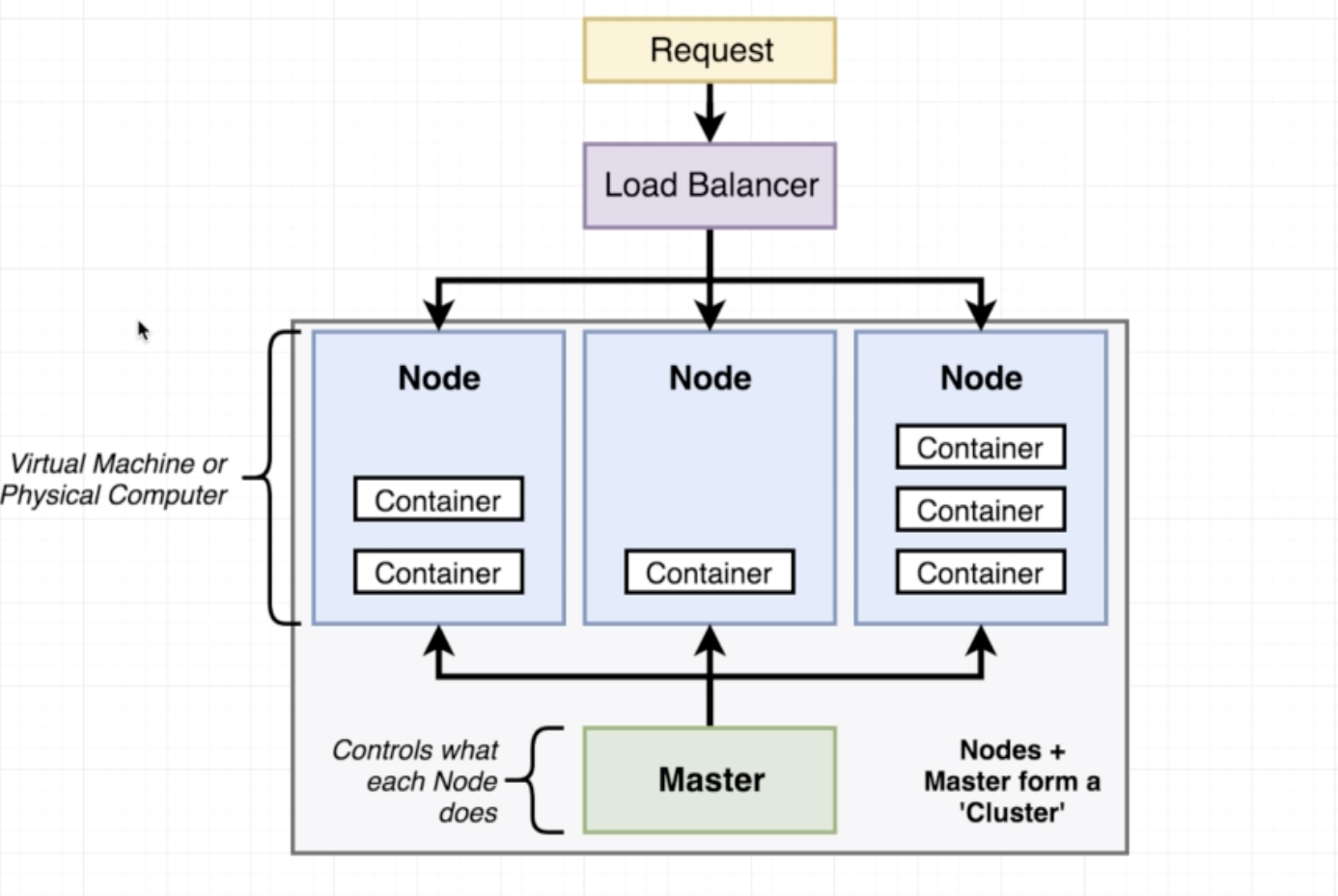
While in Docker we use the config file (Dockerfile or docker-compose file) to create containers, in K8s we use config file to create objects.
- A pod is a smallest unit object in K8s.
- It is a grouping of containers with a common purpose.
- In K8s we don't deal with one naked single container by itself.
- The smallest thing we can deploy is a pod. A pod must have 1 or more contianers inside of it.
- Containers in a pod should be tightly related to each other. In the example below, the logger and backup-manager containers depend on the postgres container and hence belong in the same pod.
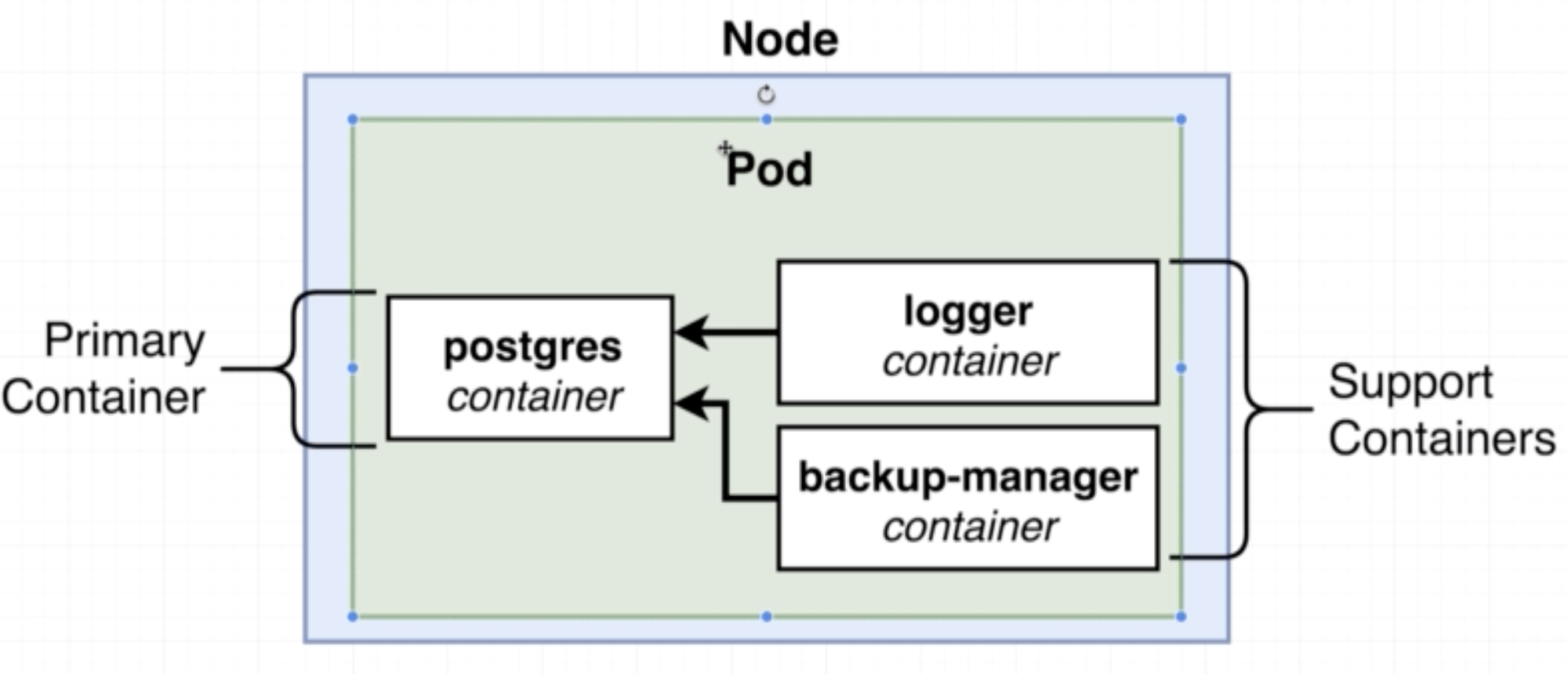
apiVersion: v1
kind: Pod
metadata:
name: client-pod
labels:
component: web
spec:
containers:
- name: client
image: aishpra/fib-client
ports:
- containerPort: 3000
- apiVersion: scopes or limits the types of objects we can use in a given config file
- kind: type of object that is being defined in the config file, in this case a Pod
- metadata: all the information about the pod itself
- name: tag used for kubectl and logging etc.
- labels: useful for Services
- containers: the config of the containers inside the pod
- name: is a tag used to refer to the specific container, useful for tagging and networking
- image: the image that the container is going to be made out of
- ports: config related to ports of the container
- containerPort: the port of the container that will be exposed
Very fiew fields in a Pod config can be changed/updated
- A deployment maintains a set of identical pods, ensuring that they have the correct config and that the right number exists.
- It continuously watches all the pods related to itself and ensures that they are in the right state
- When a change is made in the deployment config, either the pods are altered or killed and a new one created
apiVersion: apps/v1
kind: Deployment
metadata:
name: client-deployment
spec:
replicas: 1
selector:
matchLabels:
component: web
template:
metadata:
labels:
component: web
spec:
containers:
- name: client-deployment
image: aish/fib-client
ports:
- containerPort: 3000
- apiVersion: scopes or limits the types of objects we can use in a given config file
- kind: type of object that is being defined in the config file, in this case a Deployment
- metadata: all the information about the deployment itself
- spec: specifications related tp tje deployment
3 different ways of doing so:
- Manually delete pods to get the deployment to recreate them with the latest version
- Tag built images with a real version number and specify that version in the config file
- (Recommended) Use an imperative command to update the image version the deployment should use
kubectl set image <object-type>t/<object-name> <container-name>=<new-image-to-use>
- Sets up networking in a K8s CLuster
- There are 4 different kinds of services ClusterIP, NodePort, LoadBalancer and Ingress
- We need services because pods get deleted and updated in the nodes all the time, so services help us watch the pods which match its selector and automatically route traffic to them even though their IP adress might change during update
- NodePort exposes a contianer to the outside world
- Typically used only for development purposes and not in production
apiVersion: v1
kind: Service
metadata:
name: client-node-port
spec:
type: NodePort
ports:
- port: 3050
targetPort: 3000
nodePort: 31515
selector:
component: web
- apiVersion: scopes or limits the types of objects we can use in a given config file
- kind: type of object that is being defined in the config file, in this case a Service
- metadata: all the information about the service itself
- spec: config related to the Service
- type: either ClusterIP, NodePort, LoadBalancer and Ingress
- ports: config related to the ports
- selector: config related to labels of pods. It looks for a key value pair to forward traffic to
- component: completely arbitrary name, maps to the "labels: component: web" proprty in example pod config file
A ClusterIp is what allows a group of objects interact with one another. It is like. NodePort, in that it exposes a pod/set of pods but unlike a NodePort it does not allow access from the outside world.
Example:
apiVersion: v1
kind: Service
metadata:
name: client-cluster-ip-service
spec:
type: ClusterIP
selector:
component: web
ports:
- port: 5000
targetPort: 5000
- port: port used to communicate with this ClusterIP object
- targetPort: port to which the requests are directed, typically will match the exposed port of the deployment
Legacy way of getting network traffic into a cluster.
- Allows access to a specific set of pods
- Sets up usage of native load-balancer (eg on AWS it will use the AWS LB)
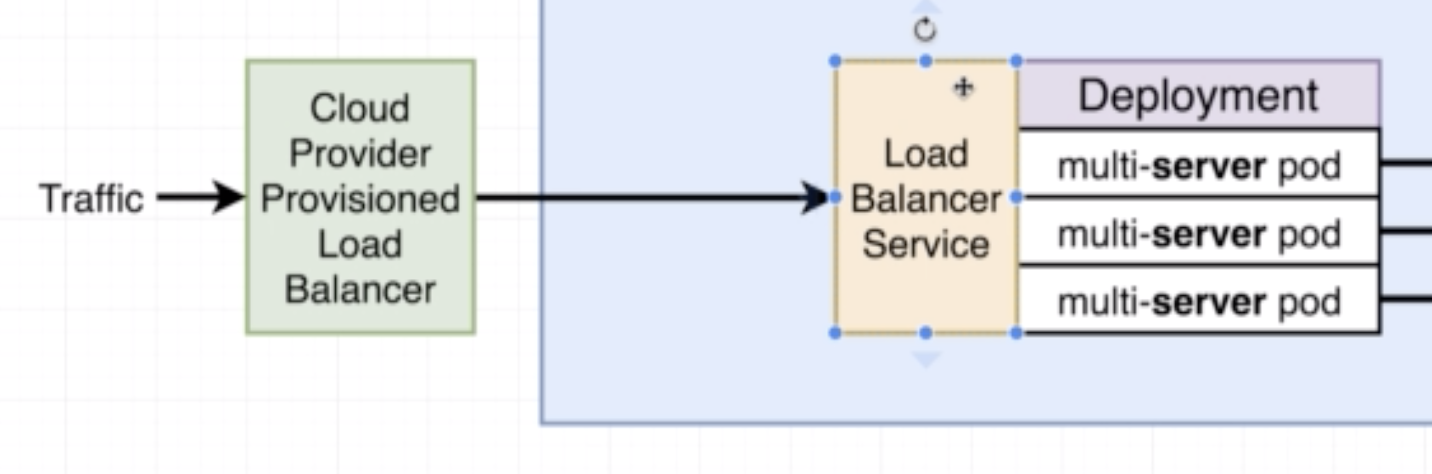
- Exposes a set of services to the outside world
- It has several different implementations eg: ingress-nginx
- Setup of ingress-nginx changes depending on the environment
apiVersion: extensions/v1beta1
kind: Ingress
metadata:
name: ingress-service
annotations:
kubernetes.io/ingress.class: nginx
nginx.ingess.kubernetes.io/rewrite-target: /
spec:
rules:
- http:
paths:
- path: /
backend:
serviceName: client-cluster-ip-service
servicePort: 3000
- path: /api/
backend:
serviceName: server-cluster-ip-service
servicePort: 5000
For example in the case of a Postgres, if we create a deployment with a single pod and container, if the container crashes then a new one will be created. Even though a new contianer will be created, all the data stored in the previous container will be lost. Hence, we need a place to write this data into a file for availability of data.
An object that allows a container to store data at the pod level.
For exampe:
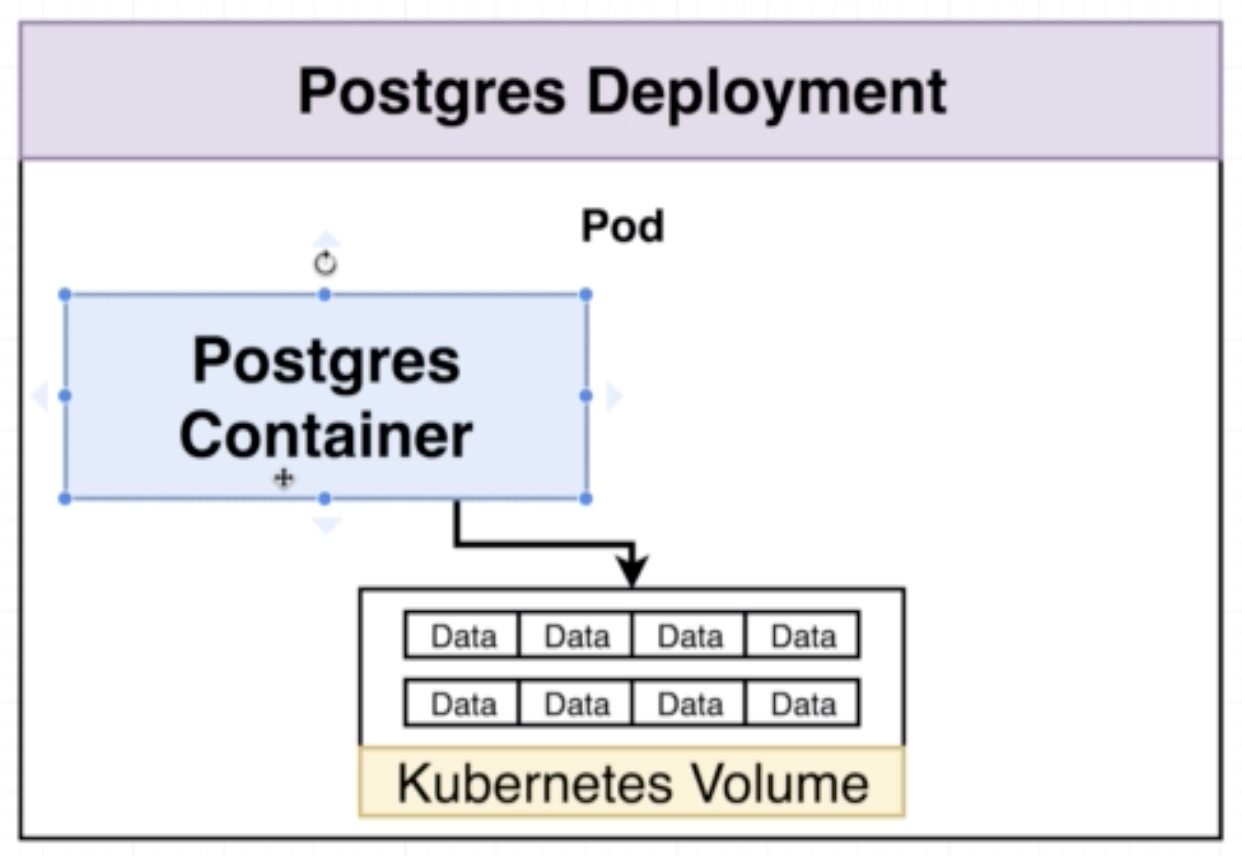
In the event that a container in the pod crashes, another container will be created and it can have the 'backup' of the data in the form of the files stored in pod level volumes. However, this still leaves the system vulnerable to data loss in the event that the pod itself crashes.
Similar to volume but the persistent volume is outside the pod. A persistent volume will help to have 'backup' of data in the event that a pod crashes.
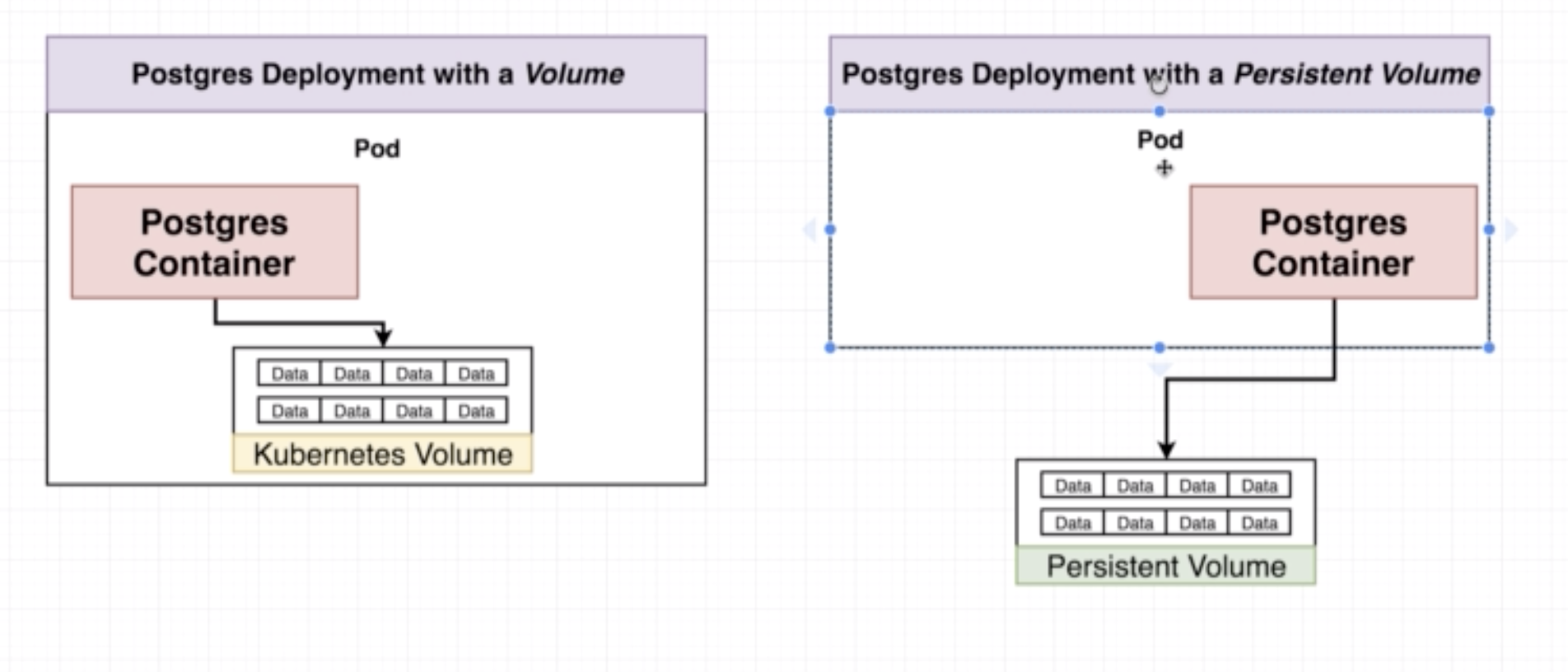
A persistent volume claim is a 'billboard advertisement' of the available memory options. A persistent volume claim is not an actual instance of storage. It is something we attach to a config to avail a persistent volume. There are two kinds of volumes that can be provisioned:
- Statically Provisioned Persistent Volume: Already created ahead of time
- Dynamically provisioned Persistent Volume: Created when requested by user through Pod Config
apiVersion: v1
kind: PersistentVolumeClaim
metadata:
name: database-persistent-volume-claim
spec:
accessModes:
- ReadWriteOnce
resources:
requests:
storage: 2Gi
storageClassName:
Example of deployment file:
apiVersion: apps/v1
kind: Deployment
metadata:
name: postgres-deployment
spec:
replicas: 1
selector:
matchLabels:
component: postgres
template:
metadata:
labels:
component: postgres
spec:
volumes:
- name: postgres-storage
persistentVolumeClaim:
claimName: database-persistent-volume-claim
containers:
- name: postgres
image: postgres
ports:
- containerPort: 5432
volumeMounts:
- name: postgres-storage
mountPath: /var/lin/postgresql/data
subPath: postgres
- volumes:
- name
- persistentVolumeClaim: this part of the config reached out to K8s to let it know that storage resources need to be allocated as specified in the file corresponding to claimName.
- volumeMounts:
- name: matches the name specified under spec/volumes
- mountPath: where in the container should the data be stored
- subPath: a subfolder to store the data. Quite specific to postgres
You can check available options available using kubectl get storageclass or kubectl describe storageclass
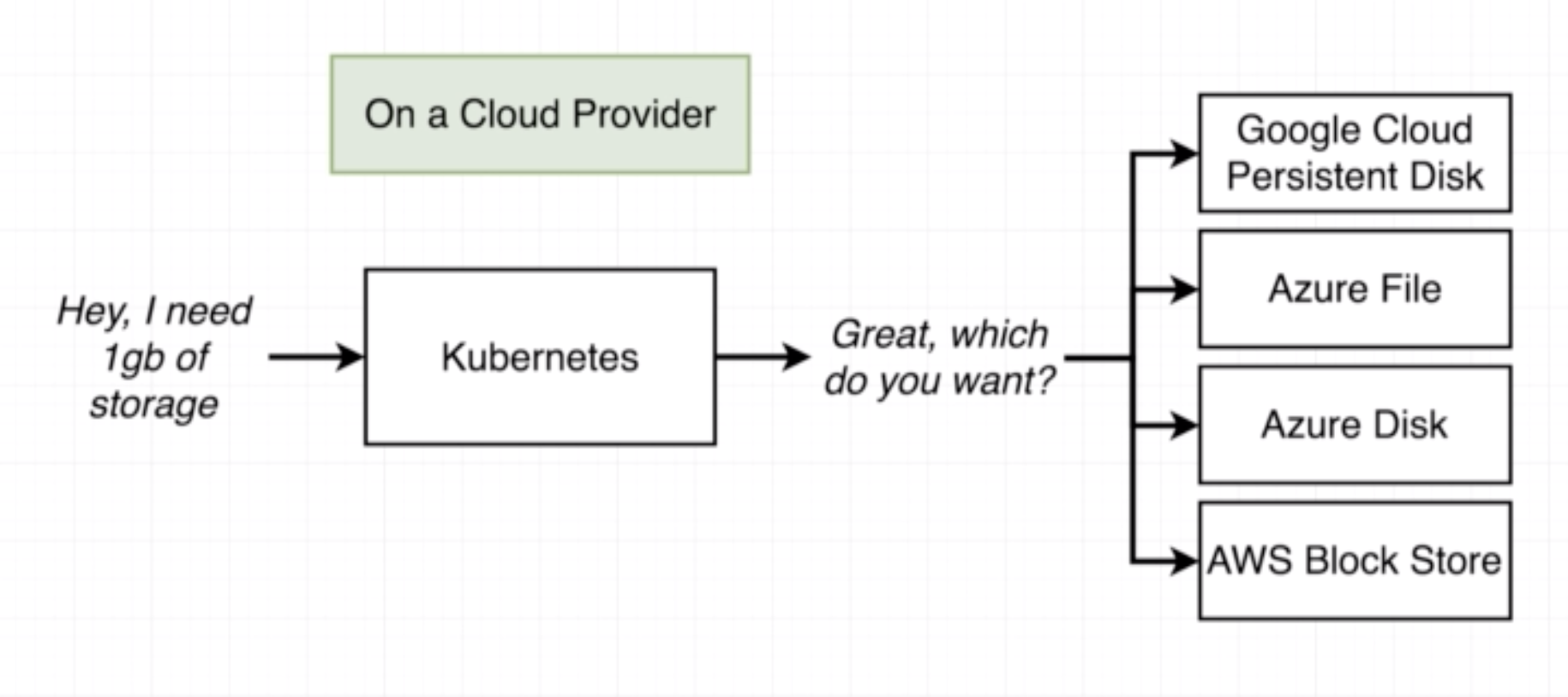
- storageClassName: used to point to where the volume storage will be allocated. Can be left out and let K8s use the default.
Securely stores a piece of information in the cluster, such as a database password.
kubectl create secret generic <secret-name> --from-literal key=value
- generic cna also be docker-registry or tls
- The corresponding config file looks like:
apiVersion: apps/v1
kind: Deployment
metadata:
name: server-deployment
spec:
replicas: 3
selector:
matchLabels:
component: server
template:
metadata:
labels:
component: server
spec:
containers:
- name: server
image: stephengrider/multi-server
ports:
- containerPort: 5000
env:
- name: REDIS_HOST
value: redis-cluster-ip-service
- name: REDIS_PORT
value: 6379
- name: PGUSER
value: postgres
- name: PGHOST
value: postgres-cluster-ip-service
- name: PGPORT
value: "5432"
- name: PGDATABASE
value: postgres
- name: PGPASSWORD
valueFrom:
secretKeyRef:
name: pgpassword
key: PGPASSWORD
apiVersion: apps/v1
kind: Deployment
metadata:
name: server-deployment
spec:
replicas: 3
selector:
matchLabels:
component: server
template:
metadata:
labels:
component: server
spec:
containers:
- name: server
image: stephengrider/multi-server
ports:
- containerPort: 5000
env:
- name: REDIS_HOST
value: redis-cluster-ip-service
- name: REDIS_PORT
value: 6379
- name: PGUSER
value: postgres
- name: PGHOST
value: postgres-cluster-ip-service
- name: PGPORT
value: 5432
- name: PGDATABASE
value: postgres
kubectl apply -f <filename>
kubectl get <object>
kubectl describe <object> <object-name>
kubectl delete -f <filename>
kubectl set image <object-type>t/<object-name> <container-name>=<new-image-to-use>
When we make a change to any config file and then use kubectl apply -f <filename> the Master node looks for the name and kind in the config file to ensure that there exists such an object and then it updates the object with the changed config file.
To apply a group of config files use kubectl apply -f <directory-name>
Use ---
apiVersion: v1
kind: Service
metadata:
name: server-cluster-ip-service
spec:
type: ClusterIP
selector:
component: server
ports:
- port: 5000
targetPort: 5000
---
apiVersion: apps/v1
kind: Deployment
metadata:
name: server-deployment
spec:
replicas: 3
selector:
matchLabels:
component: server
template:
metadata:
labels:
component: server
spec:
conatiners:
- name: server
image: stephengrider/multi-server
ports:
- containerPort: 5000
A controller is an object that constantly works to ensure that the state of the cluster adheres to the changes in the config. Eg: deployment, ingress controller.