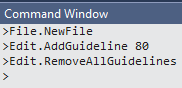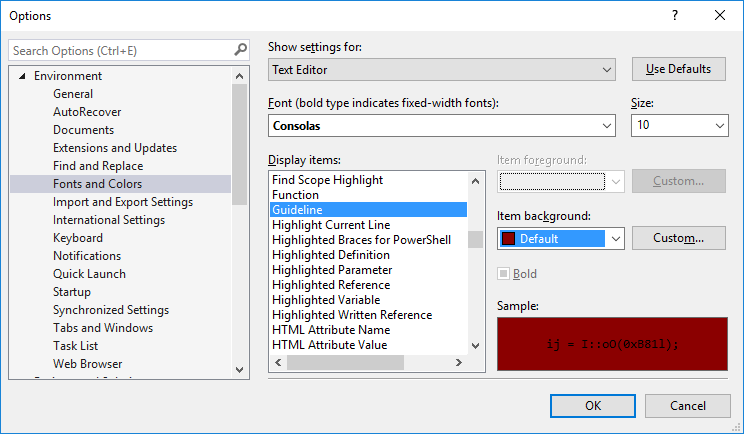A Visual Studio extension that adds vertical column guides to the text editor.
The extension adds vertical column guides behind your code. This is useful if you are trying to tabulate columns of data or if you want to ensure that your lines don't extend beyond a certain length. You specify where the guides go and what color they should be.
Download and run the extension (VSIX) for Visual Studio 2012 or later from the Visual Studio Marketplace or, from within Visual Studio, search for "Editor Guidelines" in the "Extensions and Updates" UI.
Control guidelines via the context (right-click) menu on the editor surface. You will see a Guidelines flyout with three commands:
- When Add Guideline is selected, a vertical dashed line will be drawn at the same position as the caret (insertion point).
- Remove Guideline will remove any guideline at the current insertion point.
- Remove All Guidelines does exactly that.
These commands may also be accessed from Visual Studio's Command Window.
Note that the column numbers used for the Edit.AddGuideline and Edit.RemoveGuideline commands refer to the right side of the given column of text.
i.e. To place a guide to the right of column 80, use Edit.AddGuideline 80. To place a guide to the left of the first column use Edit.AddGuideline 0.
You can change the guideline color from the Fonts and Colors page in Tools|Options. Look for Guideline in the Text Editor category:
For VS 2017 and VS 2019, the position of guidelines can be overridden via settings in .editorconfig files.
Set the guidelines property to a list of column values. The following example sets guidelines at columns 80 and 120 for C# and VB files and a single guideline at column 80 for all other files.
# All files
[*]
guidelines = 80
# C# or VB files
[*.{cs,vb}]
guidelines = 80, 120You can also set the guideline style like this:
[*]
# Named color format
guidelines_style = 1px dotted black
[*.{cs,vb}]
# ARGB color format (red with 25% opacity)
guidelines_style = 2.5px solid 40ff0000As shown, you can have different styles for different file types. There are three different drawing styles:
- solid
- dotted
- dashed
As the examples show, colors may be named or in RGB or ARGB (hexadecimal) format. The available color names are from WPF's Colors collection (System.Windows.Media.Colors).
To learn more about .editorconfig see https://aka.ms/editorconfigdocs
Note: When guidelines are set via .editorconfig they override any other guidelines set via the context menus or command window.
Note: This extension collects and transmits anonymized usage statistics to the extension author for product improvement purposes.