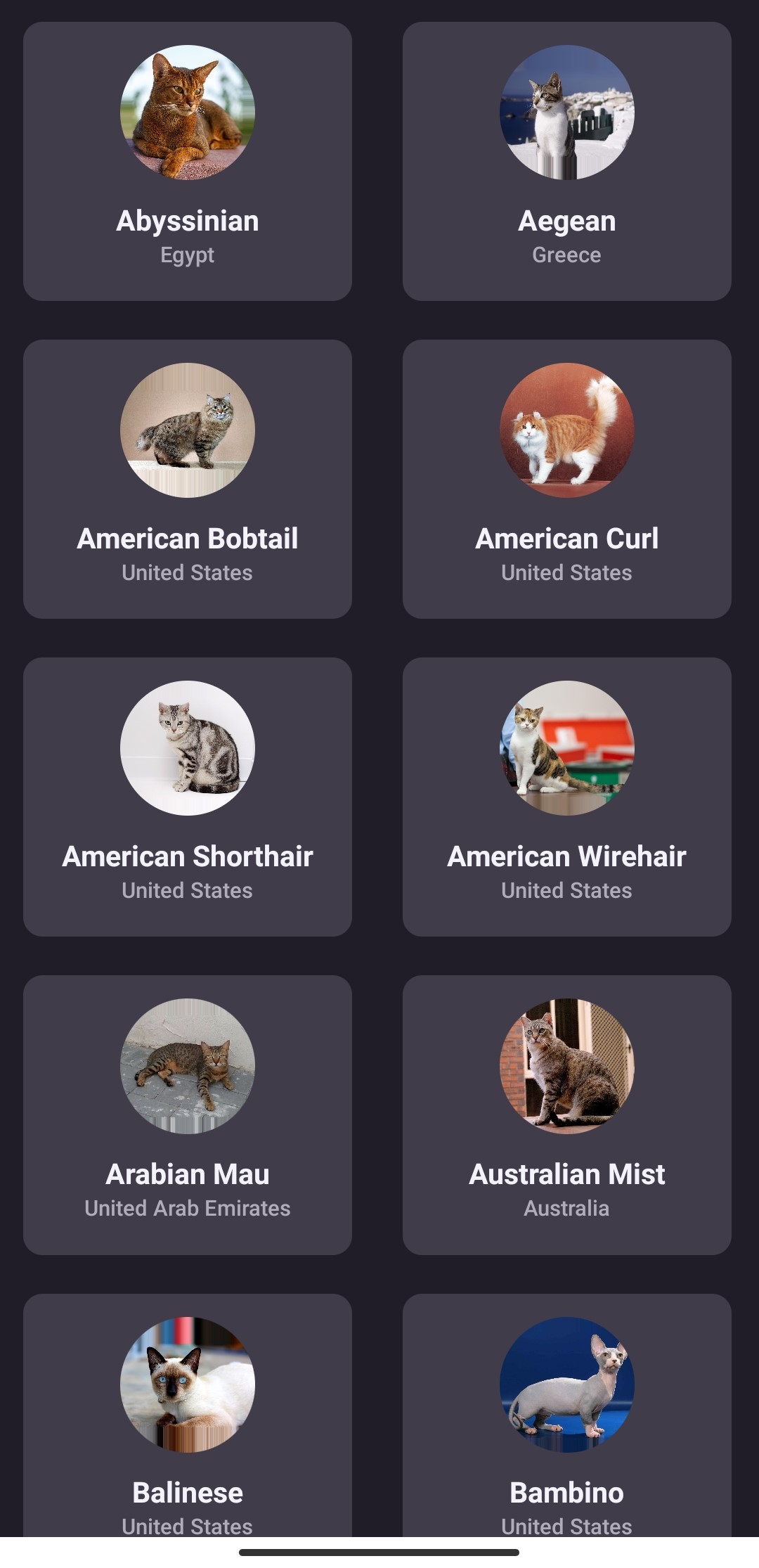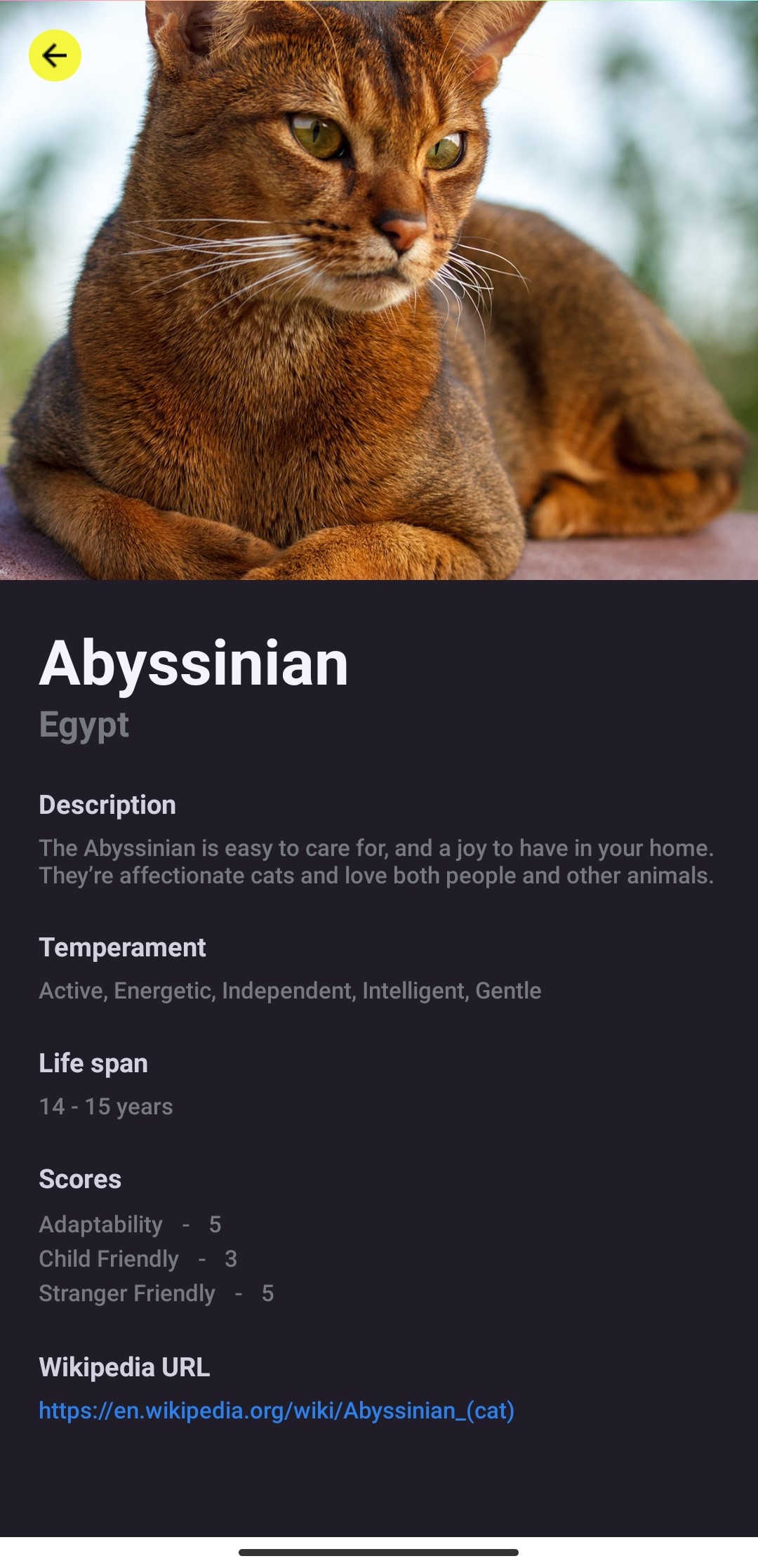The Problem
Since I first began using React Native, I have encountered this warning at least a dozen times, or maybe you too:
VirtualizedList: You have a large list that is slow to update — make sure your renderItem function renders components that follow React performance best practices like PureComponent, shouldComponentUpdate, React.memo, useCallback, useMemo etc.Right, it seems familiar isn't it? This typically occurs when we load up a FlatList with lots of items that aren't just static text or images but instead have components with animations or data from third party api or other interactions.
Why FlashList?
The listing interface used by FlatList, which is based on ScrollView, is termed VirtualizedList. Under the hood, VirtualizedList makes use of a rendering API that renders an enumerable list of items as a scroll. Perhaps because we use the newest iPhone and effortlessly post to Instagram every day, we don't see it. Even if everything appears to be in order, you can still encounter this problem if your project runs on low-end devices, particularly Android ones. Simply put, in order to figure it out, such strategies also require some computations.
Here comes to rescue FlashList, An alternative to FlatList that uses the UI thread and, according to their website, is 10 times quicker in JS and 5 times faster in JS thread. These performance gains are pretty impressive, even if only half the improvement is taken into account.
Initializing React Native App
We will use React Native CLI to create our app. Make sure to check out their installation guide if you haven't. I will be using TypeScript in this project.
To get started run this command :
npx react-native init InfiniteScroll --template react-native-template-typescriptNow wait until the installation is finished and then navigate to that directory.
cd InfiniteScrollInstalling Dependencies
We will be using React Navigation in the project.Install the dependencies by running the command below. Here i'm using yarn you can use npm too.
yarn add @shopify/flash-list react-query @react-navigation/native react-native-screens react-native-safe-area-context @react-navigation/native-stackSetting up React Query
In order to use react-query in our project we need to setup some things. So, open you App.tsx file and add the following code.
import React from 'react';
import { StatusBar, StyleSheet, View } from 'react-native';
import { QueryClient, QueryClientProvider } from 'react-query';
const queryClient = new QueryClient();
const App = () => {
return (
<QueryClientProvider client={queryClient}>
<StatusBar barStyle="light-content" backgroundColor="#201d29" />
<View style={styles.container}>
<Text>Hello, World</Text>
</View>
</QueryClientProvider>
);
};
const styles = StyleSheet.create({
container: {
flex: 1,
width: '100%',
height: '100%',
backgroundColor: '#201d29',
},
});
export default App;Note: I wont be covering the styling part. You can add your own styles or copy mine.
Creating Components
Now before moving ahead let's setup React Navigation. First create a folder src in the root of the project. Then create two new folders navigation and screens in src. In the navigation folder add two files AppNavigation.tsx and RootNavigation.tsx. RootNavigation.tsx will contain the NavigationContainer and the Stack Navigator exported from AppNavigation.tsx. Now add 2 files in the screens folder, Cats.tsx and Cat.tsx and export a default component from each file. Now add the following code in both AppNavigation.tsx and RootNavigation.tsx.
In AppNavigation.tsx :
import { createNativeStackNavigator } from '@react-navigation/native-stack';
import React from 'react';
import { CatType } from '../components/Cats/types';
import CatScreen from '../screens/Cat';
import CatsScreen from '../screens/Cats';
import HomeScreen from '../screens/Home';
export type AppStackParams = {
HomeScreen: undefined;
CatsScreen: undefined;
CatScreen: CatType;
};
const AppStack = createNativeStackNavigator<AppStackParams>();
const AppNavigation = () => {
return (
<AppStack.Navigator
screenOptions={{ headerShown: false, animation: 'slide_from_right' }}>
<AppStack.Screen name="HomeScreen" component={HomeScreen} />
<AppStack.Screen name="CatsScreen" component={CatsScreen} />
<AppStack.Screen name="CatScreen" component={CatScreen} />
</AppStack.Navigator>
);
};
export default AppNavigation;In RootNavigation.tsx :
import { DefaultTheme, NavigationContainer } from '@react-navigation/native';
import React from 'react';
import AppNavigation from './AppNavigation';
const theme = Object.freeze({
...DefaultTheme,
colors: {
...DefaultTheme.colors,
background: '#201d29',
},
});
const RootNavigation = () => {
return (
<NavigationContainer theme={theme}>
<AppNavigation />
</NavigationContainer>
);
};
export default RootNavigation;Update the App.tsx file with the following code :
import React from 'react';
import { StatusBar, View } from 'react-native';
import { QueryClient, QueryClientProvider } from 'react-query';
import RootNavigation from './src/navigation/RootNavigation';
const queryClient = new QueryClient();
const App = () => {
return (
<QueryClientProvider client={queryClient}>
<StatusBar barStyle="light-content" backgroundColor="#201d29" />
<View style={styles.container}>
<RootNavigation />
</View>
</QueryClientProvider>
);
};
const styles = StyleSheet.create({
container: {
flex: 1,
width: '100%',
height: '100%',
backgroundColor: '#201d29',
},
});
export default App;Creating Components
Navigation looks okay so to get started let's first create some components. First create a directory called src in your root folder. Inside src create two new folders components and hooks. Now create a folder Cats inside components and inside that create index.jsx and CatCard.jsx file.
In CatCard.tsx add the following code :
import React from 'react';
import { useNavigation } from '@react-navigation/native';
import { NativeStackNavigationProp } from '@react-navigation/native-stack';
import { Image, StyleSheet, Text, TouchableOpacity, View } from 'react-native';
import { AppStackParams } from '../../../navigation/AppNavigation';
import { CatType } from '../types';
const CatCard: React.FC<{ item: CatType; index: number }> = ({
item,
index,
}) => {
const { image, name, origin } = item;
const navigation = useNavigation<NativeStackNavigationProp<AppStackParams>>();
return (
<View>
<TouchableOpacity
style={styles.container}
activeOpacity={0.8}
onPress={() => navigation.navigate('CatScreen', item)}>
<Image
source={{ uri: image.url }}
resizeMode="center"
style={styles.image}
/>
<Text style={styles.name}>{name}</Text>
<Text style={styles.origin}>{origin}</Text>
</TouchableOpacity>
</View>
);
};
const styles = StyleSheet.create({
container: {
width: 170,
padding: 12,
borderRadius: 10,
marginBottom: 20,
backgroundColor: '#403c4a',
alignItems: 'center',
justifyContent: 'center',
},
image: {
width: 70,
height: 70,
borderRadius: 80,
},
name: {
color: '#f4f2fb',
fontSize: 16,
fontWeight: 'bold',
marginTop: 10,
},
origin: {
color: '#b1acb9',
fontSize: 12,
fontWeight: '600',
marginBottom: 5,
},
});
export default CatCard;Don't worry about the index prop. We will be using it later.
Here we're importing CatTpe from types folder. So add a types folder and a index.ts file and add the following code :
export type CatType = {
id: string,
name: string,
origin: string,
description: string,
life_span: string,
temperament: string,
adaptability: number,
child_friendly: number,
stranger_friendly: number,
wikipedia_url: string,
image: {
width: number,
height: number,
id: string,
url: string,
},
};In index.tsx file put the following code :
import { FlashList } from '@shopify/flash-list';
import React from 'react';
import CatCard from './CatCard';
import { CatType } from './types';
type CatsPreviewProps = {
catsData: any[] | undefined | CatType[],
loadMoreCats: () => void,
isFetching: boolean,
};
const CatsPreview: React.FC<CatsPreviewProps> = ({
catsData,
loadMoreCats,
isFetching,
}) => {
return (
<FlashList
data={catsData}
renderItem={({ item, index }: { item: CatType, index: number }) => (
<CatCard item={item} key={item.id} index={index} />
)}
keyExtractor={item => item.id}
numColumns={2}
estimatedItemSize={190 * 15}
refreshing={isFetching}
onRefresh={loadMoreCats}
onEndReached={loadMoreCats}
onEndReachedThreshold={0.1}
contentContainerStyle={{ paddingVertical: 12 }}
/>
);
};
export default CatsPreview;In the above code we're accepting catsData, loadMoreCats and isFetching as props. To break it down catsData is the data that will be shown in the screen. When scroll position reaches the threshold value, a function to load new data can be called. In React Native, the threshold value ranges from 0 to 1, with 0.5 serving as the default. In above code we have used the function loadMoreCats which will be used to fetch cats when scrolling. FlashList provides RefreshControl which can be used show to a loading indicator while fetching data. To use it we need to provide two props to FlashList, refreshing and onRefresh. refreshing is boolean property and onRefresh is a callback function which will be called while fetching. For refreshing we got isFetching and for onRefresh we have loadMoreCats.
Fetching Data
To fetch data we will utilize a custom hook. To get started create a file useCats.ts inside hooks directory. We will be fetching data from the Cats API and will use the useInfiniteQuery hook from react-query. useInfiniteQuery hooks accepts the same arguments as useQuery. First one is an array of unique keys, second is a fetcher function which will fetch the data and third is an optional object with some properties.
Inside useCats.ts file add the following code :
import { useInfiniteQuery } from 'react-query';
const fetcher = async (pageNumber: number = 0) => {
try {
const response = await fetch(
`https://api.thecatapi.com/v1/breeds?limit=20&page=${pageNumber}`,
);
const data = await response.json();
return { data, nextPage: pageNumber + 1 };
} catch (error) {
if (error instanceof Error) throw new Error(error.message);
else throw new Error('Something went wrong.');
}
};
export default function useCats() {
const {
data,
isError,
isLoading,
error,
isFetching,
hasNextPage,
fetchNextPage,
} = useInfiniteQuery(['dogs'], () => fetcher(), {
getNextPageParam: ({ nextPage }) => nextPage,
staleTime: Infinity,
});
return {
data,
isError,
isLoading,
error,
isFetching,
hasNextPage,
fetchNextPage,
};
}In the above code the fetcher function accepts an argument pageNumber to paginate the data form the api. The returned data is also modified, which is an object containing the keys data and nextPage. Every time an API call is successful, nextPage is increased. This format of the data is required by useInfiniteQuery. The response we received from the fetcher method is passed as the lastPage parameter, which is accepted by getNextPageParam, which then returns the subsequent page. useInfiniteQuery returns several additional methods to us. There are now functions fetchNextPage and a boolean property hasNextPage which indicates if we can make more query.
Combining everything
The data format returned by useInfiniteQuery is an object with two keys:
- pageParams - an array of the page number
- pages - an array of our data for each page
In order to map through the data for each page as an array and render them, we must flatten the pages first. We can use the flatMap method.
const catsData = data?.pages.flatMap(page => page.data);Open the Cats.tsx file inside screens folder and add the following code :
import React from 'react';
import { StyleSheet, Text, View } from 'react-native';
import CatsPreview from '../../components/Cats';
import useCats from '../../hooks/useCats';
const CatsScreen = () => {
const { isError, data, error, fetchNextPage, hasNextPage, isFetching } =
useCats();
const catsData = data?.pages.flatMap(page => page.data);
const loadMoreCats = () => hasNextPage && fetchNextPage();
return (
<View style={styles.container}>
{isError && (
<Text style={styles.error}>
{error instanceof Error ? error.message : 'Something went wrong'}.
</Text>
)}
<CatsPreview
catsData={catsData}
isFetching={isFetching}
loadMoreCats={loadMoreCats}
/>
</View>
);
};
const styles = StyleSheet.create({
container: {
height: '100%',
width: '100%',
marginLeft: 12,
},
error: {
color: '#ffe742',
fontSize: 18,
fontWeight: '600',
textAlign: 'center',
marginVertical: 20,
},
});
export default CatsScreen;After everything our app should look something like this :
It's kind of good but when the app first loads we get a non pleasant layout shift. To fix this lets first add a npm package react-native-animatable :
yarn add react-native-animatableNow open the CatCard.tsx file and update with the following code :
import React from 'react';
import { useNavigation } from '@react-navigation/native';
import { View as AnimatedView } from 'react-native-animatable';
import { Image, StyleSheet, Text, TouchableOpacity } from 'react-native';
import { NativeStackNavigationProp } from '@react-navigation/native-stack';
import { AppStackParams } from '../../../navigation/AppNavigation';
import { CatType } from '../types';
const CatCard: React.FC<{ item: CatType; index: number }> = ({
item,
index,
}) => {
const { image, name, origin } = item;
const navigation = useNavigation<NativeStackNavigationProp<AppStackParams>>();
return (
<AnimatedView animation="slideInUp" duration={500} delay={index}>
<TouchableOpacity
style={styles.container}
activeOpacity={0.8}
onPress={() => navigation.navigate('CatScreen', item)}>
<Image
source={{ uri: image.url }}
resizeMode="center"
style={styles.image}
/>
<Text style={styles.name}>{name}</Text>
<Text style={styles.origin}>{origin}</Text>
</TouchableOpacity>
</AnimatedView>
);
};
const styles = StyleSheet.create({
container: {
width: 170,
padding: 12,
borderRadius: 10,
marginBottom: 20,
backgroundColor: '#403c4a',
alignItems: 'center',
justifyContent: 'center',
},
image: {
width: 70,
height: 70,
borderRadius: 80,
},
name: {
color: '#f4f2fb',
fontSize: 16,
fontWeight: 'bold',
marginTop: 10,
},
origin: {
color: '#b1acb9',
fontSize: 12,
fontWeight: '600',
marginBottom: 5,
},
});
export default CatCard;Here I'm using slideInUp animation. Use can use other animation types. I'm using the index number to delay the animation of each card.
Now let's add the screen to view each Cat's detailed information. We've an onPress handler on the CatCard and passing the cat data to the CatScreen page. Update the Cat.tsx file :
import { RouteProp, useNavigation, useRoute } from '@react-navigation/native';
import { NativeStackNavigationProp } from '@react-navigation/native-stack';
import React from 'react';
import {
Image,
ImageSourcePropType,
Linking,
ScrollView,
StyleSheet,
Text,
TouchableOpacity,
View,
} from 'react-native';
import arrowLeft from '../../assets/arrow-left.png';
import { AppStackParams } from '../../navigation/AppNavigation';
import styles from './styles';
const CatScreen = () => {
const { params: cat } = useRoute<RouteProp<AppStackParams, 'CatScreen'>>();
const navigation = useNavigation<NativeStackNavigationProp<AppStackParams>>();
return (
<ScrollView>
<Image
source={{ uri: cat.image.url }}
style={styles.image}
resizeMode="cover"
/>
<TouchableOpacity
style={styles.arrowContainer}
onPress={() => navigation.goBack()}>
<Image source={arrowLeft as ImageSourcePropType} style={styles.arrow} />
</TouchableOpacity>
<View style={styles.textContainer}>
<View style={styles.container}>
<Text style={styles.name}>{cat.name}</Text>
<Text style={styles.origin}>{cat.origin}</Text>
</View>
<View style={styles.container}>
<Text style={styles.heading}>Description</Text>
<Text style={styles.text}>{cat.description}</Text>
</View>
<View style={styles.container}>
<Text style={styles.heading}>Temperament</Text>
<Text style={styles.text}>{cat.temperament}</Text>
</View>
<View style={styles.container}>
<Text style={styles.heading}>Life span</Text>
<Text style={styles.text}>{cat.life_span} years</Text>
</View>
<View style={styles.container}>
<Text style={styles.heading}>Scores</Text>
<View style={styles.flex}>
<Text style={styles.text}>Adaptability</Text>
<Text style={styles.mr}>-</Text>
<Text style={styles.text}>{cat.adaptability}</Text>
</View>
<View style={styles.flex}>
<Text style={styles.text}>Child Friendly</Text>
<Text style={styles.mr}>-</Text>
<Text style={styles.text}>{cat.child_friendly}</Text>
</View>
<View style={styles.flex}>
<Text style={styles.text}>Stranger Friendly</Text>
<Text style={styles.mr}>-</Text>
<Text style={styles.text}>{cat.stranger_friendly}</Text>
</View>
</View>
<View style={styles.container}>
<Text style={styles.heading}>Wikipedia URL</Text>
<Text
style={[styles.text, { color: '#2d7fea' }]}
onPress={() => Linking.openURL(cat.wikipedia_url)}>
{cat.wikipedia_url}
</Text>
</View>
</View>
</ScrollView>
);
};
const styles = StyleSheet.create({
image: { width: '100%', height: 300 },
arrowContainer: {
position: 'absolute',
width: 27,
height: 27,
padding: 7,
backgroundColor: '#f4f73e',
borderRadius: 50,
top: 15,
left: 15,
},
arrow: {
width: '100%',
height: '100%',
},
textContainer: { paddingBottom: 15, paddingHorizontal: 20 },
name: {
color: '#f5f2fc',
fontSize: 35,
fontWeight: '700',
marginBottom: -2,
},
origin: { color: '#767980', fontSize: 20, fontWeight: '700' },
container: {
marginTop: 20,
},
heading: {
fontWeight: '700',
fontSize: 15,
color: '#d4d0e0',
marginBottom: 5,
},
text: { fontWeight: '500', fontSize: 13, color: '#767980' },
flex: { flexDirection: 'row', alignItems: 'center' },
mr: { marginHorizontal: 10 },
});
export default CatScreen;If everything was okay it should look something like this :
Conclusion
This concludes our app. I believe React Query and FlashList is more capable and will become more well-liked by the community, I believe, other developers to can give it a shot.
Repo link React Query Infinite Scroll