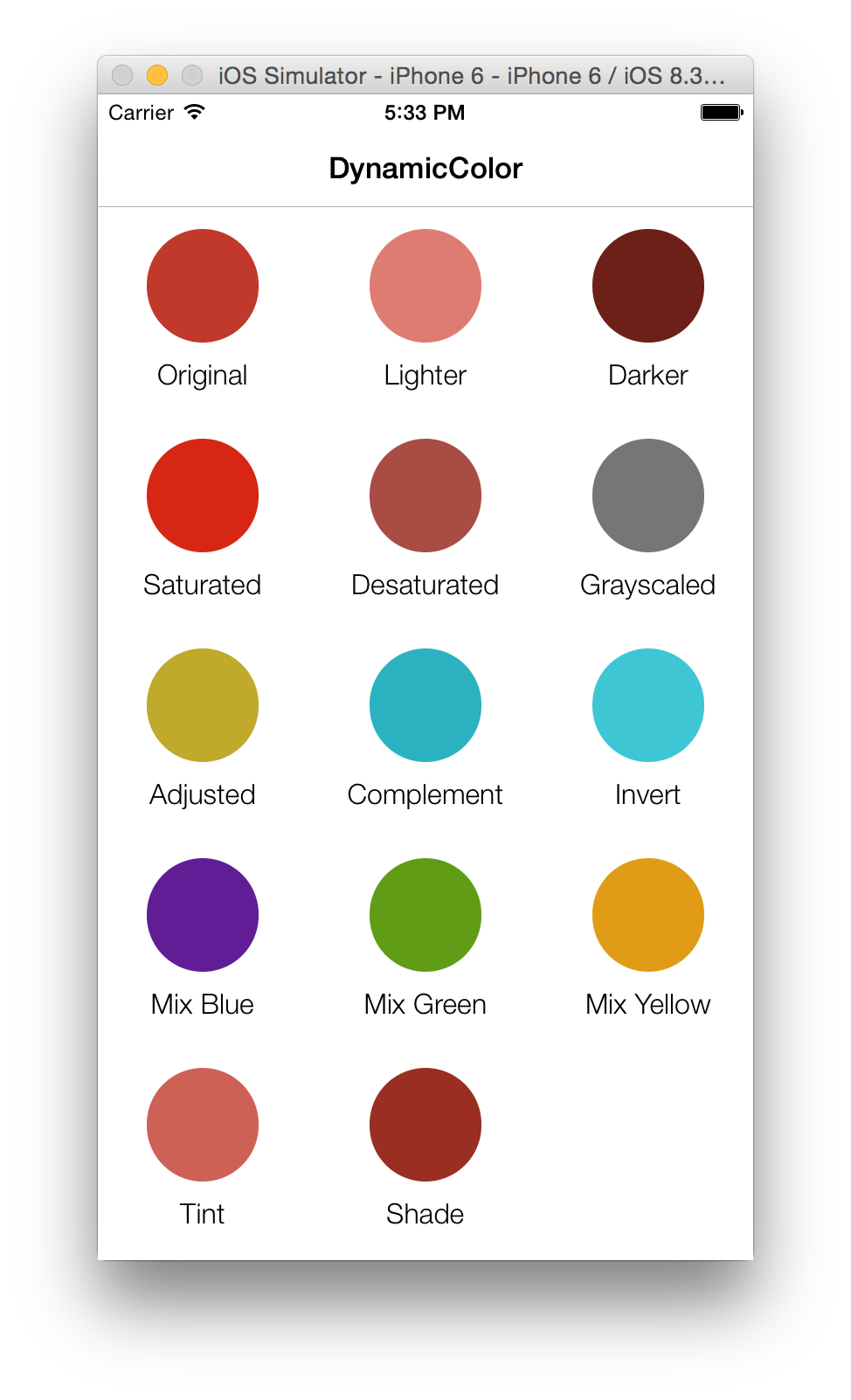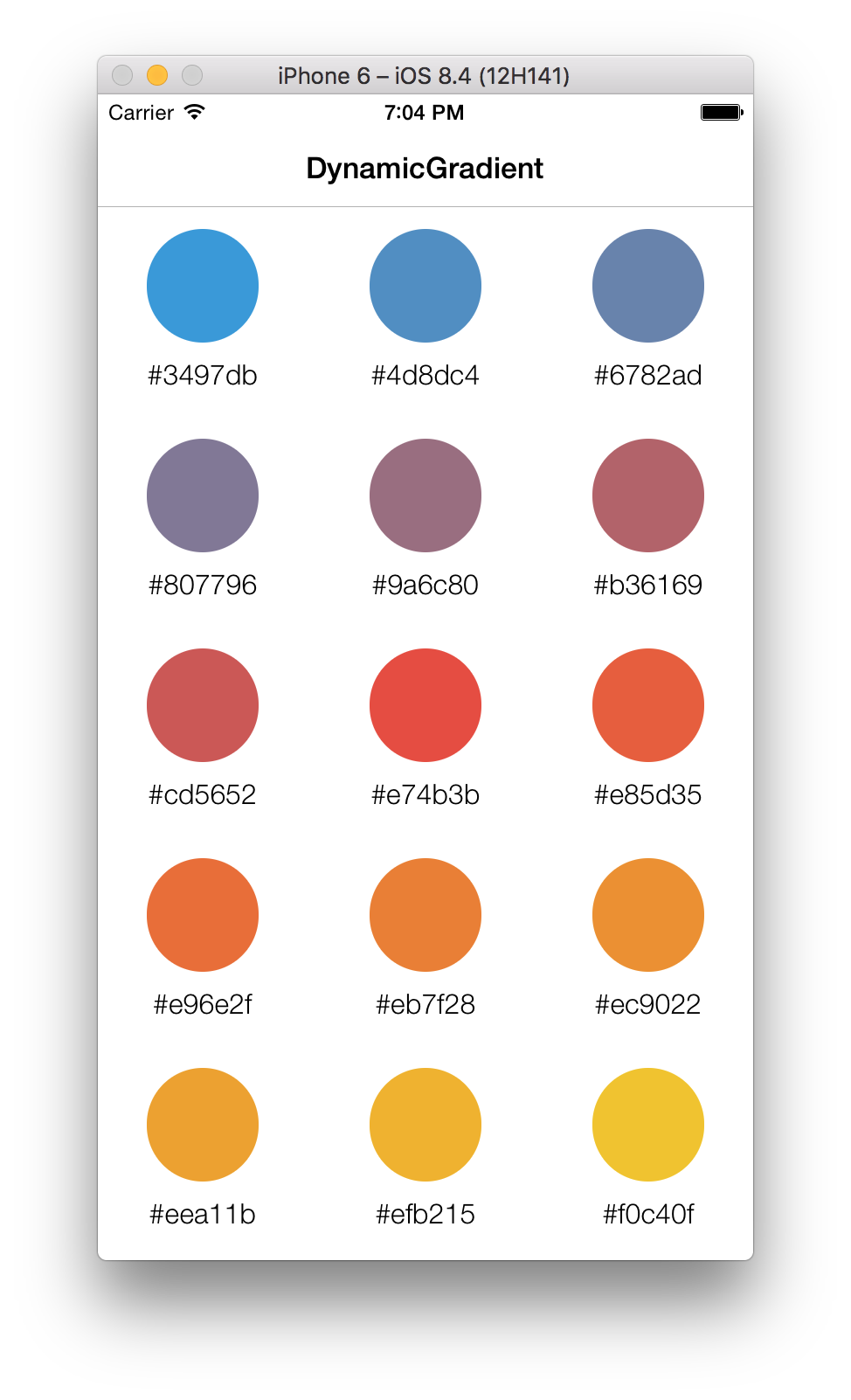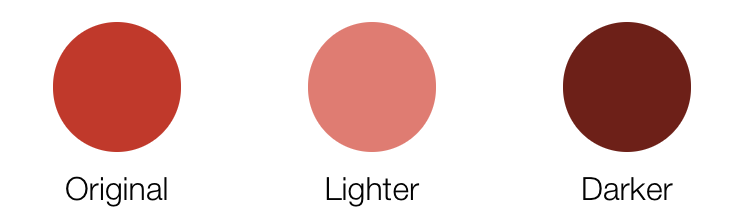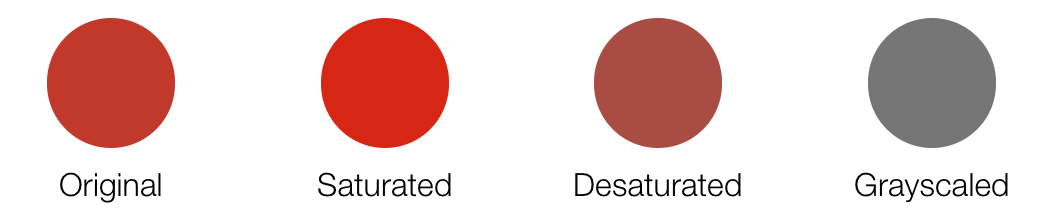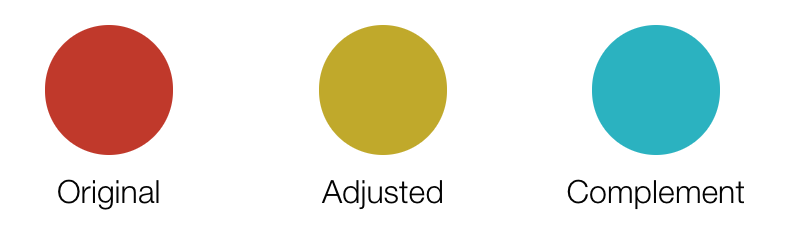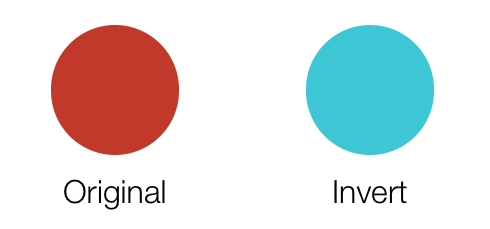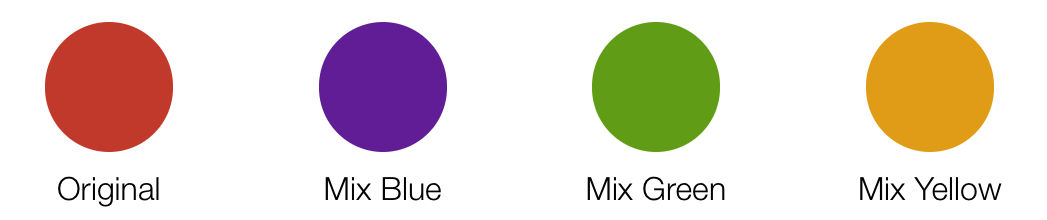DynamicColor provides powerful methods to manipulate colors in an easy way in Swift.
Requirements • Usage • Installation • Contribution • Contact • License
- iOS 8.0+ / Mac OS X 10.9+ / tvOS 9.0+ / watchOS 2.0+
- Xcode 10.2+
- Swift 5.0+
Firstly, DynamicColor provides useful initializers to create colors using hex strings or values:
let color = UIColor(hexString: "#3498db")
// equivalent to
// color = UIColor(hex: 0x3498db)To be platform independent, the typealias DynamicColor can also be used:
let color = DynamicColor(hex: 0x3498db)
// On iOS, WatchOS or tvOS, equivalent to
// color = UIColor(hex: 0x3498db)
// On OSX, equivalent to
// color = NSColor(hex: 0x3498db)You can also retrieve the RGBA value and components very easily using multiple methods like toHexString, toHex, toRGBA, etc.
These two create a new color by adjusting the lightness of the receiver. You have to use a value between 0 and 1.
let originalColor = DynamicColor(hexString: "#c0392b")
let lighterColor = originalColor.lighter()
// equivalent to
// lighterColor = originalColor.lighter(amount: 0.2)
let darkerColor = originalColor.darkened()
// equivalent to
// darkerColor = originalColor.darkened(amount: 0.2)These will adjust the saturation of the color object, much like darkened and lighter adjusted the lightness. Again, you need to use a value between 0 and 1.
let originalColor = DynamicColor(hexString: "#c0392b")
let saturatedColor = originalColor.saturated()
// equivalent to
// saturatedColor = originalColor.saturated(amount: 0.2)
let desaturatedColor = originalColor.desaturated()
// equivalent to
// desaturatedColor = originalColor.desaturated(amount: 0.2)
let grayscaledColor = originalColor.grayscaled()These adjust the hue value of the color in the same way like the others do. Again, it takes a value between 0 and 1 to update the value.
let originalColor = DynamicColor(hex: 0xc0392b)
// Hue values are in degrees
let adjustHueColor = originalColor.adjustedHue(amount: 45)
let complementedColor = originalColor.complemented()A tint is the mixture of a color with white and a shade is the mixture of a color with black. Again, it takes a value between 0 and 1 to update the value.
let originalColor = DynamicColor(hexString: "#c0392b")
let tintedColor = originalColor.tinted()
// equivalent to
// tintedColor = originalColor.tinted(amount: 0.2)
let shadedColor = originalColor.shaded()
// equivalent to
// shadedColor = originalColor.shaded(amount: 0.2)This can invert the color object. The red, green, and blue values are inverted, while the opacity is left alone.
let originalColor = DynamicColor(hexString: "#c0392b")
let invertedColor = originalColor.inverted()This can mix a given color with the receiver. It takes the average of each of the RGB components, optionally weighted by the given percentage (value between 0 and 1).
let originalColor = DynamicColor(hexString: "#c0392b")
let mixedColor = originalColor.mixed(withColor: .blue)
// equivalent to
// mixedColor = originalColor.mixed(withColor: .blue, weight: 0.5)
// or
// mixedColor = originalColor.mixed(withColor: .blue, weight: 0.5, inColorSpace: .rgb)DynamicColor provides an useful object to work with gradients: DynamicGradient. It'll allow you to pick color from gradients, or to build a palette using different color spaces (.e.g.: RGB, HSL, HSB, Cie L*a*b*).
Let's define our reference colors and the gradient object:
let blue = UIColor(hexString: "#3498db")
let red = UIColor(hexString: "#e74c3c")
let yellow = UIColor(hexString: "#f1c40f")
let gradient = DynamicGradient(colors: [blue, red, yellow])
// equivalent to
// let gradient = [blue, red, yellow].gradientLet's build the RGB palette (the default color space) with 8 colors:
let rgbPalette = gradient.colorPalette(amount: 8)Now if you want to change the gradient color space to have a different effect, just write the following lines:
let hslPalette = gradient.colorPalette(amount: 8, inColorSpace: .hsl)Or if you prefer to work directly with array of colors, you can:
let labPalette = [blue, red, yellow].gradient.colorPalette(amount: 8, inColorSpace: .lab)DynamicColor also provides many another useful methods to manipulate the colors like hex strings, color components, color spaces, etc. To go further, take a look at the example project.
Install CocoaPods if not already available:
$ [sudo] gem install cocoapods
$ pod setupGo to the directory of your Xcode project, and Create and Edit your Podfile and add DynamicColor:
$ cd /path/to/MyProject
$ touch Podfile
$ edit Podfile
source 'https://github.com/CocoaPods/Specs.git'
platform :ios, '8.0'
use_frameworks!
pod 'DynamicColor', '~> 4.2.0'Install into your project:
$ pod installOpen your project in Xcode from the .xcworkspace file (not the usual project file):
$ open MyProject.xcworkspaceYou can now import DynamicColor framework into your files.
Carthage is a decentralized dependency manager that automates the process of adding frameworks to your Cocoa application.
You can install Carthage with Homebrew using the following command:
$ brew update
$ brew install carthageTo integrate DynamicColor into your Xcode project using Carthage, specify it in your Cartfile file:
github "yannickl/DynamicColor" >= 4.2.0
You can use The Swift Package Manager to install DynamicColor by adding the proper description to your Package.swift file:
import PackageDescription
let package = Package(
name: "YOUR_PROJECT_NAME",
targets: [],
dependencies: [
.package(url: "https://github.com/yannickl/DynamicColor.git", from: "4.2.1")
]
)Note that the Swift Package Manager is still in early design and development, for more information checkout its GitHub Page.
Download the project and copy the DynamicColor folder into your project to use it in.
Contributions are welcomed and encouraged ♡.
Yannick Loriot
Copyright (c) 2015-present - Yannick Loriot
Permission is hereby granted, free of charge, to any person obtaining a copy of this software and associated documentation files (the "Software"), to deal in the Software without restriction, including without limitation the rights to use, copy, modify, merge, publish, distribute, sublicense, and/or sell copies of the Software, and to permit persons to whom the Software is furnished to do so, subject to the following conditions:
The above copyright notice and this permission notice shall be included in all copies or substantial portions of the Software.
THE SOFTWARE IS PROVIDED "AS IS", WITHOUT WARRANTY OF ANY KIND, EXPRESS OR IMPLIED, INCLUDING BUT NOT LIMITED TO THE WARRANTIES OF MERCHANTABILITY, FITNESS FOR A PARTICULAR PURPOSE AND NONINFRINGEMENT. IN NO EVENT SHALL THE AUTHORS OR COPYRIGHT HOLDERS BE LIABLE FOR ANY CLAIM, DAMAGES OR OTHER LIABILITY, WHETHER IN AN ACTION OF CONTRACT, TORT OR OTHERWISE, ARISING FROM, OUT OF OR IN CONNECTION WITH THE SOFTWARE OR THE USE OR OTHER DEALINGS IN THE SOFTWARE.