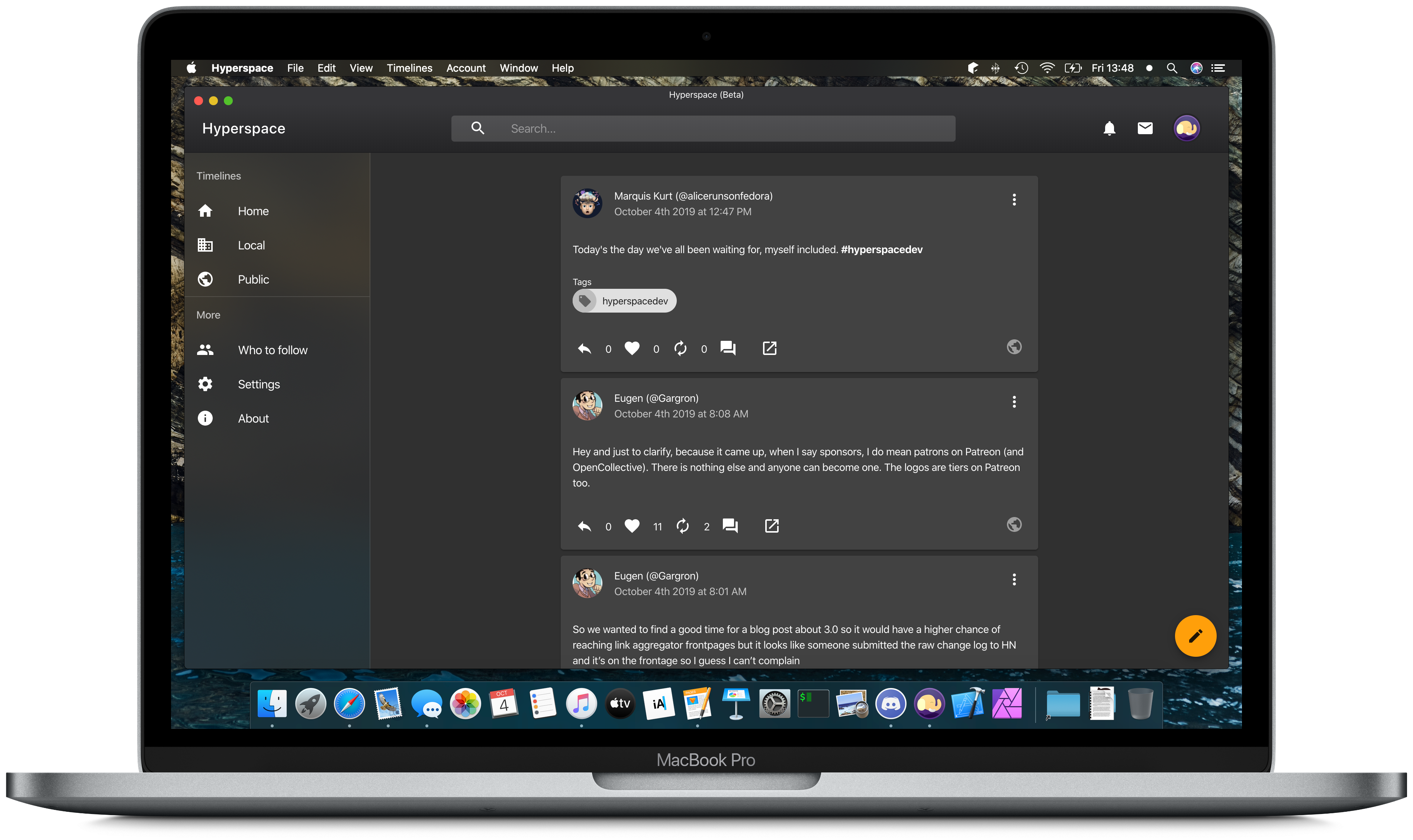Socialize and communicate with your friends in the fediverse (ActivityPub-powered social networks like Mastodon and Pleroma) with Hyperspace Desktop. Browse your timelines, check in with friends, and share your experiences across the fediverse in a beautiful, clean, and customizable way.
What Hyperspace Desktop offers:
- A clean, responsive, and streamlined design that fits in with your Mac
- Support for switching between accounts to access the accounts you use the most
- Customization support, ranging from several beautiful themes to masonry layout and infinite scrolling
- Powerful toot composer with media uploads, emojis, and polls
- Activity and recommended views that give you insight on the community/instance you reside in
Hyperspace Desktop is available for the major desktop platforms via our downloads page, GitHub, and other store platforms where applicable.
via WinGet:
winget install HyperspaceDesktop
To build Hyperspace Desktop, you'll need the following tools and packages:
- Node.js v10 or later
- (macOS-only) Xcode 10 or higher
First, clone the repository from GitHub:
git clone https://github.com/hyperspacedev/hyperspace
Then, in the app directory, run the following command to install all of the package dependencies:
npm install
Run any of the following scripts to test:
npm start- Starts a local server hosted at https://localhost:3000.npm run electron:build- Builds a copy of the source code and then runs the app through Electron. Ensure that thelocationkey inconfig.jsonpoints to"desktop"before running this.npm run electron:prebuilt- Similar toelectron:buildbut doesn't build the project before running.
The location key in config.json can take the following values during testing:
- https://localhost:3000: Most suitable for running
npm startor running viareact-scripts. - desktop: Most suitable for when testing the desktop application.
Note: Hyperspace Desktop v1.1.0-beta3 and older versions require the location field to be changed to
"https://localhost:3000"before running.
To build a release, run the following command:
npm run build
The built files will be available under build as static files that can be hosted on a web server. If you plan to release these files alongside the desktop apps, compress these files in a ZIP.
You can run any of the following commands to build a release for the desktop:
npm run build:desktop-all: Builds the desktop apps for all platforms (eg. Windows, macOS, Linux). Will runnpm run buildbefore building.npm run build:win: Builds the desktop app for Windows without runningnpm run build.npm run build:mac: Builds the desktop apps for macOS without runningnpm run build. See the details below for more information on building for macOS.npm run build:mas: Builds the desktop apps for the Mac App Store without runningnpm run build. See the details below for more information on building for macOS.npm run build:linux: Builds the desktop apps for Linux (eg. Debian package, AppImage, and Snap) without runningnpm run build.npm run build:linux-select-targets: Builds the desktop app for Linux without runningnpm run build. Targets are required as parameters.
The built files will be available under dist that can be uploaded to your app distributor or website.
The macOS builds of Hyperspace Desktop require a bit more effort and resources to build and distribute accordingly. The following is a quick guide to building Hyperspace Desktop for macOS and for the Mac App Store.
To create a code-signed and notarized version of Hyperspace Desktop, you'll need to acquire some provisioning profiles and certificates from a valid Apple Developer account.
For certificates, make sure your Mac has the following certificates installed:
- 3rd Party Mac Developer Application
- 3rd Party Mac Developer Installer
- Developer ID Application
- Developer ID Installer
- Mac Developer
The easiest way to handle this is by opening Xcode and going to Preferences › Accounts and create the certificates from "Manage Certificates".
You'll also need to create a provisioning profile for Mac App Store distribution and save it to the desktop folder as embedded.provisonprofile.
You'll also need to create the entitlements files in the desktop directory that declares the permissions for Hyperspace Desktop. Replace TEAM_ID with the appropriate Apple Developer information and BUNDLE_ID with the bundle ID of your app.
<?xml version="1.0" encoding="UTF-8"?>
<!DOCTYPE plist PUBLIC "-//Apple//DTD PLIST 1.0//EN" "http://www.apple.com/DTDs/PropertyList-1.0.dtd">
<plist version="1.0">
<dict>
<key>com.apple.security.cs.allow-unsigned-executable-memory</key>
<true/>
<key>com.apple.security.network.client</key>
<true/>
<key>com.apple.security.files.user-selected.read-write</key>
<true/>
</dict>
</plist><?xml version="1.0" encoding="UTF-8"?>
<!DOCTYPE plist PUBLIC "-//Apple//DTD PLIST 1.0//EN" "http://www.apple.com/DTDs/PropertyList-1.0.dtd">
<plist version="1.0">
<dict>
<key>com.apple.security.cs.allow-jit</key>
<true/>
<key>com.apple.security.network.client</key>
<true/>
<key>com.apple.security.app-sandbox</key>
<true/>
<key>com.apple.security.cs.allow-unsigned-executable-memory</key>
<true/>
<key>com.apple.security.application-groups</key>
<array>
<string>TEAM_ID.BUNDLE_ID</string>
</array>
<key>com.apple.security.files.user-selected.read-only</key>
<true/>
<key>com.apple.security.files.user-selected.read-write</key>
<true/>
</dict>
</plist><?xml version="1.0" encoding="UTF-8"?>
<!DOCTYPE plist PUBLIC "-//Apple//DTD PLIST 1.0//EN" "http://www.apple.com/DTDs/PropertyList-1.0.dtd">
<plist version="1.0">
<dict>
<key>com.apple.security.app-sandbox</key>
<true/>
<key>com.apple.security.inherit</key>
<true/>
<key>com.apple.security.cs.allow-jit</key>
<true/>
<key>com.apple.security.cs.allow-unsigned-executable-memory</key>
<true/>
</dict>
</plist><?xml version="1.0" encoding="UTF-8"?>
<!DOCTYPE plist PUBLIC "-//Apple//DTD PLIST 1.0//EN" "http://www.apple.com/DTDs/PropertyList-1.0.dtd">
<plist version="1.0">
<dict>
<key>com.apple.security.app-sandbox</key>
<true/>
</dict>
</plist><?xml version="1.0" encoding="UTF-8"?>
<!DOCTYPE plist PUBLIC "-//Apple//DTD PLIST 1.0//EN" "http://www.apple.com/DTDs/PropertyList-1.0.dtd">
<plist version="1.0">
<dict>
<key>ElectronTeamID</key>
<string>TEAM_ID</string>
<key>com.apple.developer.team-identifier</key>
<string>TEAM_ID</string>
<key>com.apple.application-identifier</key>
<string>TEAM_ID.BUNDLE_ID</string>
</dict>
</plist>You'll also need to edit notarize.js in the desktop directory. Replace <TEAM_ID>, <BUNDLE_ID>, and <APPLE_DEVELOPER_EMAIL> with the appropriate information from the app and your account from Apple Developer.
// notarize.js
// Script to notarize Hyperspace for macOS
// © 2019 Hyperspace developers. Licensed under Apache 2.0.
const { notarize } = require("electron-notarize");
// This is pulled from the Apple Keychain. To set this up,
// follow the instructions provided here:
// https://github.com/electron/electron-notarize#safety-when-using-appleidpassword
const password = `@keychain:AC_PASSWORD`;
exports.default = async function notarizing(context) {
const { electronPlatformName, appOutDir } = context;
if (electronPlatformName !== "darwin") {
return;
}
console.log("Notarizing Hyperspace...");
const appName = context.packager.appInfo.productFilename;
return await notarize({
appBundleId: "<BUNDLE_ID>",
appPath: `${appOutDir}/${appName}.app`,
appleId: "<APPLE_DEVELOPER_EMAIL>",
appleIdPassword: password,
ascProvider: "<TEAM_ID>"
});
};Note that the password is pulled from your keychain. You'll need to create an app password and store it in your keychain as AC_PASSWORD.
Run any of the following commands to build Hyperspace Desktop for the Mac:
npm run build:mac- Builds the macOS app in a DMG container.npm run build:mac-unsigned- Similar tobuild:mac, but skips code signing and notarization. Use only for CI or in situations where code signing and notarization is not available.npm run build:mas- Builds the Mac App Store package.
Hyperspace Desktop is licensed under the Non-violent Public License v4+, a permissive license under the conditions that you do not use this for any unethical purposes and to file patent claims. Please read what your rights are as a Hyperspace Desktop user/developer in the license for more information.
Hyperspace Desktop has been made possible by the React, TypeScript, Megalodon, and Material-UI projects as well our Patrons and our contributors on GitHub.
Contribution guidelines are available in the contributing file and when you make an issue/pull request. Additionally, you can access our Code of Conduct.
If you want to aid the project in other ways, consider supporting the project on Patreon.