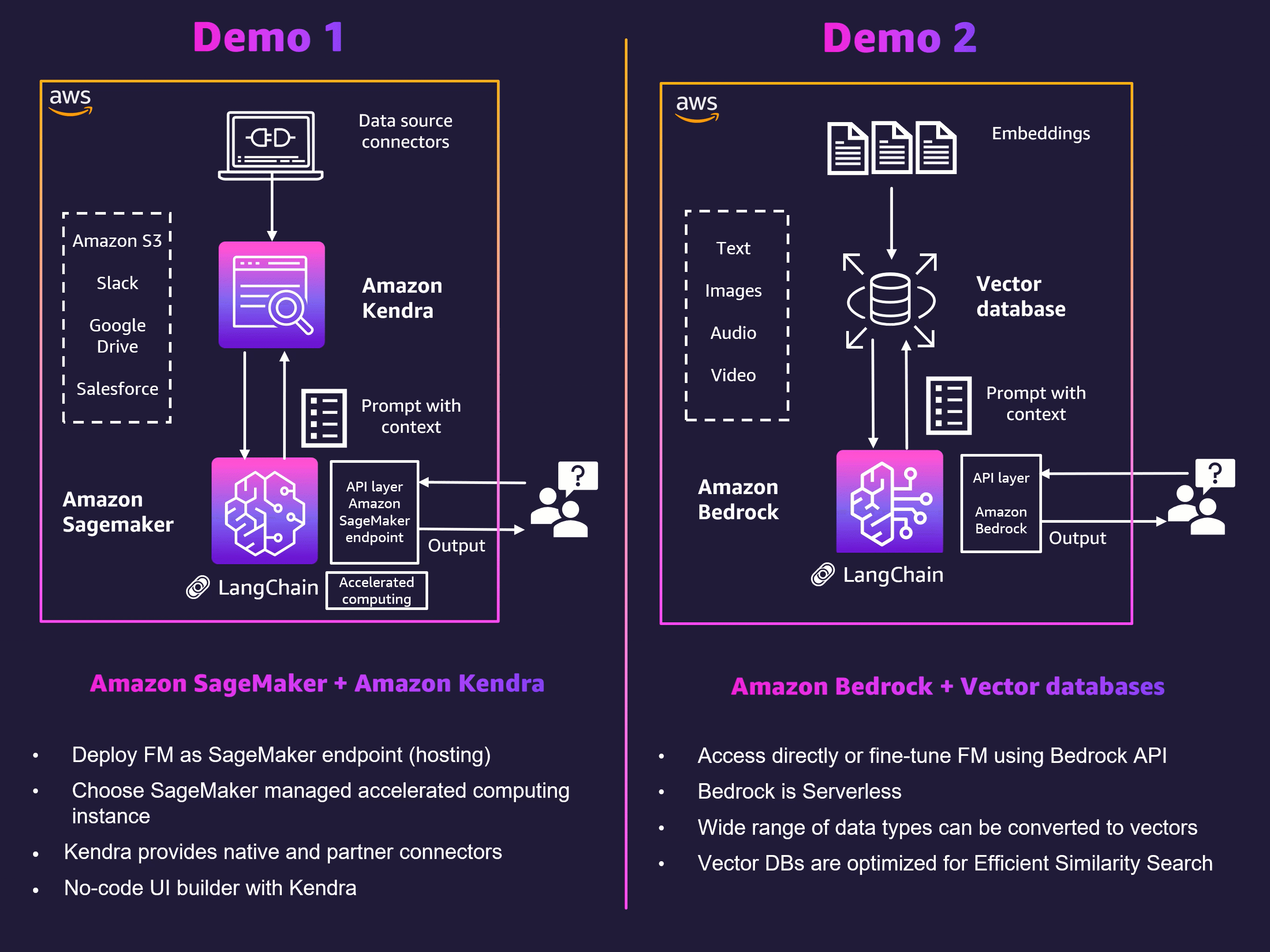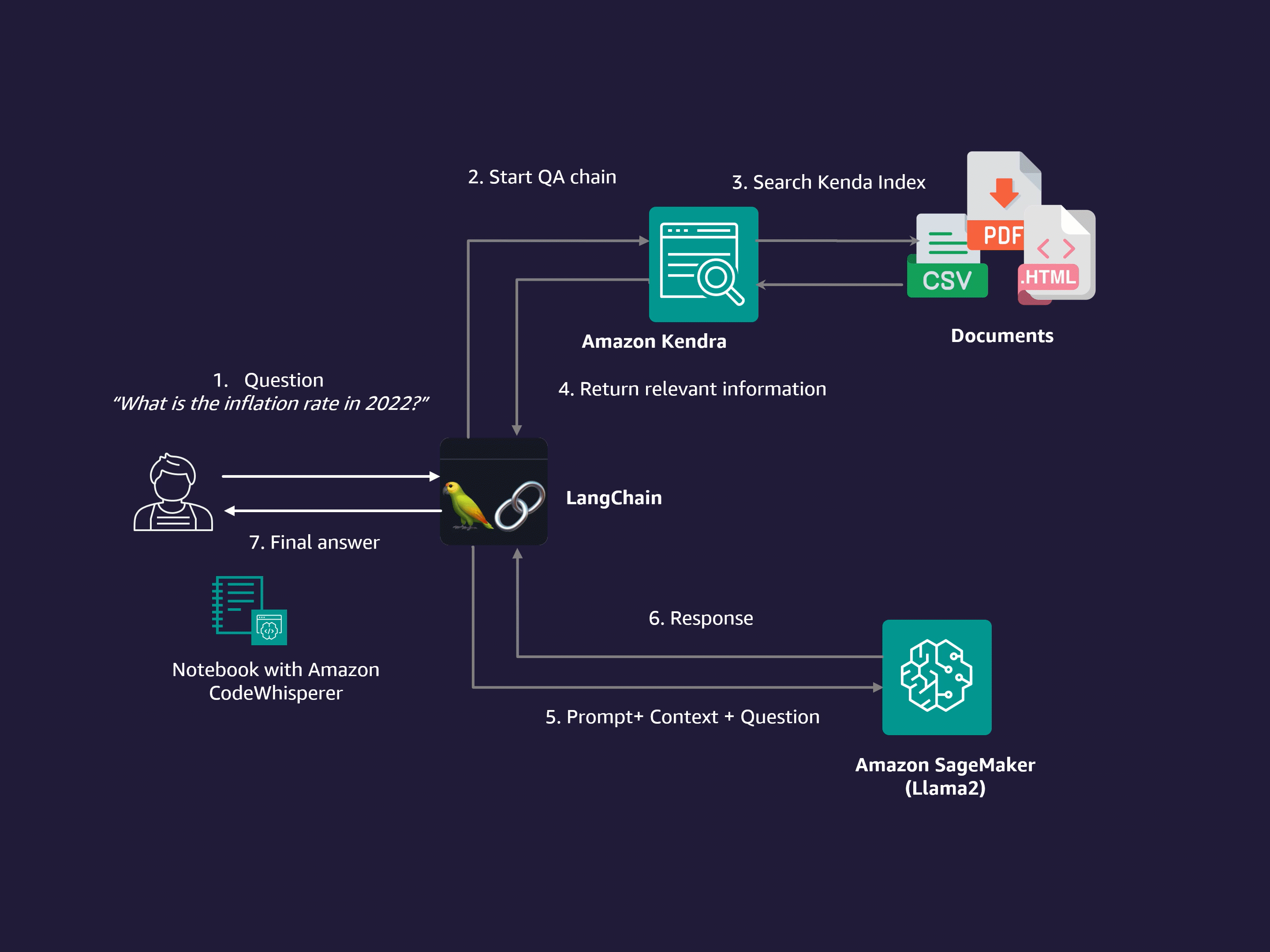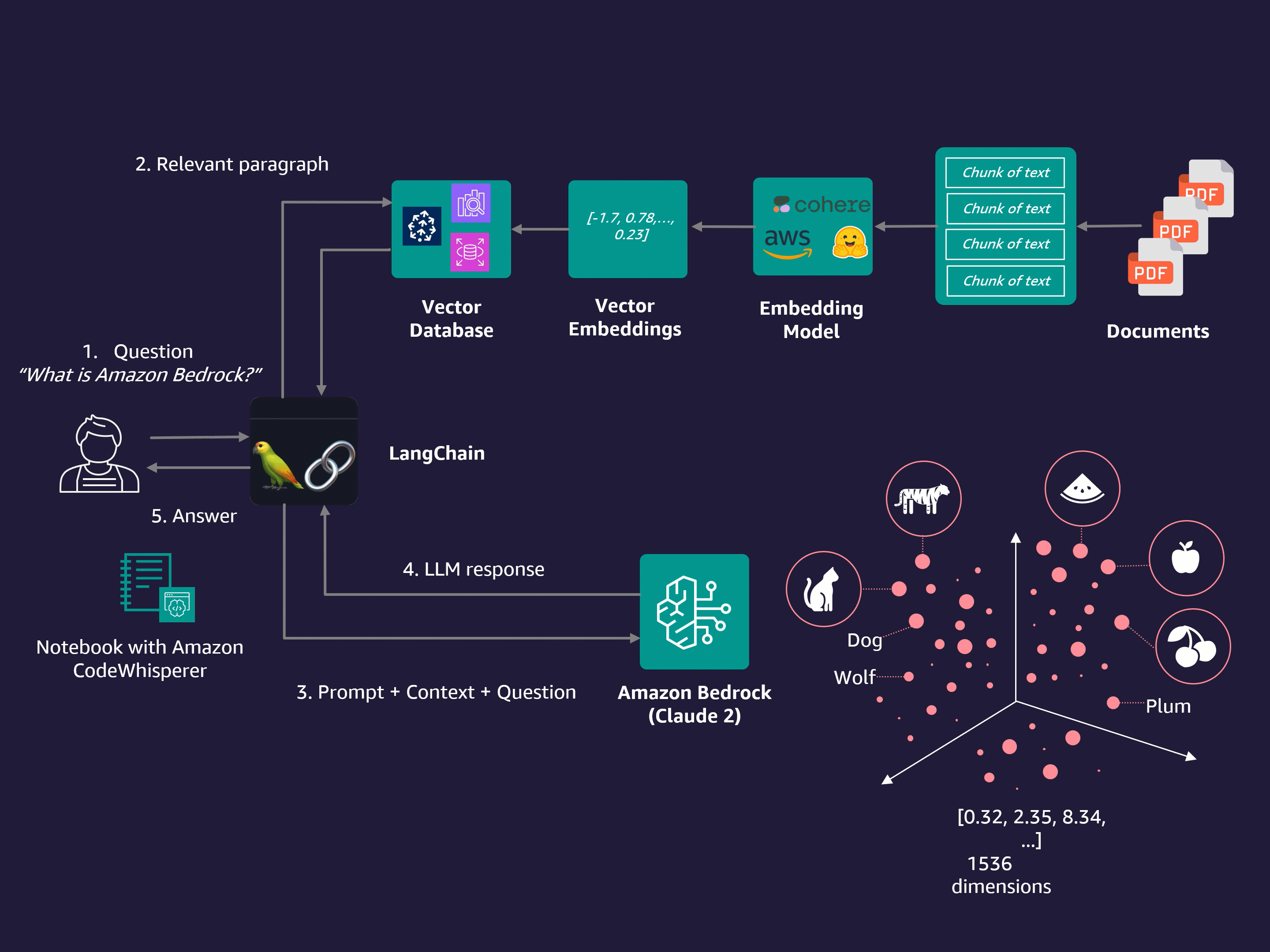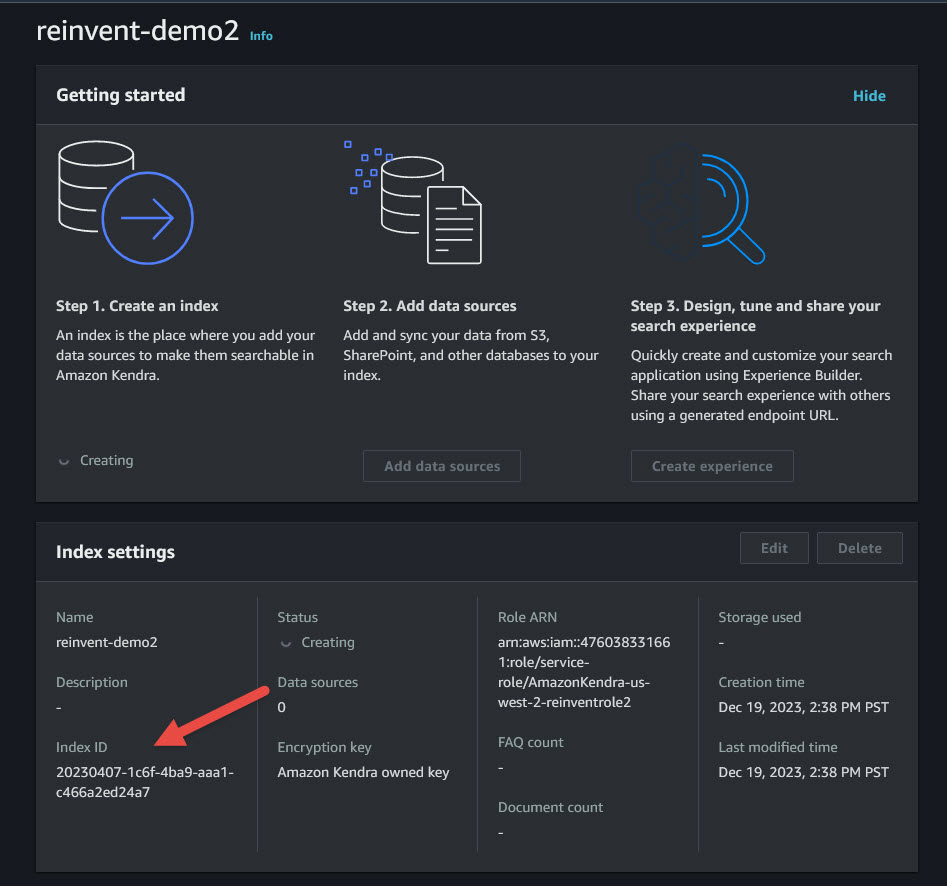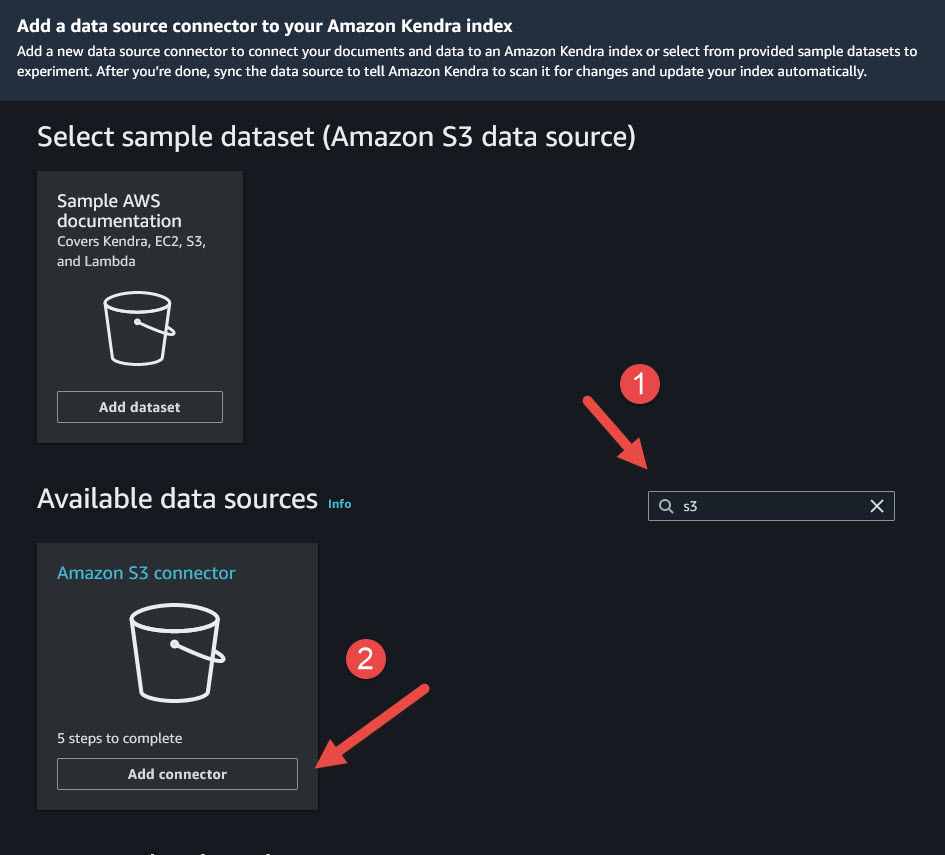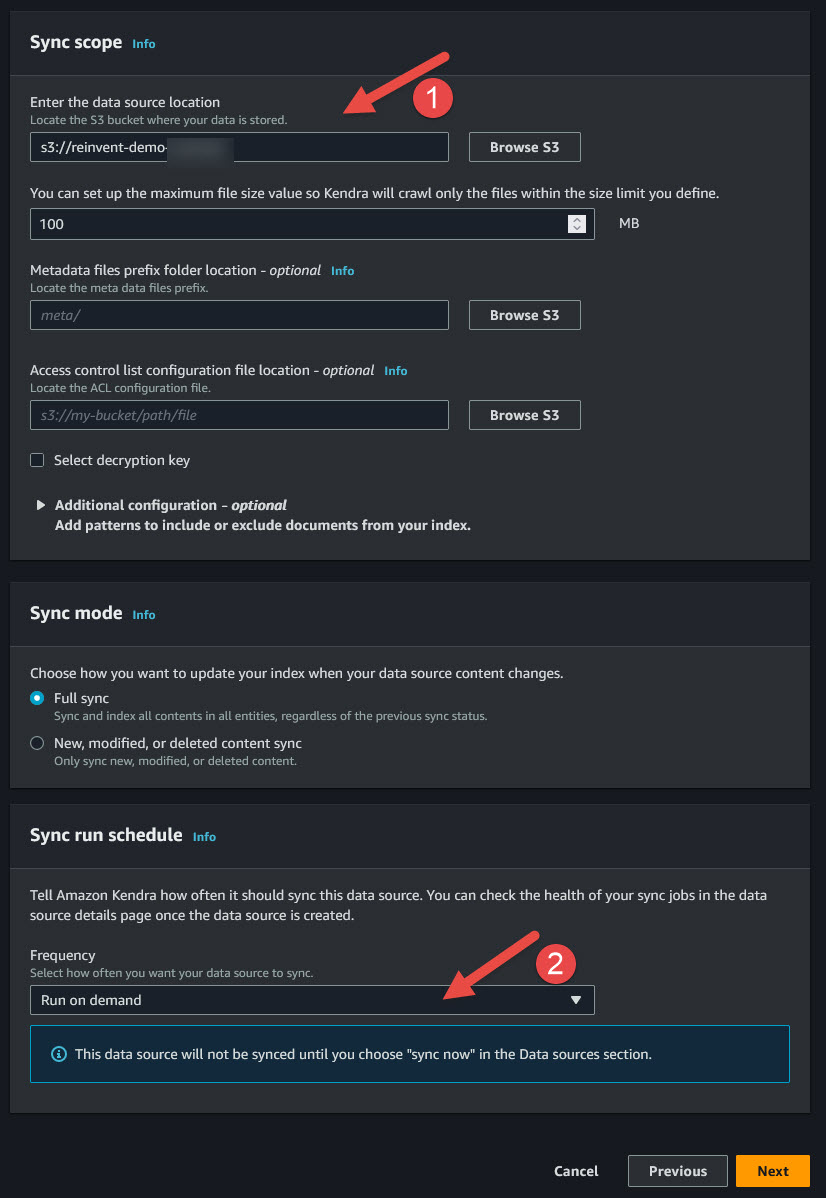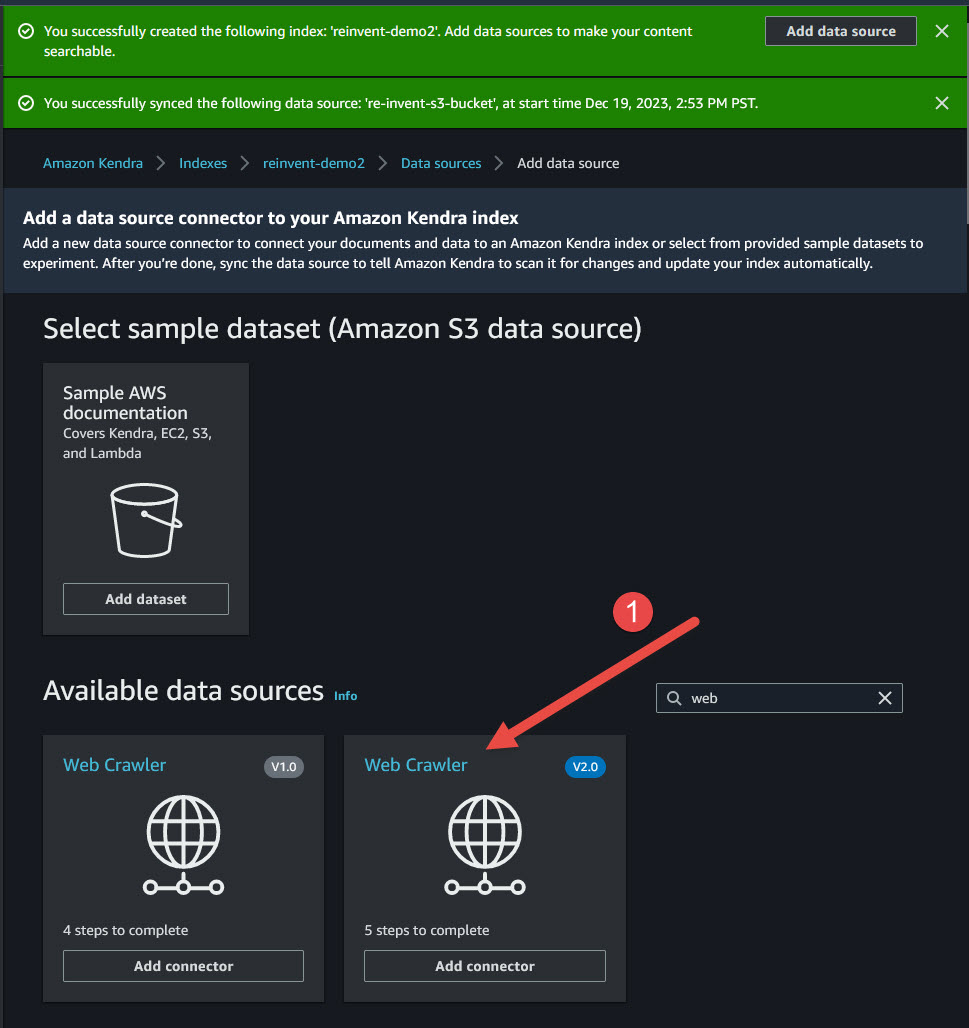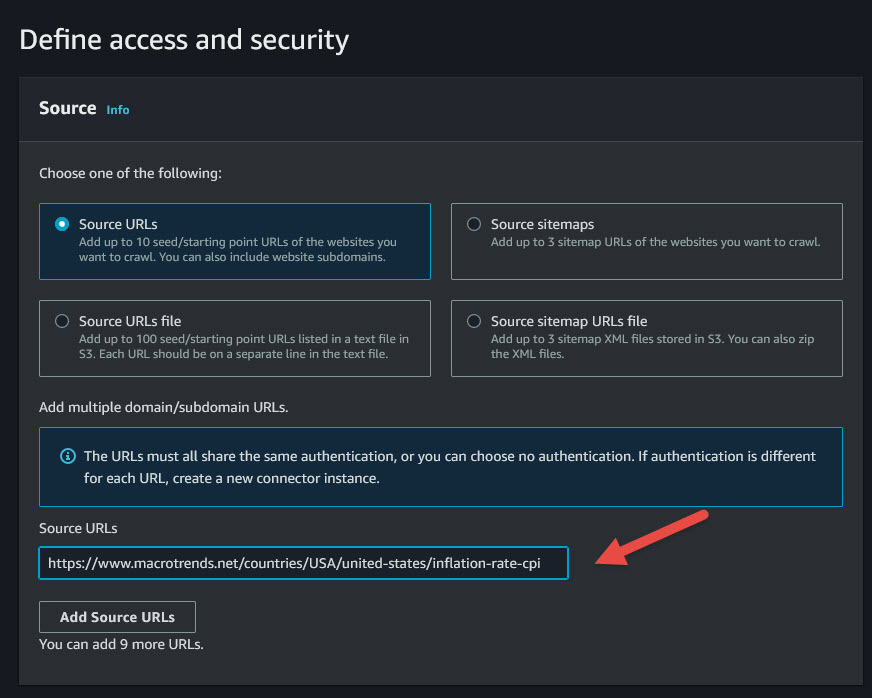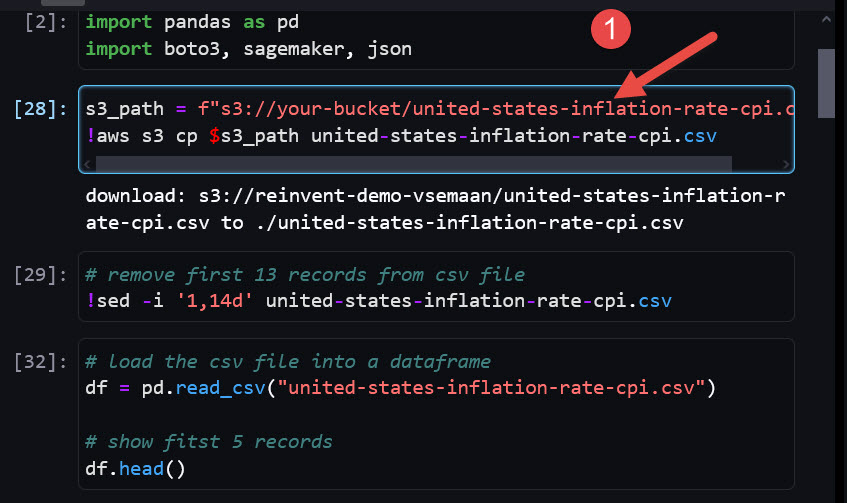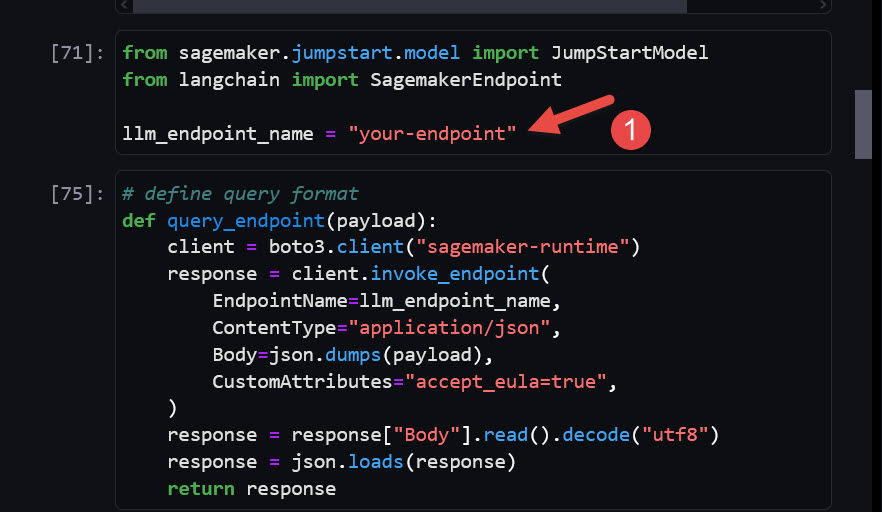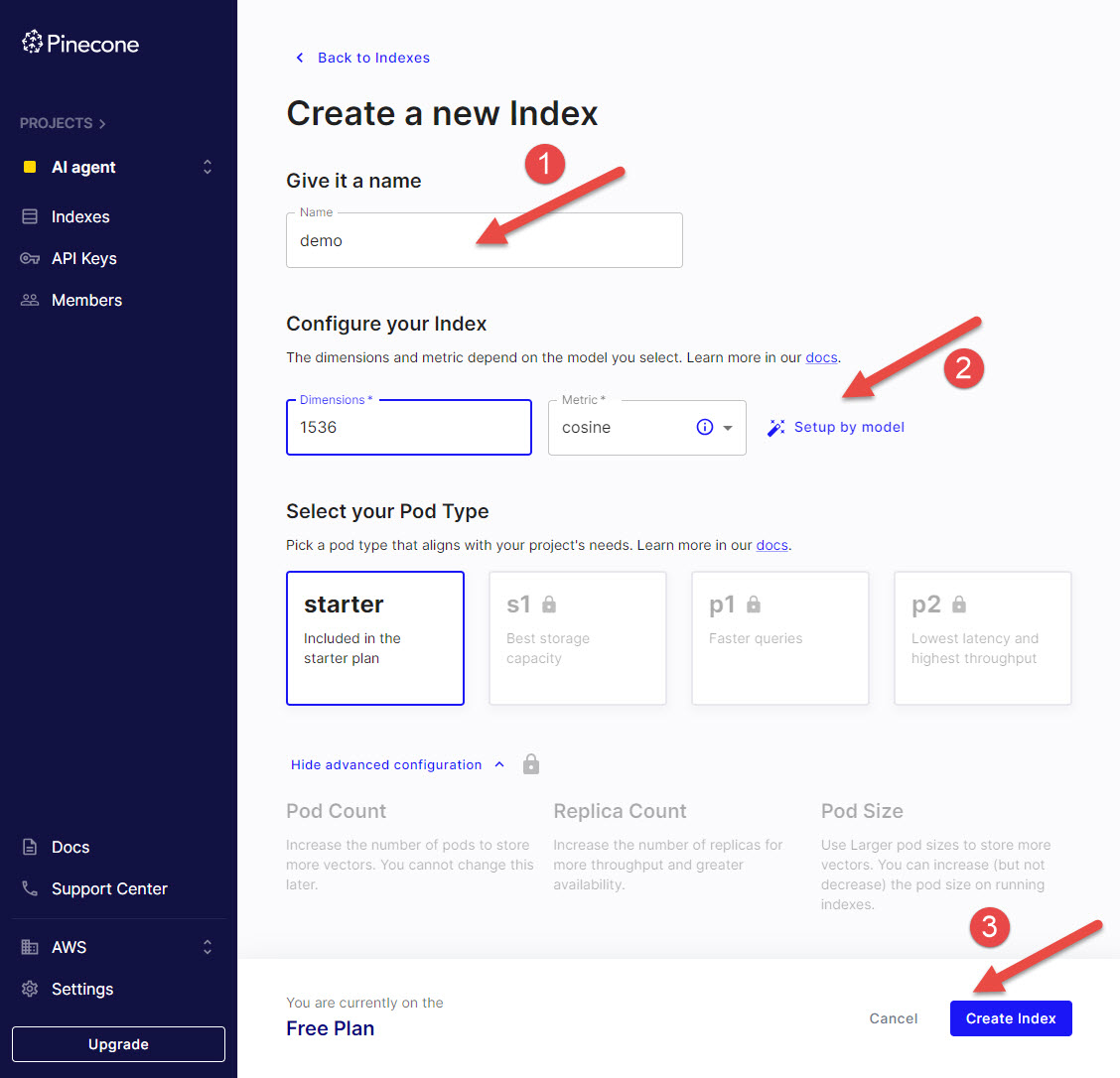This repository is complementary to breakout session on "BOA303 - Unlock insights with AWS GenAI services" at re:Invent 2023
🎥 Watch the session here
In these demos, you will explore how RAG ( Retrieval-Augmented Generation ) can enhance AI models by leveraging external data sources to provide context-aware answers and unlock insights.
Learn 2 ways to use your data with GenAI models:
1️⃣ DEMO 1: Deploying Llama2 with Sagemaker, CodeWhisperer + Kendra for data retrieval
2️⃣ DEMO 2: Using Claude 2 with Bedrock + Vector DB for data retrieval
-
Follow instructions to setup Amazon SageMaker Studio prerequisites
-
Follow instructions to enable Amazon CodeWhisperer extension for SageMaker Studio
- Open Amazon S3 console. Click Create a bucket. Provide a unique name
reinvent-demo-yourname. Keep other options as default. Click Create bucket. - Go to https://www.macrotrends.net/countries/USA/united-states/inflation-rate-cpi. Click download historical data.
- Download Starbucks annual report PDF.
- Upload downloaded csv and pdf files into S3 bucket.
- Open Amazon Kendra console. Click Create an index. Provide index name. Under IAM Select Create a new role (Recommended). Enter role name. Click Next, then Next in the follow-up screens, and Click Create.
- Copy index name and save for future references. Wait for index to become active and click Add data sources.
- Find Amazon S3 Connector. Click Add connector.
- Provide Data Source name. Click Next. Create a new role or select an existing role.
- Click Browse S3 and select the bucket that you created in Step 1. At the bottom select Frequency Run on demand. Click Next, then Next again then Add data resources.
- Once the data source is created, click Sync Now button at the top.
- Let’s add one more data source. Click on Data sources on the left pane then click Add data source. Search for Web and pick Web Crawler V2.0.
- Provide data source name and click Next. Copy URL from step 1 into Source URLs. Select Create a new role (Recommended) at the bottom, type name, and click Next.
- Keep default options and select Frequency Run on demand. Click Next, then Next again then Add data resources.
- Once the data source is created, click Sync Now button at the top.
-
Open SageMaker Studio and copy
Demo1 - RAG with SageMaker and Kendra.ipynbnotebook. -
Install dependencies as needed
!pip install —upgrade —quiet sagemaker !pip install langchain
-
Update s3_path with path to your bucket created in prerequisites. Update if needed csv file name
- Copy your SageMaker Endpoint and replace in the code. In SageMaker Console, go to Sidebar > Home > Deployment dropdown > Endpoints — copy the name of the LLM and paste in the 3rd row below
- Update Kendra IndexID in the code and AWS region.
Run your notebook and ask questions! 🚀
-
Follow instructions to setup Amazon SageMaker Studio prerequisites
-
Follow instructions to enable Amazon CodeWhisperer extension for SageMaker Studio
-
Follow instructions to request access to Antropic Claude model inside Amazon Bedrock
-
Create a free account with pinecone.io and create index “demoindex”.
- Click indexes on the left pane then click button Create index.
- Give an index the name “demoindex”. Configure dimensions 1536, metric cosine, then click Create index. Save index name and environment name in your notes. We will use it later.
- Go to API keys on the left pane and copy API key. Save it. We will use it later.
-
Open SageMaker Studio and copy
Demo2 - RAG with Bedrock and Vector DB.ipynbnotebook. -
Create a
keys.envfile and add your Pinecone account information. Save this file in the same folder as your notebooks.PINECONE_API_KEY=your_pinecone_API_key PINECONE_ENVIRONMENT=your_pinecone_env
-
Install dependencies as needed
!pip install -U \ langchain==0.0.306 \ boto3 \ botocore \ pypdf==3.15.2 \ pinecone-client==2.2.4 \ apache-beam==2.50.0 \ datasets==2.14.5 \ tiktoken==0.4.0 —force-reinstall —quiet
Execute commands in the notebook! 🚀