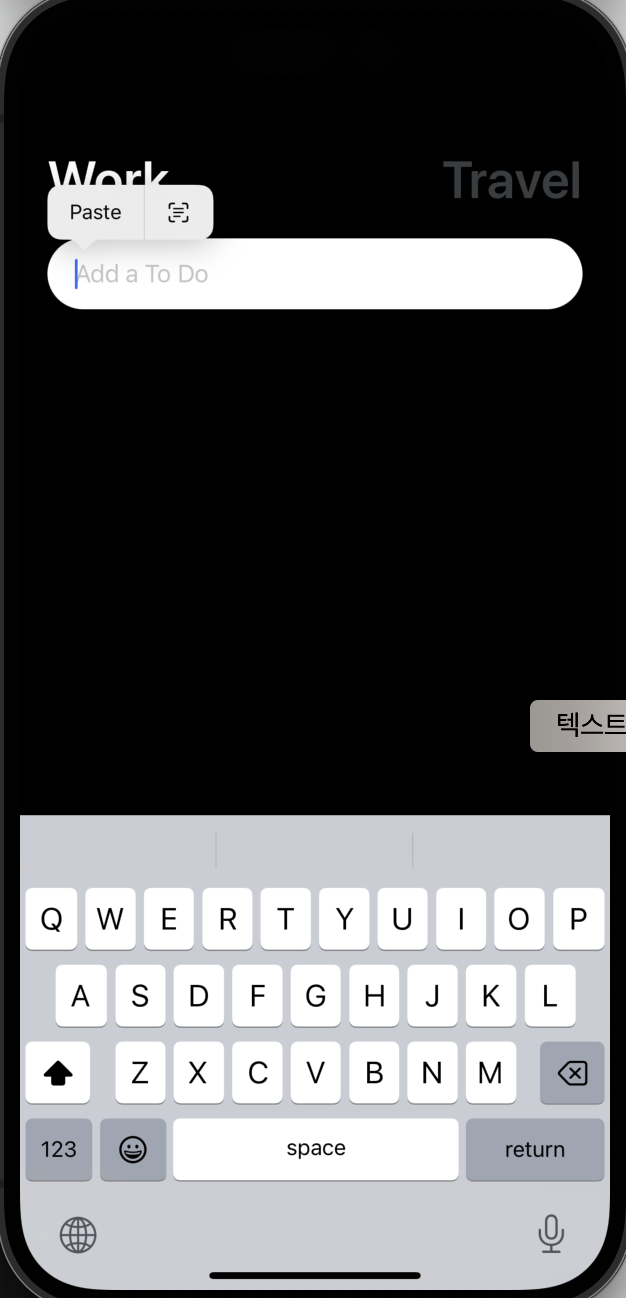투두리스트
- input
- button
- state
- data persistance
이 컴포넌트로 감싸면 클릭할 때 투명도를 줍니다.
요소를 클릭하면 배경색을 바꿔줍니다.
- one child 만 넣어야 합니다. 여러 컴포넌트를 넣고싶다면
View로 감싸야 합니다.
function MyComponent(props: MyComponentProps) {
return (
<View {...props} style={{flex: 1, backgroundColor: '#fff'}}>
<Text>My Component</Text>
</View>
);
}
<TouchableWithoutFeedback onPress={() => alert('Pressed!')}>
<MyComponent />
</TouchableWithoutFeedback>;텍스트 인풋 컴포넌트
이 컴포넌트를 누르면 키보드가 뜬다.
const [working, setWorking] = useState(true);
const [text, setText] = useState('');
<TextInput
onChangeText={onChangeText}
value={text}
placeholder={ 'Add a To Do' }
style={styles.input}
/>https://react-native-async-storage.github.io/async-storage/docs/install/
데이터를 persist 할 때 사용한다.
설치
npm install @react-native-async-storage/async-storage
expo cli 로 설치 [추천, 호환성이 좋다]
npx expo install @react-native-async-storage/async-storage
Async Storage 는 브라우저의 로컬스토리지 처럼 문자열 데이터만 저장할 수 있습니다. 따라서 JSON 으로 serialize 를 우선적으로 해야 하고, JSON.parse() 메서드로 데이터를 로드 할 수 있습니다.
Importing
import AsyncStorage from '@react-native-async-storage/async-storage';Storing Data
const storeData = async (value) => {
try {
const jsonValue = JSON.stringify(value);
await AsyncStorage.setItem('my-key', jsonValue);
} catch (e) {
// saving error
}
};Reading Data
const getData = async () => {
try {
const jsonValue = await AsyncStorage.getItem('my-key');
return jsonValue != null ? JSON.parse(jsonValue) : null;
} catch (e) {
// error reading value
}
};https://reactnative.dev/docs/alert
대화창을 팝업시킨다.
예시
import React from 'react';
import {View, StyleSheet, Button, Alert} from 'react-native';
const App = () => {
const createTwoButtonAlert = () =>
Alert.alert('Alert Title', 'My Alert Msg', [
{
text: 'Cancel',
onPress: () => console.log('Cancel Pressed'),
style: 'cancel',
},
{text: 'OK', onPress: () => console.log('OK Pressed')},
]);
const createThreeButtonAlert = () =>
Alert.alert('Alert Title', 'My Alert Msg', [
{
text: 'Ask me later',
onPress: () => console.log('Ask me later pressed'),
},
{
text: 'Cancel',
onPress: () => console.log('Cancel Pressed'),
style: 'cancel',
},
{text: 'OK', onPress: () => console.log('OK Pressed')},
]);
return (
<View style={styles.container}>
<Button title={'2-Button Alert'} onPress={createTwoButtonAlert} />
<Button title={'3-Button Alert'} onPress={createThreeButtonAlert} />
</View>
);
};
const styles = StyleSheet.create({
container: {
flex: 1,
justifyContent: 'space-around',
alignItems: 'center',
},
});
export default App;- import 문: 코드의 상단에 있는 import 문은 사용할 모듈을 가져옵니다. React는 React 컴포넌트를 작성하기 위해 사용되며, View, StyleSheet, Button, Alert는 React Native의 내장 컴포넌트 및 API입니다.
- createTwoButtonAlert 함수: Alert.alert 함수를 사용하여 두 개의 버튼이 있는 알림창을 생성하는 함수입니다. 'Alert Title'은 알림창의 제목, 'My Alert Msg'는 알림창에 표시될 메시지입니다. 버튼에는 'Cancel'과 'OK'라는 텍스트가 있으며, 각각의 버튼을 누를 때마다 콘솔에 메시지가 출력됩니다.
- createThreeButtonAlert 함수: createTwoButtonAlert와 비슷하게 작동하지만, 여기서는 세 개의 버튼이 있는 알림창을 생성합니다. 버튼에는 'Ask me later', 'Cancel', 'OK'라는 텍스트가 있으며, 각각의 버튼을 누를 때마다 콘솔에 메시지가 출력됩니다.
이 코드는 간단한 레이아웃과 알림창을 구현하는 React Native 앱의 예시입니다. 버튼을 누르면 알림창이 표시되고, 각 버튼에 대한 동작을 설정할 수 있습니다.