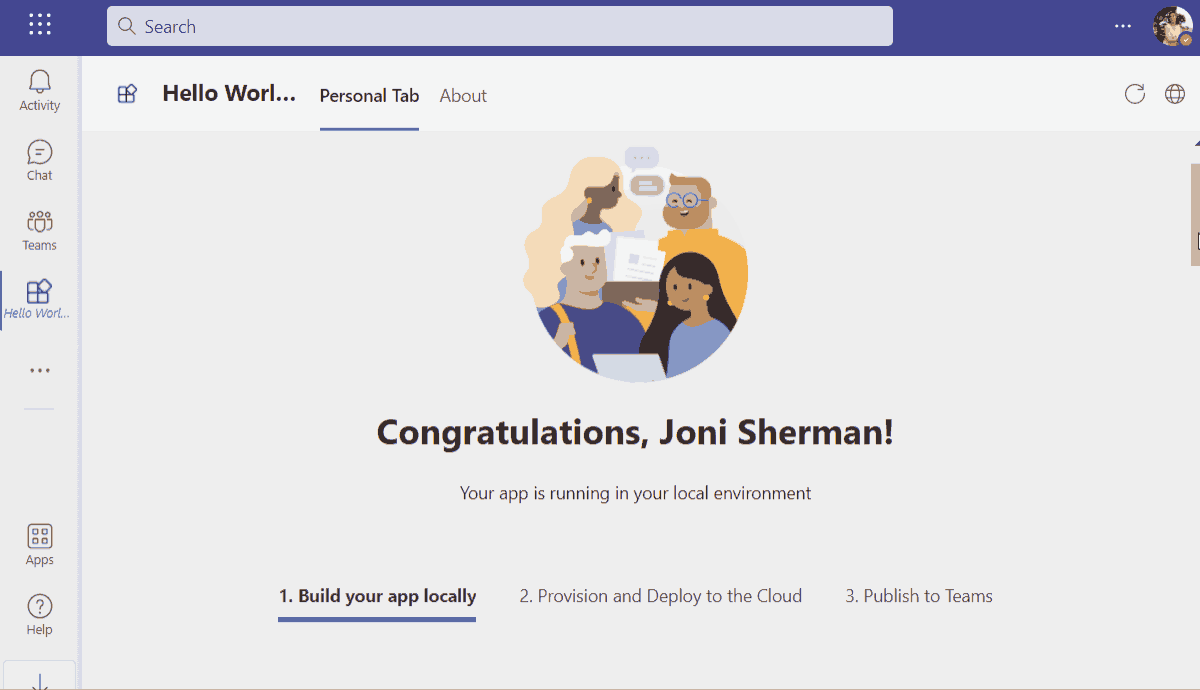Microsoft Teams supports the ability to run web-based UI inside "custom tabs" that users can install either for just themselves (personal tabs) or within a team or group chat context.
Hello World Tab with Backend shows you how to build a tab app with an Azure Function as backend, how to get user login information with SSO and how to call Azure Function from frontend tab.
- How to use Teams Toolkit to create a Teams tab app.
- How to use TeamsFx SDK to call Azure Functions.
- How to use TeamsFx SDK in Azure Function to call Graph to get user info.
- Node.js, supported versions: 16, 18
- A Microsoft 365 account. If you do not have Microsoft 365 account, apply one from Microsoft 365 developer program
- Teams Toolkit Visual Studio Code Extension version 5.0.0 and higher or TeamsFx CLI
-
This sample has adopted On-Behalf-Of Flow to implement SSO.
-
This sample uses Azure Function as middle-tier service, and make authenticated requests to call Graph from Azure Function.
-
Due to system webview limitations, users in the tenant with conditional access policies applied cannot consent permissions when conduct an OAuth flow within the Teams mobile clients, it would show error: "xxx requires you to secure this device...".
-
From VS Code:
- hit
F5to start debugging. Alternatively open theRun and Debug ActivityPanel and selectDebug (Edge)orDebug (Chrome).
- hit
-
From TeamsFx CLI:
- Run command:
teamsfx provision --env local. - Run command:
teamsfx deploy --env local. - Run command:
teamsfx preview --env local.
- Run command:
-
From VS Code:
- Sign into Azure by clicking the
Sign in to Azureunder theACCOUNTSsection from sidebar. - Click
ProvisionfromLIFECYCLEsection or open the command palette and select:Teams: Provision. - Click
Deployor open the command palette and select:Teams: Deploy.
- Sign into Azure by clicking the
-
From TeamsFx CLI:
- Run command:
teamsfx account login azure. - Run command:
teamsfx provision --env dev. - Run command:
teamsfx deploy --env dev.
- Run command:
-
From VS Code:
- Open the
Run and Debug ActivityPanel. SelectLaunch Remote (Edge)orLaunch Remote (Chrome)from the launch configuration drop-down.
- Open the
-
From TeamsFx CLI:
- Run command:
teamsfx preview --env dev.
- Run command:
| Date | Author | Comments |
|---|---|---|
| May 18, 2022 | hund030 | update to support Teams Toolkit v4.0.0 |
| Dec 8, 2022 | hund030 | update to support Teams Toolkit v5.0.0 |
We really appreciate your feedback! If you encounter any issue or error, please report issues to us following the Supporting Guide. Meanwhile you can make recording of your journey with our product, they really make the product better. Thank you!