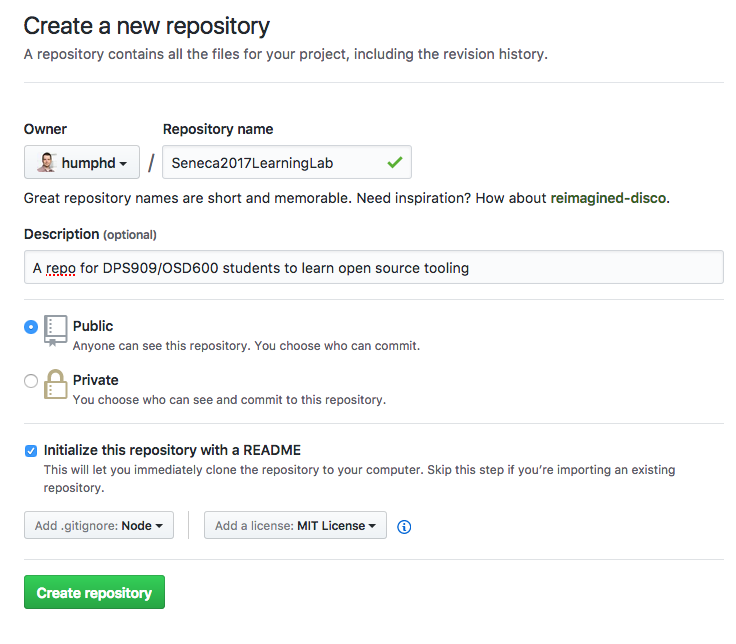Seneca 2017 Learning Lab
Introduction
This is part one of a multi-part lab series. Part two and part three are also available.
In this series we will explore a number of open source and GitHub tooling, automation, and worflow options. You will learn about how to build node.js modules, how to use tools like linters, code formatters, how to use unit tests, how to do automated checks on your commits and pull requests, etc.
We will expand on this repo in the coming weeks, so it's important for you to finish each week's tasks before the next lab. If you get stuck, feel free to help one another. This is not a test, but a learning exercise.
Create a Repo
This repo will form the basis of our exploration of various open source tooling. Begin by creating a repo of your own similar to this one. Use https://github.com/new to create your new repo. Make sure you include the following:
- Initialize with a
README.mefile - Add a
.gitignoreforNode(e.g., node.js) - Add a
Licenseusing the MIT License
It will look something like this:
Clone your repo
After you've created it on GitHub, you need to clone it locally:
$ git clone git@github.com:<github-username>/<repo-name>.gitInitialize a new Node.js Module
You should already have node.js installed. If you don't, do it now.
Next use npm (NOTE: npm gets installed along with node.js)
to initialize your package.json file.
FYI: Be aware that according to this information, if you use Git Bash, you will not be able to confirm the "Is this ok? (yes)" question at the end. In this case(if you use Windows), just for this step, I would advise you to use cmd.exe to run npm init command, as it seems that CMD doesn't have the issue mentioned above.
$ npm init
This utility will walk you through creating a package.json file.
It only covers the most common items, and tries to guess sensible defaults.
See `npm help json` for definitive documentation on these fields
and exactly what they do.
Use `npm install <pkg> --save` afterwards to install a package and
save it as a dependency in the package.json file.
Press ^C at any time to quit.
name: (Seneca2017LearningLab) lab7
version: (1.0.0) 1.0.0
description: Learning Lab
entry point: (index.js) seneca.js
test command:
git repository: (https://github.com/humphd/Seneca2017LearningLab.git)
keywords:
author:
license: (ISC) MIT
About to write to /Users/dave/Sites/repos/Seneca2017LearningLab/package.json:
{
"name": "lab7",
"version": "1.0.0",
"description": "Learning Lab",
"main": "seneca.js",
"scripts": {
"test": "echo \"Error: no test specified\" && exit 1"
},
"repository": {
"type": "git",
"url": "git+https://github.com/humphd/Seneca2017LearningLab.git"
},
"author": "",
"license": "MIT",
"bugs": {
"url": "https://github.com/humphd/Seneca2017LearningLab/issues"
},
"homepage": "https://github.com/humphd/Seneca2017LearningLab#readme"
}
Is this ok? (yes)Confirm that your package.json is correct, and edit it if not:
$ cat package.json
{
"name": "lab7",
"version": "1.0.0",
"description": "Learning Lab",
"main": "seneca.js",
"scripts": {
"test": "echo \"Error: no test specified\" && exit 1"
},
"repository": {
"type": "git",
"url": "git+https://github.com/humphd/Seneca2017LearningLab.git"
},
"author": "",
"license": "MIT",
"bugs": {
"url": "https://github.com/humphd/Seneca2017LearningLab/issues"
},
"homepage": "https://github.com/humphd/Seneca2017LearningLab#readme"
}Create your Node.js Module in seneca.js
You need a file to contain your seneca module. Create a file named seneca.js,
which should have the following code:
// [INFO] See discussion of node.js exports here:
// https://www.sitepoint.com/understanding-module-exports-exports-node-js/
/**
* Given a string `email`, return `true` if the string is in the form
* of a valid Seneca College email address, `false` othewise.
*/
exports.isValidEmail = function(email) {
// TODO: needs to be implemented
};
/**
* Given a string `name`, return a formatted Seneca email address for
* this person. NOTE: the email doesn't need to be real/valid/active.
*/
exports.formatSenecaEmail = function(name) {
// TODO: needs to be implemented
};Write an implementation of isValidEmail and formatSenecaEmail. You are
only expected to validate and work with strings, you don't need to deal with
sending or validating email addresses in general.
[Optional] Extra Challenge: Command Line Tool that uses seneca.js
If you want an extra challenge, it would be nice if there was an easy way to test your code from the command line.
You can easily write cross-platform command line tools in node.js. See if you can write a simple command line tool that works like so:
$ seneca --help
Usage: seneca [options]
Options:
-h, --help output usage information
-v, --verify <email> verifys the email address given as a Seneca email
-f, --format <name> formats the name given as a Seneca email
$ seneca -v student@myseneca.ca
valid
$ seneca -v student@gmail.com
invalid
$ seneca -f student
student@myseneca.caA great tutorial on how to achieve something like this can be found at https://developer.atlassian.com/blog/2015/11/scripting-with-node/.
Add ESLint to avoid common patterns and bugs
Linting your code is a great way to avoid various common problems. We'll use ESLint to find common issues and then manually correct them.
Begin by installing it via npm. We'll use --save-dev to add a development dependency
(i.e., a dependency only needed when developing this code vs. using it). We'll also create
a default eslint configuration (i.e., rules to check for in our code):
$ npm install eslint --save-devThe eslint module is similar to what we're building. It will automatically get installed
to a directory named node_modules. A node_modules/.bin hidden directory is also created
with a so-called "binary" or executable version of eslint that can be run at the command-line:
$ ls -a node_modules
. .. .bin eslintWe need to create a configuration for eslint. Let's try using a "popular style guide",
the Airbnb JavaScript rules. Run eslint --init
and then cursor down to Use a popular style guide:
$ ./node_modules/.bin/eslint --init
? How would you like to configure ESLint?
Answer questions about your style
❯ Use a popular style guide
Inspect your JavaScript file(s)Cursor down to select Airbnb:
? Which style guide do you want to follow?
Google
❯ Airbnb
StandardWhen asked about React, answer No:
? Do you use React? (y/N) NSelect JSON format for your eslint config file:
? What format do you want your config file to be in?
JavaScript
YAML
❯ JSONVarious npm modules will now be installed:
Installing eslint-plugin-import, eslint-config-airbnb-base
eslint-config-airbnb-base@11.1.1 node_modules/eslint-config-airbnb-base
eslint-plugin-import@2.2.0 node_modules/eslint-plugin-import
├── contains-path@0.1.0
├── lodash.cond@4.5.2
├── builtin-modules@1.1.1
├── doctrine@1.5.0 (isarray@1.0.0, esutils@2.0.2)
├── has@1.0.1 (function-bind@1.1.0)
├── debug@2.6.3 (ms@0.7.2)
├── minimatch@3.0.3 (brace-expansion@1.1.6)
├── pkg-up@1.0.0 (find-up@1.1.2)
├── eslint-module-utils@2.0.0 (debug@2.2.0, pkg-dir@1.0.0)
└── eslint-import-resolver-node@0.2.3 (object-assign@4.1.1, resolve@1.3.2)
Successfully created .eslintrc.json file in /Users/dave/Sites/repos/Seneca2017LearningLabYou now have a new file .eslintrc.json which has the rules you want eslint to follow:
{
"extends": "airbnb-base",
"plugins": [
"import"
]
}Your package.json will also have new devDependencies entries:
"devDependencies": {
"eslint": "^3.17.1",
"eslint-config-airbnb-base": "^11.1.1",
"eslint-plugin-import": "^2.2.0"
}Try running eslint on your code manually:
$ ./node_modules/.bin/eslint seneca.js
/Users/dave/Sites/repos/Seneca2017LearningLab/seneca.js
5:24 warning Unexpected unnamed function func-names
5:32 error Missing space before function parentheses space-before-function-paren
5:33 error 'email' is defined but never used no-unused-vars
13:29 warning Unexpected unnamed function func-names
13:37 error Missing space before function parentheses space-before-function-paren
13:38 error 'name' is defined but never used no-unused-vars
✖ 6 problems (4 errors, 2 warnings)You can read about the various rules and warnings in the eslint docs, for example:
http://eslint.org/docs/rules/space-before-function-paren or http://eslint.org/docs/rules/no-unused-vars
Feel free to experiment with different .eslintrc.json options, or try other style guides.
There's nothing sacred about Airbnb's, and you can even write your own to match your own style.
Automate our Lint Checking
Since we'll want to check our code every time we make changes, it's nice to automate the
call to eslint and make a script that we can run. We can add scripts to our package.json
file, which are then runnable via npm.
Modify the scripts section of your package.json to add a lint task, and update the
test task to run this task, passing -s for silent mode (keep npm from spitting out
debug info):
"scripts": {
"lint": "node_modules/.bin/eslint *.js",
"test": "npm run -s lint"
}Use TravisCI for Continuous Integration
Now that we have the basics of our code infrastructure set up, we can use a continuous integration service named Travis CI to help us run these checks every time we do a new commit or someone creates a pull request. Travis CI is free to use for open source projects. It will automatically clone our repo, checkout our branch and run any tests we specify.
Follow the Getting started guide and the Building a Node.js project docs to do the following:
- Sign in to Travis CI with your GitHub account
- Enable Travis CI integration with your GitHub account for this repo in your profile page
- Create a
.travis.ymlfile for anodeproject. It will automatically run yournpm testcommand. You can specify"node"as your node.js version to use the latest stable version of node. You can look at how I did my.travis.ymlfile as an example. - Push a new commit to your repo's
masterbranch to start a build on Travis. You can check your builds at https://travis-ci/profile//. For example, here is my repo's Travis build page: https://travis-ci.org/humphd/Seneca2017LearningLab
Get your build to pass by fixing any errors or warnings that you have.
Add a Travis CI Build Badge to your README
You can have Travis CI automatically indicate whether your current code is passing or failing
by adding a badge to your README.md file. Instructions on how to do it are here:
https://docs.travis-ci.com/user/status-images/
Here is the badge for my repo's Travis Build:
My build is failing because I have not fixed the eslint errors and warnings for my code.
[Optional] Other Things to Try
- Switch to a more complete build system or task runner (gulp, grunt, etc.)
- Integrate
eslintinto your editor so that it automatically reads your.eslintrc.jsonand suggests warnings and errors as you type your code - See if there are any existing
npmmodules that could help you write your code above, for example, email address modules, and use them.