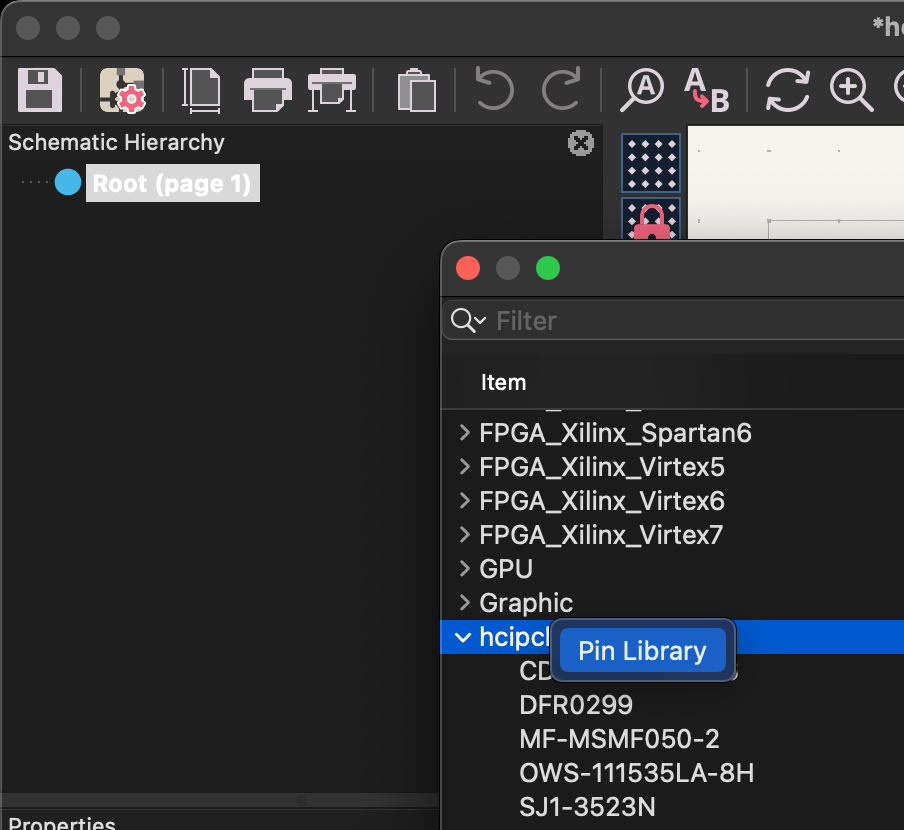KiCAD library with custom parts for CMSC 23230/33230: Engineering Interactive Electronics onto Printed Circuit Boards at the University of Chicago
Clone this repository:
git clone https://github.com/humancomputerintegration/hcipcb.git
- In the main window of KiCAD, go to Preferences > Configure Paths
- Create a new environmental variable (+ button on bottom-left) with the name
HCIPCB_LIBand path as thehcipcbdirectory (e.g./Users/username/hcipcb). This helps load the 3D models for footprints.
- In the main window of KiCAD, go to Preferences > Manage Symbol Libraries > Global Libraries tab
- Click Add empty row to table (plus icon near the bottom)
- Add
hcipcbfor the Nickname and${HCIPCB_LIB}/hcipcb.kicad_symfor the Library Path
- In the main window of KiCAD, go to Preferences > Manage Footprint Libraries > Global Libraries tab
- Click Add existing library to table (same icon as with Symbol Libraries)
- Add
hcipcbfor the Nickname and${HCIPCB_LIB}/hcipcb.prettyfor the Library Path
-
Open a new schematic (
.sch) file or re-open an existing one -
Add a new symbol (Place > Place Symbol > click on schematic)
-
You should see hcipcb as a new category. To make it easier for the future, you can right click and Pin Library so it always appear on top. Place the USB4105-GF-A onto the schematic. This is the USB connector we'll be using. Annotate it as "J1".
-
Go to Tools > Update PCB from Schematic, and place the USB4105-GF-A footprint onto the board.
-
Ensure the 3D model for the USB connector is loaded by going to View > 3D Viewer (selected model will turn green)
Email us at the helpdesk (email linked in the class wiki)!