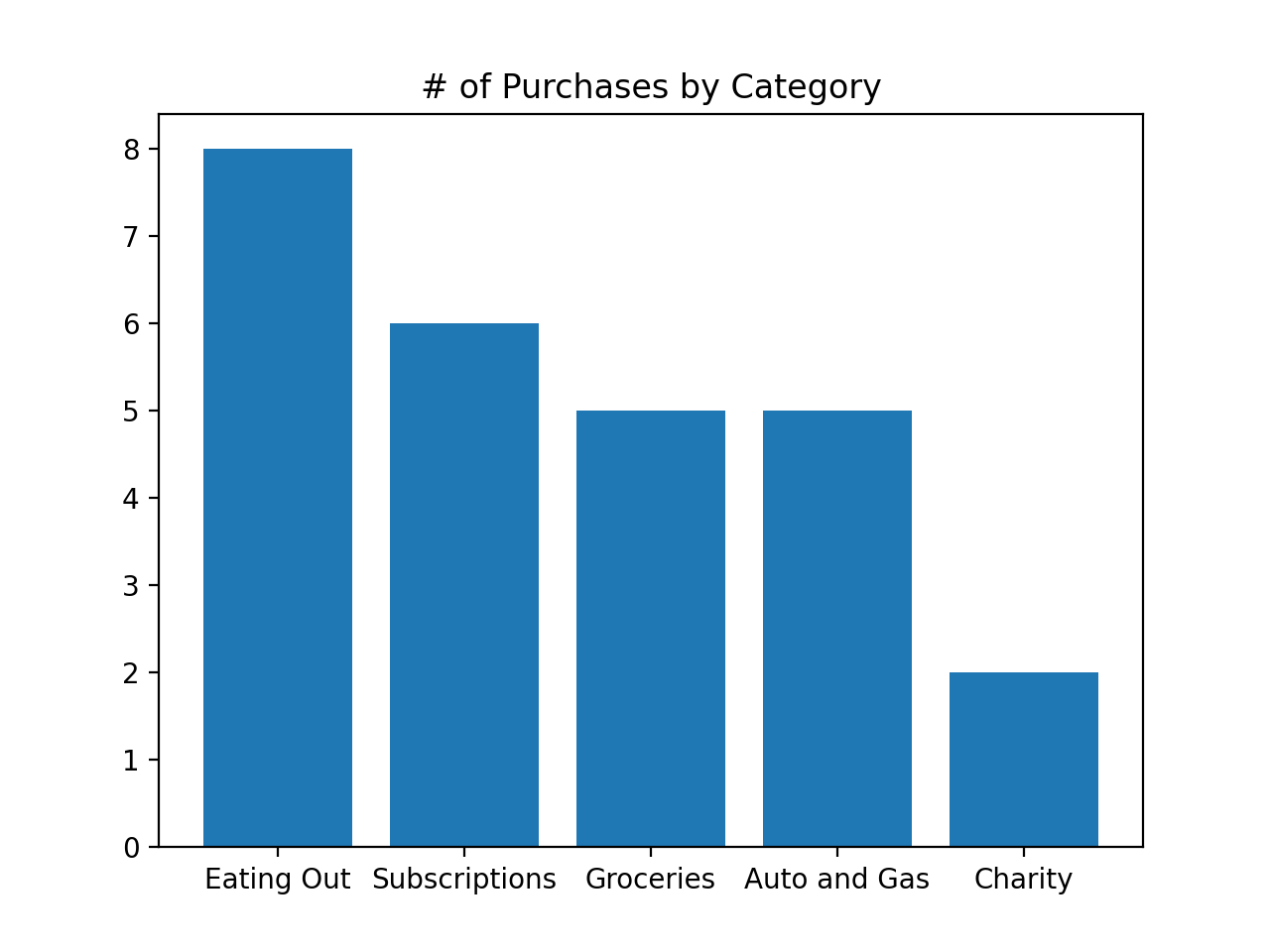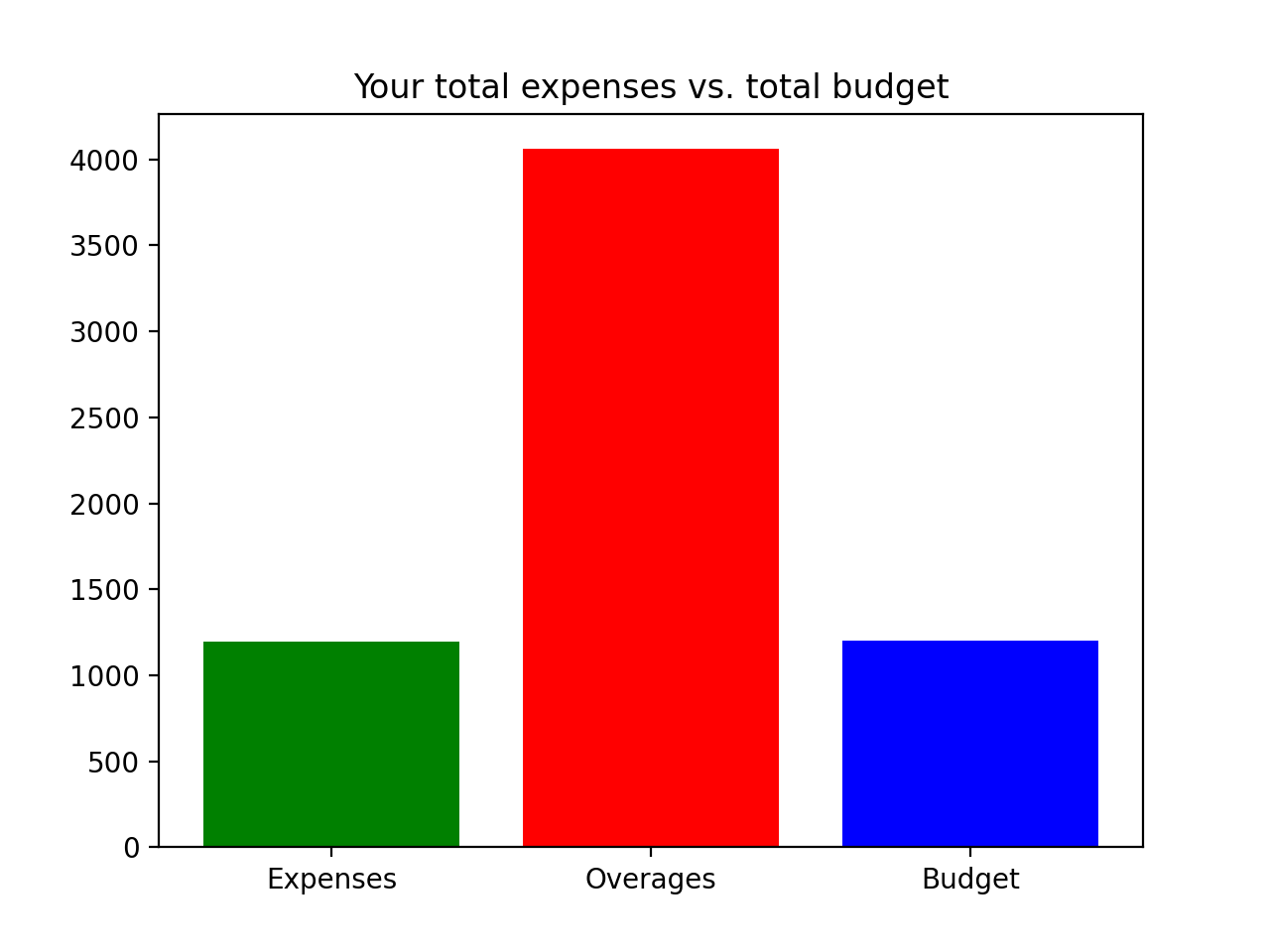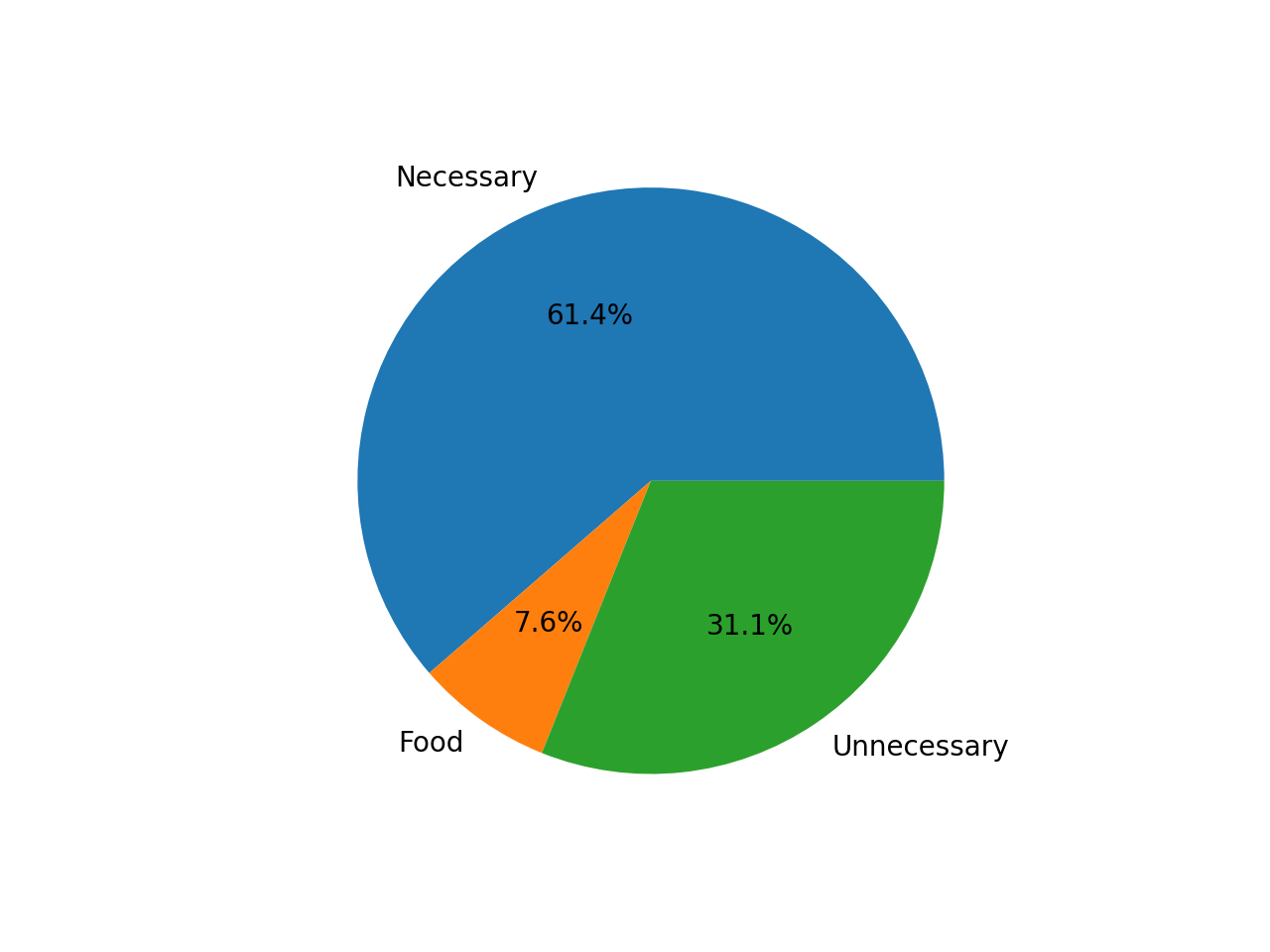-
Install python3 per your OS instructions.
-
Create the venv:
python3 -m venv venvActivate the venv:
source venv/bin/activate -
Run the following command to install the project’s required libraries:
python -m pip install -r requirements.txt
Versions pip updates frequently, but versions greater than 10.x.x should work with this project.
In order to verify that everything is setup correctly, run the following command from the project root. pytest
python -m budget.FrequentExpenses
To run tests run: `pytest -k "module1" -s`
To run the file: `python -m budget.FrequentExpenses`
-
Last month’s spending data is in
data/spending_data.csv, which is a spreadsheet with 3 columns for - Location, Category, and amount. For example, the first row contains:Alaska Air,Travel,-$115.75. We want to analyze our spending habits in a few different ways. In this module, we are going to read in this file and display the categories with the most purchases in a graph.To read in the data, we’ll use the classes in the file named Expense.py. There are 2 classes -- Expense (which has a vendor, category, and amount) and Expenses (which has a list of type Expense and a sum of the amounts). Expenses also has a method read_expenses() which we’ll use to read the .csv file.
To start, open the file named
FrequentExpenses.pyin thebudgetdirectory, and addimport Expenseto the top of the file. -
Create a variable named expenses and set it equal to calling the Expenses() constructor. Then call the read_expenses() method on expenses and pass in the name of the file
data/spending_data.csv. -
Create an empty list called spendingCategories. Then, create a for loop that iterates each Expense in the expenses. Inside the loop, we want to
append()expense.categorytospendingCategories. -
In order to use the Counter Collection,
import collectionsat the top of the file. Then after the for loop, create a new variable calledspendingCounterand set equal to passingspendingCategoriesto thecollections.Counter()constructor.If you printed the Counter with print(spendingCategories), you would see the following output:
Counter({'Eating Out': 8, 'Subscriptions': 6, 'Groceries': 5, 'Auto and Gas': 5, 'Charity': 2, 'Gear and Clothing': 2, 'Phone': 2, 'Travel': 1, 'Classes': 1, 'Freelance': 1, 'Stuff': 1, 'Mortgage': 1, 'Paycheck': 1, 'Home Improvements': 1, 'Parking': 1, 'Utilities': 1})You can see it shows the category as the key and the number of times it was used as the value. With ‘Eating Out` as the most common expense which was done 8 times.
-
We can get only the top 5 most common categories by calling the
most_common()method onspendingCounterand passing in the value5. Set the result equal to a variable calledtop5. -
If you’ve used the
zip()function before it combines 2 iterables (for example, combines two lists into a list of tuples). We can also usezip(*dictionary_variable)to separate the keys and values of a dictionary into separate lists. Since we want to have 2 separate lists for the categories and their counts for the bar graph, let’s callzip(*top5)and set the result equal to two variables -categories, count. -
Add
import matplotlib.pyplot as pltto the top of the file. Then at the end of the file, callfig,ax=plt.subplots()to initializefigas the Figure, or top level container for our graph. Andaxas the Axes, which contains the actual figure elements. -
Next, call
ax.bar()with thecategoriesandcountlists as parameters. To add a title, call ax.set_title() and pass in the string '# of Purchases by Category'. -
Finally, to display the graph, call
plt.show().The resulting graph should be displayed:
To run tests run: `pytest -k "module2" -s`
To run the file: `python -m budget.BudgetList`
-
In the
budgetdirectory, open theBudgetList.pyfile. Inside that file, create a class calledBudgetListwith onlypassinside the class for now. -
Replace
passwith a constructor that has two parameters -self, budget. Then initialize the following class variables:self.budgetto the passed-inbudgetself.sum_expensesto0self.expensesto an empty listself.sum_averagesto0self.averagesto an empty list
-
Define an append method that has two parameters -
selfanditem. Putpassinside the method for now. -
Replace
passwith anifstatement that checks ifself.sum_expensesplus the passed-initemis less thanself.budget. Inside theifblock, callappend()onself.expensesand pass initem. Also inside theifblock, additemtoself.sum_expenses. -
After the
ifblock, add anelseblock that callsappend()onself.averagesand passes initem. Also, increaseself.sum_averagesbyitem. -
Define a method called
__len__that takes inselfas a parameter. Inside the method, return the sum of the length ofself.expensesand the length ofself.averages. -
After the BudgetList class, define a
main() function. Inside ofmain(), create amyBudgetListvariable and assign it to calling theBudgetListconstructor with a budget argument of1200. -
Before we can use the Expense class to read in spending data,
import Expenseat the top of BudgetList.py -
Next, create a variable named expenses and set it equal to calling the
Expense.Expenses()constructor. On the next line, call theread_expenses()method onexpensesand pass in the name of the filedata/spending_data.csv. For this to work, we also need toimport Expenseat the top of the file. -
After reading the expenses, create a
forloop that has an iterator calledexpenseand loops throughexpenses.list. Inside the for loop, callappend(), withexpense.amountas an argument, onmyBudgetList. -
Call print() to print out the string 'The count of all expenses: ' concatenated with the length of myBudgeList inside the print() call. Hint: Call the len() function with myBudgetList as an argument, then wrap that in a call to str() to convert to a string.
-
After the main function, create an
ifstatement that checks if__name__is equal to"__main__". If so, callmain().Now we can test that append() and len() are working for our BudgetList. Run
python -m budget.BudgetListand the output should be"The count of all expenses: 37".
To run tests run: `pytest -k "module3" -s`
To run the file: `python -m budget.BudgetList`
-
Next, we want to create an iterator for BudgetList by implementing iter() and next() to iterate the expenses list first and then continue iterating the overages list. Once those are implemented and you can get an iterator from BudgetList, it will be an iterable. Inside the BudgetList class, at the bottom, define an iter method that has self as a parameter. Put
passinside the body of the method for now. -
Inside
__iter__(), removepassand replace it with settingself.iter_eto calling theiter()constructor withself.expensesas an argument. On the next line, setself.iter_oto calling theiter()constructor withself.overagesas an argument. Finally to finish the method,return self. -
After the iter method, define the method next() with
selfas a parameter. Putpassinside the body of the method for now. -
Inside
__next__(), removepassand replace it with atry:block. Inside thetry:block,returna call to__next__()onself.iter__e. On the next line add an except block, StopIteration as stop as the exception. Inside the except block,returna call to__next__()onself.iter__o. -
We can now test that BudgetList works as an iterable by using it in a for loop. In main(), after the print statement, create a
forloop that has an iterator calledentryand loops throughmyBudgetList. Inside the for loop, call print() withentryas an argument.If we run
python BudgetList.py, the output should be"The count of all expenses: 37"followed by each of the 37 amounts. -
Now we want to show a bar graph comparing the expenses, overages, and budget totals. First, we need to add
import matplotlib.pyplot as pltto the top of the file afterimport Expense. -
Then at the end of main(), call
fig,ax=plt.subplots()to initializefigas the Figure, or top level container for our graph. Andaxas the Axes, which contains the actual figure elements. -
Create a variable called
labelsand set it equal to a list with the following values:'Expenses', 'Overages', 'Budget'. -
Create a variable called
valuesand set it equal to a list with the following properties frommyBudgetList:sum_expenses,sum_overages, andbudget. -
Next, call
ax.bar()with thelabelsandvalueslists as parameters. -
To add a title, call ax.set_title() and pass in the string 'Your total expenses vs. total budget'.
-
Finally, to display the graph, call
plt.show().
To run tests run: `pytest -k "module4" -s`
To run the file: `python -m budget.ExpenseCategories`
We want to create a pie chart that compares different spending categories. But first, we need to categorize our spending data. We went ahead and wrote a method to do this using a for loop in the Expense class called categorize_for_loop(). But now we’re wondering if this would be faster using set comprehension. Let’s write a method called categorize_set_comprehension() to test this. Then we can use the timeit module to test which one is faster.
In Expense.py, inside the Expenses class, after categorize_for_loop(), create a method called categorize_set_comprehension() that has self as a parameter and put pass inside the method of the body for now.
Inside categorize_set_comprehension(), create a variable called necessary_expenses set equal to empty curly braces, which is where we’ll create the set comprehension. Inside the curly braces, we want x for x in self.list then on the next line we want a conditional that checks if: x.category is equal to 'Phone' or x.category is equal to 'Auto and Gas' or x.category is equal to 'Classes' or x.category is equal to 'Utilities' or x.category is equal to 'Mortgage'.
On the next line, create a variable called food_expenses set equal to a similar set comprehension that checks if each category is equal to 'Groceries' or 'Eating Out'.
Then, to categorize the remaining expenses, create a variable called unnecessary_expenses. Set it equal to calling set() with self.list as a parameter. Then use set subtraction to subtract necessary_expenses and food_expenses from that set. This should all be on one line of code.
Finally, to return the sets together, return a list with the following variables inside: necessary_expenses, food_expenses, unnecessary_expenses.
In ExpenseCategories.py, we went ahead and called expenses.categorize_for_loop(). Now we want to call categorize_set_comprehension() and see if we get the same results.
Create a variable named divided_set_comp and set it equal to expenses.categorize_set_comprehension().
Add an if statement that checks if divided_set_comp and divided_for_loop are not equal. If they are not equal, print the following: 'Sets are NOT equal by == test'.
If we run this, we should see nothing printed to the screen since all of the sets within the list should be equal.
We can also perform mathematical set operations in Python. For instance, another way of showing that two sets are equal is to check if both sets are subsets of each other.
To demonstrate this, let’s create a for loop to look at each set in divided_set_comp and divided_for_loop. We can use zip() to return a list of tuples for a for loop like so: for a,b in zip(divided_for_loop, divided_set_comp). Put pass inside the for loop for now.
Inside the for loop replace pass with a conditional that checks if a is a subset of b and b is a subset of a using the issubset() method. Add a not operator in front of the conditional, since we only want to print something if the equality test fails. Make sure you have parenthesis around the whole expression, otherwise it will only test not on the first part. Inside the if statement, print the following: "Sets are NOT equal by subset test".
To run tests run: `pytest -k "module5" -s`
To run the file: `python -m budget.ExpenseCategories`
We want to use the Python timeit module to time whether categorizing expenses was faster using a for loop or set comprehension. First, we need to import timeit at the top of the ExpenseCategories.py file.
After the for loop for the subset test, call timeit.timeit() with the following 4 arguments:
stmt = "pass"
This will eventually be the line of code we want to time the execution of.
setup =
'''
'''This multi-line string will eventually hold the lines of code that are required for stmt to run.
number=100000
This is the number of executions to time.
globals=globals()
Now that we know how to use timeit.timeit(), let’s pass in the actual code we want to time. Replace stmt = "pass" with stmt = "expenses.categorize_for_loop()". Also set setup equal to the following multi-line string:
'''
from . import Expense
expenses = Expense.Expenses()
expenses.read_expenses('data/spending_data.csv')
'''Wrap the entire timeit.timeit() call from the previous task in a print() statement. Then it will print out the total number of seconds to execute the statement the specified number of times.
If you test this by running python -m budget.ExpenseCategories you should see around ~1.5 seconds printed out.
Now that we’ve set up the timer for expenses.categorize_for_loop(), let’s set up the timer to time expenses.categorize_set_comprehension(). Copy and paste the entire print(timeit.timeit(...)) code from the previous tasks. Then replace stmt = "expenses.categorize_for_loop()" with stmt = "expenses.categorize_set_comprehension()".
If you test this by running python -m budget.ExpenseCategories you should see around ~1.6 seconds printed out for the set comprehension method.
Set comprehension may be faster than a for loop in general for a single loop. However, we had 2 set comprehensions that each required looping to check separate conditionals whereas the for loop method only used one iteration to check the conditionals.
Now that we’ve determined which categorization method was faster, we want to create a pie chart comparing the expense totals for each category.
After the timeit() code, call fig,ax=plt.subplots() to initialize fig as the Figure and ax as the Axes.
Create a variable called labels and set it equal to a list with the following values: 'Necessary', 'Food', 'Unnecessary'.
Inside the divided_set_comp list we have three sets of expenses divided by category. Now we want to create a list that has a sum for each of those expense amounts. Create a variable called divided_expenses_sum and set it equal to an empty list.
Create a for loop that has an iterator called category_exps and loops through divided_set_comp. Inside the for loop, we want to sum the expense amounts for each set using a list comprehension and append that sum to the divided_expenses_sum list. Inside the for loop, call divided_expenses_sum.append(). Then inside the append(), call sum(). Inside sum(), we want the list comprehension that returns x.amount for x in category_exps.
Next, call ax.pie() with the following arguments:
divided_expenses_sum
labels = labels
autopct = '%1.1f%%'
# (This will format the percentage.)Finally, to display the graph, call plt.show().
To see the results yourself, you can run python -m budget.ExpenseCategories from the top-level directory. You should see the pie graph pop up in another window automatically.