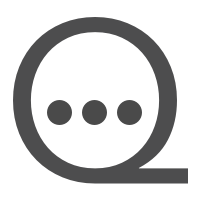Quoter
What did you just say ?
A Slack integration to show quotes
How to use it ?
Step 1 : Generate quotes
Make friends, tell nonsense and take note of what made you laugh.
Step 2 : Save your quotes
$> mkdir quotes
$> cd quotes/
$> mkdir random_topic
$> cd random_topic
$> echo "Insert quote here" > myfirstquote.quoteYou can create multiple folders in quote folder, so if you want to integrate Quoter into multiple Slack, it will be easier.
Step 3 : Run Quoter
If you use Docker :
$> docker pull hug33k/quoter
$> docker run -d --name Quoter -p YOUR_PORT:80 -v /path/to/my/quotes:/app/quotes hug33k/quoterIf you use docker-compose.yml:
version: "3"
services:
quoter:
container_name: Quoter
image: hug33k/quoter
ports:
- YOUR_PORT:80
volumes:
- /path/to/my/quotes:/app/quotes
restart: always If you don't have or hate Docker :
$> export QUOTER_PORT=YOUR_PORT
$> git clone git@github.com:hug33k/Quoter.git
$> cd Quoter/
$> pip install -r requirements.txt
$> python server.pyStep 4 : Slack integration
- Go to Slack API Webpage and click on
Create New App - Add a name ( "Quoter" is a nice name, isn't it ? ) and select a workspace
- Go in
Slash Commandssection and add your command - The URL request will be the location of the previous Docker container. To select a folder created in step 2, you need to add
?folder=FOLDER_NAMEat the end of your URL - In
OAuth & Permissions, click onInstall App
Step 5 : Enjoy
Now you can use the command you set in previous step and have fun !
Step 6 : What can I do with my command ?
- Without argument, it will send a random quote avaiable in selected folder
listwill list the available quotesshow <QUOTE_NAME>will show the selected quotehelpwill show you the help message