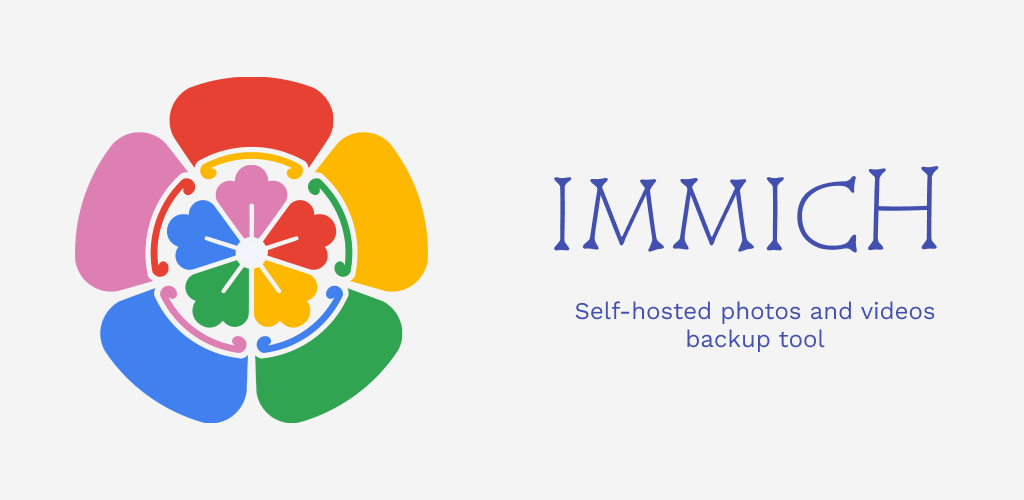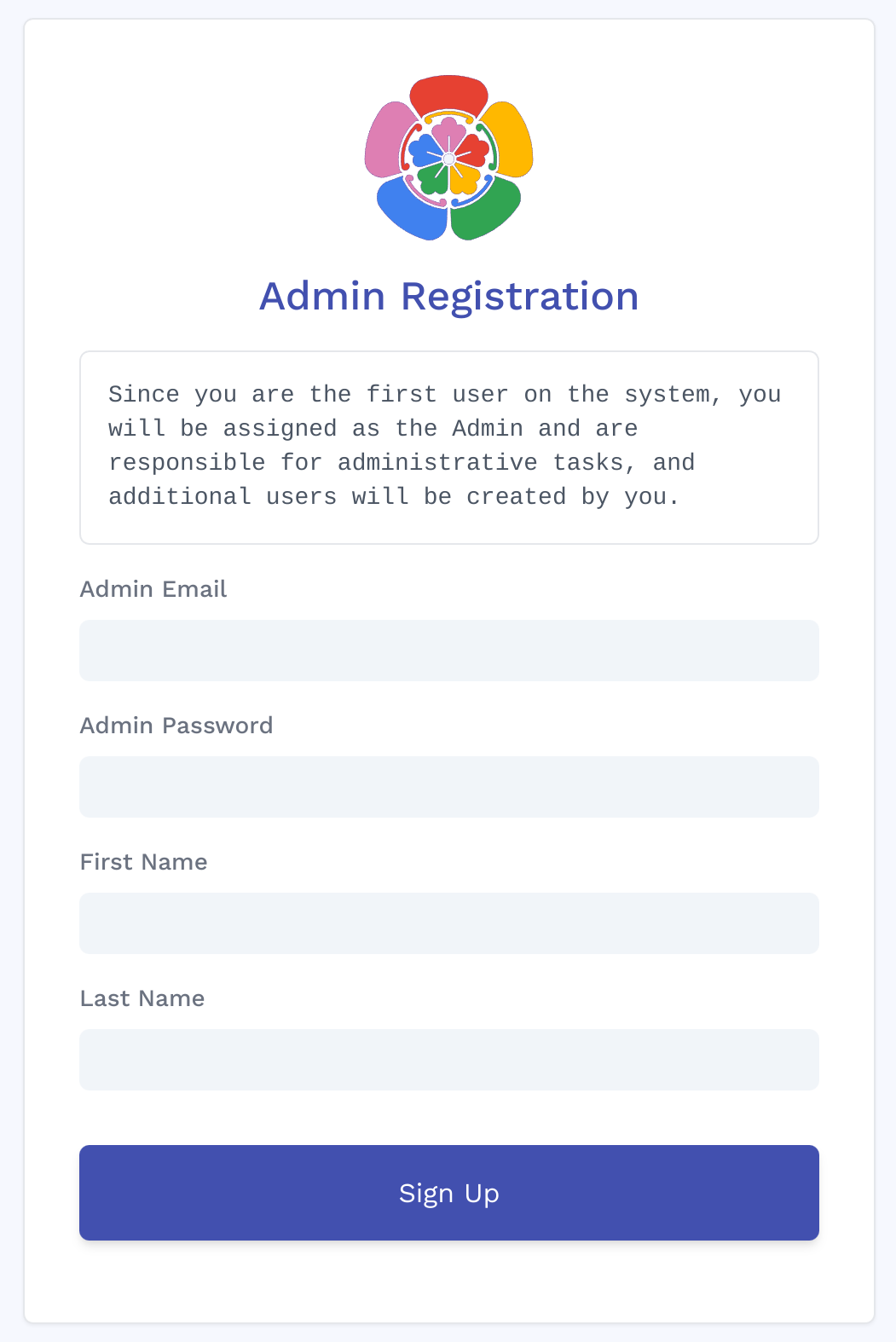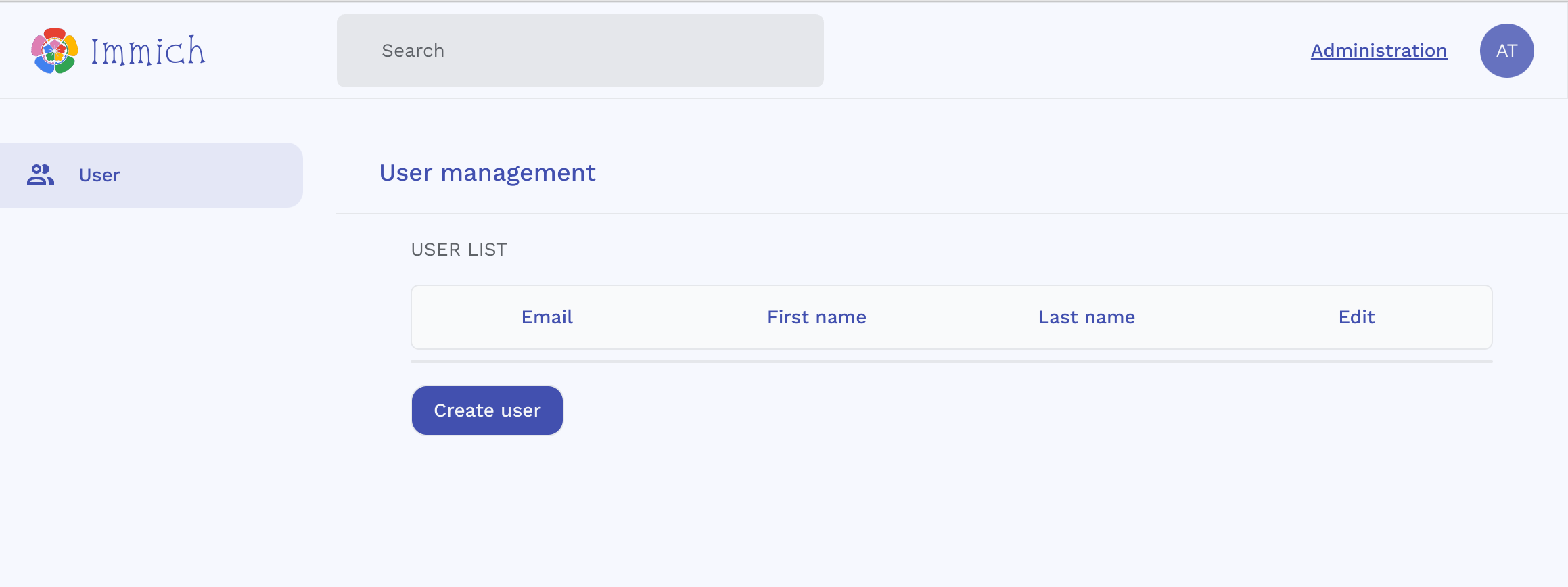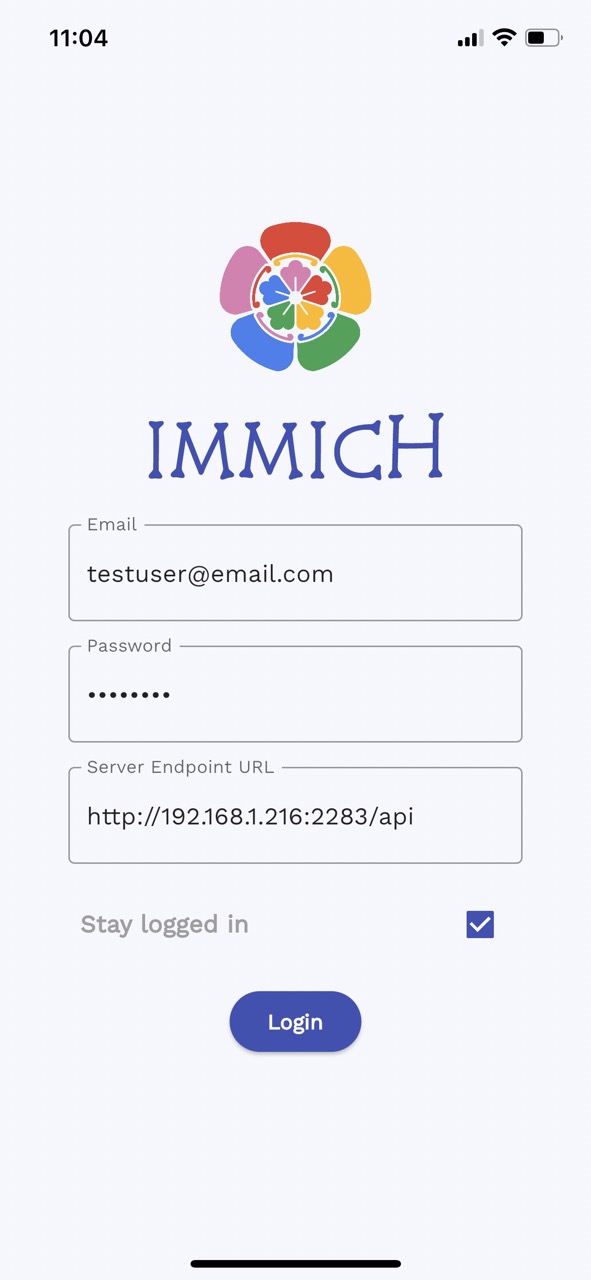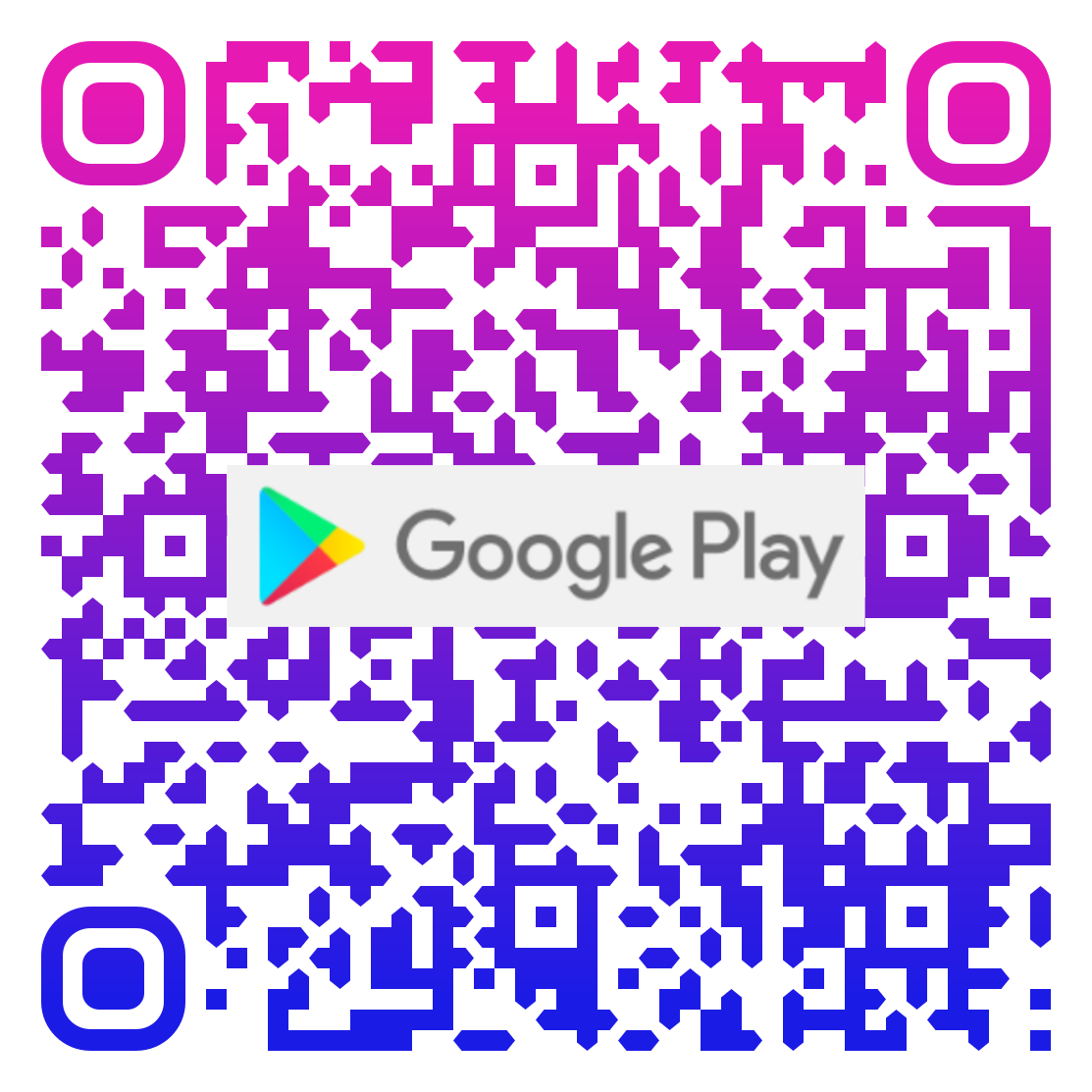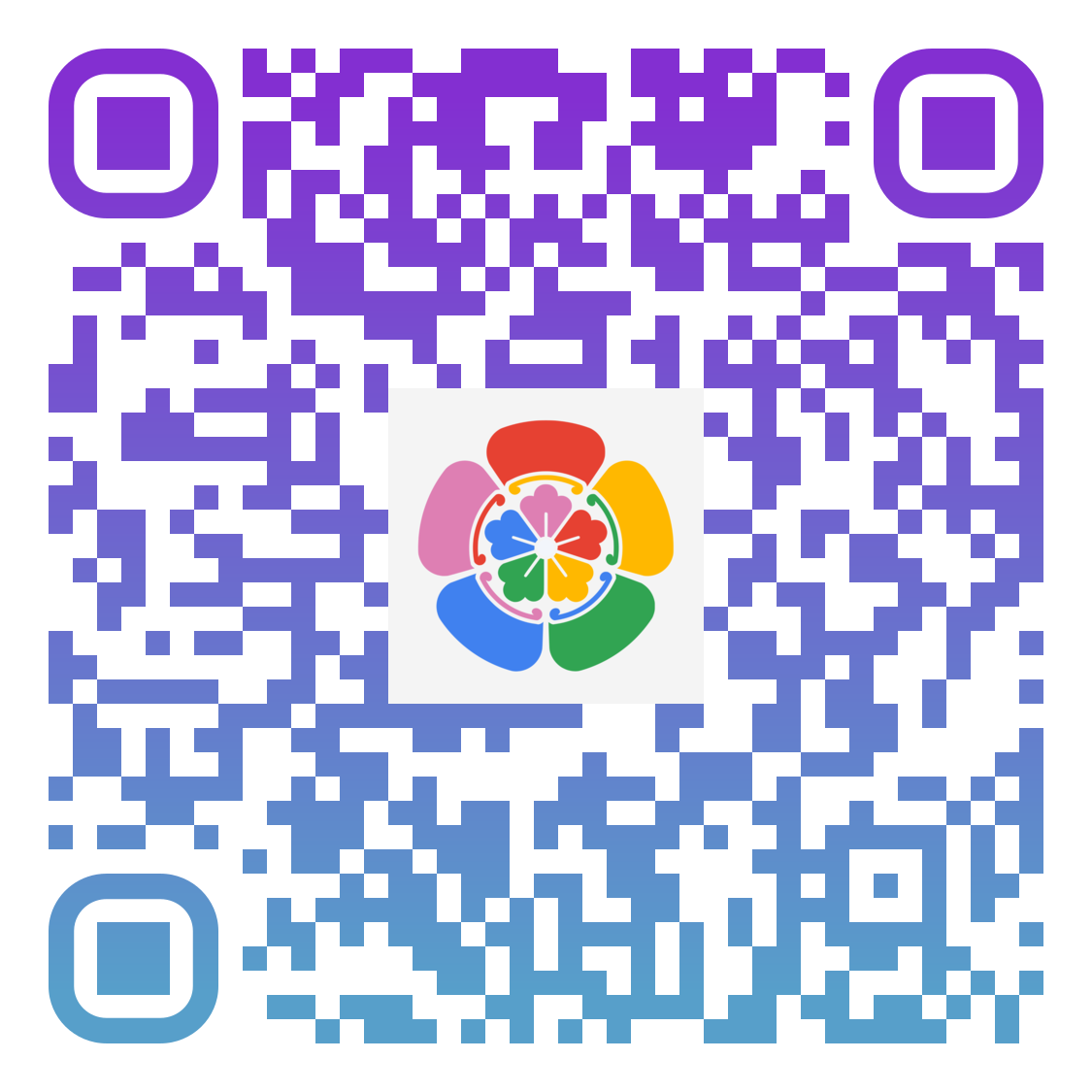High performance self-hosted photo and video backup solution.
You can access the web demo at https://demo.immich.app
For the mobile app, you can use https://demo.immich.app/api for the Server Endpoint URL
The credential
email: demo@immich.app
password: demo
Spec: Free-tier Oracle VM - Amsterdam - 2.4Ghz quad-core ARM64 CPU, 24GB RAM
⚠️ WARNING: NOT READY FOR PRODUCTION! DO NOT USE TO STORE YOUR ASSETS. This project is under heavy development, there will be continuous functions, features and api changes.
| Features | Mobile | Web |
|---|---|---|
| Upload and view videos and photos | Yes | Yes |
| Auto backup when the app is opened | Yes | N/A |
| Selective album(s) for backup | Yes | N/A |
| Download photos and videos to local device | Yes | Yes |
| Multi-user support | Yes | Yes |
| Album | Yes | Yes |
| Shared Albums | Yes | Yes |
| Quick navigation with draggable scrollbar | Yes | Yes |
| Support RAW (HEIC, HEIF, DNG, Apple ProRaw) | Yes | Yes |
| Metadata view (EXIF, map) | Yes | Yes |
| Search by metadata, objects and image tags | Yes | No |
| Administrative functions (user management) | N/A | Yes |
| Background backup | Android | N/A |
| Virtual scroll | N/A | Yes |
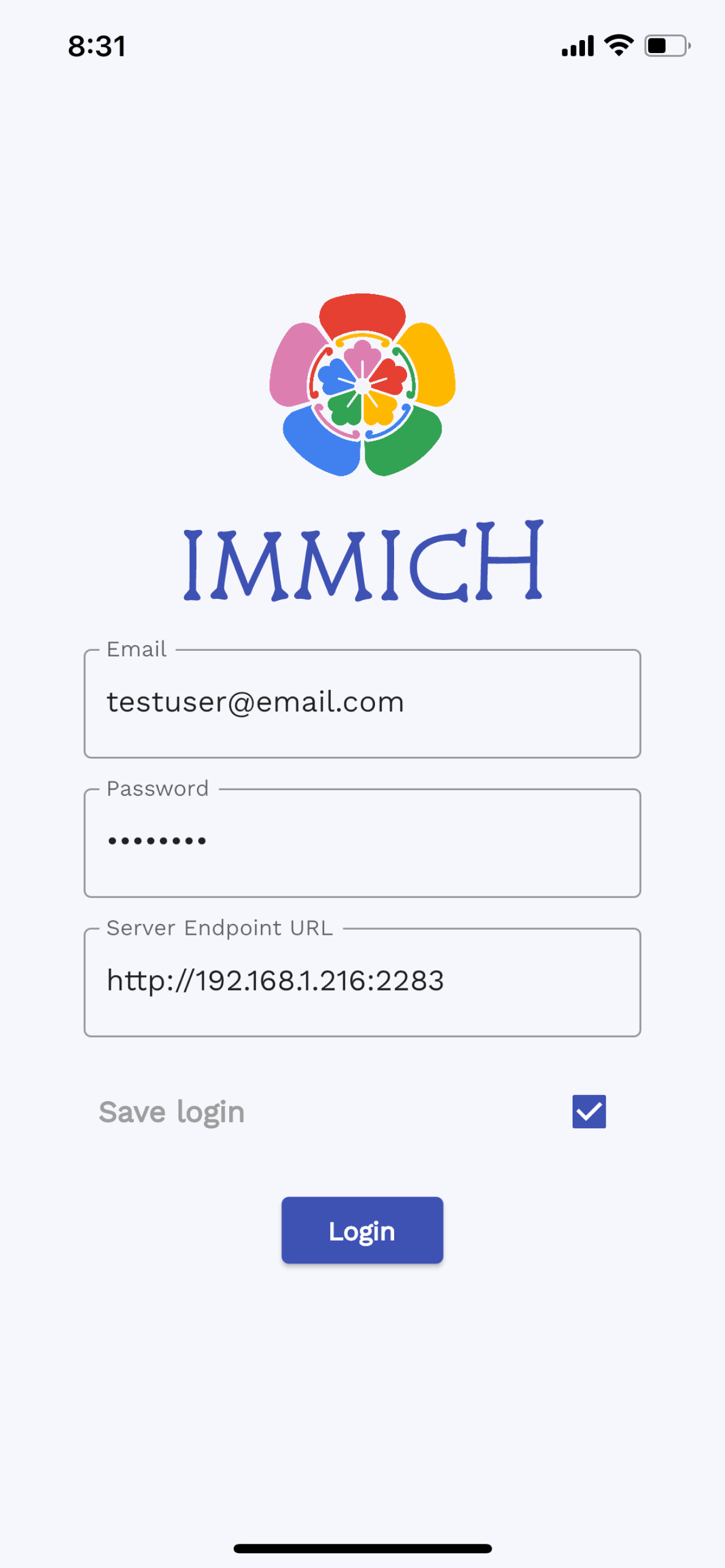 Login with custom URL |
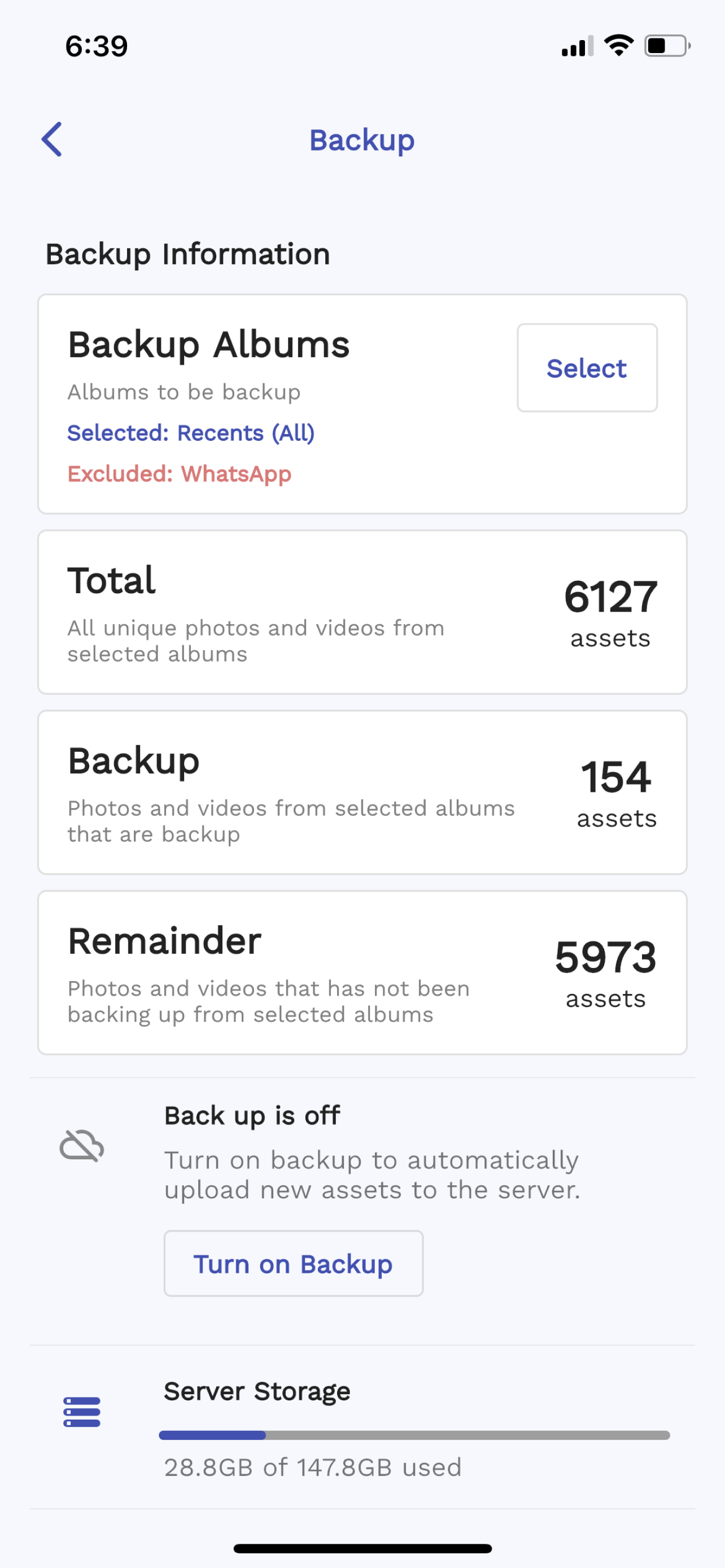 Backup Settings |
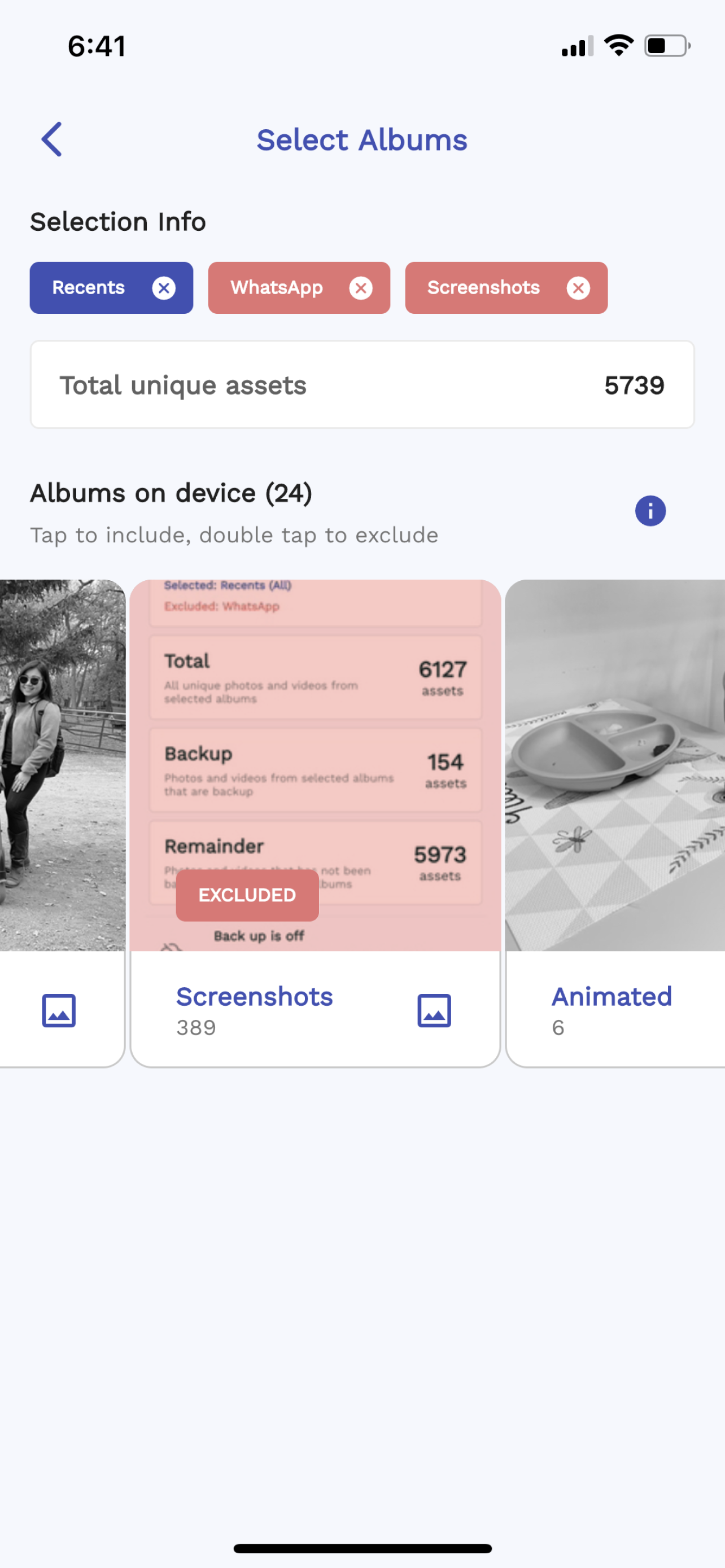 Backup selection |
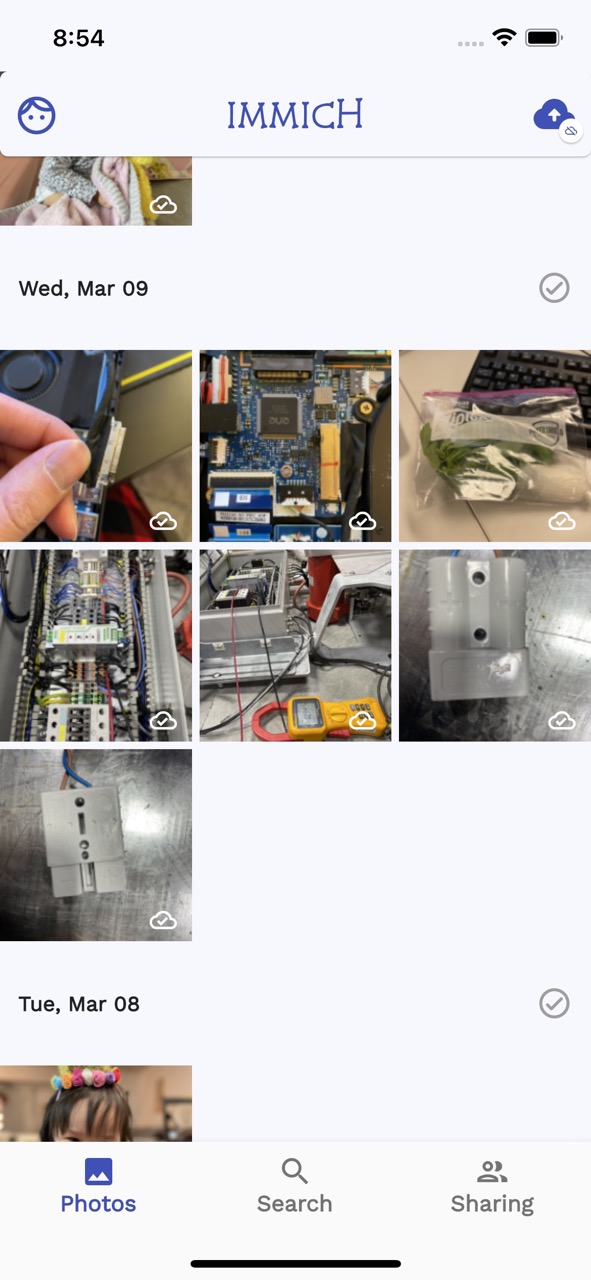 Home Screen |
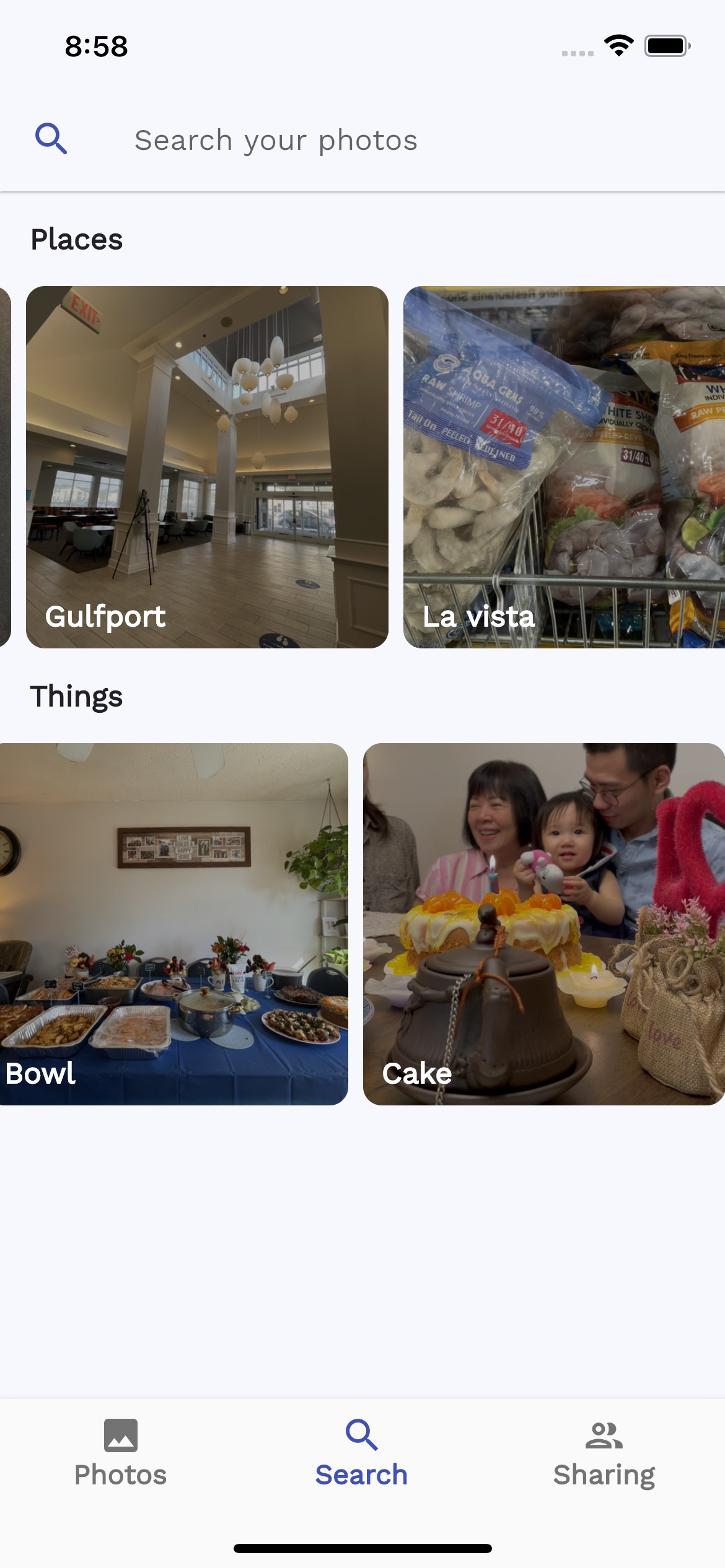 Curated search |
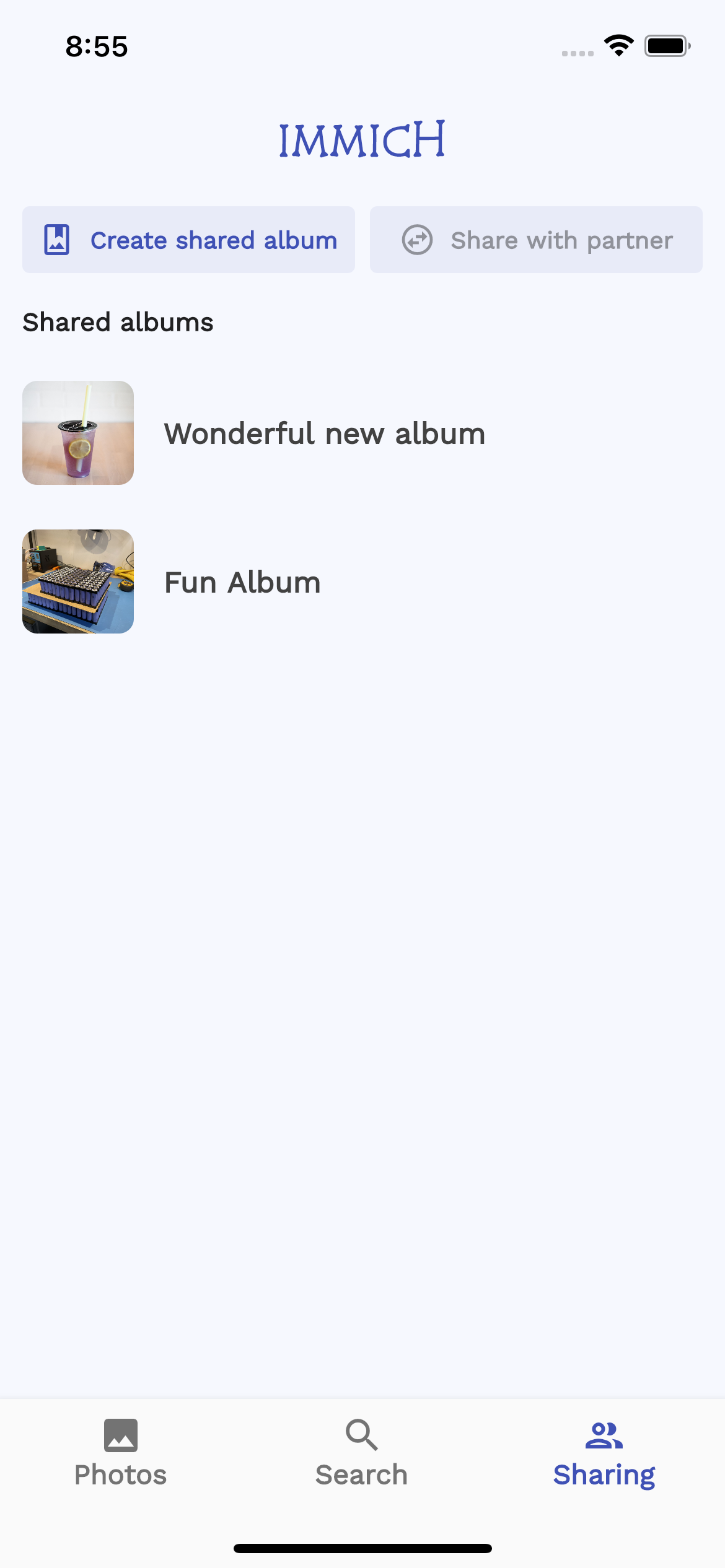 Shared albums |
 EXIF info |
 Loading ~4000 images/videos |
| Home Dashboard | Image view |
|---|---|
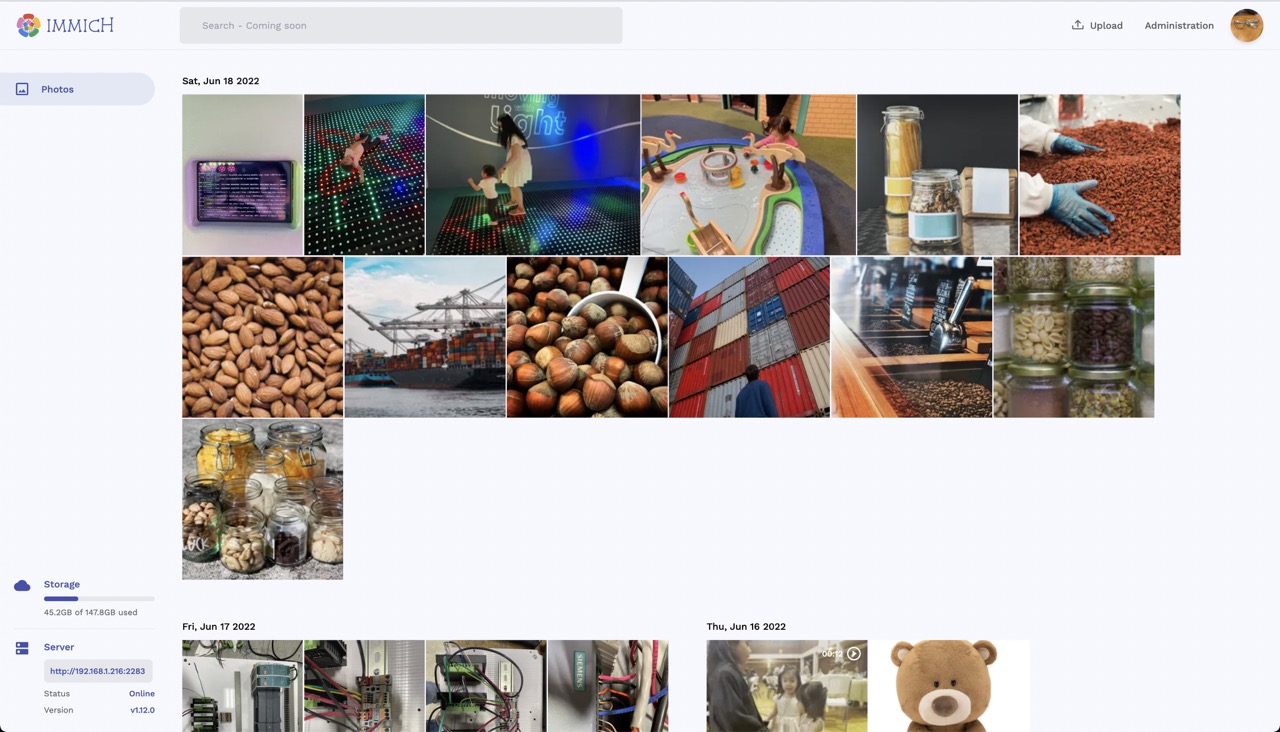 |
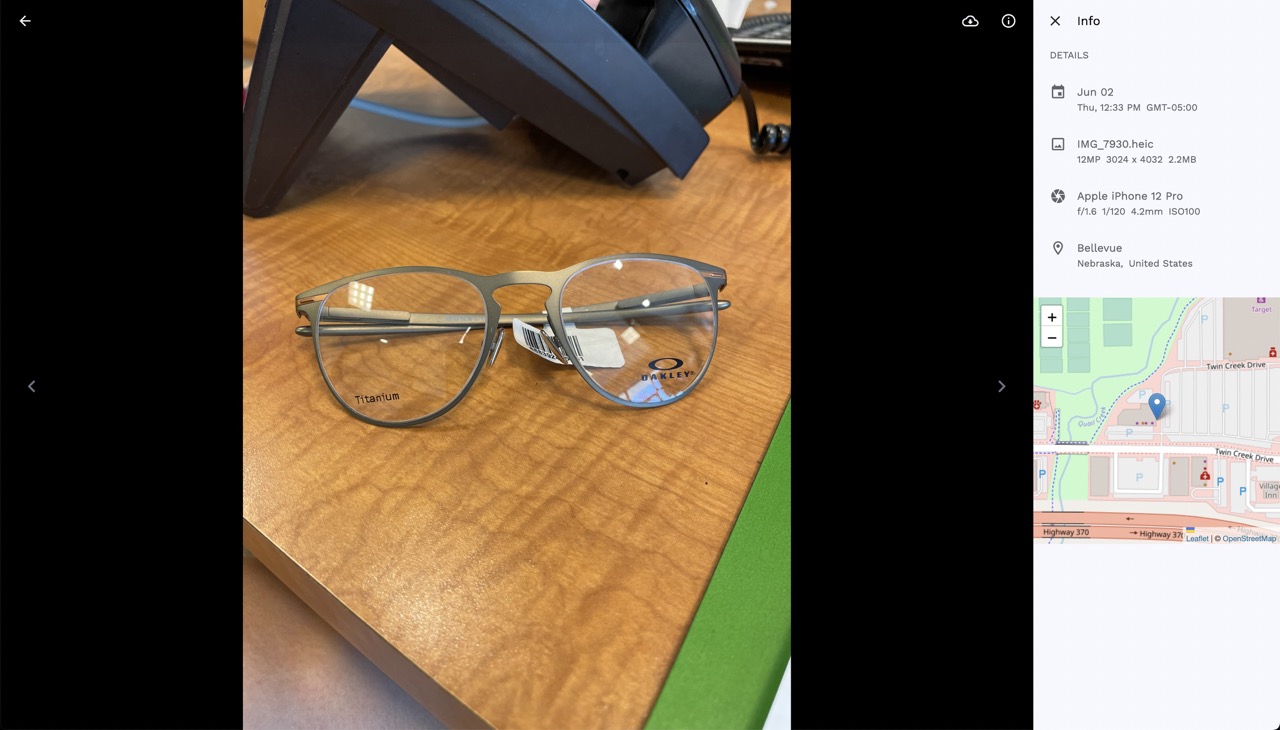 |
-
OS: Preferred unix-based operating system (Ubuntu, Debian, MacOS...etc).
-
RAM: At least 2GB, preferred 4GB.
-
Core: At least 2 cores, preferred 4 cores.
There are several services that compose Immich:
- NestJs - Backend of the application
- SvelteKit - Web frontend of the application
- PostgreSQL - Main database of the application
- Redis - For sharing websocket instance between docker instances and background tasks message queue.
- Nginx - Load balancing and optimized file uploading.
- TensorFlow - Object Detection (COCO SSD) and Image Classification (ImageNet).
NOTE: When using a reverse proxy in front of Immich (such as NGINX), the reverse proxy might require extra configuration to allow large files to be uploaded (such as client_max_body_size in the case of NGINX).
⚠️ This installation method is for evaluating Immich before futher customization to meet the users' needs.
Applicable system: Ubuntu, Debian, MacOS
- In the shell, from the directory of your choice, run the following command:
curl -o- https://raw.githubusercontent.com/immich-app/immich/main/install.sh | bashThis script will download the docker-compose.yml file and the .env file, then populate the necessary information, and finally run the docker-compose up or docker compose up (based on your docker's version) command.
The web application will be available at http://<machine-ip-address>:2283, and the server URL for the mobile app will be http://<machine-ip-address>:2283/api.
The directory which is used to store the backup file is ./immich-app/immich-data.
-
Create a directory called
immich-appand cd into it. -
Get
docker-compose.yml
wget https://raw.githubusercontent.com/immich-app/immich/main/docker/docker-compose.yml- Get
.env
wget -O .env https://raw.githubusercontent.com/immich-app/immich/main/docker/.env.example- Populate custom database information if necessary.
- Populate
UPLOAD_LOCATIONas prefered location for storing backup assets. - Populate a secret value for
JWT_SECRET, you can use this command:openssl rand -base64 128 - [Optional] Populate Mapbox value to use reverse geocoding.
- [Optional] Populate
TZas your timezone, default isEtc/UTC.
- Run
docker-compose upordocker compose up(based on your docker's version)
- Navigate to the web at
http://<machine-ip-address>:2283and follow the prompts to register admin user.
- You can add and manage users from the administration page.
- Login the mobile app with the server endpoint URL at
http://<machine-ip-address>:2283/api
If you have installed, you can update the application by navigate to the directory that contains the docker-compose.yml file and run the following command:
docker-compose pull && docker-compose up -d| F-Droid | Google Play | iOS |
|---|---|---|
 |
The Play/App Store version might be lagging behind the latest release due to the review process.
The development environment can be started from the root of the project after populating the .env file with the command:
make dev # required Makefile installed on the system.All servers and web container are hot reload for quick feedback loop.
OpenAPI is used to generate the client (Typescript, Dart) SDK. openapi-generator-cli can be installed here. When you add a new or modify an existing endpoint, you must run the generate command below to update the client SDK.
npm run api:generate # Run from server directoryYou can find the generated client SDK in the web/src/api for Typescript SDK and mobile/openapi for Dart SDK.
If you like the app, find it helpful, and want to support me to offset the cost of publishing to AppStores, you can sponsor the project with one time or monthly donation from Github Sponsor.
You can also donate using crypto currency with the following addresses:
![]() Bitcoin:
Bitcoin: 1FvEp6P6NM8EZEkpGUFAN2LqJ1gxusNxZX
![]() Cardano:
Cardano: addr1qyy567vqhqrr3p7vpszr5p264gw89sqcwts2z8wqy4yek87cdmy79zazyjp7tmwhkluhk3krvslkzfvg0h43tytp3f5q49nycc
This is also a meaningful way to give me motivation and encouragement to continue working on the app.
Cheers! 🎉
This is a known issue for incorrect Proxmox setup
TensorFlow doesn't run with older CPU architecture, it requires a CPU with AVX and AVX2 instruction set. If you encounter the error illegal instruction core dump when running the docker-compose command above, check for your CPU flags with the command and make sure you see AVX and AVX2:
more /proc/cpuinfo | grep flagsIf you are running virtualization in Proxmox, the VM doesn't have the flag enabled.
You need to change the CPU type from kvm64 to host under VMs hardware tab.
Hardware > Processors > Edit > Advanced > Type (dropdown menu) > host