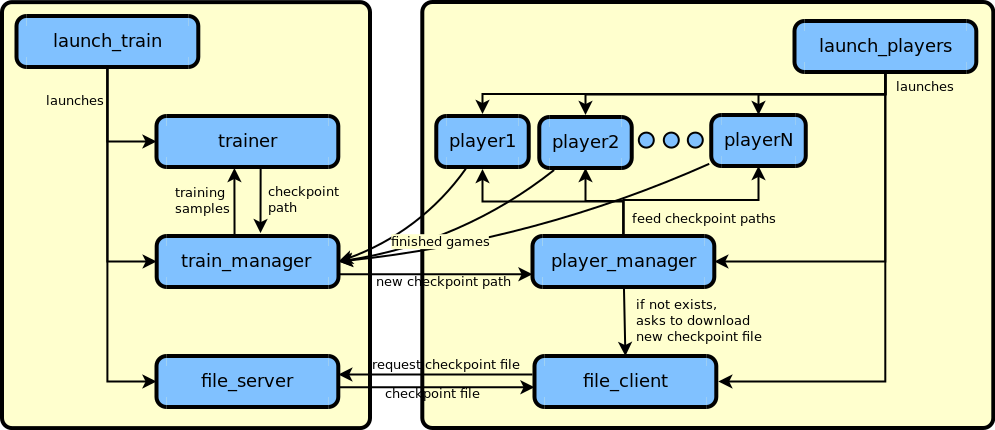This is an implementation of Alpha Zero to solve the Moku game. Moku game is a generalization of games where two players alternatingly put one piece on the board, and the objective is to create a line of N pieces of the same color. Examples of Moku games are: gomoku (5-in-a-row), tic-tac-toe and also connect 4. It is ready to be used for any Moku configuration, but this code should also be generic enough to be adapted to other similar board games (e.g. reversi and go).
This code is developed for Python 3 and Tensorflow with Eager Execution. It supports parallelism by running tasks on multiple processes, and it can also be run on different computers on a local network.
The instructions in this guide are for bash in Linux. If you use another environment, you may have to adapt them accordingly.
Notice we often include a --gpu_id argument, which corresponds
to the ID of the GPU to be used for that stage. If you have a single GPU,
use the ID 0 (zero), or simply omit the --gpu_id argument. If you do not
have a GPU, or want to just use the CPU, use the index -1 (minus one).
The flowchart below gives an overview of how the main components connect to each other:
- Python 3 (tested on Python 3.6)
- Numpy
- Tensorflow 1.9 or newer.
-
If you do not have the requirements above, install them first, following the instructions provided by each package.
-
Clone this repository:
git clone https://github.com/hmorimitsu/moku-zero.git
We will refer to the directory generated by the clone operation as
moku-zero. If you cloned the repository with another name, be sure to adapt the following instructions accordingly. -
(Optional) Download some trained models.
To understand more about the implemented ResNet models, check net.py.
Tic-Tac-Toe model: (Google Drive or Baidu Yun) ResNet with 1 residual layer and 32 channels trained for 200k iterations using 20 simulations per move. It achieves a result of 0 - 0 - 100 (all draws) against a NaiveNet (see net.py) which uses 10k simulations per move.
Connect4 model: (Google Drive or Baidu Yun) ResNet with 5 residual layers and 128 channels trained for 5M iterations using 100 simulations per move. It achieves a result of 97 - 3 - 0 (win - loss - draw counts) against a NaiveNet (see net.py) which uses 10k simulations per move. Notice that connect4 is a game where, when played optimally, the first player always wins.
Gomoku model: (Google Drive or Baidu Yun) ResNet with 10 residual layers and 128 channels trained for 2.36M iterations using 500 simulations per move. This model still needs to be trained for much longer to reach high-level playing, but it already plays reasonable moves in most common situations. This model also includes the previously generated games and the checkpoint in case you want to continue the training by yourself.
To use the downloaded models, follow these steps:
-
Create a folder called train_files in
moku-zero.mkdir moku-zero/train_files
-
Extract the downloaded model into train_files. For example, for extracting the tic-tac-toe model, run:
unzip path_to_download_dir/moku_3_3x3.zip -d moku-zero/train_files/
-
You should now have a directory
moku-zero/train_files/moku_3_3x3containing the checkpoint files inside.
-
-
Navigate to
moku-zero:cd moku-zero
For example, if you want to play tic-tac-toe against the computer, you can run:
python test.py --mode tictactoe --iuser 0 --num_iters_ckpt -1 --gpu_id -1You can also try other games by replacing tictactoe by another game.
If you want to play as the second player, use --iuser=1. You can find out
more about the arguments by running:
python test.py --helpIf you downloaded a model for the corresponding mode, it should be loaded automatically. If it was not, check if the directory structure is as explained above. If you did not use any trained model, you will play against a random player which only relies on MCTS simulations with naive predictions to choose the moves.
Training can be done on a single computer or on different computers on the same network.
Open a terminal and run:
python launch_local_train.py --mode tictactoe --num_player_processes 3 --gpu_id -1You can adapt --num_player_processes according to the capacity of your
computer. Notice that the --gpu_id accepts a list
of IDs, separated by spaces. If you inform multiple IDs, the
first GPU in the list will be assigned to the trainer, while the remaining ones
will be equally split among the player processes.
Training a model requires running two scripts:
launch_train.pyfor handling the training stagelaunch_players.pyfor handling the game generation stage
The training can be distributed to more than one machine over a network. In this configuration, the optimization will be done on one machine (the server) and the playing will be done on one or more other machines (the clients). At the moment, optimization on more than one machine is not supported.
For performing distributed training, all machines must be on the same local network, have all the requirements installed, and a copy of this repository.
To train, follow these steps:
- Choose a machine to be the server, and note its IP_address (you can check it
with
ifconfig). - Open a terminal on the selected machine and start the training process:
python launch_train.py --mode tictactoe --gpu_id -1
- In each of the playing machines, launch the players with:
python launch_players.py --mode tictactoe --num_player_processes 3 --gpu_id -1 --server_ip IP_address
Notice that the --gpu_id in launch_players.py accepts a list of IDs,
separated by spaces. If you inform multiple IDs, the GPU resources will be
equally split among the player processes.
That should be all. You should see the progress on the server.
If you want to stop the training at any moment, just use the command
CTRL+C on the terminal running on the server.
If training on a local network does not work, first try to run on a single computer as explained above. If it works in a single machine, but not on the network, see Troubleshooting below.
During training, model checkpoints will be saved periodically. By putting different checkpoints to play against each other, you can check their relative strength and see if there is any improvement (if later checkpoints are able to win more often against older checkpoints). For example, to test the most recent model against a random player, you can run:
python challenge.py --mode tictactoe --num_iters_ckpt 0 -1 --gpu_id -1 --num_challenges 10 --show_middle_game > challenge_results.txtNotice that we are redirecting the output to a file called
challenge_results.txt.
If you want to use other checkpoints, replace the num_iters_ckpt by a list
of checkpoint iteration numbers representing existing checkpoints in the
training directory. For example, suppose you have the following files in your
training directory:
- moku_3_3x3-5000.ckpt-1,
- moku_3_3x3-10000.ckpt-2,
- moku_3_3x3-15000.ckpt-3,
- moku_3_3x3-20000.ckpt-4.
If you want to make all of them play against each other 10 times, you can run:
python challenge.py --mode tictactoe --num_iters_ckpt 5000 10000 15000 20000 --gpu_id -1 --num_challenges 10 --show_middle_game > challenge_results.txtMost of the running options are available on the file config.py. Just change its values to customize the running according to your requirements. An explanation about the meaning of each parameter is provided in the file config_explain.txt.
Some parameters are also available by command line. To know more about them,
just pass the --help argument to the desired script. For example, to know
about the test command line parameters, run:
python test.py --helpThis project was designed to be able to be extended to other games besides Moku. That being said, since I still did not try to do it myself, it is possible that the code is still not completely agnostic to the Moku configurations. Supposing we want to create a new game called MyGame, extending the project to MyGame (should) involve the following steps:
- Create a new class MyGameManager inheriting from GameManager.
- Create a new class MyGameManagerIO inheriting from GameManagerIO.
- Create a new class MyGameState inheriting from State
- Create three new Config classes in config.py:
- MyGameConfig
- MyGameChallengeConfig inheriting from MyGameConfig
- MyGameTestConfig inheriting from MyGameConfig
- Define a new
game_typein theFLAGSof test.py, challenge.py, launch_train.py, and launch_players.py. Also include a newifcheck for this mode in the same files, as well as generate the respective game parameters for the new game type.
This project is licensed under the 3-clause BSD license. See LICENSE.md for details.
These are some solutions to some common problems.
-
launch_players.pyproduces the errorConnectionRefusedError: [Errno 111] Connection refused
This happens when
launch_train.pyis not running. Please be sure to startlaunch_train.pybeforelaunch_players.py. -
launch_players.pyproduces the error.OSError: [Errno 98] Address already in useThis happens when the port chosen for the server is already in use. First be sure that this port is not used for another application. This problem may also happen if you stop
launch_players.pyand then try to immediately run it again. Sometimes it takes a while for the system to release the used connection. Therefore, if that happens, wait a couple of minutes before relaunching the training. -
When used over a local network,
launch_players.pyhangs at connecting queue.That probably means that the client and the server machines are not on the same subnetwork. For example, if the server's IP is
192.168.0.100and the client's IP is192.168.1.120, then they are on different subnetworks (the server is at 0 and the client is at 1). The current script only works when both machines are on the same subnetwork.