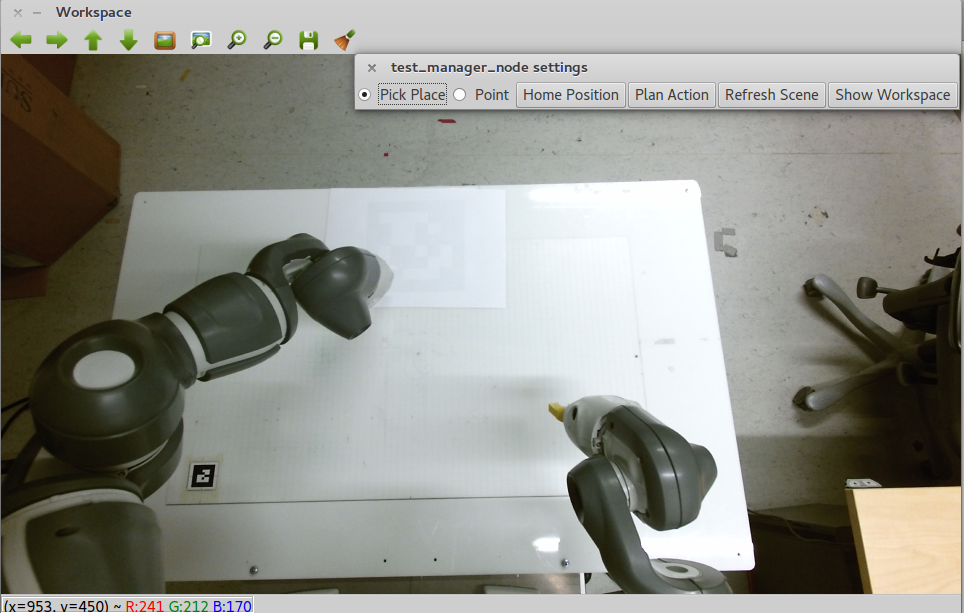- Kinect like RGB-D sensor
- fact_launch package
- pcl
- OpenCV >= 3.1
- ROS CPP Utils package
This package is created for high level interfacing with Yumi using different motion control and user input interfaces. The user can use the simple GUI shown in figure to perceive the workspace and perform simple actions such as pointing, picking and returning Yumi to home configuration.
The yumi_manager package is developed using inheritance to embed the basic functionality by default. Thus the user can modify the existing high-level control code easily according to his/her needs.
For using the node with Yumi pedestal setup, first make sure that the Yumi is running with either moveit or skill motion control interface.
If the robot is running, simply launch the associated launch file to run the whole high-level control pipeline:
roslaunch fact_launch perception_<motion_control_interface>.launch
where <motion_control_interface> is either moveit or skill.
If everything is correctly running, you should see a simple GUI with camera feed. If you press the brush icon on the top left (next to disk icon) an additional menu will be shown.
Pick Place and Point actions: These radio buttons are used for selecting the desired action.
Home Position: Returns the arms to home position.
Plan Action: If moveit is selected as the motion control interface, then this button is used to activate/deactivate the generation of motion plans for the desired action without executing. The generated plan is published under /yumi_manager/moveit_trajectory topic.
Refresh Scene: Refreshes the detected color blobs.
Show Workspace: If read correctly, this buttons shows/hides the current workspace limits on the camera view.
Basic Leap Motion interface also exists for controlling the robot. In order to run this interface, first plug-in the sensor to the computer.
First run:
sudo service leapd restart
Then run the Leap Interface in a terminal:
LeapControlPanel
After running this command, you should see a small green bar on top left of the screen.
Run the leap manager:
roslaunch fact_launch perception_leap_<motion_control_interface>.launch
If everything works, you should see a pink dot in the camera view. This dot will move on the screen based on the user's left hand movement. If the user closes his/her hand on top of a detected color segment, the selected action will be executed for that segment.