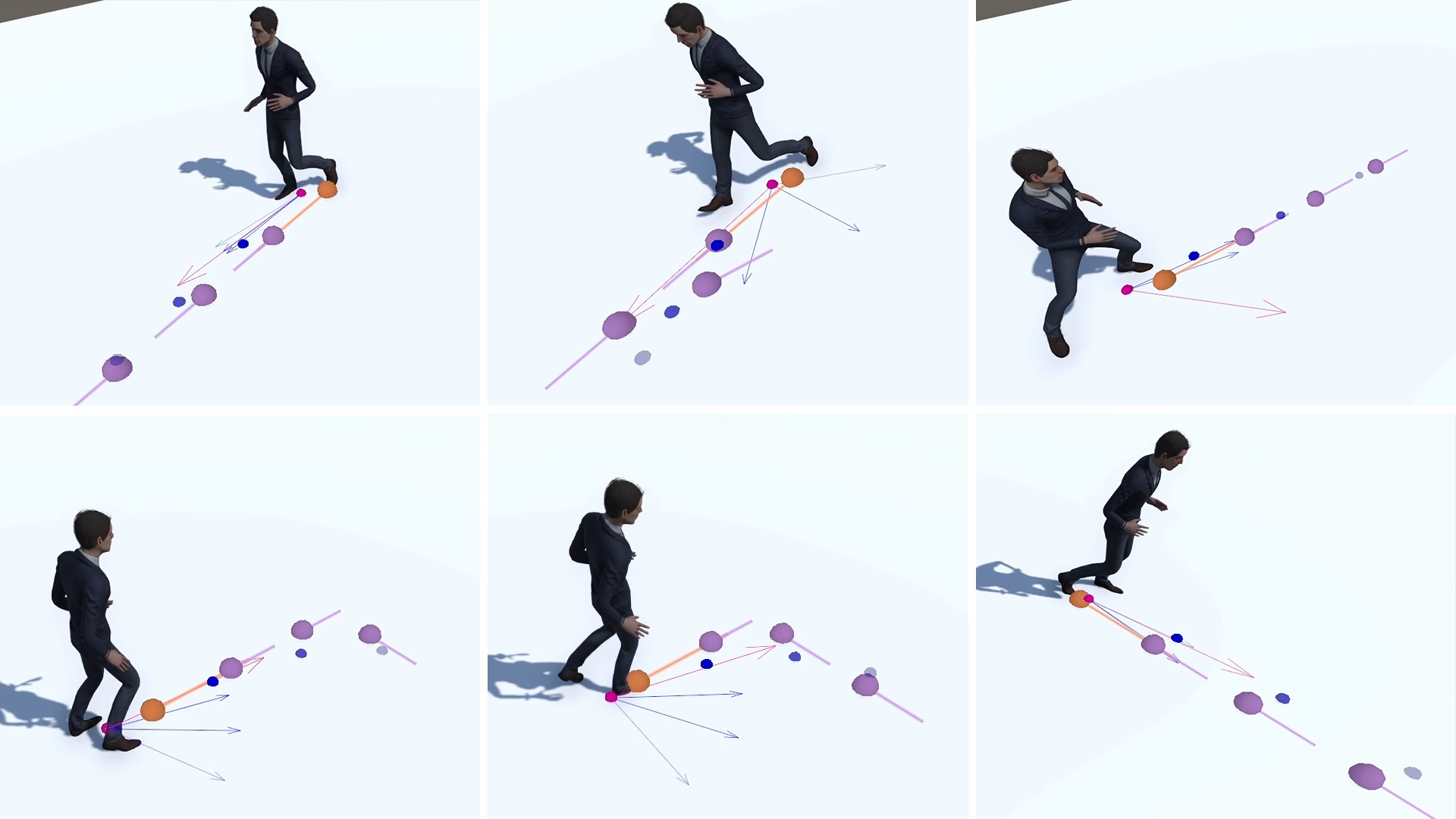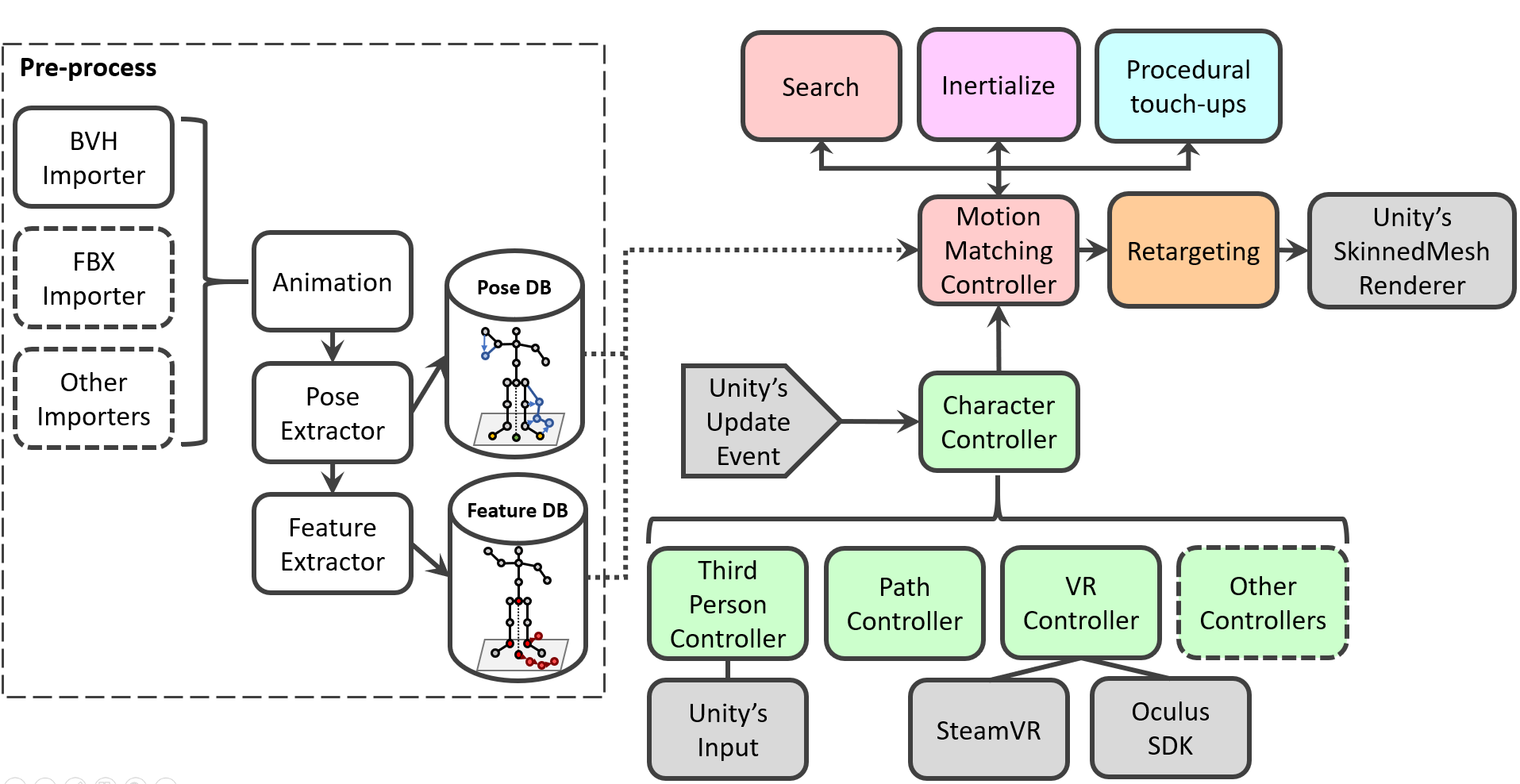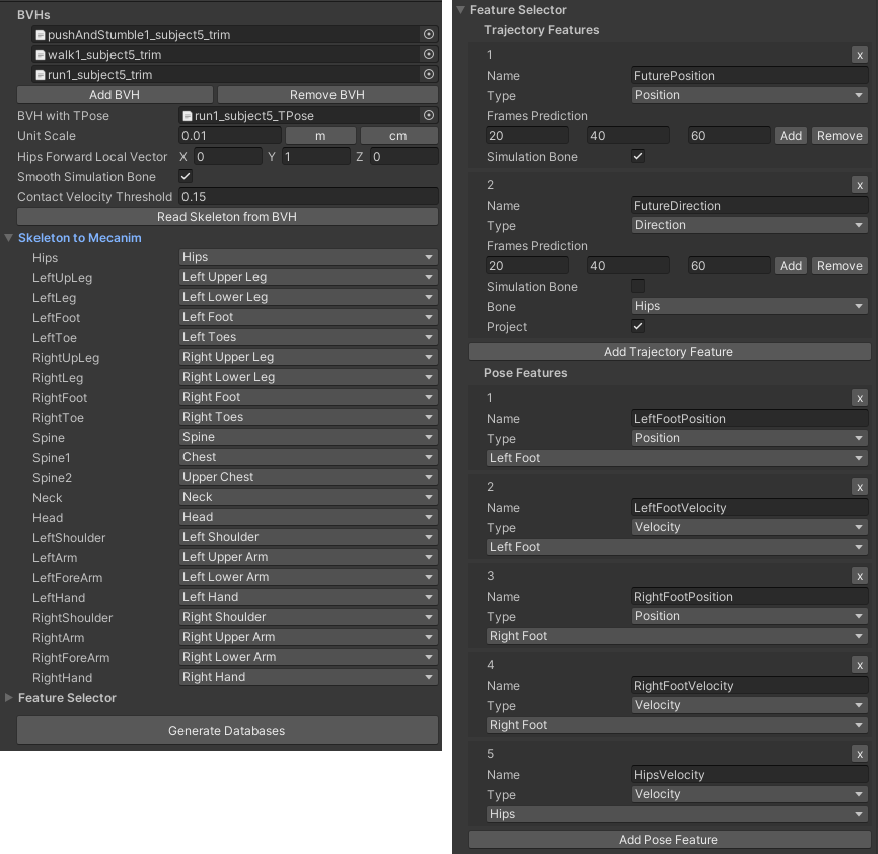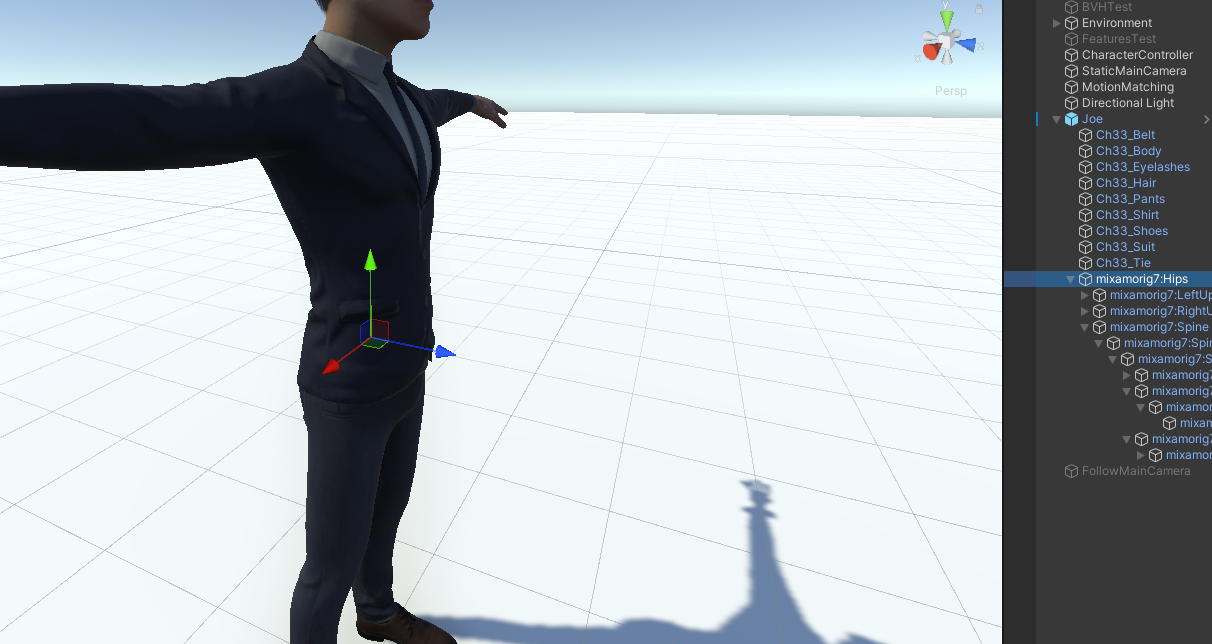Motion Matching
Motion Matching implementation for the Unity game engine. This project is part of my master thesis, which you can download here to obtain a detailed description of both Motion Matching and this project. I intend to update this project in my spare time, adding more features until it is a complete Motion Matching solution for Unity. For now, it may be useful for those wanting to learn/implement their own Motion Matching solution or extend this project.
Contents
Structure
This section defines the project's structure and where to find data, scripts, etc. For practical instructions on using the project, go to How to Use.
The Unity package can be found in the com.jlpm.motionmatching directory, and the com.jlpm.motionmatching/Runtime folder contains all scripts and data.
Please, refer to my master thesis for a comprehensive explanation of some Motion Matching concepts. In the Runtime directory, you will find all the code needed to import .bvh files, the pose and feature databases, the motion matching search, character controllers, inertialization, etc. The following image shows an overview of the code's architecture (dashed nodes are not implemented; and for the Virtual Reality controllers of Motion Matching visit this paper):
Quick Start
-
Install Unity 2021.2+ (other versions may work but are not tested).
-
From the Unity Editor, open Window > Package Manager.
-
From the Package Manager, select Add (+) > Add package by git URL...
-
Type (or copy and paste)
https://github.com/JLPM22/MotionMatching.git?path=/com.jlpm.motionmatchinginto the git URL field, then select Add. -
[Optional] From the Package Manager, select the package Motion Matching, and in the right window, import the examples: Samples > Examples select Import.
All samples are created using the Universal Render Pipeline (URP). You may need to convert the materials if you are using other render pipelines.
-
[Optional] From the Project Window, navigate to the
Assets/Scenesfolder and choose eitherJLSceneTestorJLScenePathTest.
From the Samples folder, the Animations folder contains the motion capture (MoCap) files (.bvh files with the extension changed to .txt ) and the MMData files, which define an animation database to be used by the Motion Matching System.
Finally, StreamingAssets/MMDatabases contains the processed pose and feature database and some skeletal information. This folder is automatically created when generating the databases from a MMData file.
Demo scenes consist of two major GameObjects: a Character Controller and the MotionMatchingController:
Character Controllers are responsible for creating the trajectories and enforcing some positional constraints, such as the maximum distance between the simulated and animated character positions.
MotionMatchingController executes all Motion Matching-related code. It exposes some parameters allowing enabling/disabling some features such as inertialize blending or foot lock.
How to Use
How to create an animation database (MMData)
Animation databases contain all motion that Motion Matching will use to animate the character. They are defined through the MotionMatchingData (MMData) scriptable object. You can find an example of an MMData at Animations/MMData/JLData.asset.
-
Add one or several .bvh files to the project. Change their extension to .txt so Unity recognizes them as Text Assets.
-
Right-click onto the Project window and select
Create/MotionMatching/MotionMatchingData.You can also duplicate the MMData at
Animations/MMData/JLData.assetand use it as a template. -
Press Add BVH and reference the .bvh (I will refer to them as .bvh files although we changed their extension to .txt) file. In the following field BVH with TPose reference a .bvh file in which the first frame the character is in T-Pose. The skeleton should be the same in all .bvh, and you can use the same .bvh as before if it contains in the first frame a T-Pose.
-
Select the scale of the .bvh file and the local vector pointing forward and up of the hips/root joint. For example, in the following image, the forward local vector is the Z-axis (0, 0, 1) and the up local vector is Y-axis (0, 1, 0):
Make sure you have the Gizmo handle position toggle in local space. More Info.
The skeleton in your .bvh may be different from the one in your virtual character. You must introduce the forward vector of the .bvh root joint.
-
The contact velocity threshold is used to determine the foot contact labels for the foot lock. You can ignore it for now.
-
Press Read Skeleton from BVH and unfold the Skeleton to Mecanim field. This is a mapping of the bones found in the .bvh skeletal information to Unity's animation system. Some bones may be mapped based on their names; however, please review carefully (automatic assignment is only based on name) and assign all bones that have a corresponding mapping in Unity. If any bone is not represented in Unity's animation system, you can map it as Last Bone and it will be ignored. An example of a Unity skeleton:
-
Unfold the Feature Selector menu and select trajectory and pose features. This project provides a fully customizable pose and trajectory features for Motion Matching. However, at its current state, modifications on the trajectory features require some coding, such as changing the character controller. Feel free to read the code and experiment with this, but for a first test, simply copy the trajectory features found in
Animations/MMData/JLData.asset. -
Press Generate Databases and done! This will create the processed pose and features databases in the
StreamingAssets/MMDatabasesdirectory.
How to animate a character with Motion Matching
Motion Matching is defined by the character controller and the motion matching controller. The former gets input from the user and creates trajectories and features. The latter handles all databases, the motion matching search and some pose postprocessing. Finally, since this project does not use Unity's animation system for Motion Matching, there is a last step that retargets the resulting skeleton to Unity's system for rendering.
- Create an animation database (MMData) following the previous steps.
Use the demo scene
Scenes/JLTest/JLSceneTest.unityas template.
-
Add a Character Controller component (currently, SpringCharacterController or PathCharacterController) to an empty GameObject. Reference (Simulation Bone) the component created in Step 3. Please do not change the names of the features unless you modify them when creating a new MMData.
-
Add a Motion Matching Controller component to an empty GameObject. Reference the Character Controller and an MMData file.
-
Add an avatar to the scene (use
Graphics/Models/Joe/Joe.prefabas reference). It should be imported as humanoid. Add a Motion Matching Skinned Mesh Renderer component, reference the motion matching controller and specify the forward and up local vector of the character's root joint (as Step 4 of the previous instructions on creating MMData). -
Press Play!
Roadmap
Here, I write some of the features I want to add/improve in the future. This is a side project, so dates are not specified.
-
Improve documentation explaining Motion Matching concepts (you can read my master thesis for now).
-
User-friendly trajectory feature modification and more types of pose features.
-
BVH editor with tagging system (with real-time complex tag queries).
-
Record more motion capture data and default avatars to use right away.
-
Upgrade PathCharacterController (right now, the path tools are too hardcoded... use splines and more interesting approaches).
-
Integrations tools/methods with Unity's animation system. (Allow seamless integration between systems. For example, use Unity's animation system for the upper body and motion matching for the lower body).
-
Restructure the project into a Unity package for easy distribution and integration. -
Visual debugging tools.
-
Include deep learning to reduce memory usage.
Citation
If you find this project useful, please include attribution to this repository or cite my master thesis:
@mastersthesis{ponton2022mm,
author = {Ponton, Jose Luis},
title = {Motion Matching for Character Animation and Virtual Reality Avatars in Unity},
school = {Universitat Politecnica de Catalunya},
year = {2022},
doi = {10.13140/RG.2.2.31741.23528}
}
License
This work is licensed under the MIT License; see LICENSE for more details.