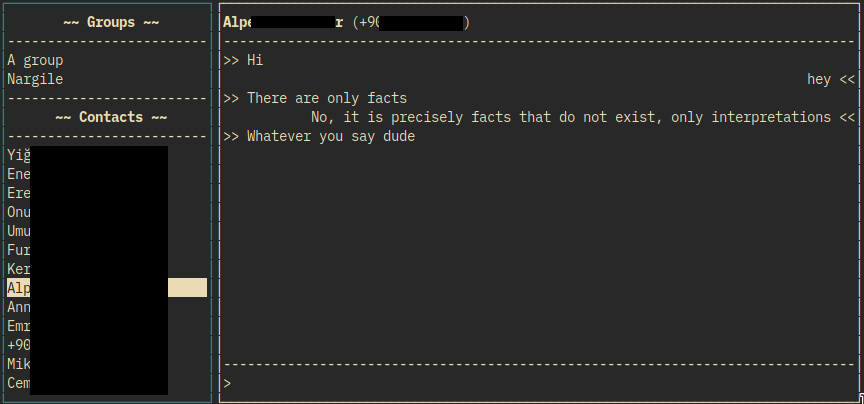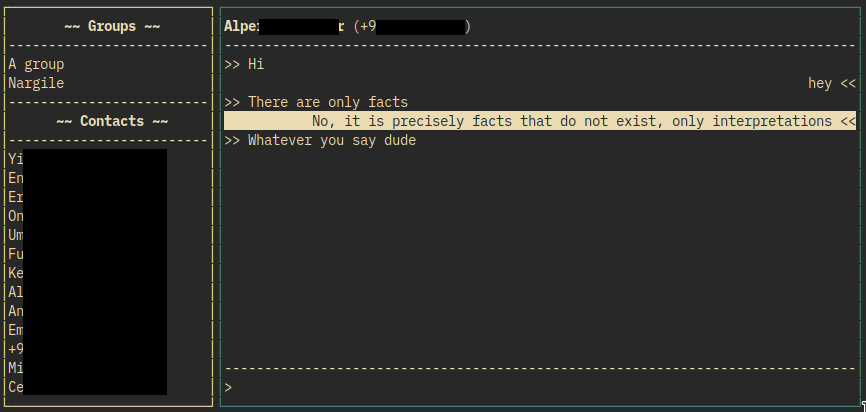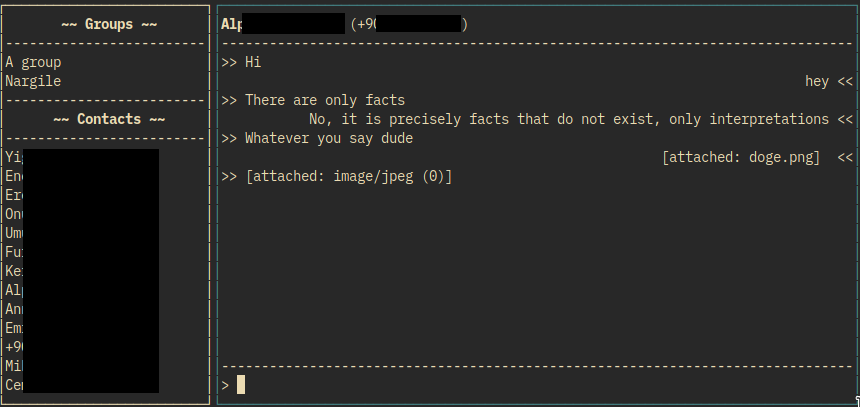scli is a simple terminal user interface for Signal. It uses signal-cli and urwid.
- Firstly, you need to install signal-cli. Follow the guide provided in the README.
- Install
libunixsocket-javafrom your package manager if you have not installed it yet. (Arch Linux users should installlibmatthew-unix-javafrom AUR. If you installedsignal-clifrom AUR, you can skip this step.) - Install
urwid. You can install it trough your distributions package manager (search forpython3-urwidorpython-urwid) or you can usepipto install:pip3 install urwid.
scli does not provide anything for registering/linking, you need to do this using signal-cli.
For linking your computer follow these steps (for registering a new number, see README of signal-cli)
- Run
signal-cli link -n "DEVICE_NAME". (DEVICE_NAME is just an alias for your computer. You can skip-n "DEVICE_NAMEpart. Without that, your devices alias will be justcli.) - This will output
tsdevice:/...URI (Do not terminate this command, it needs to be alive during linking process. Continue in a separate terminal.). Copy the URI and create a QR code with it usingqrencode(or any other QR code generator of your choice):
qrencode 'LINK' -o qrcode.png
- Open Signal application on your phone and scan the QR code you just generated.
- Run
signal-cli -u PHONE_NUMBER receive. This is required to fetch your contacts for the first time. - Now you can start using:
scli -u PHONE_NUMBER
Note: PHONE_NUMBER starts with + followed by the country code.
A simple two-paned interface is provided. Left pane contains the contact list and the right pane contains the conversation. You can switch focus between panes by hitting Tab (or Shift + Tab). Hitting tab for the first time focuses the conversation, hitting it again focuses to input line. So the tab order is Contacts -> Conversation -> Input, you can use Shift + Tab for cycling backwards.
- Use
j/kto go down/up in contacts list or in messages. - Hitting
enteron a contact starts conversation and focuses to input line. - Hitting
lon a contact only starts conversation. - Hitting
oon a message opens the URL if there is one, if not it opens the attachment if there is one. (needsxdg-open) - Hitting
enteron a message opens the attachment if there is one, if not it opens the URL if there is one. (needsxdg-open) - Hitting
yon a message puts it into system clipboard. (needsxclip) gfocuses first contact/message.Gfocuses last contact/message.
There are some basic commands that you can use. Hit : to enter command mode (or simply focus the input line and type :).
:quitor:qsimply quits the program.:openUrlor:uopens last URL in messages, if there is one.:openAttachor:oopens last attachment in messages, if there is one.:attach FILE_PATHor:a FILE_PATHattaches given file to message.:attachClipor:cattaches clipboard content to message. This command tries to detect clipboard content. If clipboard contains something with the mime-typeimage/pngorimage/jpg, simply attaches the image to message. If clipboard containstext/uri-listit attaches all the files in that URI list to your message. This command needsxclipinstalled.:toggleNotificationsor:ntoggles desktop notifications. If desktop notifications are enabled, when a new message arrives a notification will be sent troughnotify-send. Notifications are disabled at program startup, you can toggle it with:n.
Examples:
:attach ~/cute_dog.png check out this cute dog!
:attachclip here is another picture.
Note: Commands are case insensitive, :quit and :qUiT does the same thing.
There are some simple configuration options. You can either pass them as command-line arguments or add them to your configuration file. Run scli --help to see options. Configuration file syntax is also pretty easy. Lines starting with # and empty lines are ignored, other lines should consist key=value pairs.
scli -u +1234567890 --enable-notifications=trueConfiguration file equivalent of this command is:
# Long option forms are used in config file. (u=+123... is not valid.)
username=+1234567890
enable-notifications=true