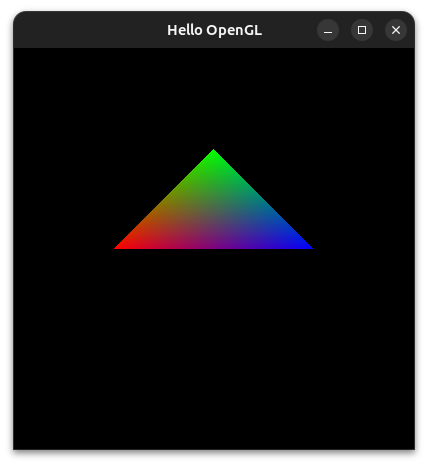OpenGL stands for Open Graphics Library.
"It is a cross-language, cross-platform application programming interface for rendering 2D and 3D vector graphics. The API is typically used to interact with a graphics processing unit (GPU), to achieve hardware- accelerated rendering." - Wikipedia
The OpenGL API only deals with rendering graphics. Hardware vendors, the GPU manufacturers are responsible for writing the implementations (drivers) of the OpenGL rendering system. OpenGL does not provide functons for managing input, audio or drawing windows.
Each graphics card supports a specific version of OpenGL and so updating your graphics drivers is recommended. However, there exists software implementations of OpenGL such as Mesa.
In addition to having a low-level graphics rendering API, OpenGL is event-driven and offers maximal portability since it is operating system-independent, display-device and window-system independent.
As a programmer, you can use OpenGL to write graphics programs. Your programs only respond to events such as mouse - clicks, keyboard - keypress, window - reshape and others. The operating system maintains an event queue that takes in user-defined callback functions (event listeners) and each invoked when a certain event is triggered.
OpenGL has a few variants such as OpenGL ES for mobile devices and WebGL - a JavaScript implementation of OpenGL ES 2.0
There are multiple language bindings for OpenGL for example:
- JavaScript (WebGL for browser-based 3D rendering)
- C/C++
- Java, and others.
This repository aims to help you get started with OpenGL by creating a basic program in C++.
The OpenGL Utility Toolkit (GLUT) library comes with the OpenGL library and minimal window management for fast prototyping.
Load updates and update packages to their latest version
sudo apt update && sudo apt upgradeInstall OpenGL
sudo apt install freeglut3-devVerify the installation
dpkg -L freeglut3-devCreate a c++ file: main.cpp and add the GLUT header file
#include <GL/glut.h>
// code goes hereEvery OpenGL program must register a display callback function to render the objects on the screen. For now, just add its prototype
...
void display(void);In your main function, initialize GLUT with the command line arguments and create a new window within which the graphics will be rendered. It is from the created window that events are triggered.
...
int main(int argc, char* argv[])
{
// initializes GLUT
glutInit(&argc, argv);
// set display mode (single buffer with RGB colors
// since there are no animations
glutInitDisplayMode(GLUT_SINGLE | GLUT_RGB);
// set window initial position
glutInitWindowPosition(200, 300);
// set window initial size
glutInitWindowSize(400, 400);
// create the window with a title e.g "Hello OpenGL"
glutCreateWindow("Hello OpenGL");
// register the display function, triggered whenever a new
// frame is required
glutDisplayFunc(display);
// start the event loop: the system will listen for events
// and trigger their respective callback functions
glutMainLoop();
}Here is how you can implement the display function to render a 2D triangle using
OpenGL (notice that OpenGL functions begin with gl and not glut).
...
// function that draws on the canvas (window in this case)
void display(void)
{
// set the clear color (more like the color of the rubber)
glClearColor(0, 0, 0, 1);
// clear the display using the clear color
glClear(GL_COLOR_BUFFER_BIT);
// start drawing a polygon
glBegin(GL_POLYGON);
// set the paint color to red and draw a vertex
glColor3f(1.0f, 0.0f, 0.0f); glVertex2f(-0.5f, 0.0f);
// blue corner
glColor3f(0.0f, 1.0f, 0.0f); glVertex2f(0.0f, 0.5f);
// green corner
glColor3f(0.0f, 0.0f, 1.0f); glVertex2f(0.5f, 0.0f);
// finish the polygon
glEnd();
// send the polygon data for rendering on the window
glFlush();
}Find the source code for this demo here.
To build and run the cpp file, run the following command:
g++ main.cpp -o main -lGL -lGLU -lglut && ./mainThe output is a new window titled Hello OpenGL containing a shaded 2D triangle.
- Digital clock - there is a simple digital
clock program using OpenGL in the
examplesubfolder.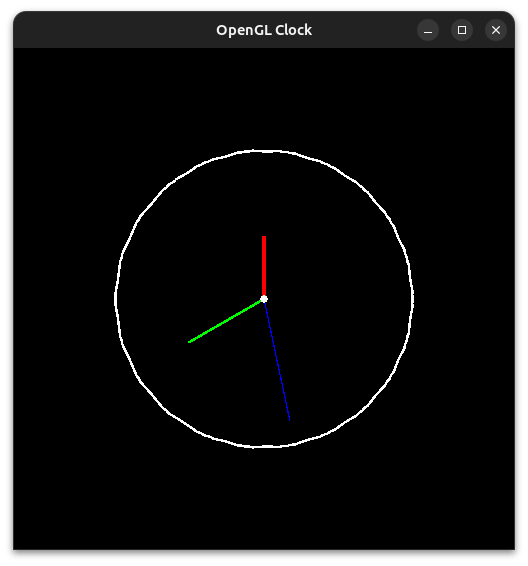
Copyright (c) 2023 Henry Hale.
Released under the MIT License.