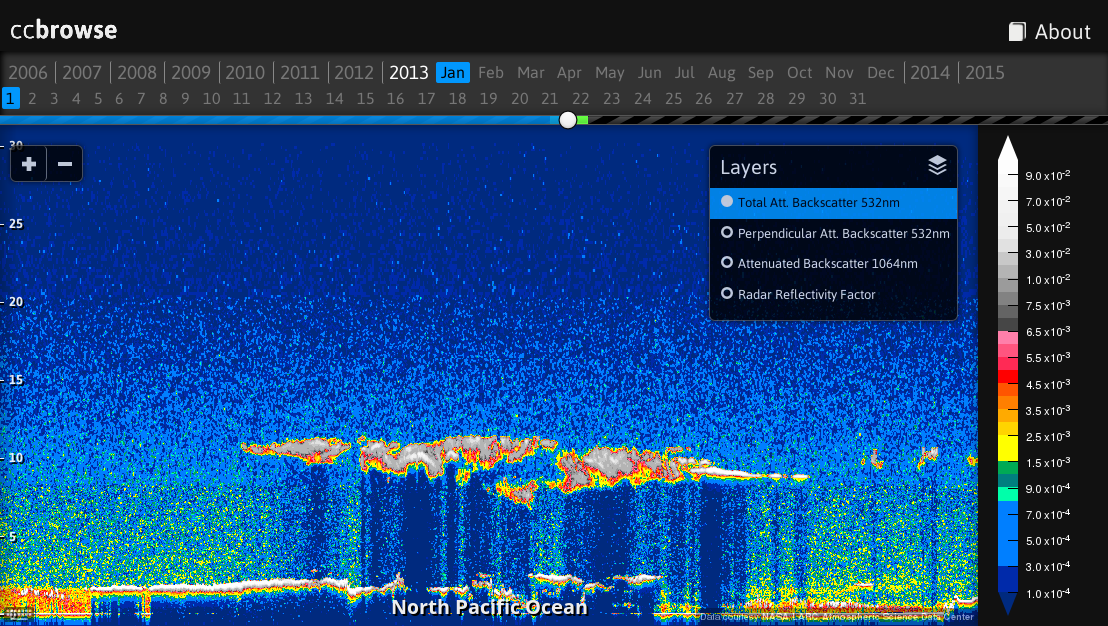ccbrowse is an open source web application for browsing data from the CloudSat and CALIPSO satellites.
It is comprised of a web application and a backend for importing various types of product files. An example ccbrowse deployment is available at browse.ccplot.org.
CALIPSO:
- CALIPSO Level 1 Profile
- Total Attenuated Backscatter 532nm
- Perpendicular Attenuated Backscatter 532nm
- Attenuated Backscatter 1064nm
CloudSat:
- CloudSat Level 2B-GEOPROF:
- Radar Reflectivity Factor
ccbrowse can be installed on Linux (other operating systems are currently not supported). On Debian-based distributions (e.g. Ubuntu and Devuan), install system dependencies with:
apt-get install libhdf4-dev libhdfeos-dev libgeos-dev sqlite3 python3 python3-dev python3-setuptools cython3To install ccbrowse:
pip3 install ccbrowseMake sure that the directory $HOME/.local/bin is in the PATH environmental
variable.
A new ccbrowse repository repo can be created with:
ccbrowse create repo
cd repoThis will create a directory containing the profile specification and
directories where layers and cache will be stored. Next, you have to import
data to display. Download CALIPSO Level 1B product HDF files from NASA
Earthdata or CloudSat 2B-GEOPROF product HDF-EOS2
files from CloudSat DPC. Next, choose
the primary satellite in profile.json:
"primary": "calipso"The choices are calipso or cloudsat. The primary satellite data need to
be imported first for any given time period for time synchronization to work.
The setting should never be changed after any data have been imported in the
repository. Import data:
cd repo
ccbrowse import <type> <file>where type is calipso or cloudsat and file is filesystem path to an HDF file,
e.g.:
ccbrowse import calipso CAL_LID_L1-ValStage1-V3-01.2008-04-30T23-57-40ZN.hdfAlternatively, to import only a certain layer or zoom level, use the -l or
-z options, e.g.:
ccbrowse import -l calipso532 -z 2 calipso CAL_LID_L1-ValStage1-V3-01.2008-04-30T23-57-40ZN.hdfThis will generate tiles for the layer calipso532 and zoom level 2.
Finally, run the server with:
ccbrowse serverThis will make ccbrowse available in a web browser at http://localhost:8080/.
If you encounter any issues, file a bug report or post to the mailing list.
By default, the server listens on localhost:8080 for incoming HTTP connections, but you can change that by supplying an address and port as an argument, e.g.:
ccbrowse server 192.168.0.1:8000To enable debugging mode, use the -d switch:
ccbrowse server -d
This will cause the server to respond with detailed messages should an error occur.
Other command line options:
-c CONFIG configuration file (default: config.json)
-s SERVER server backend or "help" for a list of options (default: gunicorn)
-w WORKERS number of server backend workers (default: 10)
For a production deployment, it is recommended to start ccbrowse through
the operating system init system. Below is an example how to create a new
operating system user ccbrowse, install ccbrowse in this user's home
directory, and register a new system service to run ccbrowse on system start:
adduser --system --group --shell /bin/bash ccbrowse
mkdir /var/log/ccbrowse
chown ccbrowse:ccbrowse /var/log/ccbrowse
su - ccbrowse
pip3 install ccbrowse
~/.local/bin/ccbrowse create repo
cd repo
# Edit config.json. Change log to "/var/log/ccbrowse/error.log" and accesslog
# to "/var/log/ccbrowse/access.log".
exit
# For systemd based operating systems (e.g. Ubuntu or Debian):
cp ~ccbrowse/.local/lib/python*/site-packages/ccbrowse/init-scripts/systemd /etc/systemd/system/ccbrowse.service
systemctl enable ccbrowse.service
service ccbrowse start
# For init based operating systems (e.g. Devuan):
cp ~ccbrowse/.local/lib/python*/site-packages/ccbrowse/init-scripts/init /etc/init.d/ccbrowse
update-rc.d ccbrowse defaults
service ccbrowse startTo import data:
su - ccbrowse
cd repo
ccbrowse import ...
exit
service ccbrowse restartIn order to make ccbrowse available on a public domain, you can deploy an HTTP server such as nginx, and use this example virtual server configuration:
server {
listen 80;
listen [::]:80 default ipv6only=on;
server_name your.domain;
access_log /var/log/nginx/ccbrowse.access.log;
location / {
proxy_pass http://localhost:8080;
proxy_set_header Host $host;
proxy_set_header X-Real-IP $remote_addr;
proxy_set_header X-Forwarded-For $proxy_add_x_forwarded_for;
}
}
replacing your.domain with the desired domain name.
The ccbrowse repository is a directory that holds imported tiles, cache and downloaded product files. Additionally, it contains information necessary for performing operations on the repository, such as the configuration file and profile specification. Here is a list of files in a typical ccbrowse repository:
cache tile cache
colormaps custom colormaps
layers layer data
products raw product files
config.json repository configuration file
profile.json profile specification
wsgi.py WSGI module
README README file
When you fetch a product, it is downloaded into products, split
and interpolated into tiles of 256x256px and saved in layers. When tiles
are requested from the server, a chosen colormap is applied on them,
and the resulting images are saved in cache.
How tiles and images are stored is configurable. By default, tiles are stored in a number of SQLite databases, sharded (split) by the x-coordinate, in order to avoid overly large database files and large number of files in file system directories. Images are stored in SQLite databases sharded by hashing, and automatically resharded to maintain database files of a suitable size. This should allow the repository to grow to terabytes of data and millions of tiles, as is necessitated by the vast amount of satellite recordings available.
Other options of storage include filesystem storage, when each tile is stored as a standalone file. This is suitable for testing purposes, but does not scale to more that several product files with typical file systems.
The repository configuration is defined in config.json, e.g.:
"server": "gunicorn",
"workers": 10,
"log": null,
"loglevel": "info",
"accesslog": null,
"host": "localhost",
"port": 8080,
"debug": false,
"profile": "profile.json",
"colormaps": "colormaps",
"cache": {
"driver": "htree",
[...]
}
"storage": [
{
"requires": ["layer", "zoom", "x", "z"],
"driver": "sqlite",
[...]
},
[...]
]
The configuration options are:
server server backend (default: gunicorn)
workers number of server backend workers (default: 10)
log log file or null for none (default: null)
loglevel log level: debug, info, warning, error, critical
(default: info)
accesslog access log file or null for none (default: null)
host hostname to listen on (default: localhost)
port port to listen on (default: 8080)
debug enable server debugging (default: false)
profile path to profile.json (default: profile.json)
colormaps directory containing colormap files (default: colormaps)
cache server cache (permanent) storage configuration
driver storage driver name
[option]... storage configuration options
storage list of tile storage definitions
[storage] storage configuration
requires list of required parameters
driver storage driver name
[option]... storage configuration options
[storage]...
The storage configuration options are documented in a later section.
For a list of server backends, use ccbrowse -s help.
The profile specification defines what zoom levels and layers are available and how to access them. This information is needed by the importers, so that they know how to cut products into tiles, and by the web application, so that it knows how to present layers.
A sample profile.json:
{
"name": "A-Train",
"primary": "calipso",
"origin": ["2006-01-01 00:00:00", 0],
"prefix": "",
"zoom":
{
"0":
{
"width": 131072,
"height": 65536
},
[...]
},
"layers": {
"calipso532":
{
"format": "png",
"type": "float32",
"dimensions": "xz",
"units": "km<sup>-1</sup> sr<sup>-1</sup>",
"title": "Total Att. Backscatter 532nm",
"src": "layers/calipso532/{zoom}/{x},{z}.png",
"availability": "layers/calipso532/availability.json",
"attribution": "Data courtesy <a href=\"http://eosweb.larc.nasa.gov/PRODOCS/calipso/table_calipso.html\">NASA LARC Atmospheric Science Data Center</a>",
"colormap": "colormaps/calipso-backscatter.json"
},
[...]
"geography":
{
"format": "json",
"type": "geojson",
"title": "Geography",
"src": "layers/geography.json"
},
[...]
}
}
We can see a number of things in this profile specification:
- It defines a profile called
A-Train. - The primary satellite is
calipso. This means that CloudSat data will be synchronized to CALIPSO. - The x-axis begins at midnight 1st Jan 2006, and the z-axis begins at an altitude of 0m.
- The lowest zoom level (
0) has tiles of 131072s in width and 65536m in height (remember that tiles always have a fixed size of 256x256px, so this determines the zoom factor and aspect ratio). - There is a two-dimensional (
xz) layer calledcalipso532. Its full name is "Total Att. Backscatter 532nm" and has units of km-1 sr-1. Data in this layer is rendered with thecolormaps/calipso-backscatter.jsoncolormap. - There is a layer called
geography, which does not have any dimensions (it is a single GeoJSON file). This is because it holds information about countires and marine areas, which is common for all x-z tiles.
The structure of the profile specification is as follows:
name name of the profile
primary primary satellite ("calipso" or "cloudsat")
origin the physical coordinates of the origin of the system
as time in format "year-month-day hour:minute:second"
and altitude in meters
prefix URL prefix (when hosting on http://your.domain/prefix/)
zoom list of zoom levels
0 zoom level 0
width tile width in seconds
height tile height in meters
1 zoom level 1
[...]
layers list of layers
[layer name] short name of the layer (without white space)
format tile format (png or json)
type tile data type (float32 or geojson)
dimensions layer dimensions
"xz" for two-dimensional layers
"x" for one-dimensional layers
"" for zero-dimensional layers (e.g. geography)
units physical units of data
title layer title
src source URL
availability layer availability
attribution data attribution text displayed on the map
colormap colormap for rendering images
[...]
As a user, you might wish to modify zoom level and origin, whereas you should not modify layers unless you developed you own import class, or you are not interested in importing certain layers (in which case you can remove them).
When modifying the profile specification, the tiles you have already imported remain unchanged. E.g., if you modify zoom levels, the x-z coordinates would reference the wrong tiles. To avoid the situation, you should either modify the profile specification before you import any products, or modify the tiles in storage accordingly (which may be difficult).
You can safely change name, primary, prefix, layer title, units, and
colormap.
If you were to add a new layer to the profile specification,
it would not become supported by ccbrowse without additional effort.
The web application would display its name in the selection of layers,
but could not retrieve any data. For that, you have write an import
class or extend an existing one, which reads the relevant data from product
files and returns an array of data interpolated on a regular grid of 256x256
elements for each tile. You can find instructions on how to do that in
src/ccbrowse/ccimport/product.py, and use the existing import classes
in the same directory as an example.
Internally, ccbrowse handles tiles as objects, where object is a simple list of parameters (key-value pairs), e.g.
{
"layer": "calipso532",
"zoom": 2,
"x": 7120,
"z": 0,
"raw_data": [...],
"format": "png",
[...]
}
The parameters include layer, zoom level, coordinates and data, in addition to all parameters defined in the profile specification under the particular layer.
Storing and retrieval of objects is done by storage drivers. Which storage
driver to use and its configuration is defined in the configuration file
config.json. You can modify the configuration in order to store tiles
in a location other that the default, or use a custom sharding.
The concept of objects is modeled after documents in document databases such as CouchDB.
There are several storage drivers available.
This is the simplest type of storage, when objects are stored in standalone files.
Example:
{
"driver": "filesystem",
"src": "layers/{layer}/{zoom}/{x},{z}.png"
}
Configuration options:
driver "filesystem"
src filesystem path relative to the repository directory
Objects are stored as rows in a SQLite database table.
Example:
{
"driver": "sqlite",
"src": "layers/{layer}/{zoom}/{x-x%100000}.tiles",
"select": "SELECT raw_data, modified from tiles WHERE x={x} AND z={z}",
"insert": "INSERT INTO tiles (x, z, raw_data, modified) VALUES ({x}, {z}, {raw_data}, strftime('%s'))",
"init": [
"CREATE TABLE tiles (x INT, z INT, raw_data BLOB, modified INT)",
"CREATE INDEX tiles_x_idx ON tiles (x)"
]
}
Configuration options:
driver "sqlite"
src filesystem path of the database file
select SQL query to retrieve object by its coordinates
insert SQL query to insert object
init list of SQL queries for initialization of an empty database
Objects are stored in a number of SQLite databases (chunks) according to their hash. Hash of an object is computed by applying SHA1 function on a key, where key is a string based on object parameters. The number of database files grows automatically in order to maintain a given maximum chunk size.
Example:
{
"driver": "htree",
"chunk": "128MB",
"src": "cache/chunks/{'%02d'%bits}:{hash}.tiles",
"index": "cache/index.sqlite",
"lock": "cache/.lock",
"key": "{layer}/{zoom}/{x},{z};{sha1(colormap)}",
"hashlen": 5,
"select": "SELECT raw_data, modified from tiles WHERE layer={layer} AND zoom={zoom} AND x={x} AND z={z} AND colormap={sha1(colormap)}",
"insert": "INSERT INTO tiles (_id, _hash, layer, zoom, x, z, colormap, modified, raw_data) VALUES ({_id}, {_hash}, {layer}, {zoom}, {x}, {z}, {sha1(colormap)}, strftime('%s'), {raw_data})",
"init": [
"CREATE TABLE tiles (_id INT, _hash TEXT, layer TEXT, zoom INT, x INT, z INT, colormap TEXT, modified INT, raw_data BLOB)",
"CREATE INDEX tiles_id_idx ON tiles (_id)",
"CREATE INDEX tiles_idx ON tiles (layer, zoom, x, z)"
]
}
Configuration options:
driver "htree"
chunk maximum chunk size, after which it is split into two
src filesystem path to chunk
index database holding index of chunks
lock lock file
key object key
hashlen length of sha1 hash of key (more digits are discarded)
select SQL query to retrieve object from a chunk
insert SQL query to insert object into a chunk
init a list of SQL queries to initialize a new chunk
Following the example, when the storage is first created, all objects are being stored in single database file:
00:00000.tiles
where "00" before colon is the number of significant bits, and "00000" is the hash. The number of significant bits is 0, as all objects are stored in the same chunk.
When the database grows over 128MB, the database is split into two chunks:
01:00000.tiles
01:80000.tiles
The first is filled with objects whose first bit of hash is 0 (hash < 80000), and the second with those whose first bit of hash is 1 (hash >= 80000).
When the second chunk grows 128MB, it is split into two other chunks:
01:00000.tiles
02:80000.tiles
02:c0000.tiles
Now, first two bits of the hash are significant. For example, an object
with hash 720ec would go to the first database, 9e4b1 to the second
and ee387 to the third. The number of chunks can increase in this fashion
until the last significant bit of the hash is reached.
The table in chunk is allowed to have an arbitrary name (here "tiles"), but two columns
are required by the HTree storage: _id and _hash, having the value
of the supplied _id and _hash parameters (respectively).
ccbrowse consists of two parts: a Python backend and a JavaScript web
application. The backend is responsible for importing product files and serving
tiles. The interface between the backend and the web application is defined by
profile.json. When importing product files, data is interpolated onto a
regular grid and saved as tiles of 256✕256px. Tiles are saved as grayscale PNG
images, with every four adjacent 8-bit pixels coding one 32-bit float value,
resulting in images of 1024✕256 pixels. The web application consists of a
Python bottle server and a JavaScript application running in the browser. The
JavaScript application uses the mapping framework
Leaflet for displaying tiles. Information for
popups and location is fetched via JSON. The server is responsible for serving
static files, tiles, as well as applying a given colormap. It also performs
geocoding with the shapely library using geographica data from Natural
Earth.
- Updated to the latest version of Leaflet.
- Fixed updating of y-axis on zoom.
- Fixed continuous array error on server side.
- Fixed UTC date parsing.
- Fixed inital map placement on Windows.
- Fixed running on Safari.
- Fixed globe if location is unknown.
- Added loading icon.
- Support for choosing a primary satellite (CloudSat or CALIPSO).
- Removed obsolete NASA ECHO service code.
- Transition from raster to SVG images for page elements and favicon.
- Embedded fonts.
- Fixed pointer events on map elements.
- Fixed context switching from About page.
- Fixed missing data warning appearing on page load.
- Globe showing the current location.
- Faster geocoding.
- Removed dependency on MooTools.
- Support for mobile.
- Fixed location bar.
- Fixed display of navigation panel days.
- Fixed progress indication in ccbrowse import.
- Fixed SysV init script.
- Support for reading CALIPSO product files converted to HDF5.
- Updated to a new version of the d3 library.
- Initial release.