Through means beyond my comprehension I (hatfullr) have somehow become the owner of this repository. I did not create this repository and I have no relation to this repository. I am unable to locate or contact the original contributor, "James Roll". As such, download this code at your own risk. I hold no liabilities related to or consisting of code, ideas, artwork, or any other property in this project or derivatives of this project. I will not delete the repository so that others can still use it.
hatfullr does not own any content of the file below this sentence.
This project allows for anime-style cel-shading in Unity. It includes lighting, shadows, edges, and is highly configurable. Adjusting the material settings might be necessary depending on the model, scene, or desired art-style.
Edges are blended with a custom render feature and pass using the camera's depth, normals, and color which contribute to the weight of the edge. Each contribution can be fine-tuned or disabled completely in the render feature's settings.
Physically based rendering of anime-style models is an inaccurate representation of how anime is drawn or rendered. While unlit shaders are more of an accurate representation, they often lack the artistic beauty that scene lighting provides. This shader simulates lighting and shadows more akin to the artistic style of anime while providing the options to allow for further freedom to the artist. Edges provide a subtle distinction between flat surfaces and can vary depending on the artistic style.
- Add the repository to your URP project.
- Assign the
Anime/Litshader to a material for your character or level. - Configure or use the default settings.
- Select your render pipeline's asset renderer.
- Asset in
Project Settings/Quality/Render Pipeline Asset. - The renderer is in the asset, under
Renderer List.
- Asset in
- Click
Add Renderer Featureat the bottom of the asset. - Add
Anime Stack. - Select your render volume's profile used by the scene.
- Add the
Anime/Edge Detectioneffect. - Configure or use the default settings.
Requires Unity's Universal Render Pipeline (URP) with Unity version 2022.1.0b10 or greater for full compatibility.
Requires Unity version 2022.1.0b10 or higher for full functionality.
| Feature | Supported |
|---|---|
| Post Processing | ✅ |
| Deferred Rendering | ✅ |
| Accurate G-Buffer Normals | ✅ |
| Forward Rendering | ✅ |
| Orthographic Cameras | ✅ |
| Perspective Cameras | ✅ |
| Pixel Lights | ✅ |
| Vertex Lights | ✅ |
| Decals | ✅ |
| Virtual Reality | ✅ |
| MSAA | ❌ |
MSAA is not supported (this can be disabled in the render pipeline settings), however other camera aliasing should work fine.
Each material has configurable settings to modify how lighting behaves on the model.
| Property | Recommended | Description |
|---|---|---|
| Shade Min | -0.5 to -1.0 | Light areas are more aggressive with higher values. |
| Shade Max | 0.0 to 0.5 | Dark areas are more aggressive with higher values. |
| Shade Falloff | 0.0 to 0.5 | Higher values result in more aggressive directional lighting which looks bad. While lower values have the opposite effect and make them look better. |
| Vertex Light Falloff | 0.25 to 0.5 | Same as the shade falloff setting, but for vertex lights (if enabled). |
| Shadow Color | Greyish | A light's indirect light which is applied to shadowed areas. |
| Receive Shadows | On | Enable shadows applied to the model. |
| Shadow Falloff | 1.0 to 2.0 | Higher values result in harder shadows. |
| Alternate Shadows | Off | Uses an inverse lighting falloff, which softens shadows. |
Examples of the differences of: Vertex Lighting and Pixel Lighting.
A project's settings or a scene's lighting can greatly effect the result of the shader in positive and negative ways.
The Edge Detaction post-processing effect can be added to your Volume Profile and are rendered by the Anime Stack renderer feature.
| Setting | Recommended | Description |
|---|---|---|
| Visualize | - | Render just the edges. Each contribution method is split into their own channel. Disable post-processing for an accurate representation. |
| Color | - | Color that the edge blends with. Alpha channel is used for opacity. |
| Blend Mode | - | How the outline blends with the image. |
| Quality | Low or Medium | How many samples are take to determine the edge. |
| Size | 1.0 to 2.0 | How many pixels the edge is. |
| Depth | 0.02 to 0.1 | How much differences in depth contributes to the edge intensity, in meters. |
| Coplanar Falloff | 0.5 | Scales depth falloff to avoid contributing coplanar pixels with high deltas. Typically reproducible by looking parallel at a face. |
| Normal Falloff | 1.0 | Scales normals contribution. Higher values for higher angles. Zero to disable. |
| Depth Falloff | 0.5 | Scales depth contribution using the depth setting. Higher values will scale depth factor up. Zero to disable. |
| Color Falloff | 1.5 | Scales color contribution. Higher values for more aggressive color thresholds. |
The visualizer shows each channel combined.
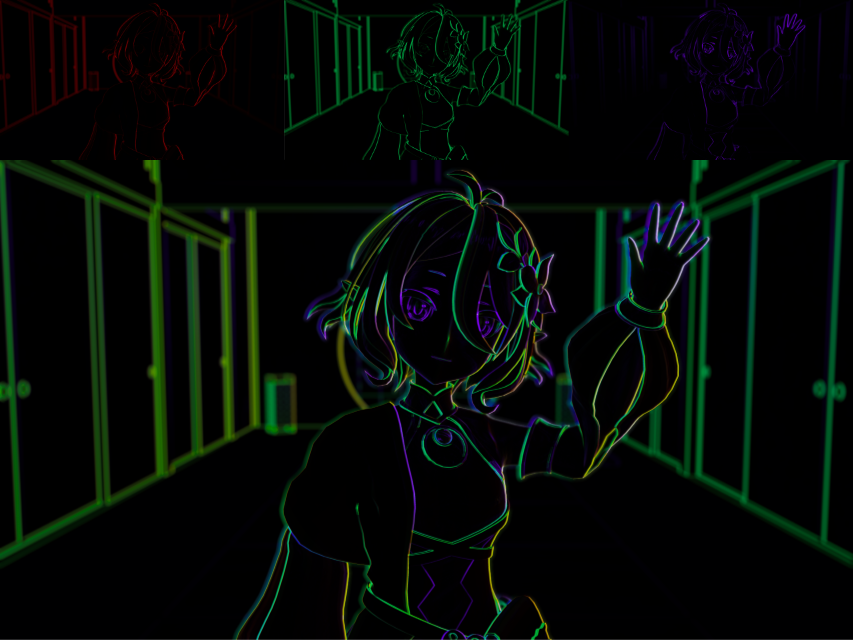
| Channel | Contributor |
|---|---|
| Red | Depth |
| Green | Normals |
| Blue | Color |
None.
As of version 0.1.0.
- Inspiration and ideas from Colin Leung (NiloCat)'s UnityURPToonLitShaderExample.
- Re:Dive models from https://i-fox.club/pcr/ and group pose for comparison.
- Unity Technologies for referencing the URP.
This project is licensed under the MIT License. Credit is appreciated.









