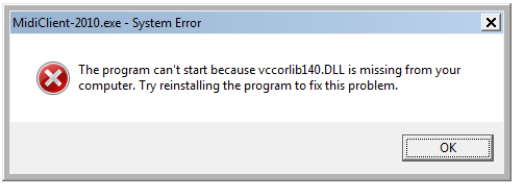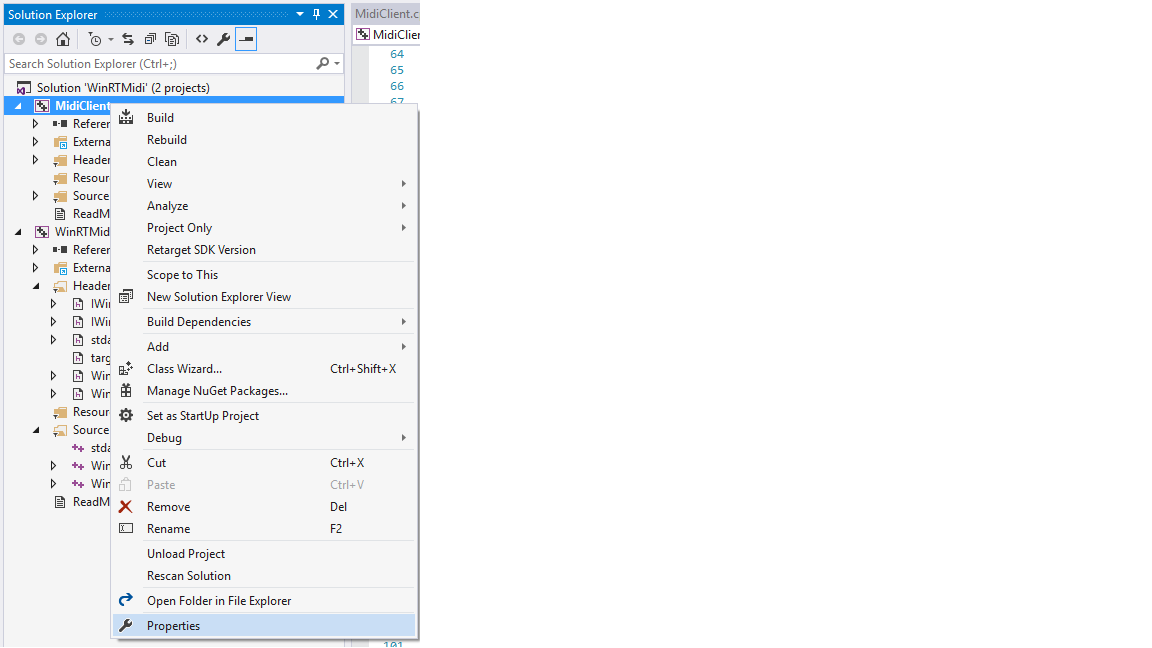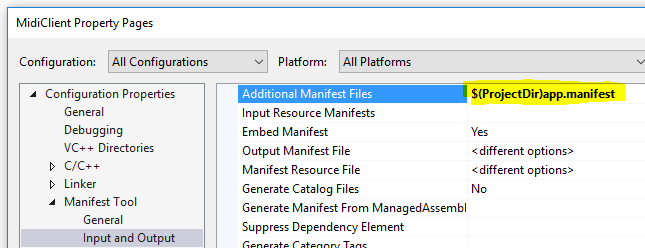This GitHub dnssd-uwp project wraps the Windows Runtime Windows::Networking::ServiceDiscovery::Dnssd API in a Win32 DLL that can be dynamically loaded by a standard Win32 application. If the application is running on a device with Windows 10, the DLL will load and you will be able to use the Windows::Networking::ServiceDiscovery::Dnssd API via a C interface exported by the DLL. If your application is running on devices with Windows 7 or Windows 8/8.1, the winrtmidi DLL will not load. Your application will need to test if it is running on Windows 10 before attempting to load the DLL (See Testing for Windows 10 below). The Windows::Networking::ServiceDiscovery::Dnssd API is ony available on devices running Windows 10.
This DLL is useful for the scenario where you have an existing Win32 application and want to use the new Windows::Networking::ServiceDiscovery::Dnssd API. If you are not able to update your application to a Windows 10 UWP app, you can use the dnssd-uwp DLL to access the Windows::Networking::ServiceDiscovery::Dnssd API when your application is running on a device with Windows 10. You can use the dnssd-uwp DLL with applications built with Visual Studio 2010-2015. There is no need to rebuild your application with Visual Studio 2015 to access the Windows::Networking::ServiceDiscovery::DnssdI using the dnssd-uwp DLL.
The recommended steps to use this DLL are as follows:
- Ship the dnssd-uwp DLL with your Win32 application but do not link to the DLL.
- When your Win32 application runs, check if your application is running on Windows 10 (See Testing for Windows 10 below).
- If your application is running on Windows 10, dynamically load the dnssd-uwp DLL using LoadLibrary().
- If your application is not running on Windows 10, do not attempt to load the dnssd-uwp DLL.
- Get pointers to the various dnssd functions using GetProcAddress().
- Initialize the dnssd API using the dnssd_initialize() function.
- Create a dnssd service watcher using the dnssd_create_service_watcher() function.
- Create a dnssd service using the dnssd_create_service() function.
- For more information see example code below.
The dnssd-uwp DLL enables the following dnssd functionality from the Windows::Networking::ServiceDiscovery::Dnssd:
- Enumerate dnssd services on a local network.
- Notification when dnssd services are added or removed.
- Create and register a dnssd service.
Visual Studio 2015 (Update 3 recommended) with Universal Windows App Development Tools and Windows 10 Tools and SDKs installed
Your Win32 application should not statically link to the dnssd-uwp DLL as it will only load if your application is running on Windows 10. Therefore, you will need to check if your app is running on Windows 10 before attempting to load the dnssd-uwp DLL. You will ship the dnssd-uwp DLL and dynamically load it when required by your application.
-
In the source file you want to use dnssd-uwp functions add the following include:
#include "dnssd.h"
-
Look at the [DnssdClient.cpp]https://github.com/stammen/dnssd-uwp/blob/master/DnssdClient/DnssdClient.cpp) example for how to:
- Load the dnssd-uwp DLL
- Get pointers to the dnssd functions
- Initialize the dnssd api
- Create a dnssd service watcher
- Create a dnssd service
#Testing for Windows 10 #
Starting with Windows 8.1, the following Win32 version checking functions will return version 6.2.0.0 for Windows 8.1 and above:
GetVersion() and GetVersionEx() have also been deprecated in Windows 10. In order to correctly obtain the Windows OS version your application is running on, you can do one of the following strategies:
- Add an application manifest to your application and use VerifyVersionInfo() to test for Windows 10.
- Get the version of kernel32.dll. This method does not require adding an application manifest to ensure correct Windows 8.1/10 version numbers.
If you do not check for Windows 10 and attempt to load the winrtmidi DLL on Windows 7 or 8, your application will quit with the following error:
-
Create a file called app.manifest.
-
Add the following XML to the app.manifest file:
<?xml version="1.0" encoding="utf-8" standalone="yes"?> <assembly manifestVersion="1.0" xmlns="urn:schemas-microsoft-com:asm.v1" xmlns:asmv3="urn:schemas-microsoft-com:asm.v3"> <compatibility xmlns="urn:schemas-microsoft-com:compatibility.v1"> <application> <!-- Windows 10 --> <supportedOS Id="{8e0f7a12-bfb3-4fe8-b9a5-48fd50a15a9a}"/> <!-- Windows 8.1 --> <supportedOS Id="{1f676c76-80e1-4239-95bb-83d0f6d0da78}"/> <!-- Windows Vista --> <supportedOS Id="{e2011457-1546-43c5-a5fe-008deee3d3f0}"/> <!-- Windows 7 --> <supportedOS Id="{35138b9a-5d96-4fbd-8e2d-a2440225f93a}"/> <!-- Windows 8 --> <supportedOS Id="{4a2f28e3-53b9-4441-ba9c-d69d4a4a6e38}"/> </application> </compatibility> </assembly>
-
Right click on your application project and select Properties.
-
Select the Linker | Manifest Tool | Input and Output option and enter the path to the app.manifest file.
-
Use the following function to test for Windows 10 in your application. If the function returns true, it is safe to load the dnssd-uwpdn DLL. This method will work with Visual Studio 2010-2015. This method is also provided in dnssd\WindowsVersionHelper.h which you can add to your project.
bool windows10orGreaterWithManifest() { OSVERSIONINFOEX osvi; DWORDLONG dwlConditionMask = 0; int op = VER_GREATER_EQUAL; ZeroMemory(&osvi, sizeof(OSVERSIONINFOEX)); osvi.dwOSVersionInfoSize = sizeof(OSVERSIONINFOEX); osvi.dwMajorVersion = 10; VER_SET_CONDITION(dwlConditionMask, VER_MAJORVERSION, op); BOOL result = VerifyVersionInfo(&osvi, VER_MAJORVERSION ,dwlConditionMask); return result ? true : false; }
Method 2: Testing for Windows 10 using kernel32.dll ##
If you do not want to add an application manifest to your application, you can still test for Windows 10 by checking the version of kernel32.dll installed on the device running your application.
-
Add the following to the source file you will use to test for Windows 10.
#pragma comment(lib, "version.lib") -
Use the following function to test for Windows 10. The function obtains the path to kernel32.dll and checks its version number. This method is also provided in WinRTMidi\WindowsVersionHelper.h which you can add to your project.
bool windows10orGreater() { static const wchar_t kernel32[] = L"\\kernel32.dll"; wchar_t path[MAX_PATH]; unsigned int n = GetSystemDirectory(path, MAX_PATH); memcpy_s(path + n, MAX_PATH, kernel32, sizeof(kernel32)); unsigned int size = GetFileVersionInfoSize(path, NULL); if (size == 0) { return false; } std::vector<char> verionInfo; verionInfo.resize(size); BOOL result = GetFileVersionInfo(path, 0, size, verionInfo.data()); if (!result || GetLastError() != S_OK) { return false; } VS_FIXEDFILEINFO *vinfo; result = VerQueryValue(verionInfo.data(), L"\\", (LPVOID *)&vinfo, &size); if (!result || size < sizeof(VS_FIXEDFILEINFO)) { return false; } return HIWORD(vinfo->dwProductVersionMS) >= 10; }