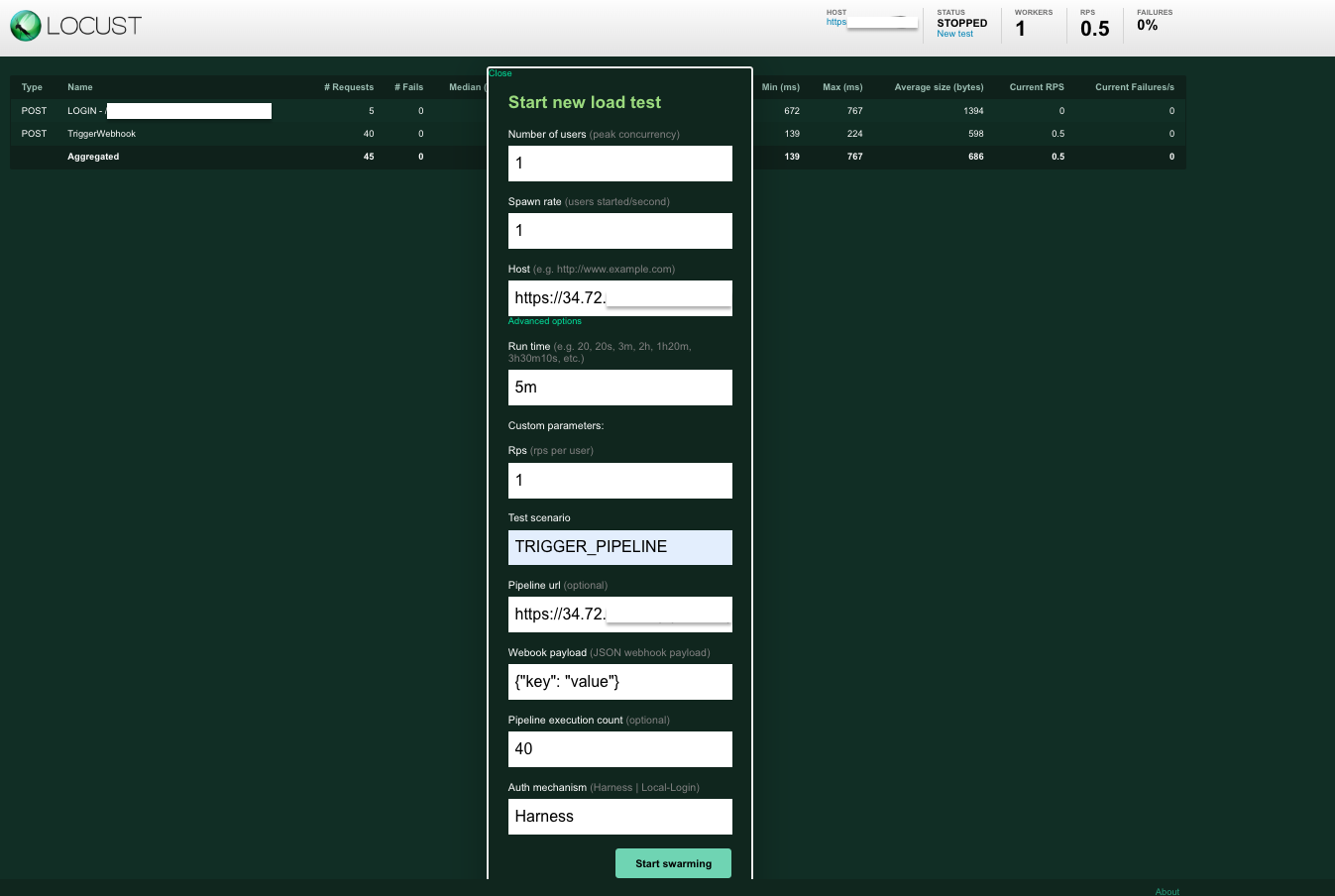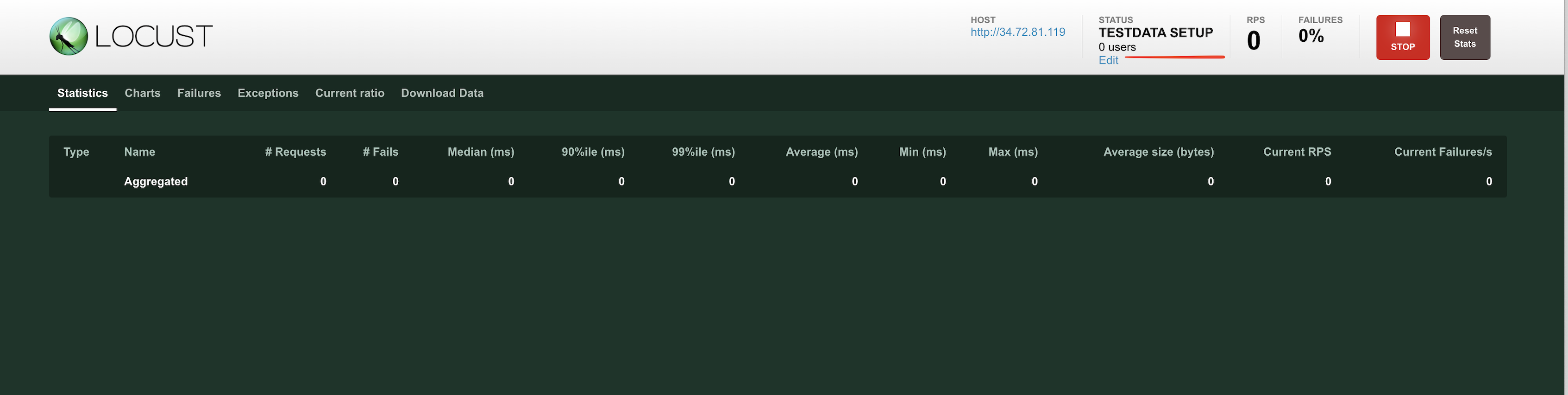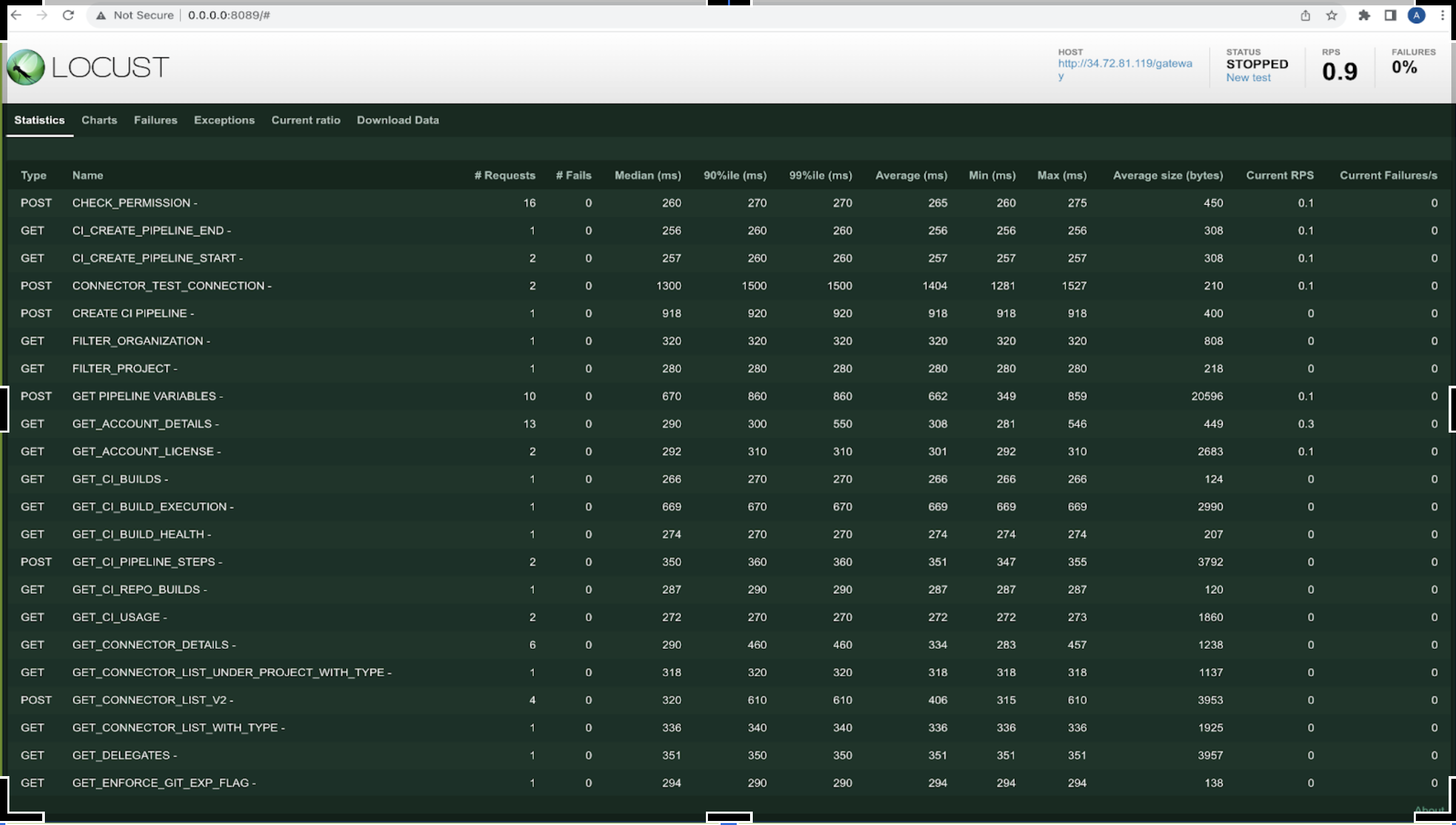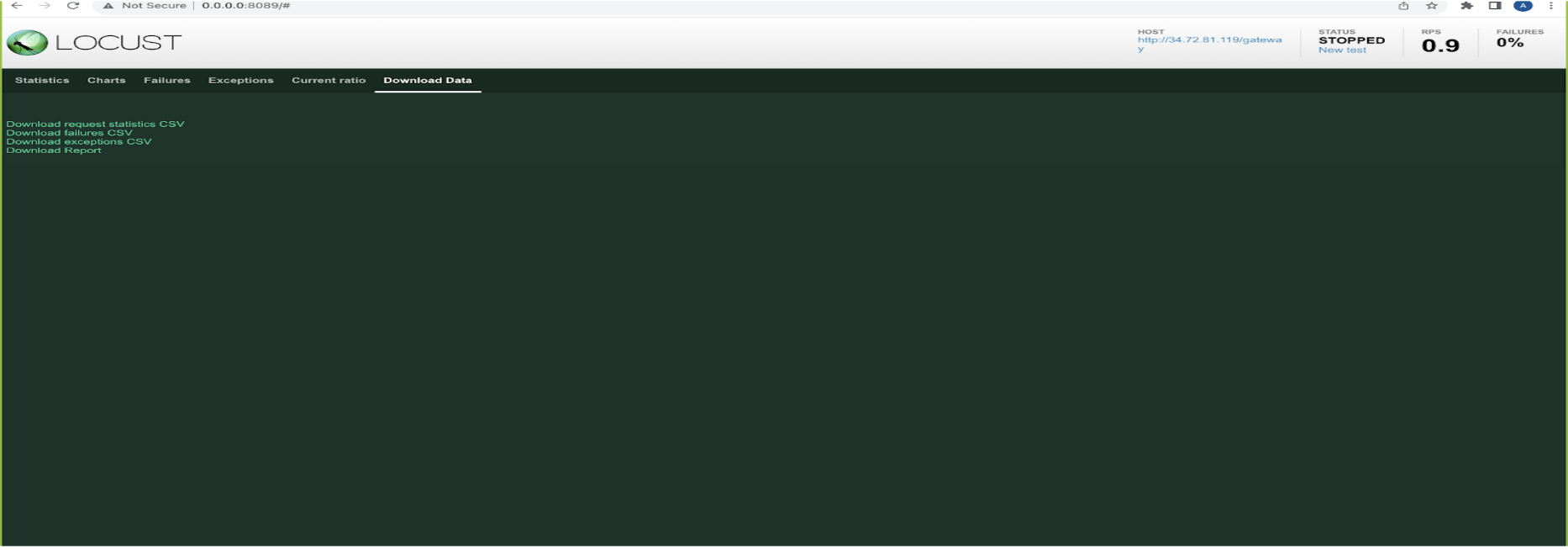This document outlines all the necessary details required for:
- Setting up a performance test tool (Locust - https://locust.io/) to generate load on Harness system
- Python scripts that emulate actual user scenarios via Harness apis https://apidocs.harness.io/
Test Report - 06-Oct-2023
Test Report - 27-Oct-2023
Test Report - 28-Dec-2023
Test Report - 31-Jan-2024
Test Report - 29-Feb-2024
Test Report - 01-Apr-2024
Test Report - 30-Apr-2024
- data : contains harness username list
- kubernetes-config : locust master and worker deployment yaml
- locust_tasks : test scripts and api helpers
- resources : request payload files
- locust_tasks > tasks.py : execution starting point and all the test scripts have to be imported here
Add users into Harness account with random password and list them in credentials.csv These credentials will be used during test runs for performing authentication
eg: auto_perf_1597@mailinator.com:Test@123
Step1: Run mongo query to add admin user into harness User group user. Replace the username with valid email who is part of account admin in the account. This user should be used to provision the users in step2
db.harnessUserGroups.insertOne({'name':'readOnly','memberIds':db.users.distinct('_id',{email:"<username>"})})
Step2: Execute script user_provision.sh (update the inputs and run)
url=http://<ip> : ip address or complete URL of Harness .
username=<username> # user email should be same as user used in Step1.
password=<password> # Password of the user.
userCount=1 # No of users needs to be provisioned.
new_email_id_prefix="harness_perftest_" # Prefix for new users.
new_email_id_domain="@test.com" # email domain for the new user.
new_user_password="random_password" # any random password. we are keeping the same password for all the users.
Required to perform git clone and push Harness pipeline yaml
Namespace in which build pods are created while running pipelines
Add 100 organisations and 20 projects in each organisation to populate some data in Harness account
Above 2, 3, 4 can be added using script testdata.sh
Imp: Change inputs in script to valid values and EXECUTE
- Install python3
brew install python3 - Install Locust >
pip3 install locust - Append SMP certificates to python cacert.pem file
a. locate cacert.pem file via terminalpython -c "import certifi; print(certifi.where())" - Git clone
- Update locust master ip to '0.0.0.0' in variables.sh
- Execute >
locust -f locust_tasks/tasks
- Git clone
- Connect to GCP cluster
- Procure static IP address
- Add SMP certificates to smp_certificates.pem
- Update GCP project, cluster namespace and locust master ip (static ip) in variables.sh
- Execute install.sh under cloned directory
./install.sh
-
Navigate to http://0.0.0.0:8089/ (on local setup) or http://Locust_MASTER_IP:8089
-
Parameters
Number of users : Total concurrent users [eg: 1]
Spawn rate : Time to spawn all users [eg: 1 (in seconds)]
Host : <Harness URL> [eg: http://<ip_address>]
Run time : Test duration [eg: 5m]
note: Click on Advanced options to view this field
Test scenario : Test class to execute
eg: CI_CREATE_PIPELINE,CI_EXECUTE_PIPELINE (single or comma separated class names)
Pipeline url (optional) : Pipeline url to execute ‘n’ times
eg: http://<ip_address>/ng/account/DbSRs-u5QgukRP_ODtvGkw/ci/orgs/default/projects/ScaleTestPOC/pipelines/CITest/pipeline-studio/?storeType=INLINE
Pick pipeline link from Harness UI Left menu > Builds > Select Project > Click Pipelines on left > Click on pipeline name
Pipeline execution count (optional) : no. of times pipeline should run [eg: 50]
There might be a slight delay of approximately 60 seconds before the test execution begins, as pre-requisite data is being generated
STATUS = TESTDATA SETUP is set on locust web UI during this phase
Note: Any error during this phase is not visible on locust WebUI and had to be checked in locust master logs
curl --location '<LOCUST_MASTER_IP>:8089/swarm'
--header 'Content-Type: application/x-www-form-urlencoded; charset=UTF-8'
--data 'user_count=2&spawn_rate=1&host=<HARNESS_SMP_URL>&run_time=2m&test_scenario=CI_CREATE_PIPELINE,CI_EXECUTE_PIPELINE&pipeline_url=&pipeline_execution_count=1'
capture no. of requests, failures, 99%ile, avg response time, etc.
Navigate to locust server URL while tests are running to view real time metrics
capture requests, failures, etc.
| Scenario | Pre-requisite data | Locust params | Comments |
|---|---|---|---|
| Execute CI pipeline 'n' times | Create Organization, project, connectors, step template and pipeline |
Test scenario : CI_PIPELINE_RUN Pipeline url: blank Pipeline execution count : 10 |
|
| Execute CI pipeline 'n' times (gitX) | Create Organization, project, 15 github code repo connectors, 15 gitX (step template, stage template, pipelines, pipeline input set, pipeline triggers) Manual steps : 1. Add Harness pipeline trigger 2. Get webhook payload under github repo 3. Add one property {"zen": "$zen"} in webhook payload 4. Replace webhook payload in resources/NG/pipeline/ci/ci_webhook_payload.json file |
Test scenario : CI_PIPELINE_REMOTE_RUN Pipeline url: blank Pipeline execution count : 10 |
Pipeline is triggered via webhook and each pipeline_execution_count triggers 15 pipelines To execute 1500 pipelines - set pipeline_execution_count = 100 |
| SAVE - GET - UPDATE CI pipeline | Create Organization, project, 15 github connectors, pipeline template | Test scenario : CI_PIPELINE_SAVE Pipeline url: blank Pipeline execution count : 0 |
‘n’ users will Save - Get - Update CI pipeline concurrently and repeat until duration |
| SAVE - GET - UPDATE CI pipeline (gitX) | Create Organization, project, 15 github connectors, 15 gitX step template, 15 gitX stage templates |
Test scenario : CI_PIPELINE_REMOTE_SAVE Pipeline url: blank Pipeline execution count : 0 |
‘n’ users will Save - Get - Update gitX CI pipeline concurrently and repeat until duration |
| Trigger pipeline or webhook 'n' times | Find pipeline link - Open Harness left nav -> Builds -> Select project -> Click on pipelines -> Click on pipeline name -> copy pipeline url eg: http://<ip_address>/ng/account/DbSRs-u5QgukRP_ODtvGkw/ci/orgs/default /projects/ScaleTestPOC/pipelines/CITest/pipeline-studio/?storeType=INLINE |
Test scenario : TRIGGER_PIPELINE Pipeline url: Pipeline execution count : 10 |
|
| User behaviour under steady load | Create Organizations, projects, connectors, 200 pipeline and execute them | Test scenario : CI_CREATE_PIPELINE,CI_EXECUTE_PIPELINE, CI_UPDATE_PIPELINE,CI_VIEW_EXECUTION Pipeline url: blank Pipeline execution count : 0 |
|
| Execute CD pipeline 'n' times | Create Organization, project, K8s service, env, infra, connectors, pipeline | Test scenario : CD_PIPELINE_RUN Pipeline url: blank Pipeline execution count : n |