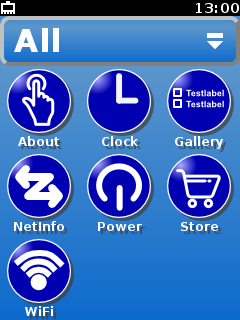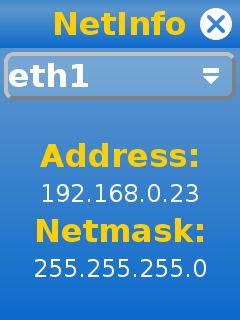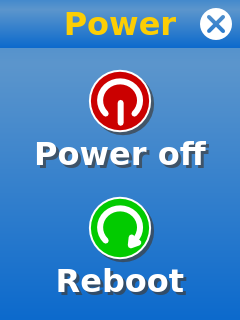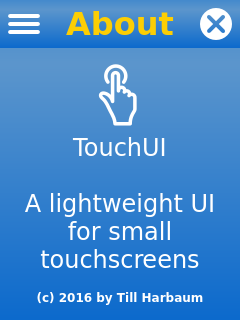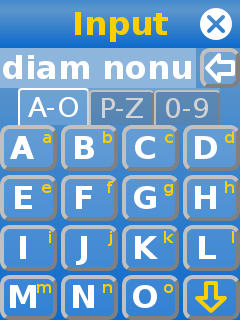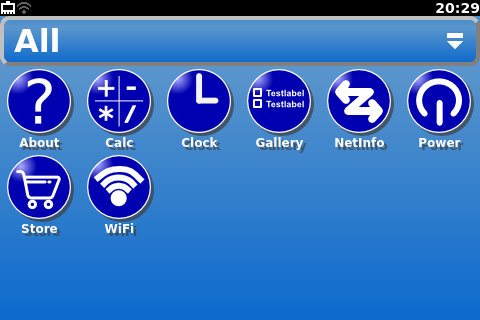The TouchUI was initially started as part of the ftcommunity-TXT project. It has now become a stand-alone GUI project aiming to create a simple yet useful user interface for small touch screen enabled devices like the Raspberry Pi using a display module add-on.
TouchUI is based on Python, Qt and PyQt. It runs on any device supporting these incl. the Raspberry Pi and the Fischertechnik TXT. It's designed for resultions from 240x320 to 480x320 / 320x480 and is meant to be used with a touchscreen.
Installing the TouchUI on a raspberry pi is quite simple. The following instructions assume that you have a raspberry pi running raspbian with a small 3.2 or 3.5 inch LCD.
The TouchUI is meant to be used with at least 320 pixel
vertically. Thus a 320x240 display needs to be configured for portrait
mode. The exact steps for this differ from display to display. E.g. a
Waveshare 3.2 inch LCD with 320x240 pixels can be rotated by adding
the rotate option like dtoverlay=waveshare35a,rotate=0 to the file
/boot/config.txt.
Furthermore the touchscreen also needs to be rotated. This is done in the
file /etc/X11/xorg.conf.d/99-calibration.conf by removing the SwapAxes option
and by exachanging the Calibration values of both axes:
Section "InputClass"
Identifier "calibration"
MatchProduct "ADS7846 Touchscreen"
Option "Calibration" "300 3932 294 3801"
EndSection
Afterwards the display and touchscreen should work as usual but in upright orientation.
The TouchUI is meant to be used with the finger. This no mouse cursor
is needed. Also scren blanking is usually not wanted in this case. This
can be accomplished by changing the file /etc/X11/xinit/xserverrc
like this.
#!/bin/sh
exec /usr/bin/X -s 0 dpms -nocursor -nolisten tcp "$@"
Raspbian comes with the lightdm window manager installed by default.
You can simply uninstall it via the command apt-get remove lightdm.
First place the entire touchui directory in the /root directoy.
Then install the init
script
under /etc/init.d/touchui-init and the touch ui start script under /root/touchui/touchui.
Acivate the init script by executing the following command:
update-rc.d touchui-init defaults
Make sure python3, Qt and PyQt are installed on your Pi e.g. with the following command:
apt-get install python3
apt-get install python3-pyqt4
After a reboot the TouchUI should show up.
The TouchUI can run an a PC inside a window. The launcher
(touchui/launcher.py)
can just be started. If apps are being used the enironment variable
PYTHONPATH needs to be set to the directory where
TouchStyle.py
is located.
When run on a desktop PC the TouchUI runs inside a window. The size of this window can be changed. E.g. the command
SCREEN=480x320 ./launcher.py
will run the launcher inside a window of 320x480 pixels size: